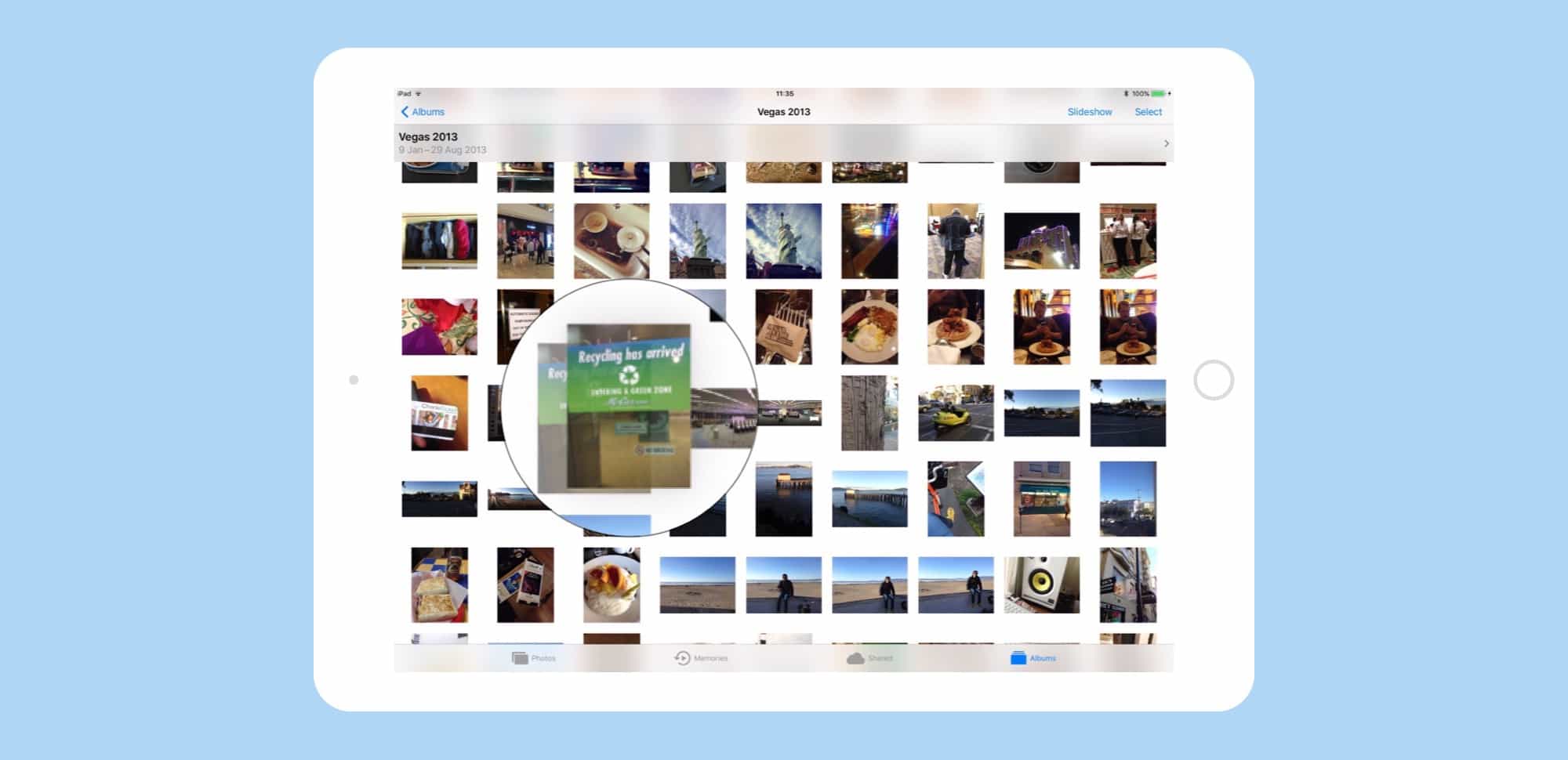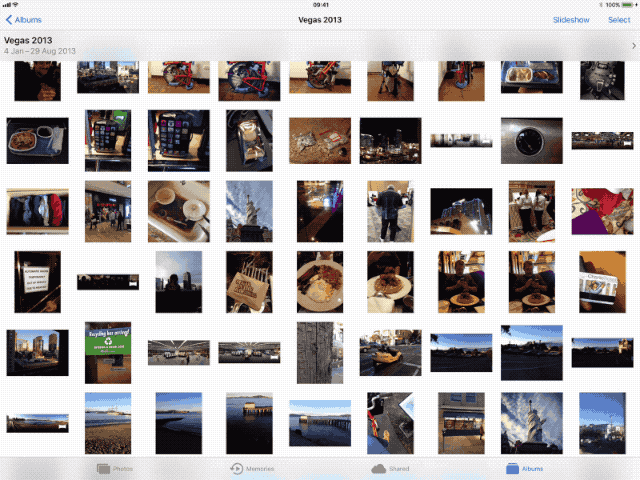In iOS 10 and earlier, if you don’t like the order of your photos in an album, then tough luck. In iOS 11, though, you can rearrange photos as easily as dragging them into a new spot. It’s just like rearranging pictures in a real photo album, only without all that futzing with sticky cellophane corners.
Rearrange photos by drag-and-drop
To be honest, there’s little more to say about this tip, so let’s just cut straight to the GIF:
That’s it. Just drag the photos to where you want them. I was a little surprised myself that this doesn’t work in earlier versions of iOS, but at least it’s there now. If you regularly do slideshows of your pictures, this is a great feature because you can now arrange pictures by, say, place, instead of settling for the order in which the pictures were snapped.
This doesn’t work everywhere, either. Just in user-created albums. Which makes total sense of course, because the camera roll, and the All Photos views are designed to show everything in date order (bonus tip: the Camera Roll shows pictures in the order they were shot or created, whereas the All Photos album shows them in the order they were added to your library. Thus, a newly added photo that was taken in 2005, say, will appear at the end of All Photos, and be impossible to find in the Camera Roll).
iOS 11 is full of clever touches
iOS 11 has some really game-changing features, but it also has many, many little tweaks like this that remove friction, and make the iPhone and iPad behave more like you always thought they should. A lot of them also make iOS behave a lot more like macOS, which is a huge boon for the iPad, because it really is becoming a legitimate replacement for a Mac, and not just for nerds, either.