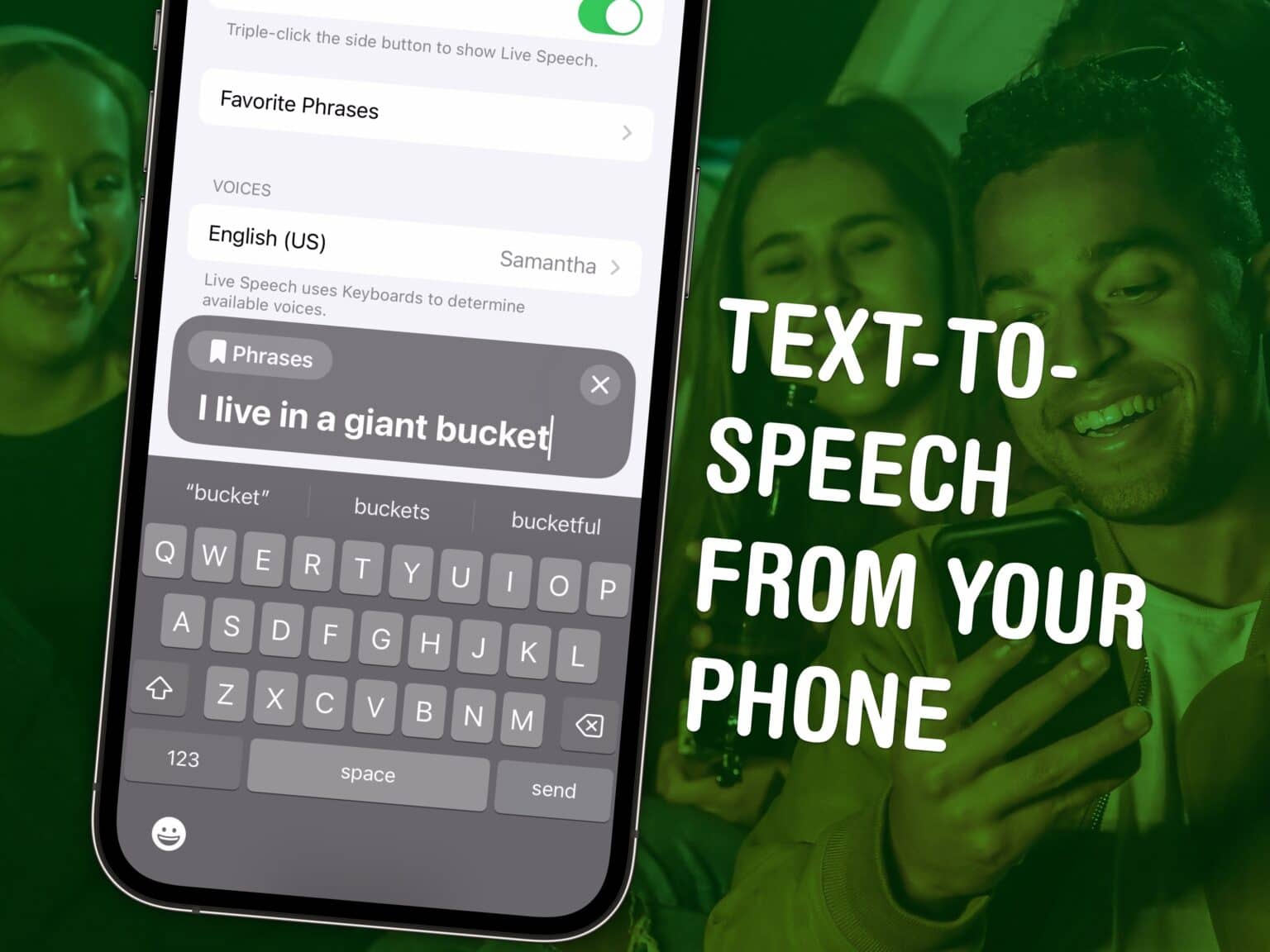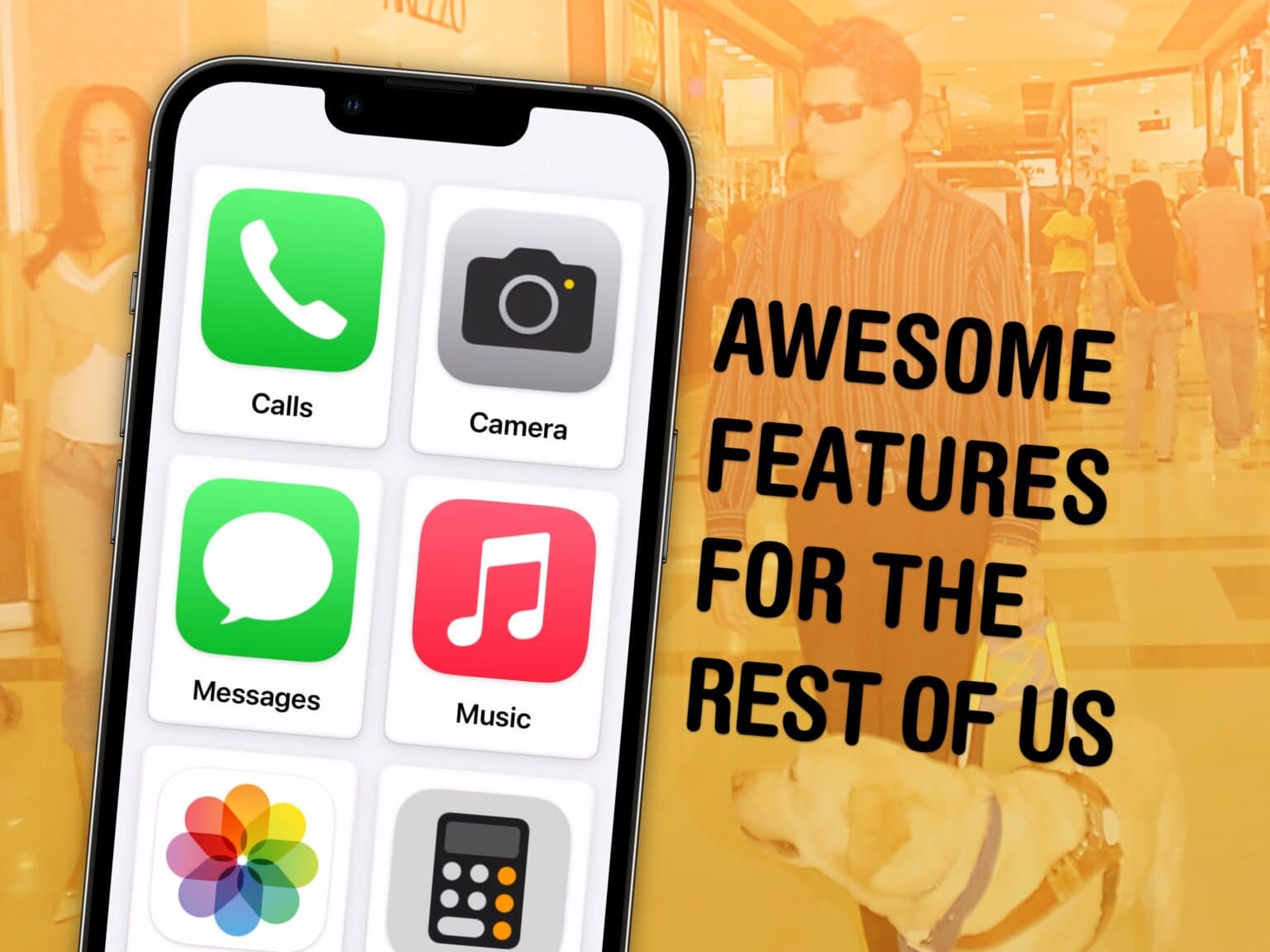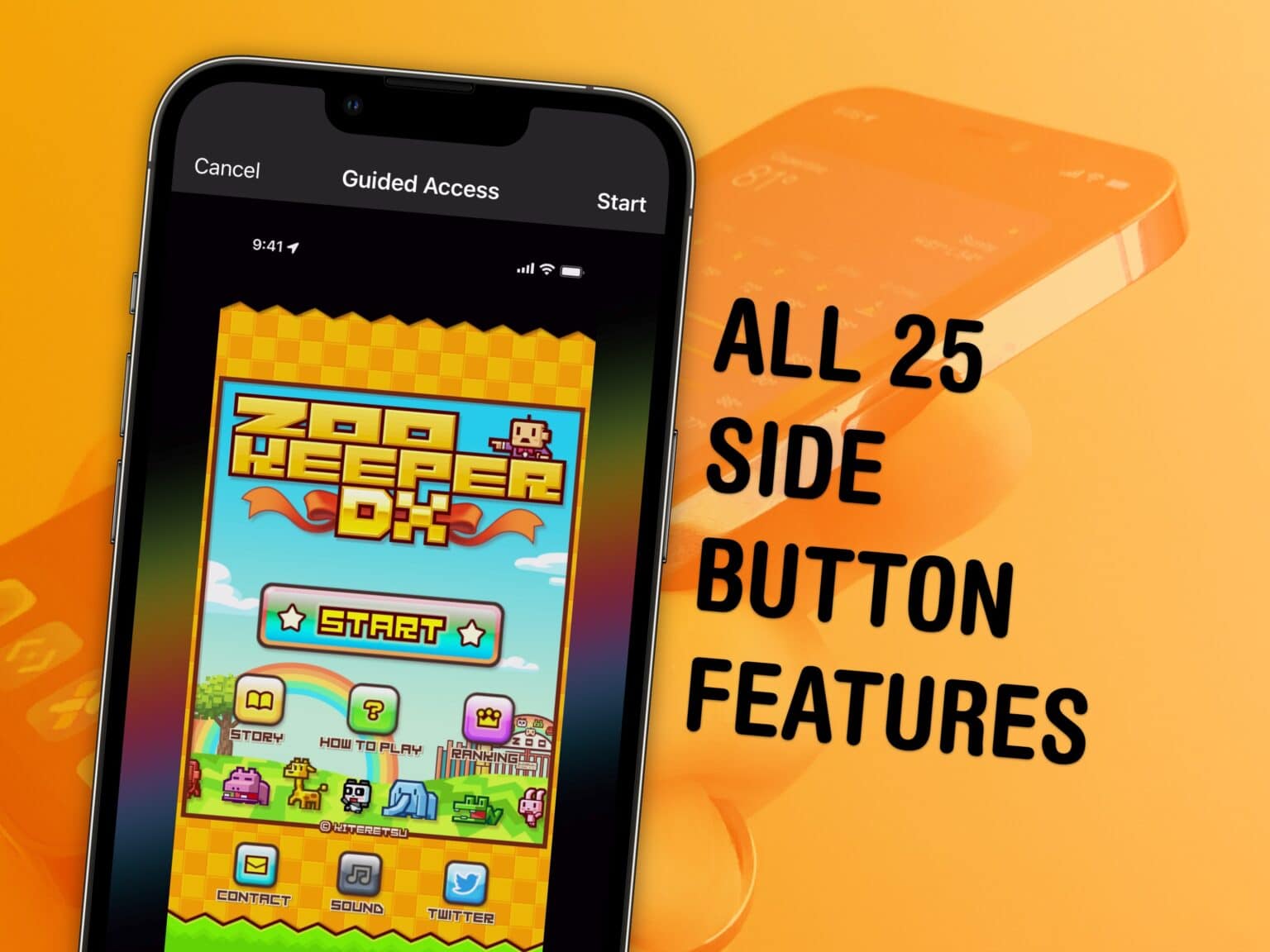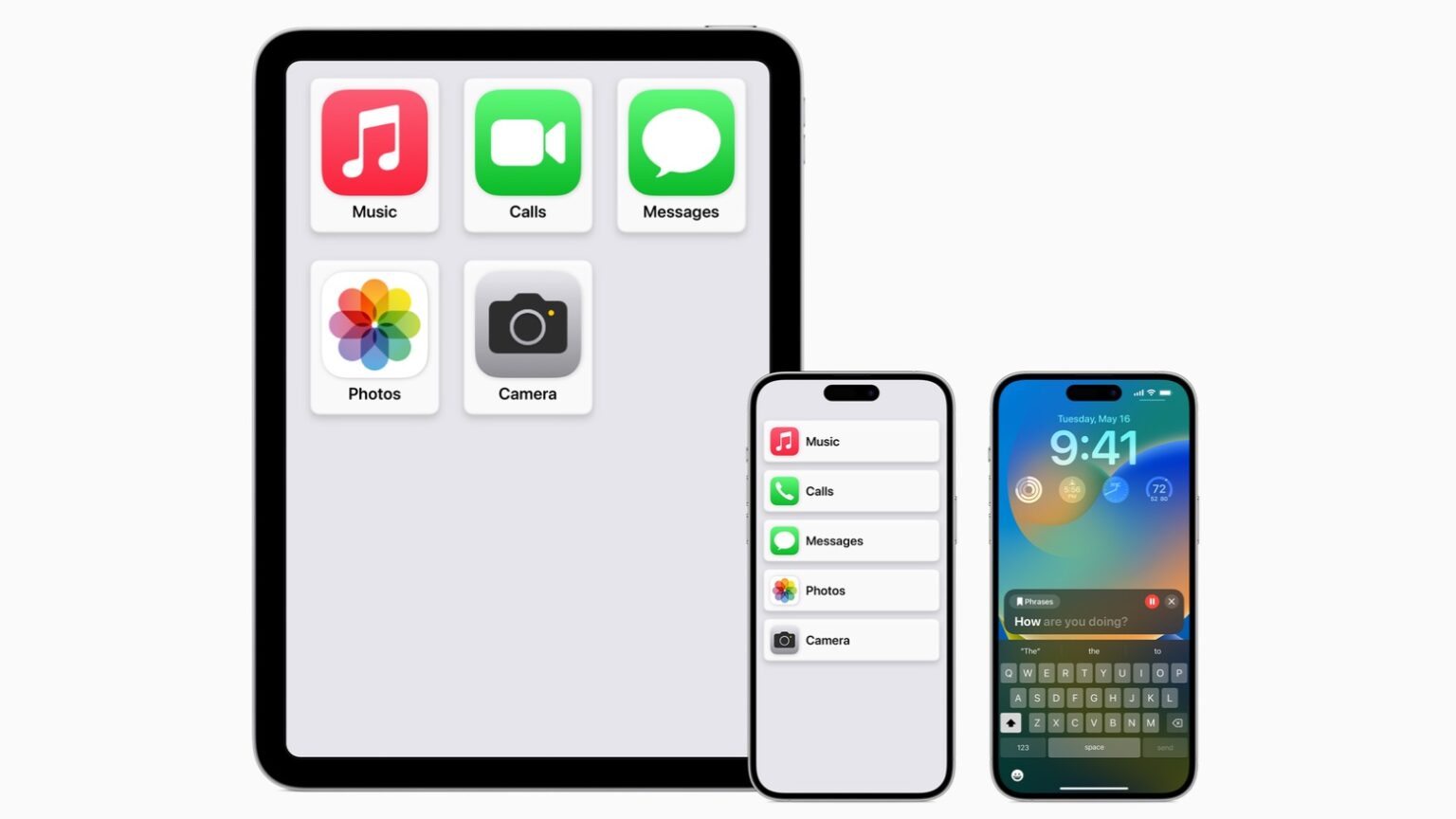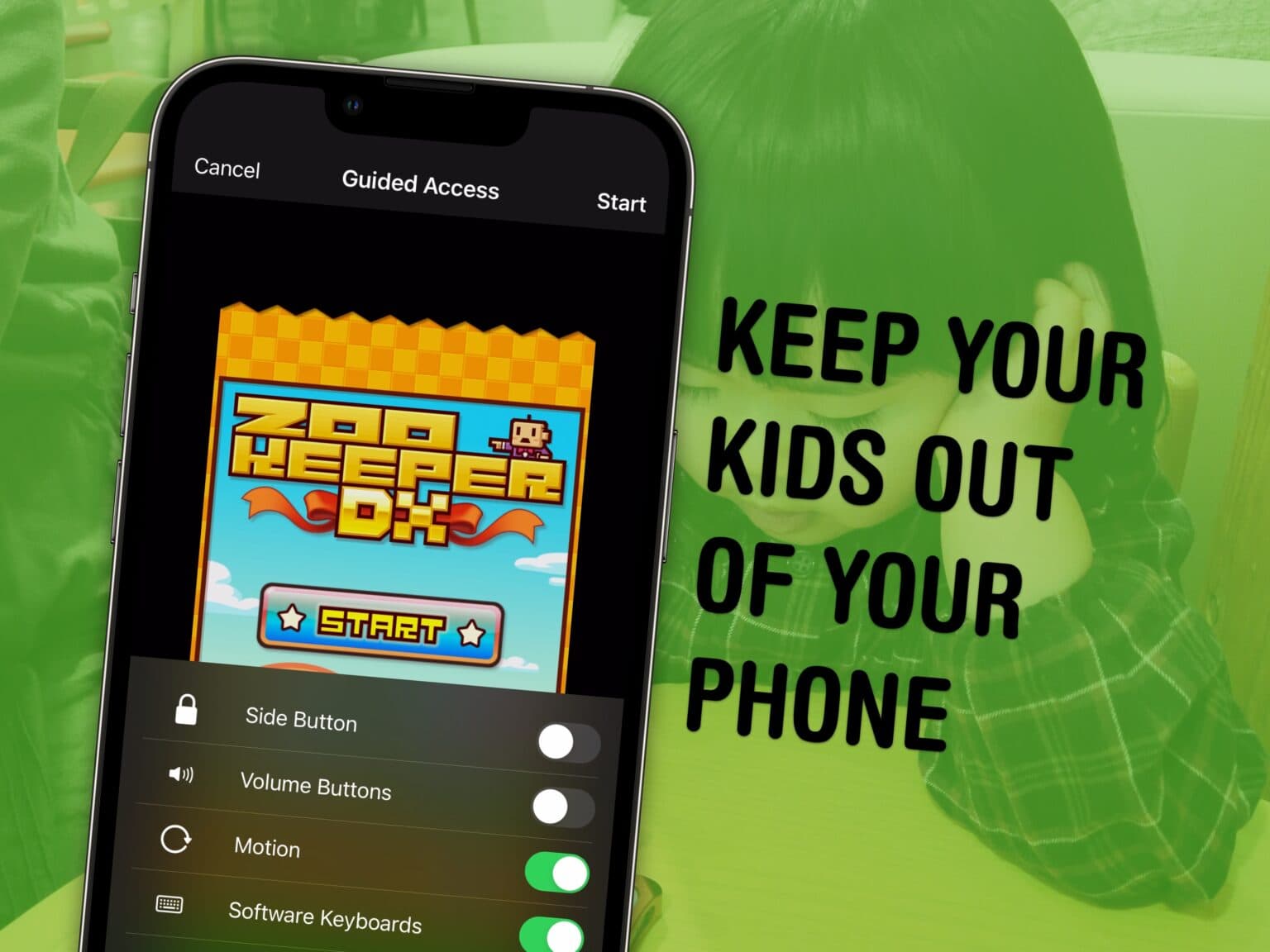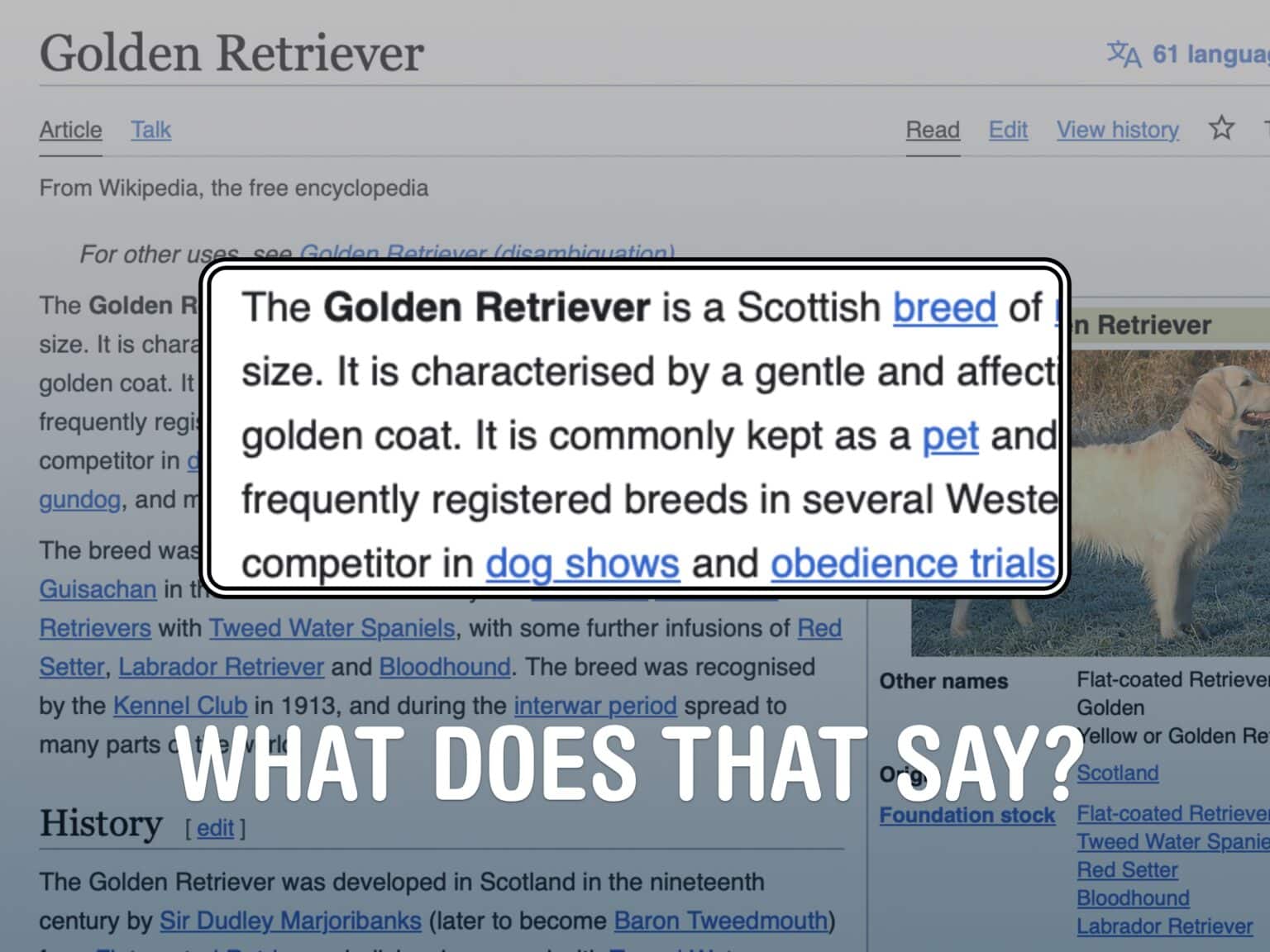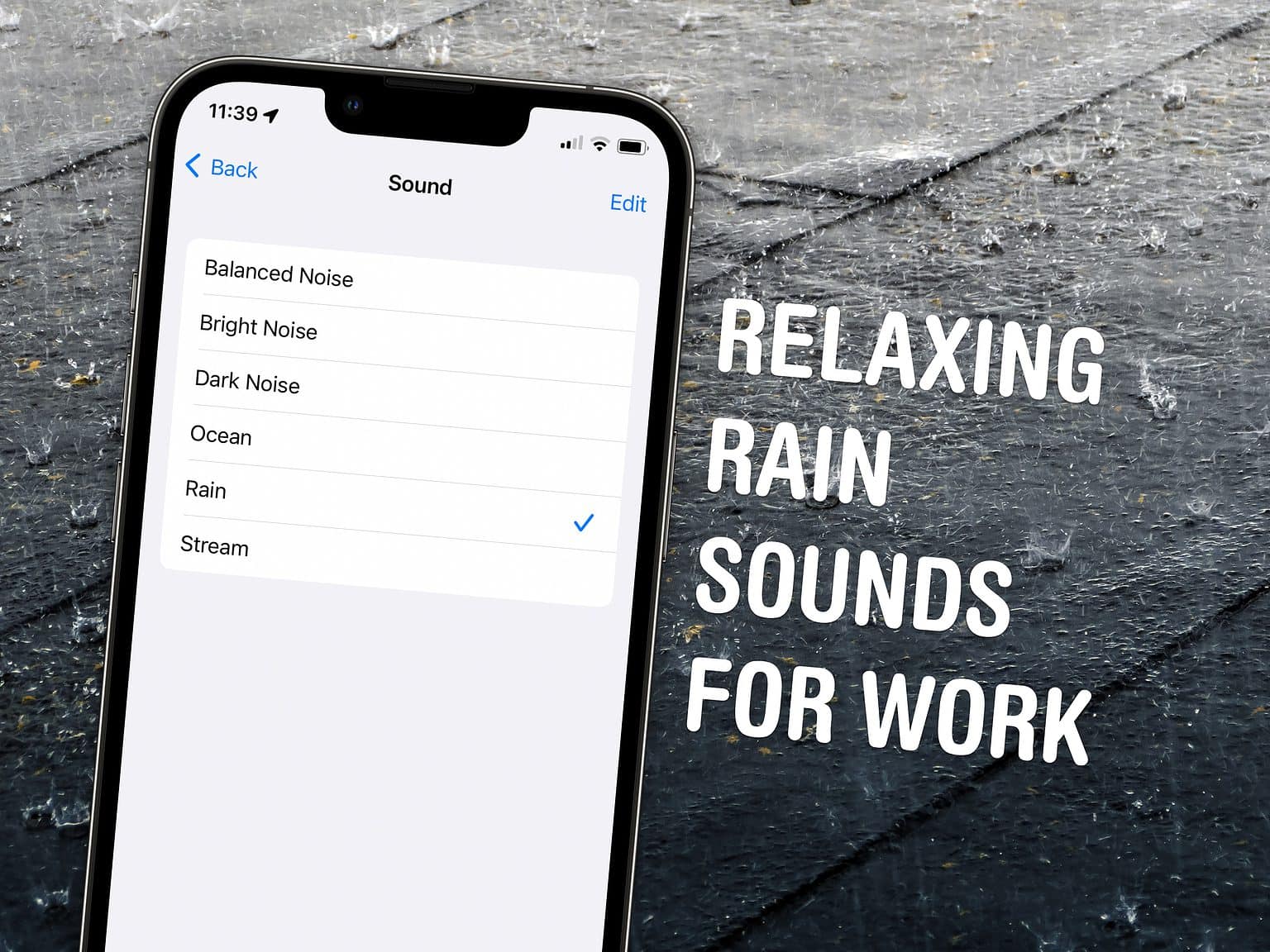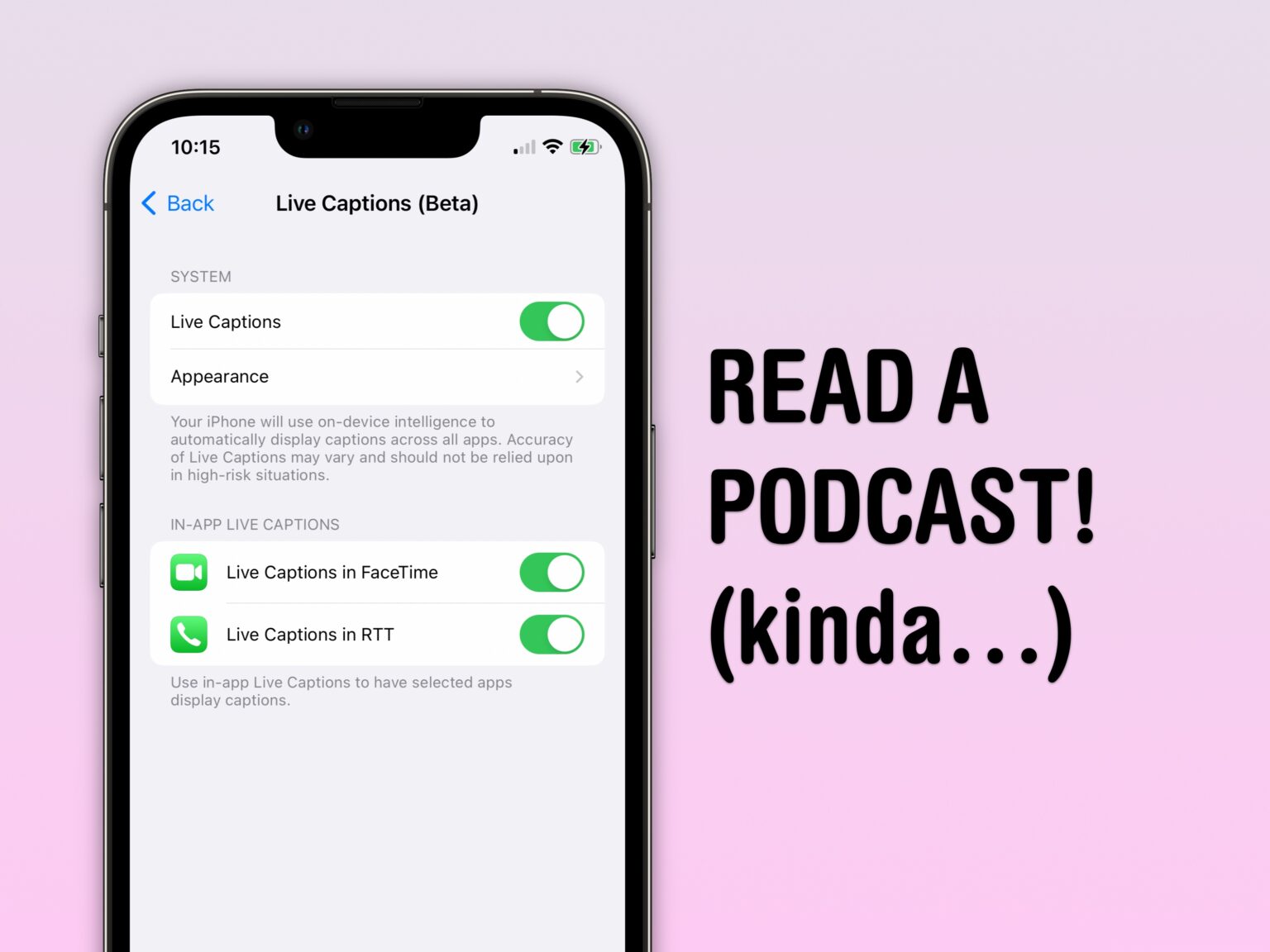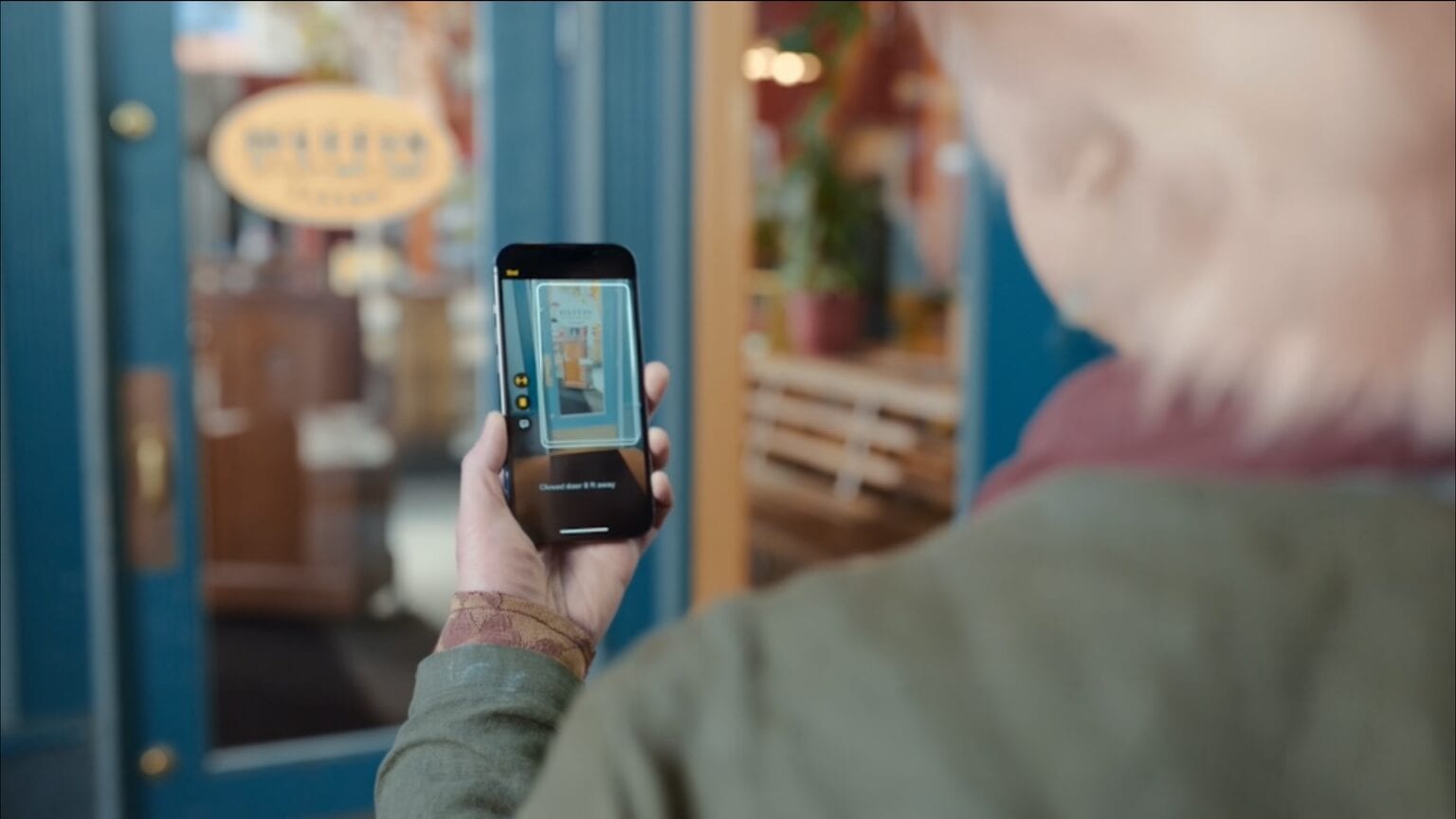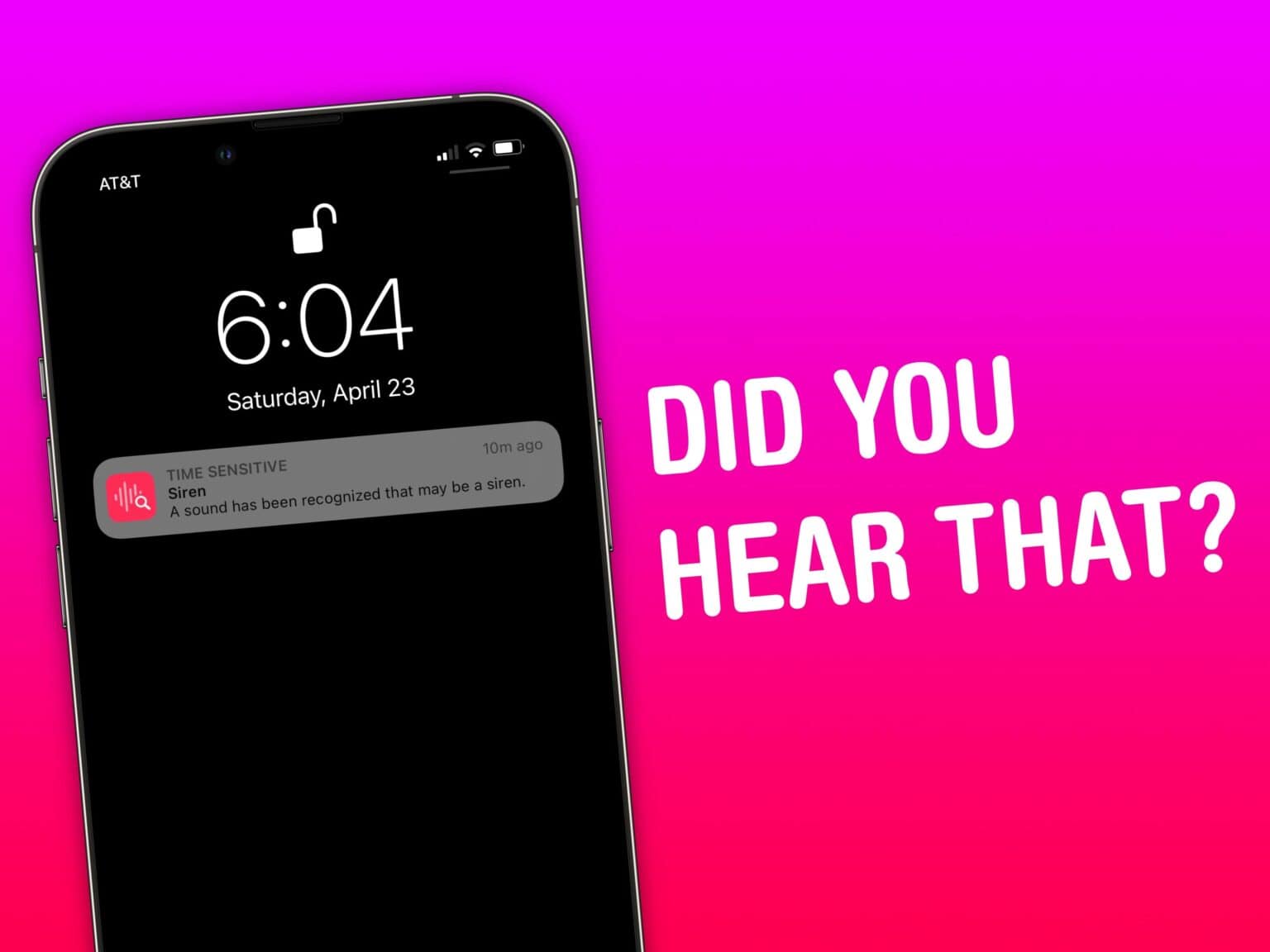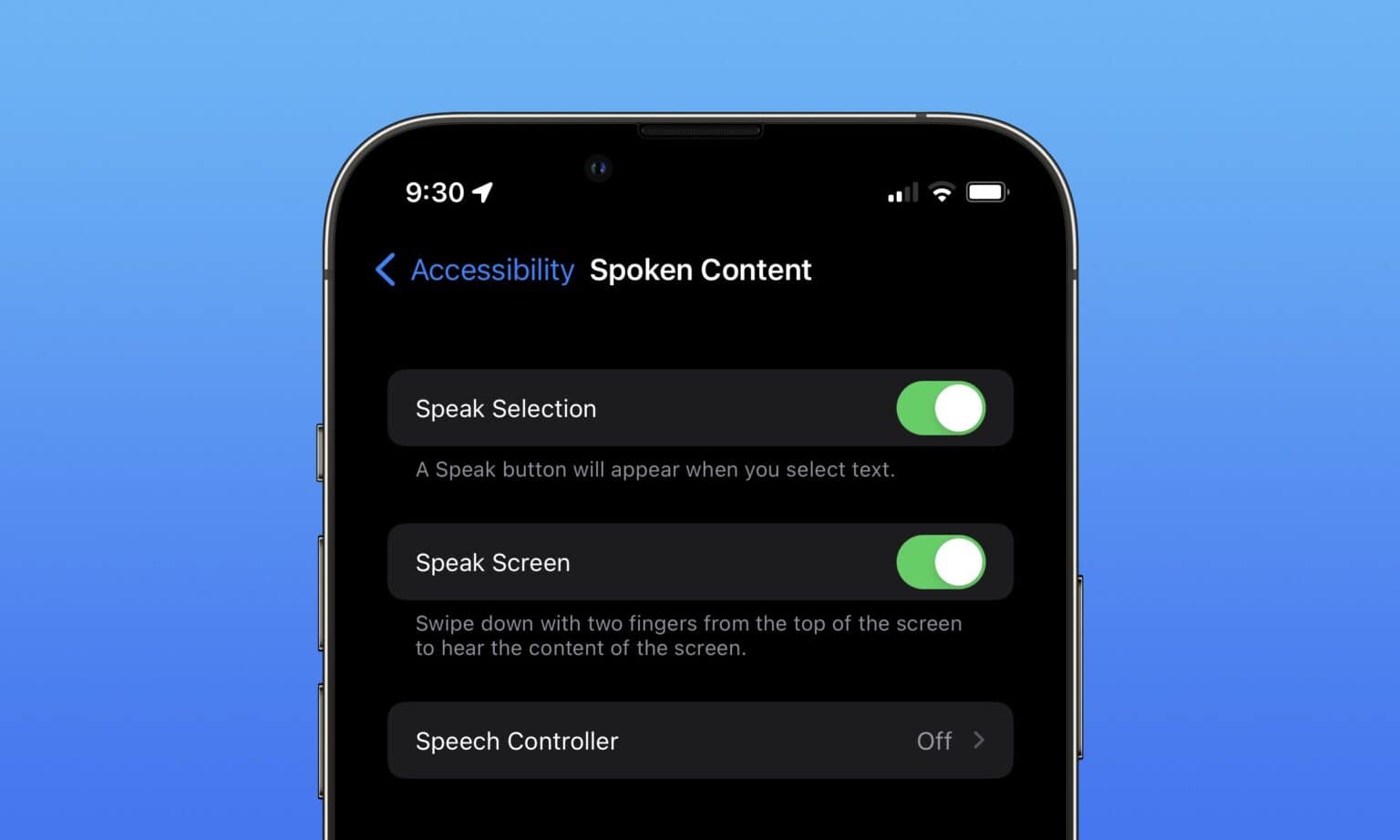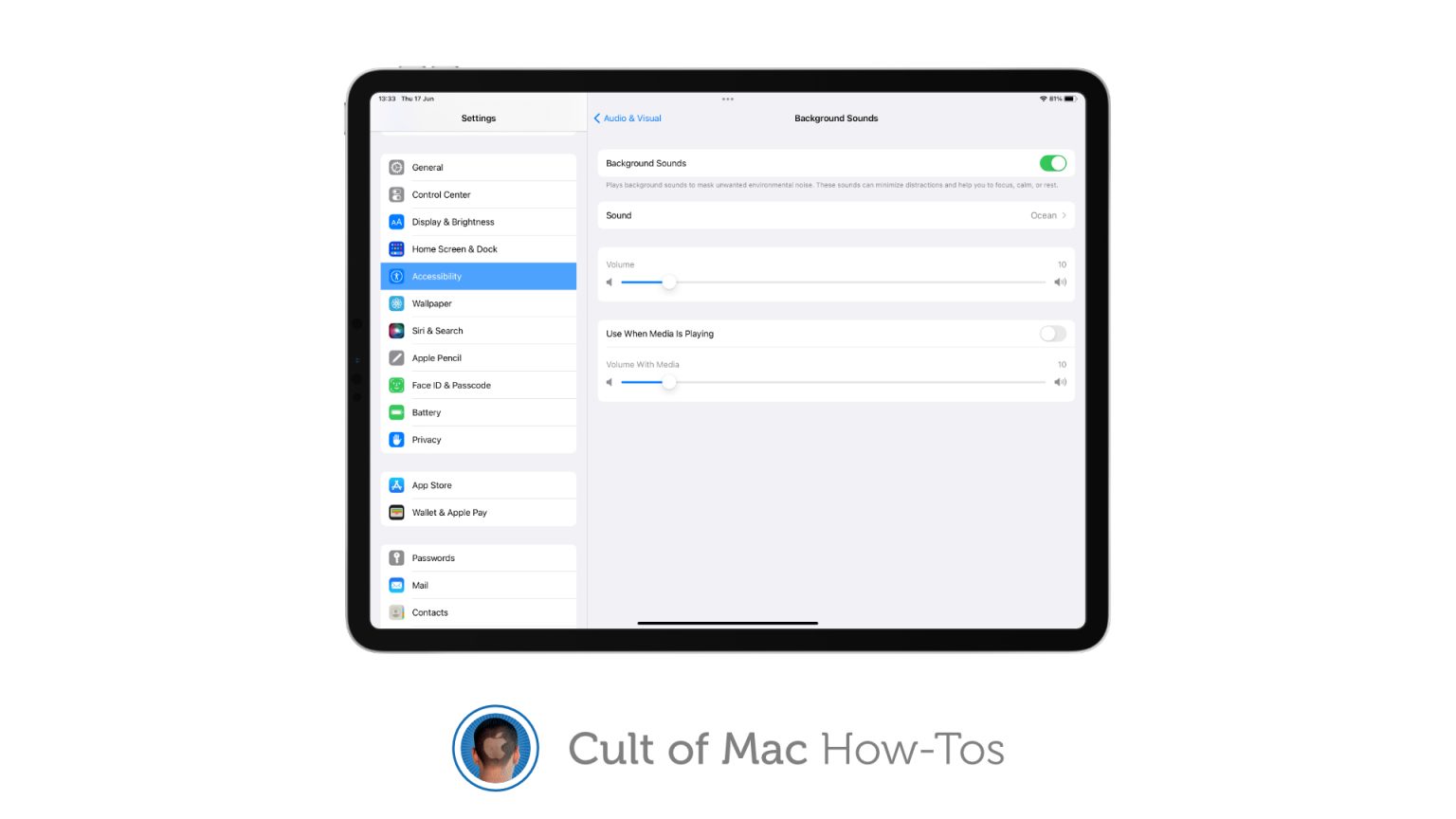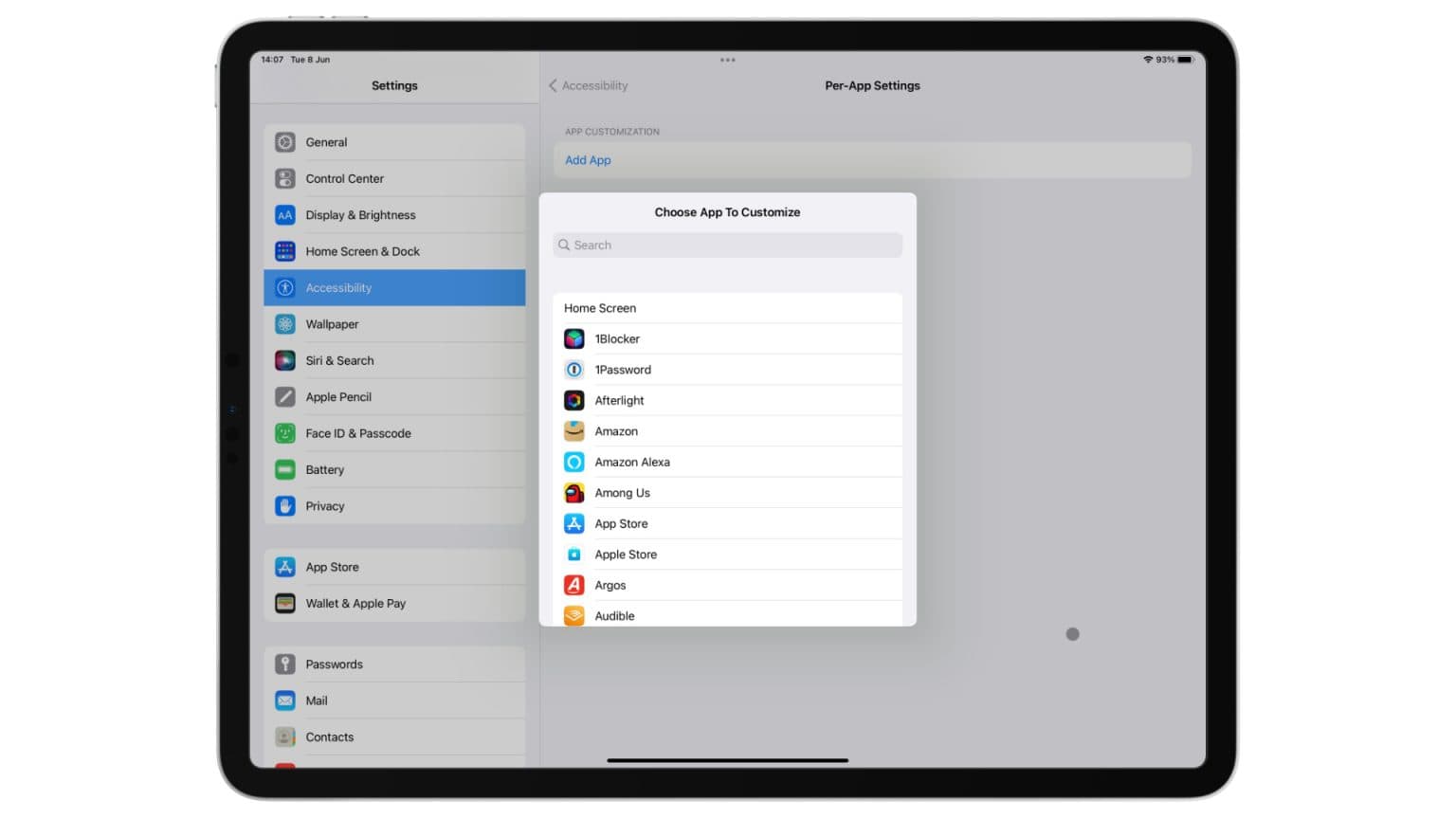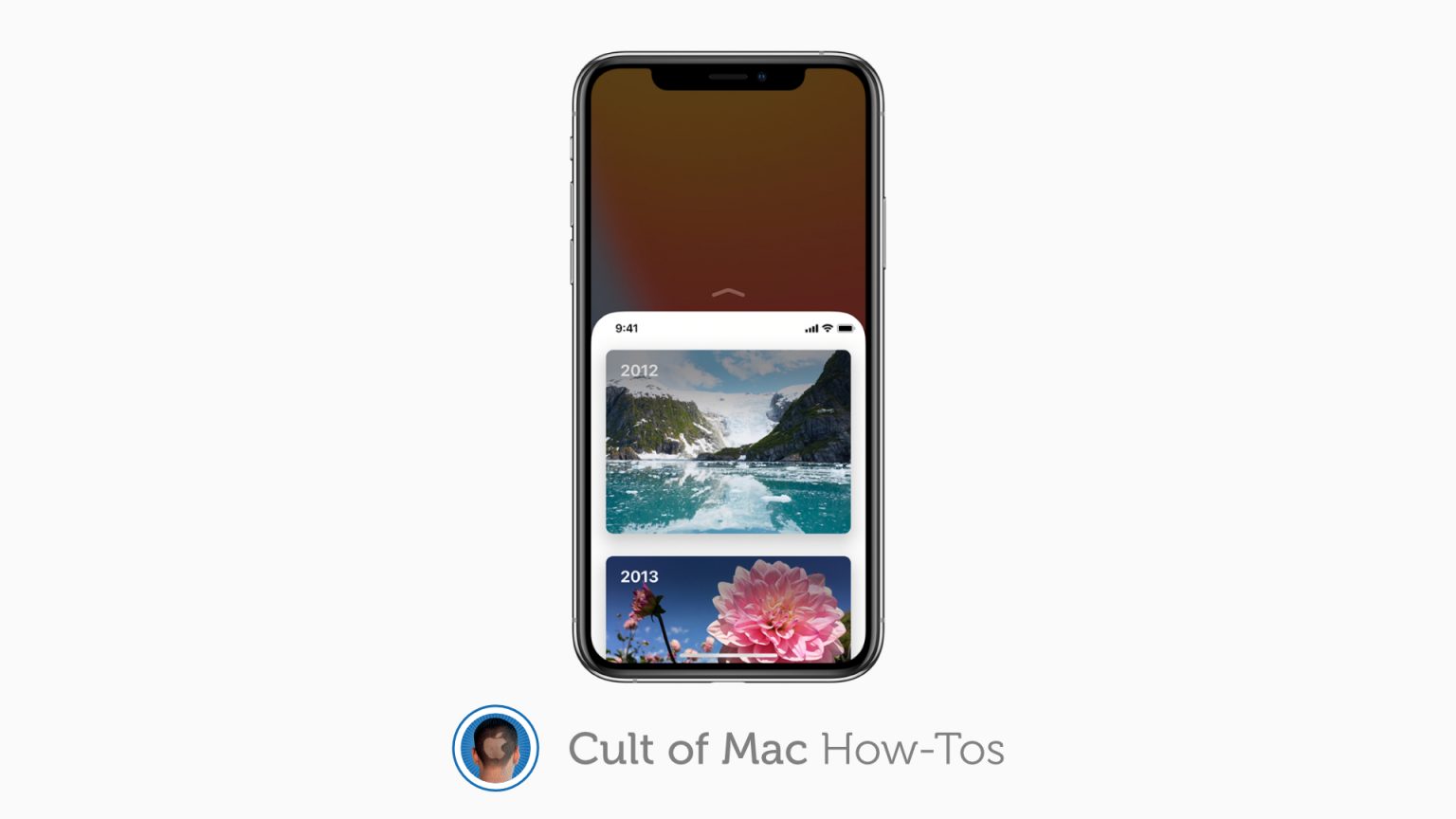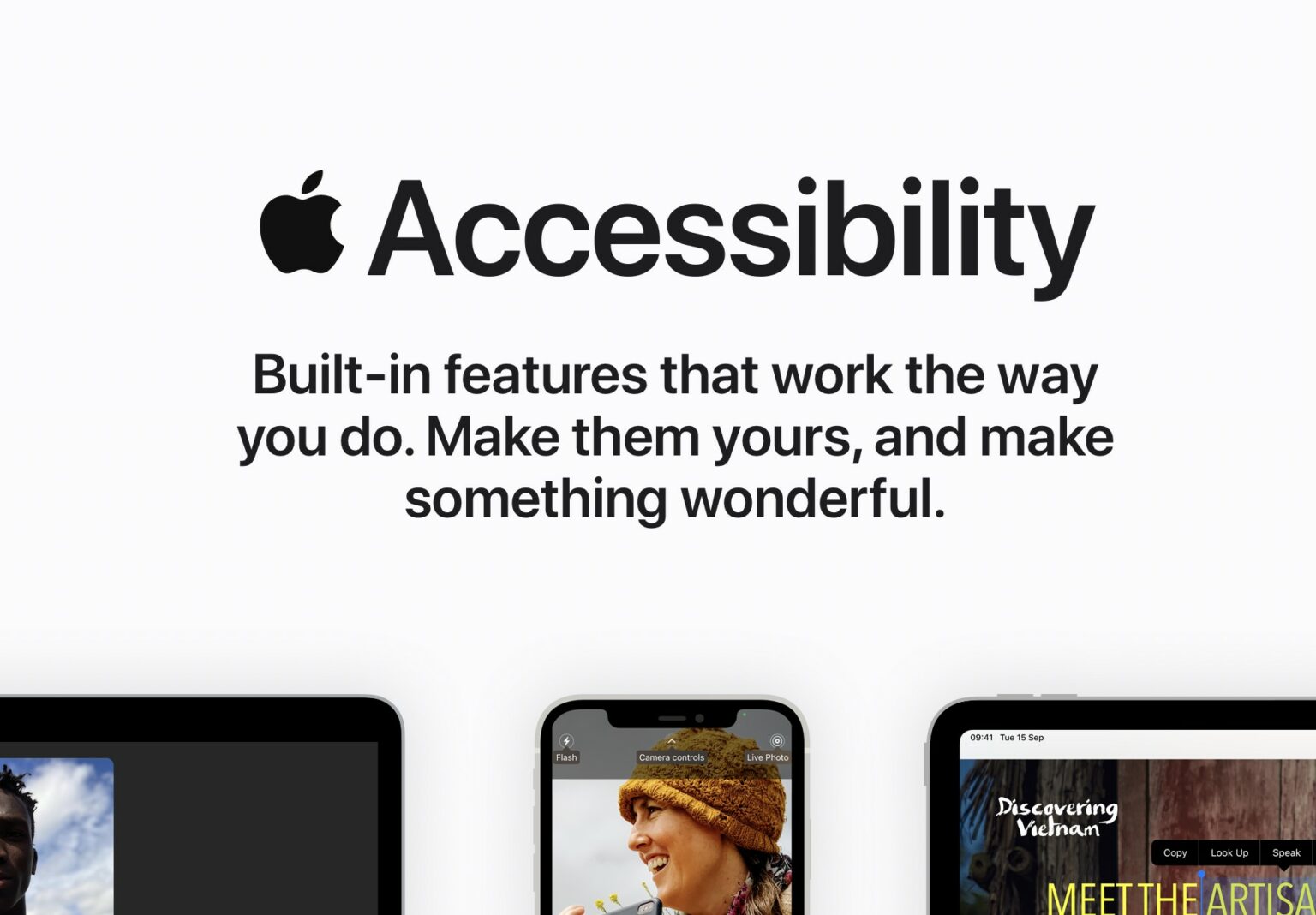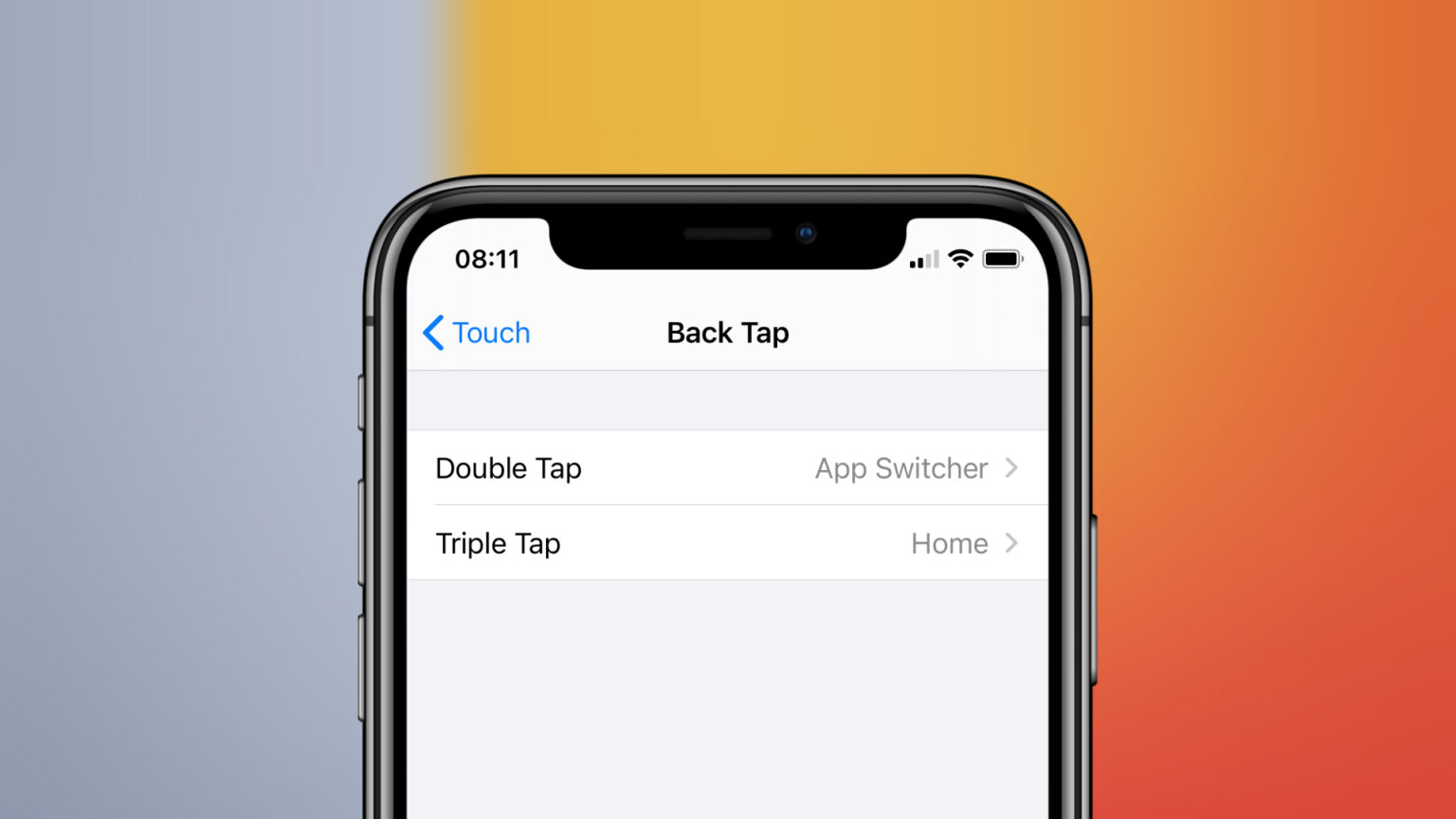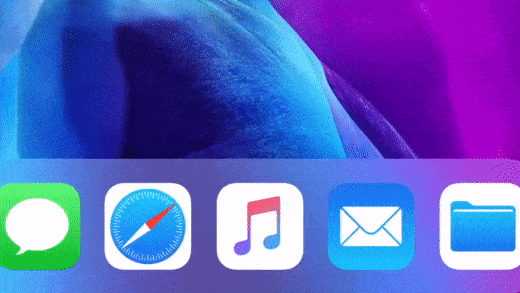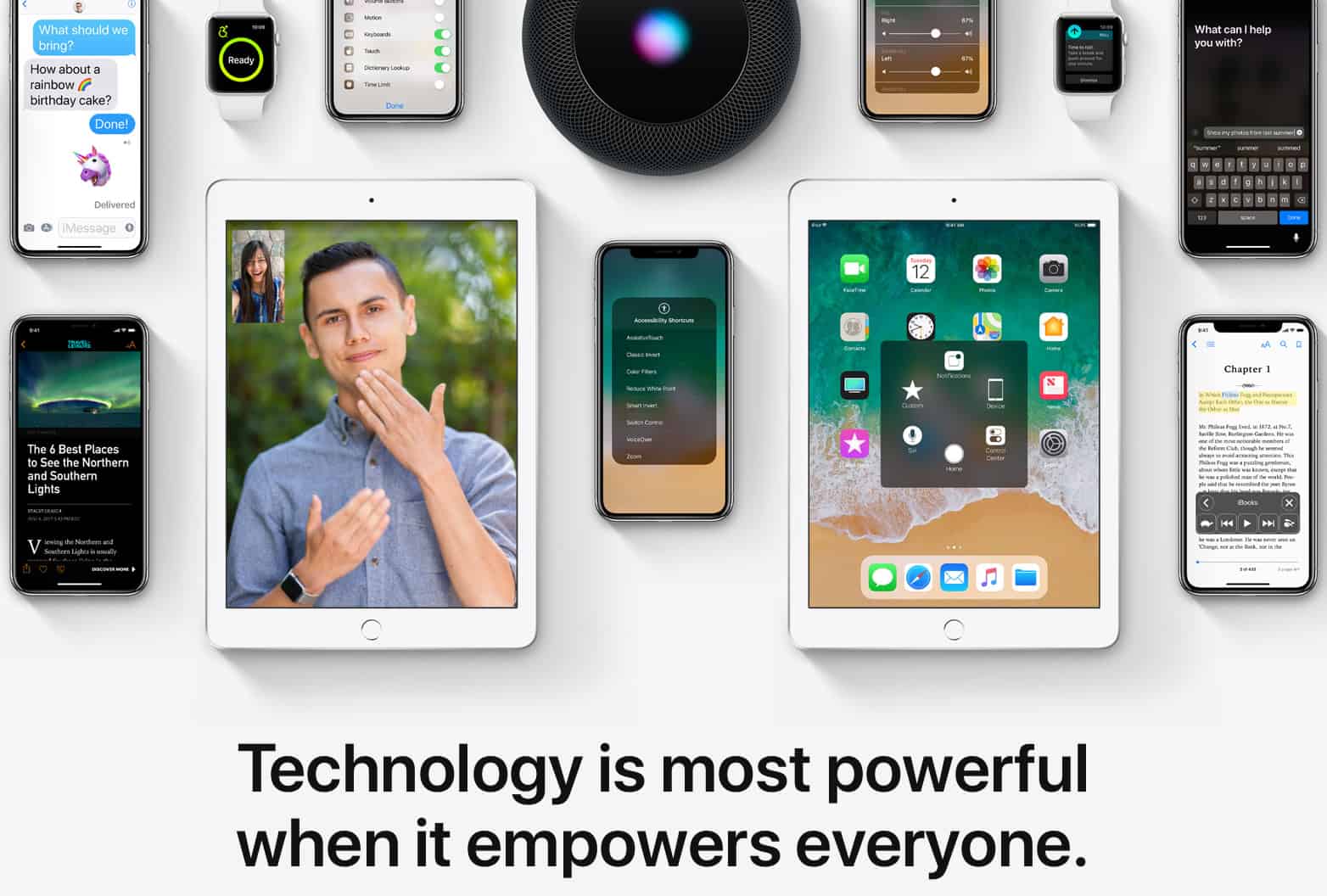In iOS 17, the iPhone got a built-in text-to-speech feature called Live Speech. You can even use Live Speech with a digital version of your own voice called Personal Voice.
Apple devised Personal Voice for users “at risk of losing their ability to speak — such as those with a recent diagnosis of ALS (amyotrophic lateral sclerosis) or other conditions that can progressively impact speaking ability.” It was the subject of a touching and heartfelt video Apple made called “The Lost Voice.”
Here’s how to set up and use Live Speech.