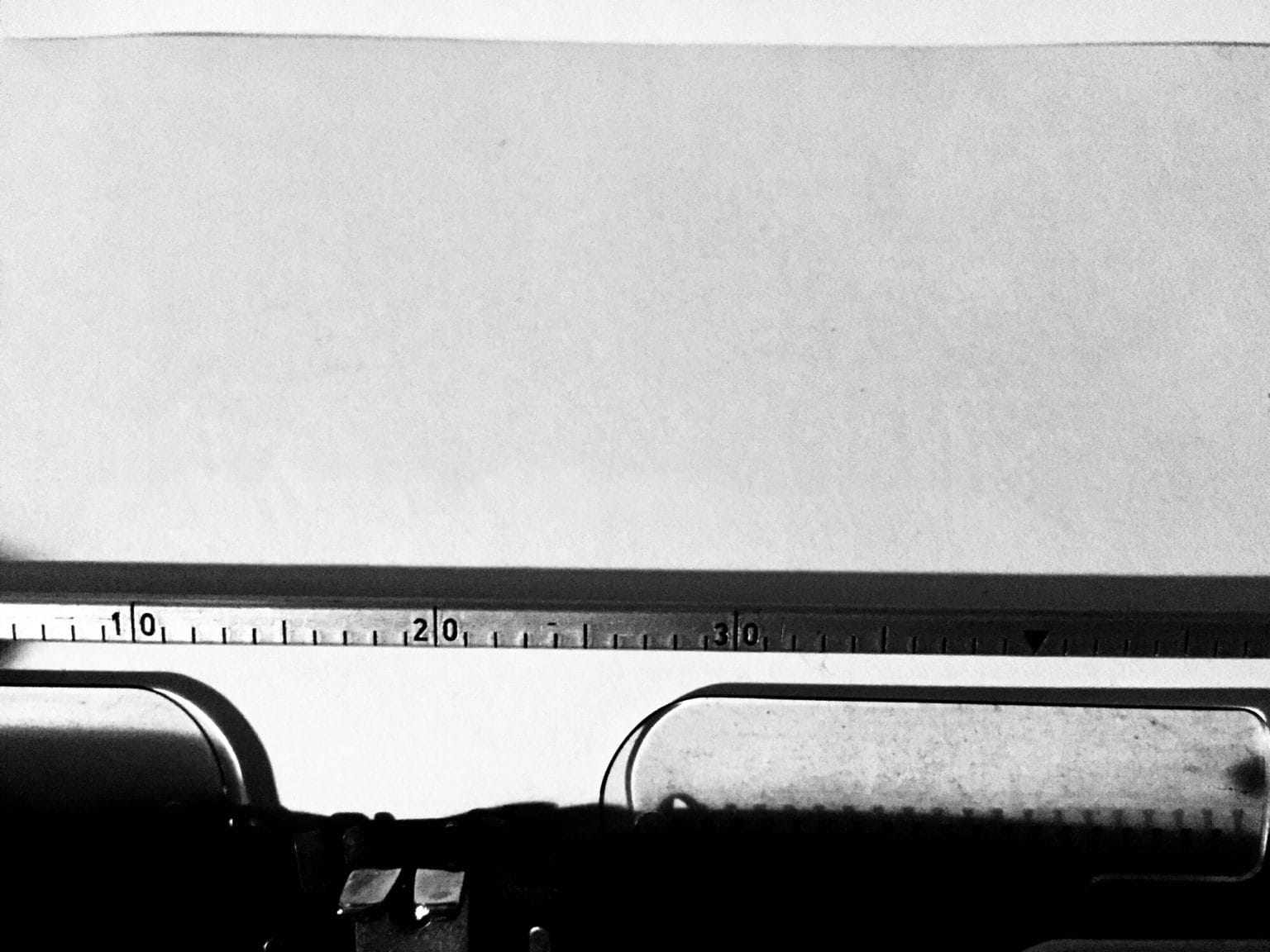iOS 13 and iPadOS added official support for adding fonts to your iPhone and iPad. You’ve been able to do it for a while, using third-party apps that hack their way around the problem using software configuration profiles to install typefaces on your system.
And you can still use those. In fact, you may have to, as we’ll see in a moment. But now you can also install fonts from the App Store, as well as previewing them in a new built-in panel. Let’s take a look.
Preview installed iPad fonts
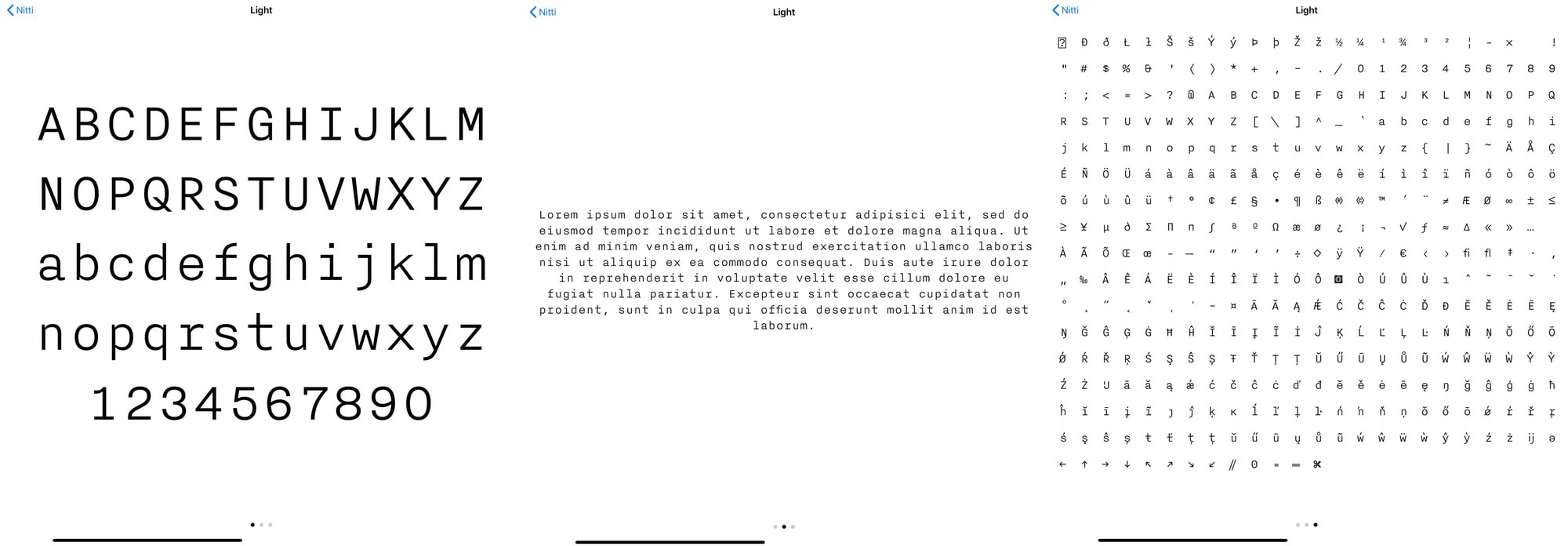
Photo: Cult of Mac
To preview any already-installed fonts on your device, go to Settings > General > Fonts. This simple panel will show any fonts you have installed. Fonts will show up here, no matter how you added them — either through the App Store, or via a third-party app like AnyFont or iFont.
You can see a list of installed fonts, and you can access several previews: The alphabet, lorem ipsum, plus any glyphs included in the font.
How to install fonts in iOS 13
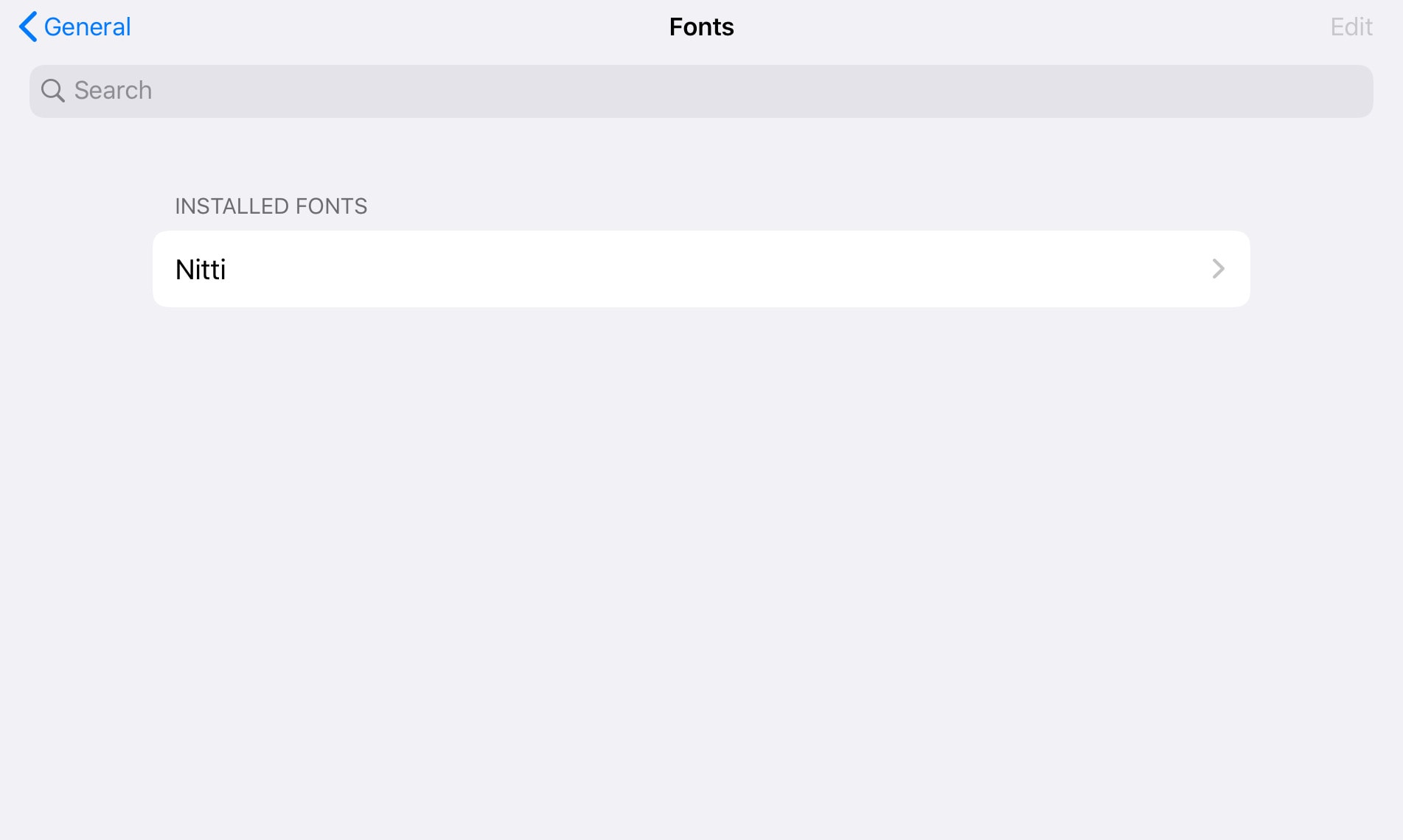
Photo: Cult of Mac
There are two ways to install fonts in iOS 13 and iPadOS. One is to buy them from the App Store, but good luck finding them. There’s no App Store category for fonts. This means that a search on the keyword “fonts” brings up a bunch of dodgy-looking apps for adding lettering to your Instagram posts.
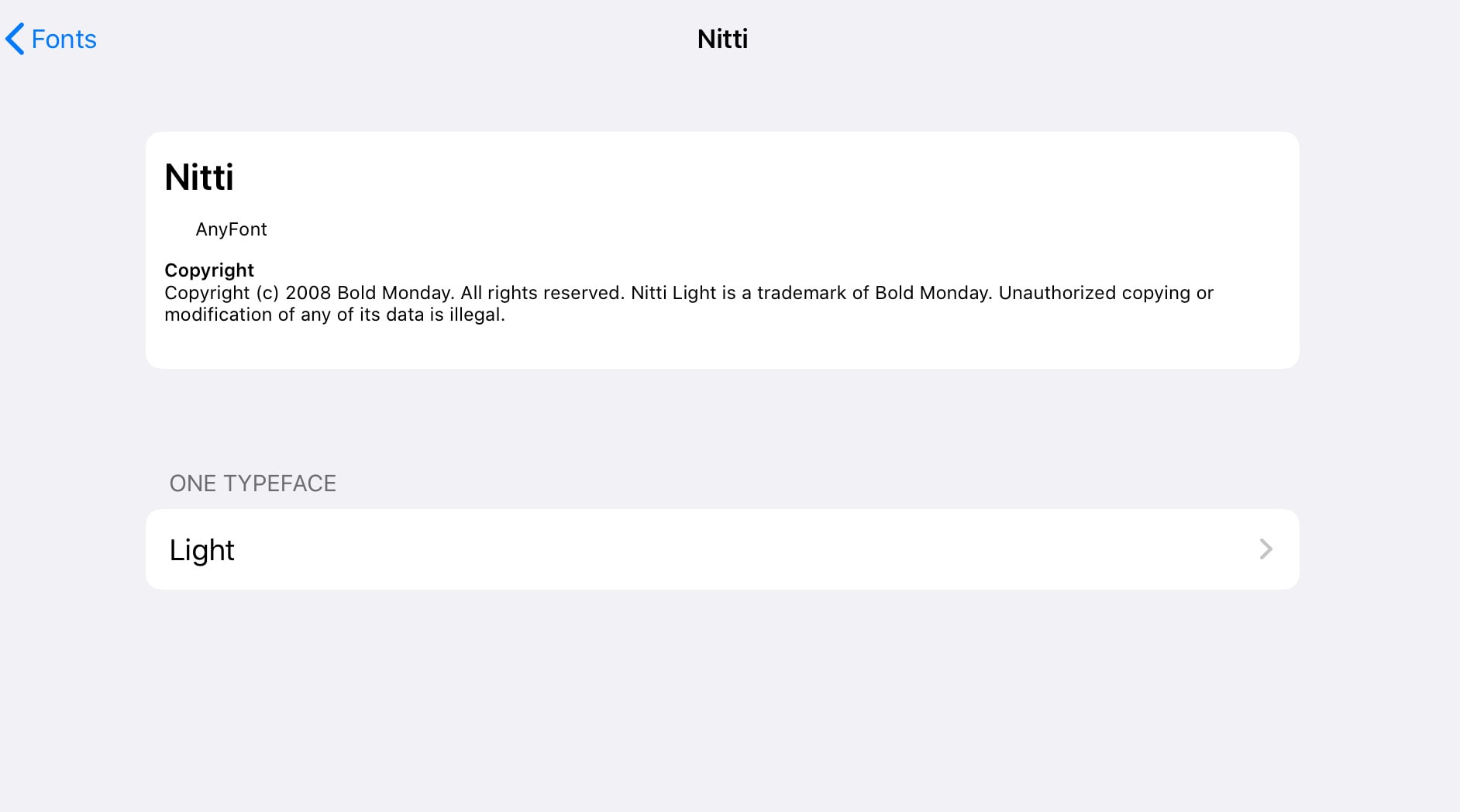
Photo: Cult of Mac
The other way is to use the established “profiles” hack, mentioned above. This involves installing an app, then using it to browse fonts and create a software configuration profile that allows it to be installed. Make sure you know what you’re doing here. Profiles can do all kinds of things to your iPhone or iPad. In fact, Apple requires that you use your passcode to add them. (We have a whole how-to on adding your own fonts to iOS in this way.)
iOS font integration could be improved somewhat
I’d prefer an App Store category, or at least a landing page on the App Store to make searching for fonts easier. On the other hand, most professional designers already bought and paid for a whole bunch of fonts. They probably don’t want to buy them again just to use on the iPad. Apple could fix this problem by simply allowing users to add fonts directly from the Files app. Until that happens (probably never), you can enjoy these clunky workarounds.