BlackHole is a free, open-source tool to route audio anywhere on your Mac. You know how the audio from YouTube in Safari comes out the speakers or headphones of your Mac, and that’s about it? Well, with BlackHole, you can intercept that audio. Then you can record it, redirect it to another app or do basically anything you like.
BlackHole
The Mac packs some powerful built-in audio options, but they only let you route audio out through hardware devices — the built-in speakers, connected headphones, AirPlay speakers, and so on. You can choose input and output devices either in System Preferences, or by option-clicking the volume icon in the Mac’s menu bar. But if you install Existential Audio‘s app BlackHole, you will gain a lot more flexibility. BlackHole is essentially a virtual audio device. It shows up as a hardware input and output, fooling your Mac into letting you route audio to it.
Once you send audio to BlackHole, you can then route it anywhere else. For instance, we’ll go back to that hypothetical YouTube video playing in Safari. With BlackHole installed, simply open up the System Preferences on your Mac, then click on the Sound pane. Select BlackHole 16ch from the list. (Most likely, the only other option you will see will be for the computer’s built-in speakers.)
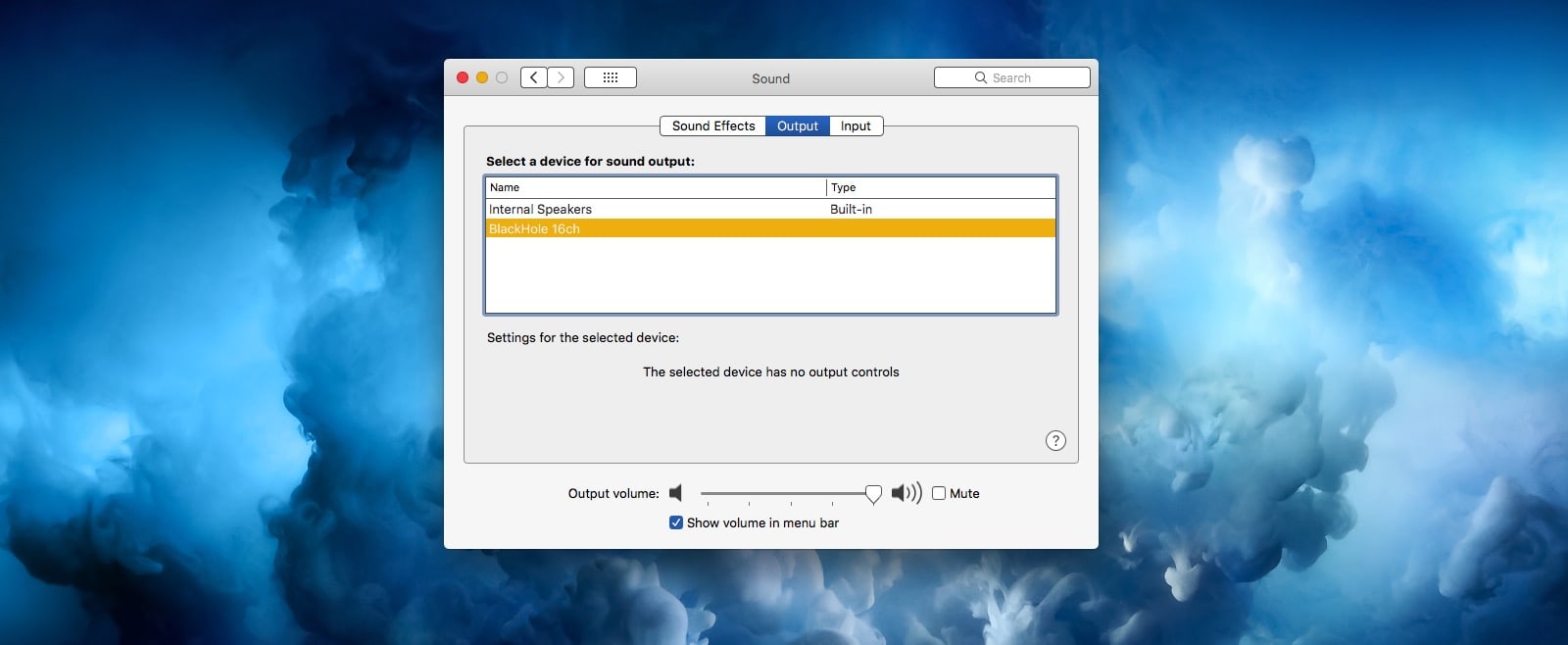
Photo: Cult of Mac
Now, any audio you play on your Mac will go to BlackHole instead of out the speakers. Now, open up a recording app, like QuickTime Player, which comes built-in with your Mac. Open a new audio recording window, and in the pop-open menu, choose BlackHole 16ch as the “microphone.” Hit record, and you’re recording YouTube!
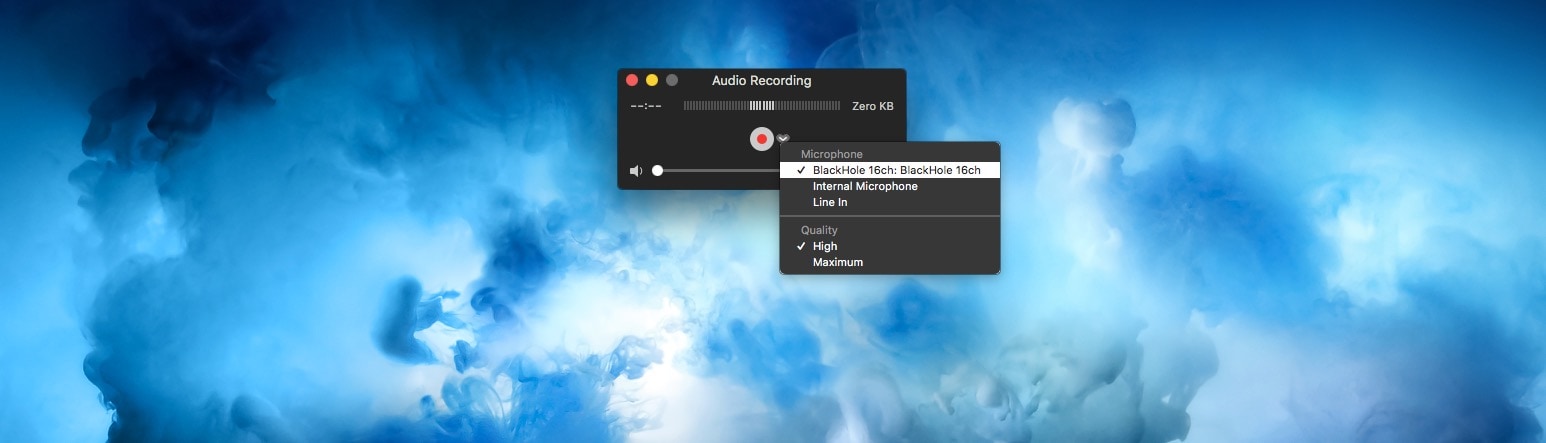
Photo: Cult of Mac
Note: At this point, you won’t be able to hear anything, because no audio is being sent to your speakers. If you want to monitor the audio, you’re going to need a fancier setup. For instance, you could send that YouTube video to BlackHole, as above, and then open up an app like Ableton Live or GarageBand. You would set Ableton Live’s input to BlackHole, and then set Ableton Live’s output to your Mac’s speakers. Then, you can monitor the recording.
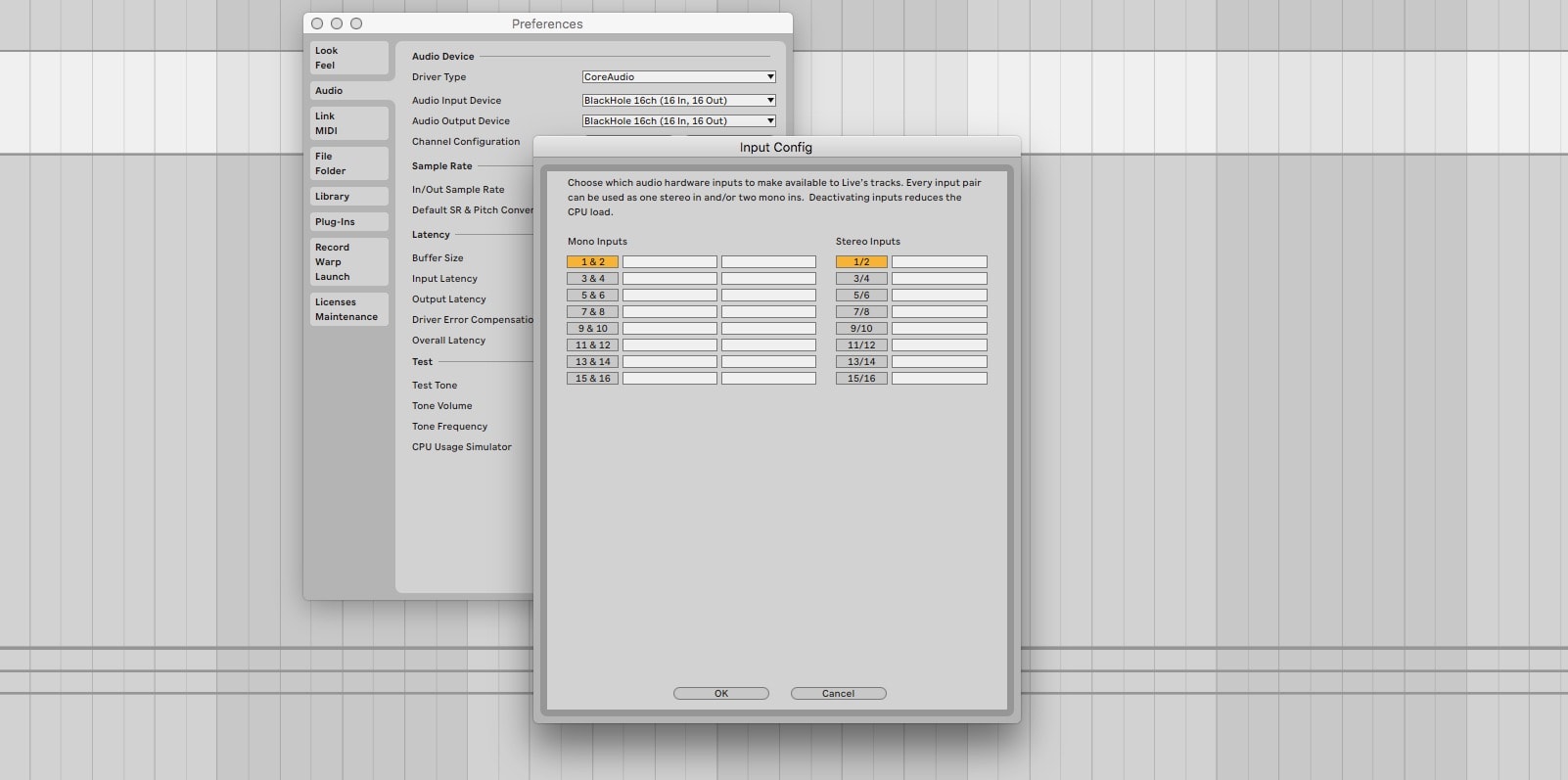
Photo: Cult of Mac
As you can see, this is powerful stuff, especially when combined with other apps and tools. And as you also can see, BlackHole offers 16 channels of audio, so you can route audio to and from up to 16 different places. So you can use it to do much more than record YouTube audio.
Other apps offer similar functionality. But they don’t offer as many options — or they cost a lot of money. SoundSource, from Rogue Amoeba, does something similar, but it doesn’t add a virtual output. It lets you route audio between apps. Rogue Amoeba’s LoopBack does routing and far more, but might be overkill for many users. And it costs $118.
Check out BlackHole. It’s free, it’s open-source, and it works.
Price: Free
Download from: GitHub


