Theoretically, you shouldn’t have to adjust the sound of the music playing to your HomePod. Between all the fancy music processing, and the HomePod’s ability to tailor its audio to the size and shape of your room, music should come out sounding pretty great already. But that doesn’t account for taste. Maybe you like a whole lot of extra bass? Or maybe a certain frequency is booming in your room, and the HomePod isn’t doing anything about it.
Then you should try equalization — tweaking the balance of audio frequencies put out by the speaker. The bad news is that the HomePod offers no native EQ. The good news is that it’s easy to adjust on your Mac or iPhone.
HomePod’s auto EQ is probably good enough already
If you want to tweak the EQ of your HomePod just because you can, that’s cool and all, but first consider that you probably don’t need to. The HomePod is a speaker with a computer inside. It uses an array of microphones to analyze the sound reflecting around its environment, auto-correcting for the room’s acoustics as well as setting the EQ curve (bass and treble, for example) to best match the song that’s playing.
It makes sense, then, that there are no user-adjustable EQ settings. But you can get around that by streaming your music to the HomePod using AirPlay, Apple’s proprietary streaming protocol. AirPlay lets you set the EQ on the sending device — a Mac, iPhone or iPad.
How to stream music to HomePod with AirPlay
To use this trick, you first need to stream your music to the HomePod using AirPlay. Instead of using Hey Siri to tell your HomePod to play a song, you should play that song either in the Music app on your iOS device, or in iTunes on your Mac. Then, using the AirPlay panel, pick your HomePod as a destination speaker. Here’s that panel on the Mac:
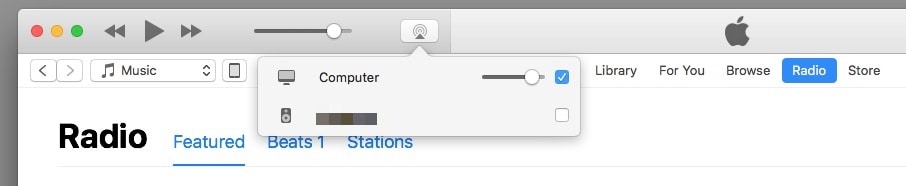
Photo: Cult of Mac
And here it is on an iPhone:
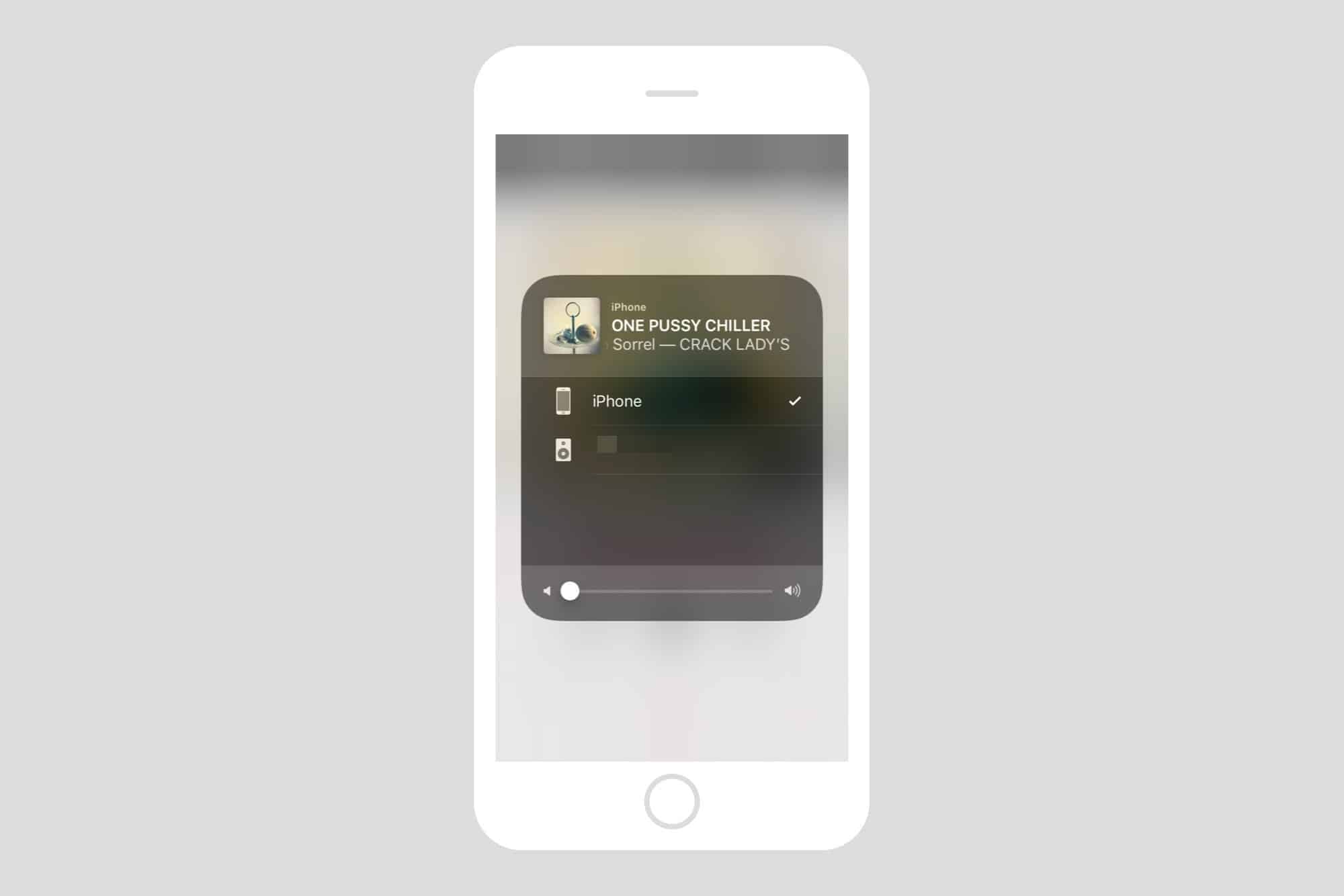
Image: Cult of Mac
How to tweak the music EQ on Mac
Whatever music app you’re using, it probably has EQ settings. Today we’ll look at iTunes’ EQ panel.
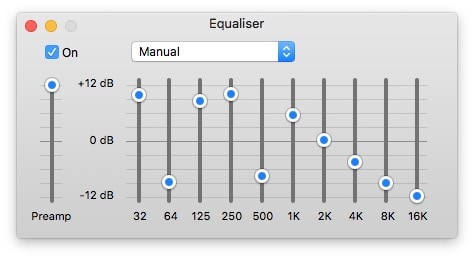
Photo: Cult of Mac
In this EQ window, you can choose a preset, or move the sliders to tweak the various frequencies yourself.
In the drop-down presets list, you’ll also see options to save the current EQ settings as a preset, and to edit your preset list.
How to tweak the music EQ on iOS
On iOS, the EQ settings are buried in Settings > Music > EQ, down in the Playback section of the Music preferences. Click there, and you can pick from one of the presets. Unlike the Mac, iOS offers no way to manually edit the EQ sliders, so you’re stuck with the presets.
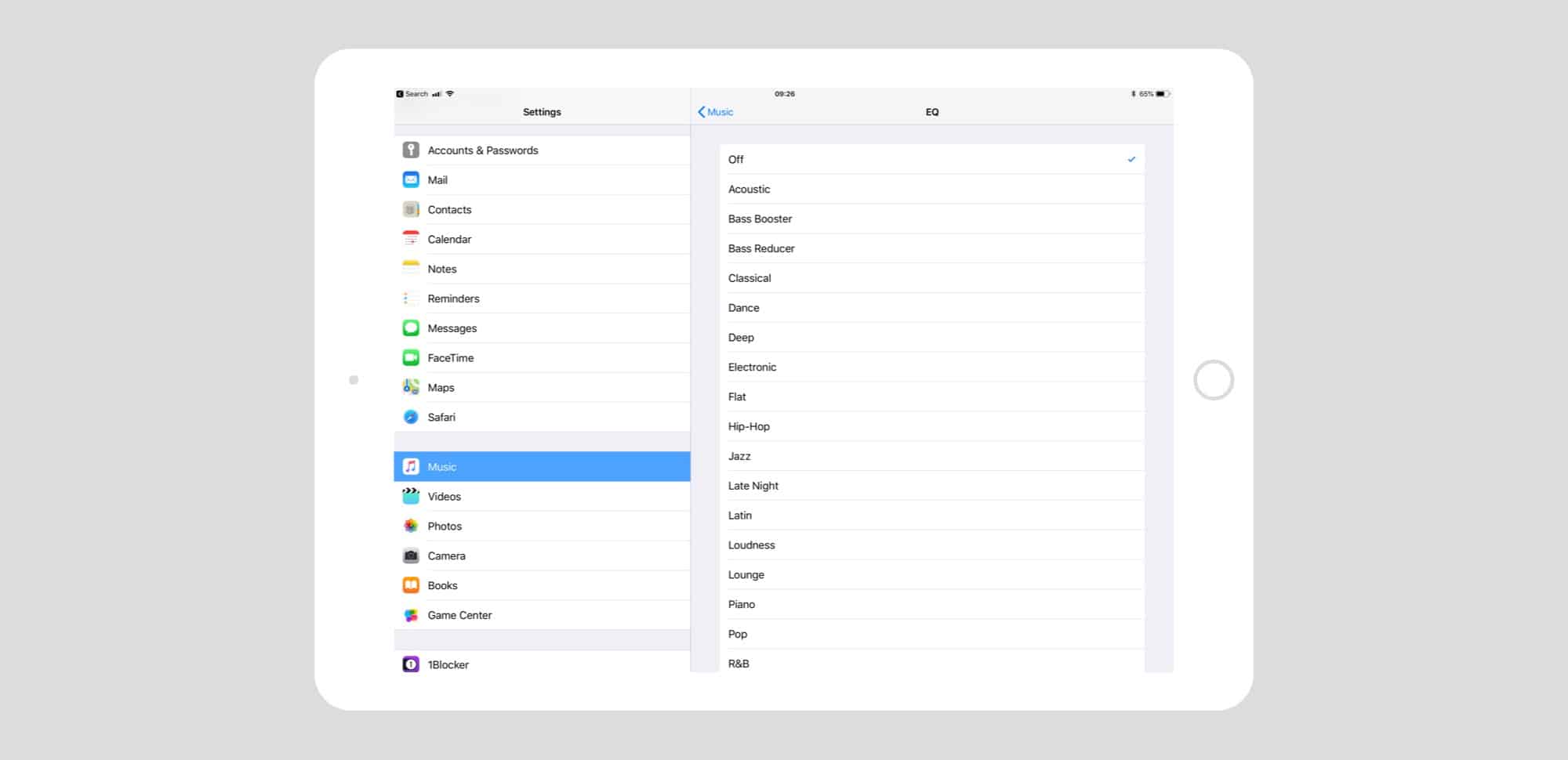
Screenshot: Cult of Mac
In my testing, any custom presets you save do not get synced across from iTunes on your Mac, which is a shame. Then again, I never use the EQ settings, so I don’t really care.


