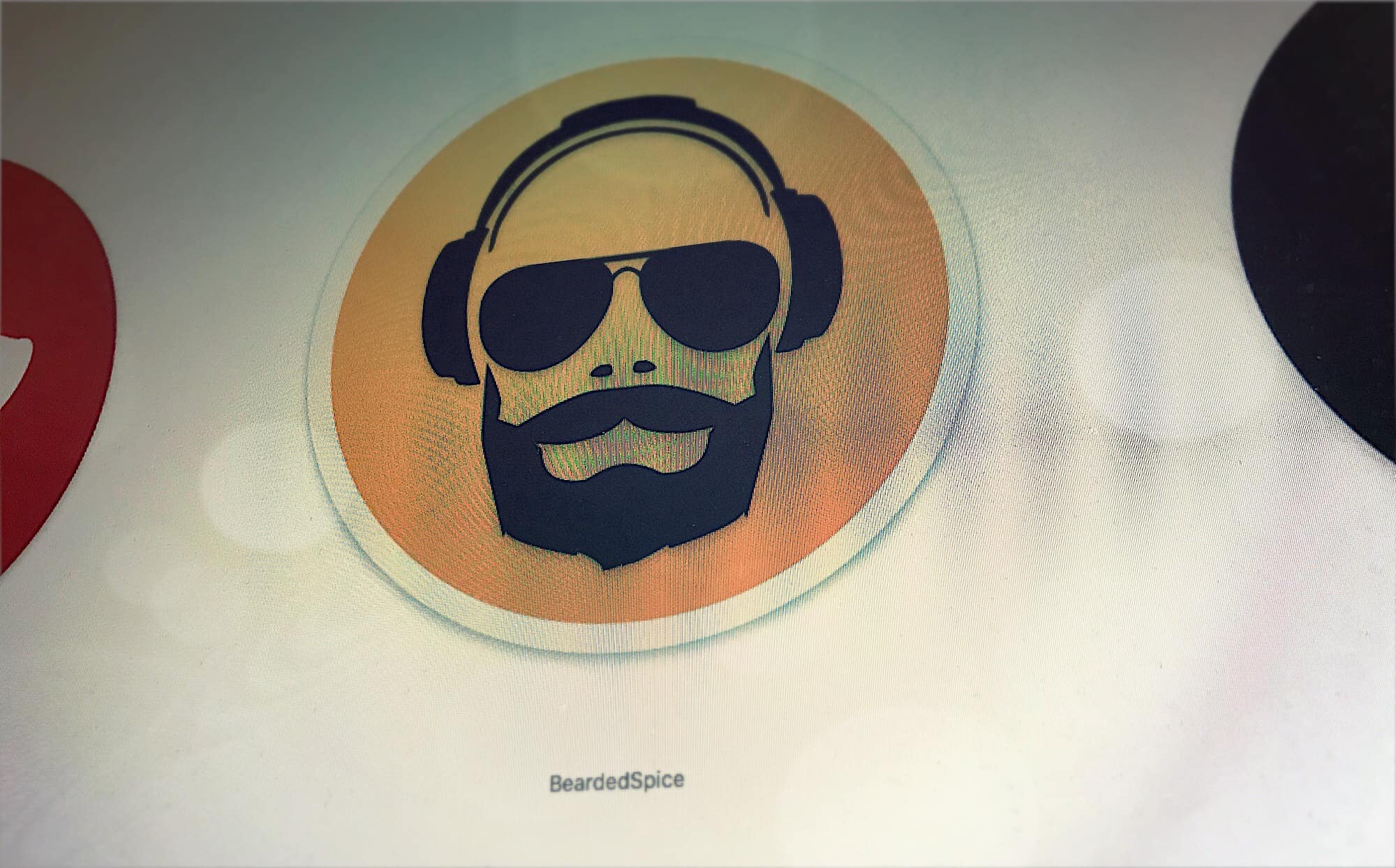Did you ever hit your macBook’s play/pause key to pause that YouTube video, only to have iTunes launch instead, and start playing that embarrassing tune from your last home workout session? Then you may be interested in a way to have your media keys control the site or app you want to control, instead of the app that Apple decides it will control. Luckily, there’s an app for that, called BeardedSpice.
BeardedSpice Mac media key control
BeardedSpice is a horribly-named app that performs a very useful function. It wrests control of your media keys from iTunes, and hands it back to you. Thus, if you’re watching a video on YouTube, or listening to SoundCloud, you can use the play/pause and track skip keys and they’ll control those instead of surprising you with iTunes.
To get started, just download the app from GitHub and run it from your Applications folder. It runs in the menubar, and can work without any setup. By default, it will try to guess which app or Safari tab you want it to control, and it should just work. This is called Smart Mode. If, for instance, there is a video playing in a tab, then BeardedSpice will control that same tab. If there is no media currently playing, then it’ll act on the frontmost tab. After that, it tries its best.
Fine-tuning BeardedSpice’s control
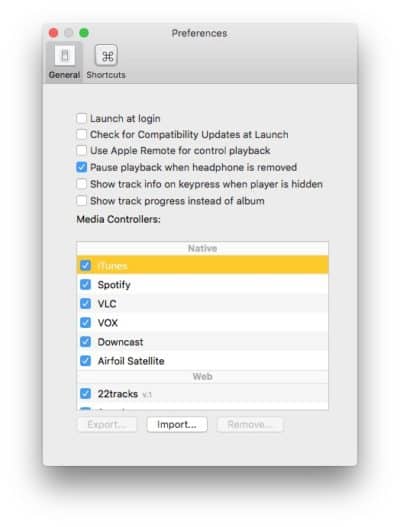
Photo: Cult of Mac
Out of the box, BeardedSpice controls several apps, (including iTunes, Spotify, VLC, Vox, and Downcast), several browsers, and a whole ton of sites. If you regularly visit some of these sites, and yet never play media from them, you can switch off their “handlers” in the preferences. That way, you’ll cut down on BeardedSpice’s possibilities for confusion.
Keyboard shortcuts and remote
The whole point of BeardedSpice is to use your media keys to control media, but you can also set any arbitrary keys to do the job for you. Perhaps your keyboard doesn’t have any media keys, or you prefer to keep those keys for iTunes and set up some new shortcuts for everything else. BeardedSpice has this covered in it’s preferences section.
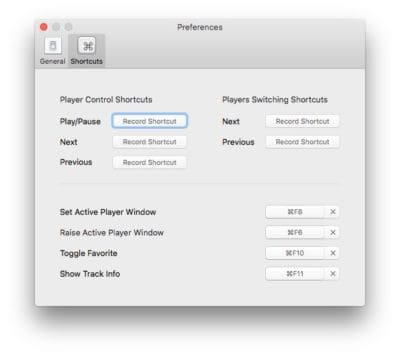 You can even use BeardedSpice with non-Apple keyboards.
You can even use BeardedSpice with non-Apple keyboards.
You can also set shortcuts to tell BeardedSpice which tabs you want it to control. Just hit that shortcut key when the tab you want is open, and it will be set. This avoids all ambiguity, especially if you have a lot of tabs open.
BeardedSpice is a very handy little utility, and it’s free. It pretty much just works, and with a little extra effort getting things set up, you can have it close to 100% correct. And it can even control iTunes.
Price: Free
Download: BeardedSpice from Github (Mac)