Somewhere after the launch of iOS 11, Apple tweaked Spotlight search to be way more useful. Now, when you search for a person, you can trigger a sub-search that lets you find everything you have on them, from emails, to iMessages, to their contact details, through WhatsApp messages, to calendar events. Anywhere that your selected contact exists on your iPhone or iPad will show up in the list.
And then, you can narrow the results with a sub search.
Spotlight search for people
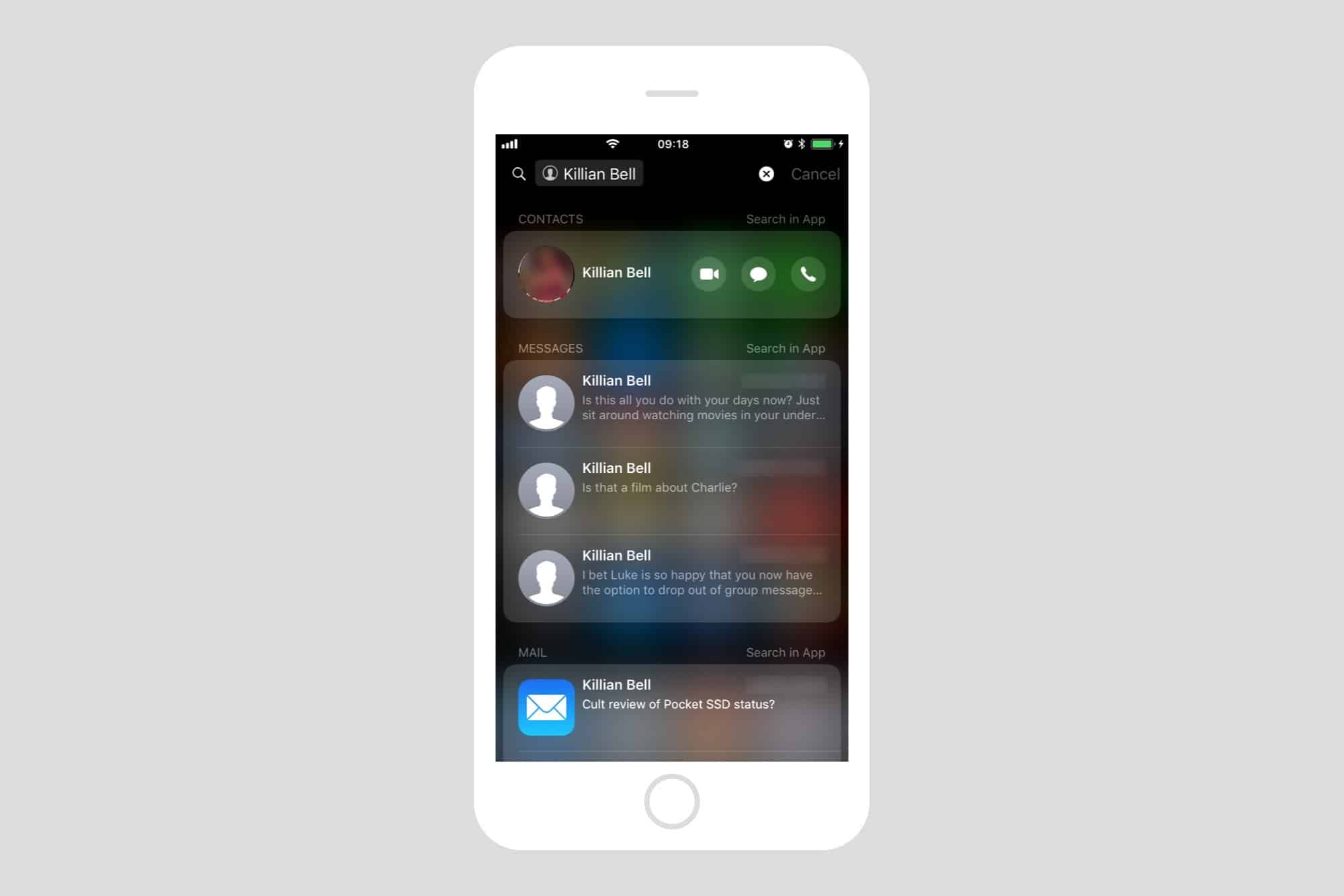
Photo: Cult of Mac
When you type a search term into the Spotlight search box, you’ll see a list of matching results, along with a list of suggested searches. Just like auto-completing web searches in Safari, Spotlight offers up possible searches based on the few letter you’ve already typed. And you’ll notice that some of these suggestions have a little head-in-a-circle icon next to them. These are people in your contacts list, and they are special.
The Spotlight contact results page
To select a contact in Spotlight search, either tap on it in the results list, or use the down-arrow on a connected keyboard to select the contact, and then hit enter. The contact will be added to the search bar in its own little box/lozenge. You are now using Spotlights’s cool contact-search feature.
The results list now shows several panels related to that person. At the top is the Contacts panel, from where you can call the person via FaceTime, send an iMessage, or place a regular phone call. Below that are your most recent messages, then emails, Calendar events involving that person, and other categories, depending on what apps you have installed.
Contact-based sub-searches in Spotlight
The results page only gives a few results — usually the most recent. If you want to go deeper, there are two ways to do that. One is to continue the search inside the relevant app. For instance, you can tap the Search in App button next to the Mail results to jump straight to an in-app search for that contact. This is pretty useful, and the best option if you know you’re searching for a particular email.
But what if you know that, say, your boss sent you a link to that super important project, but you can’t remember if it was via iMessage, or email, or some other method? Then you can narrow your search right there in the Spotlight screen.
To narrow the search, tap in the search bar again, next to the little lozenge containing the contact’s name. If you’re using an external keyboard, your keyboard cursor has helpfully remained up there, ready to go. Just type the name of your important project, and you’ll see a list of results. If those results exist in more than one medium — messages, emails, etc. — then they will be grouped as such.
To access the result, just tap it, or use the arrow and enter keys to launch the result inside the relevant app.
Worth making a habit
This is definitely a power-user feature, but it’s so easy to use, and so helpful, that it’s a great one to learn. If you communicate with people in several ways — Mail, iMessage, WhatsApp, and so on, then having a way to search all of those services simultaneously is fantastic. The alternative is searching or scrolling through each app to find what you want, one after the other. Don’t do that.


