 Did you know that you can use Spotlight on iOS as an app launcher? It works just like Launchbar or Alfred on the Mac. You just hit a keyboard shortcut and start typing, then hit enter to launch the app. If you have a wireless (or wired) keyboard attached to your iPad, you’re going to love this tip.
Did you know that you can use Spotlight on iOS as an app launcher? It works just like Launchbar or Alfred on the Mac. You just hit a keyboard shortcut and start typing, then hit enter to launch the app. If you have a wireless (or wired) keyboard attached to your iPad, you’re going to love this tip.
How to use Spotlight as a keyboard app launcher
Spotlight has always been able to find apps, but only recently has it become as useful as Launchbar and Alfred, in app-launching terms at least. To launch an app with iOS Spotlight, hit the Spotlight search shortcut — Command Space — and then start typing the app’s name. The app will appear in the list of search results. In this example, I typed app, and you see that, after the search suggestions in the list, there’s a row of apps.
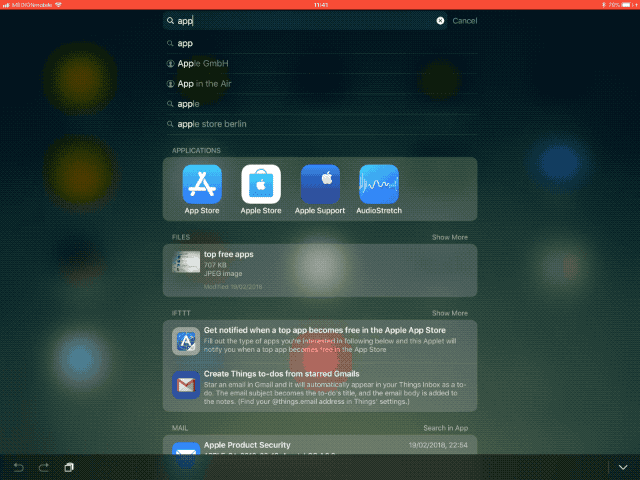
Photo: Cult of Mac
The first app in this row is the App Store. All I have to do to launch the App Store app is to hit return on my keyboard. That’s it. There’s nothing else to it, Here it is again, in case you missed it:
- Hit Command-Space
- Type “app“
- Hit return
If the app isn’t the first intuit row, either keep typing its name until it is sorted to the front, or use the arrow keys to select it in the list. Pro tip: Command-arrow up/down will skip through the sections in the results list, while the arrow keys alone move you up and down one item at a time.
Spotlight even learns your preferences. If you have to use the arrow keys to launch the app you want, then the next time you type the same shortcut, you previously-selected app will appear first in the results. On my iPad, for example, I only have to tap “u” (without the quotes) to launch Ulysses.
This is just as fast as using something like Launchbar on the Mac, and just as useful.


