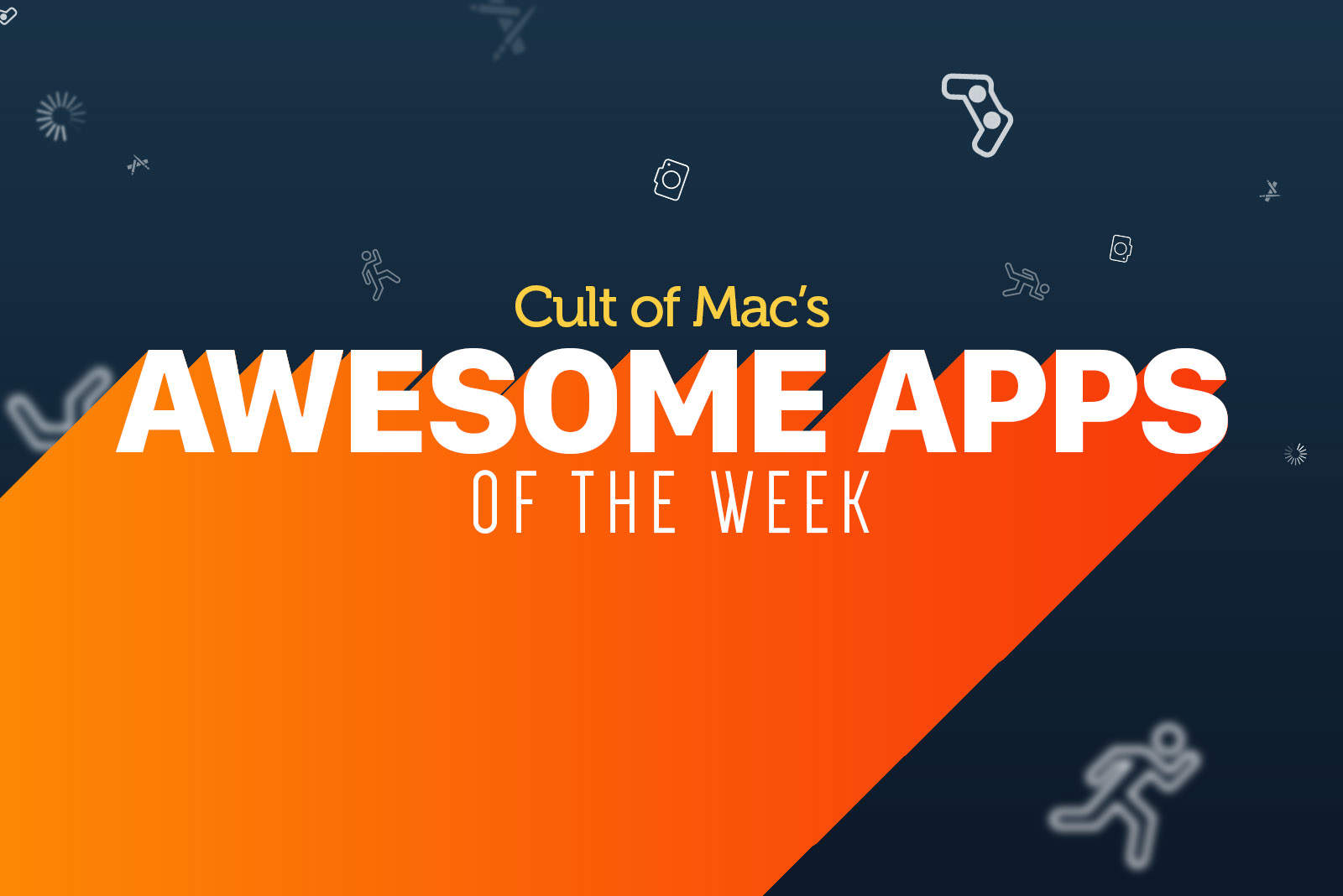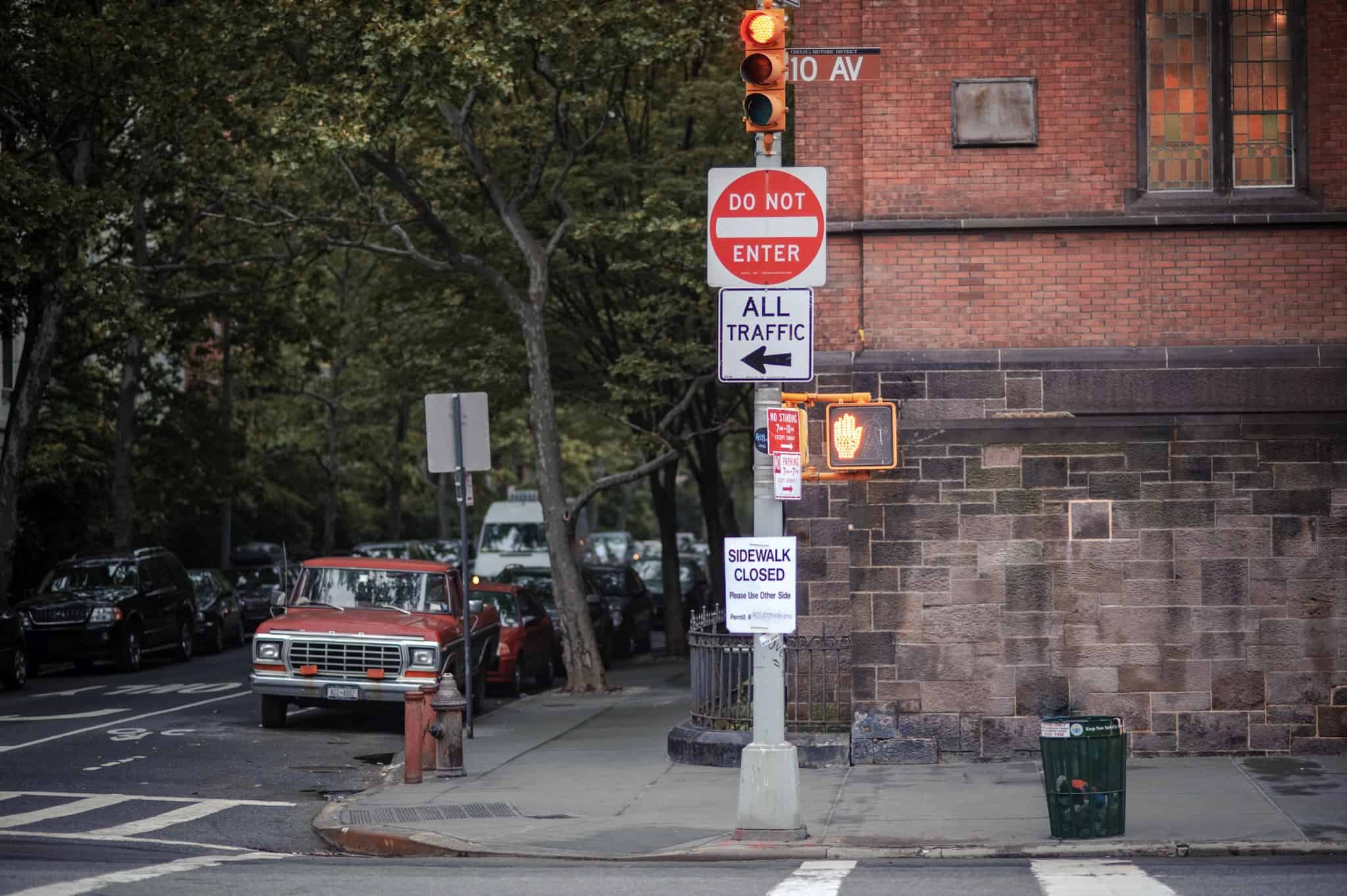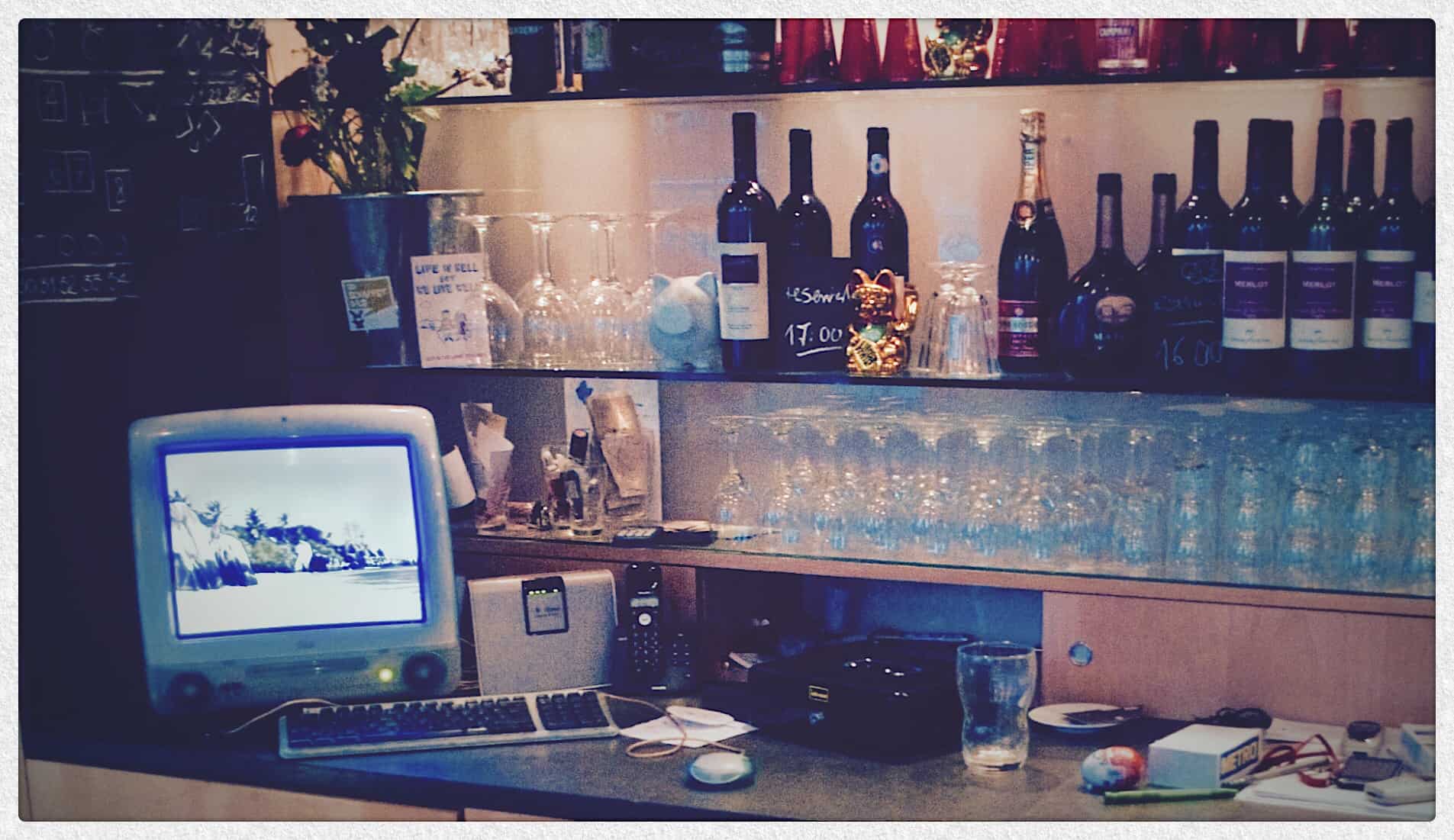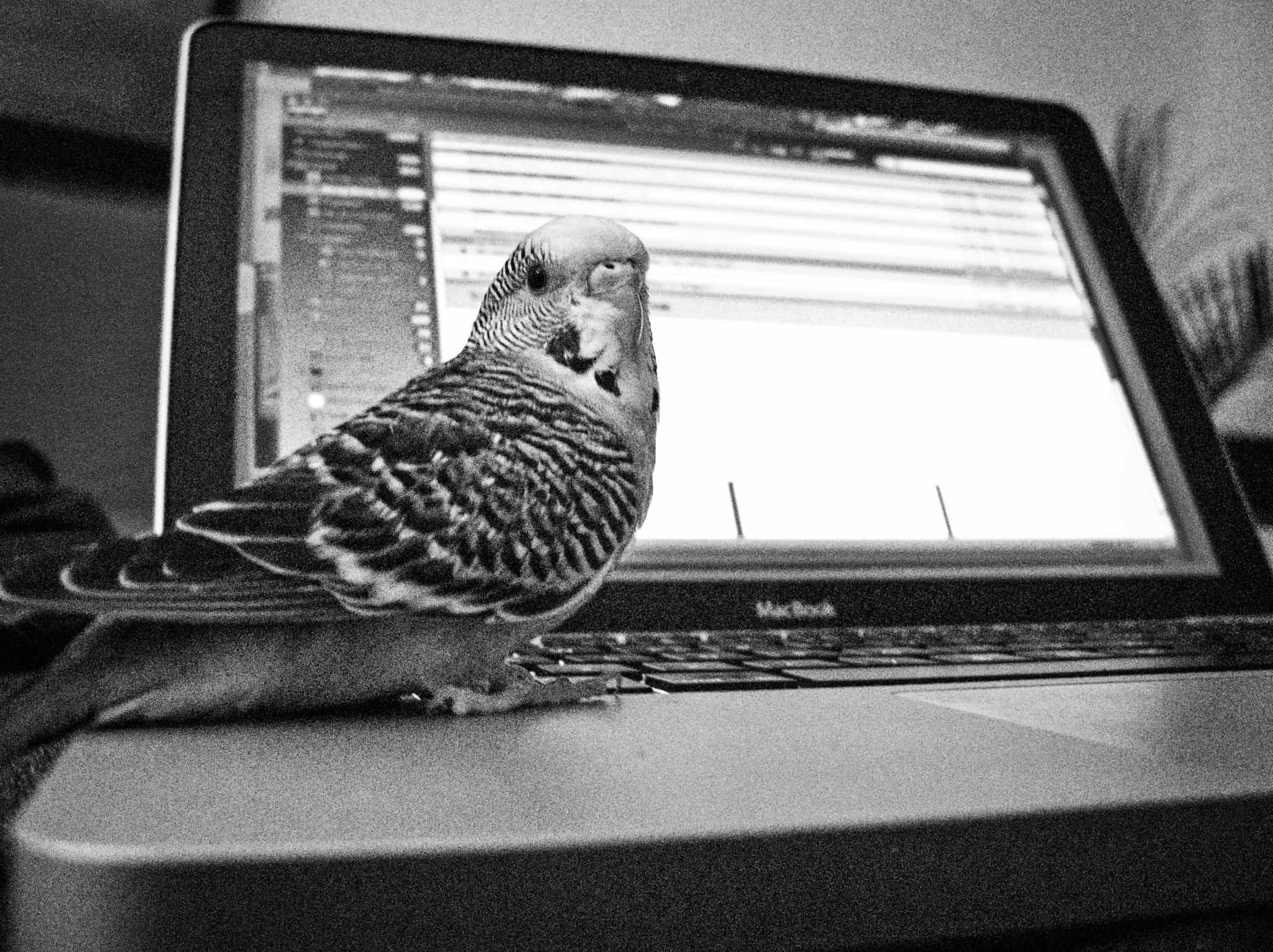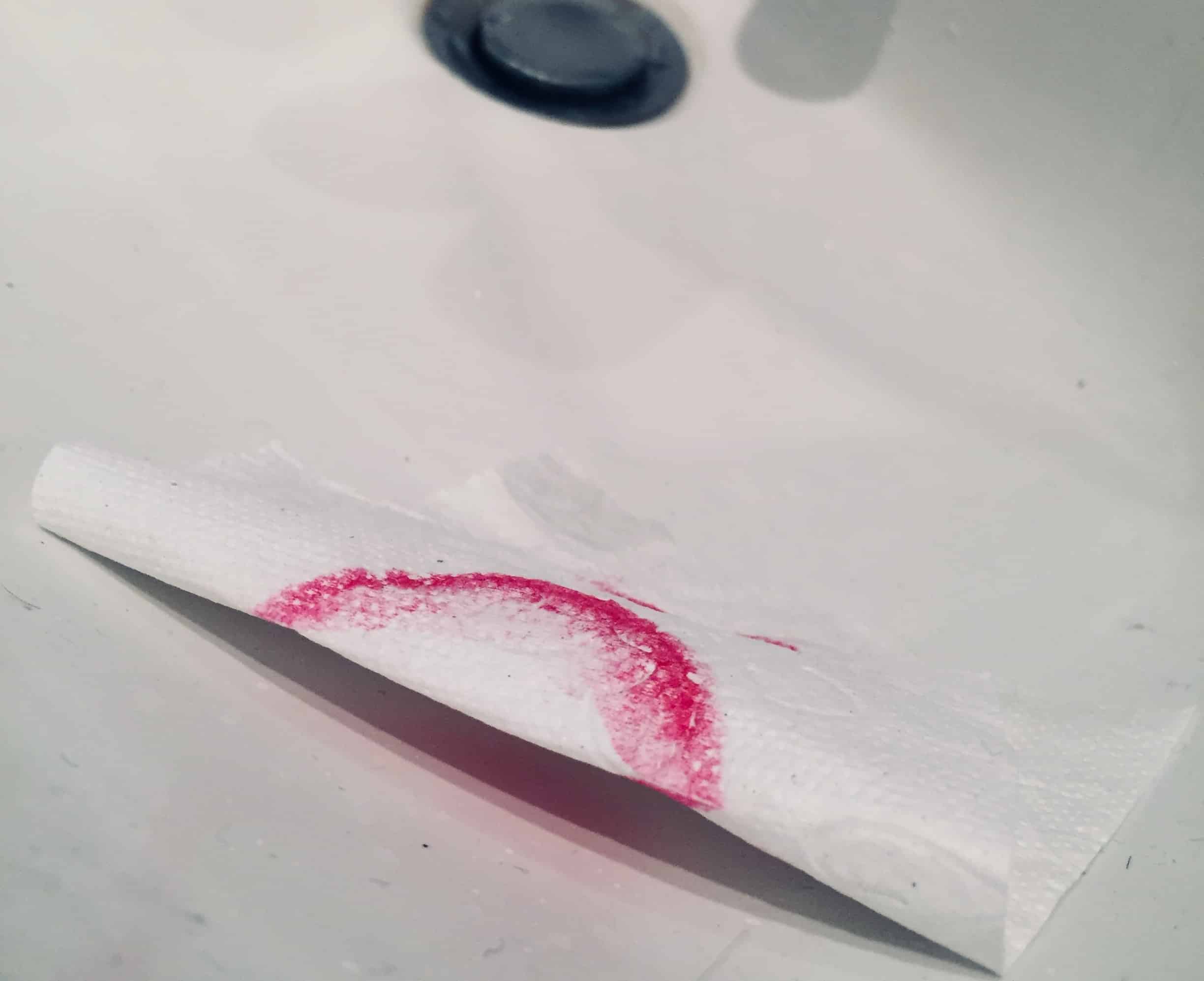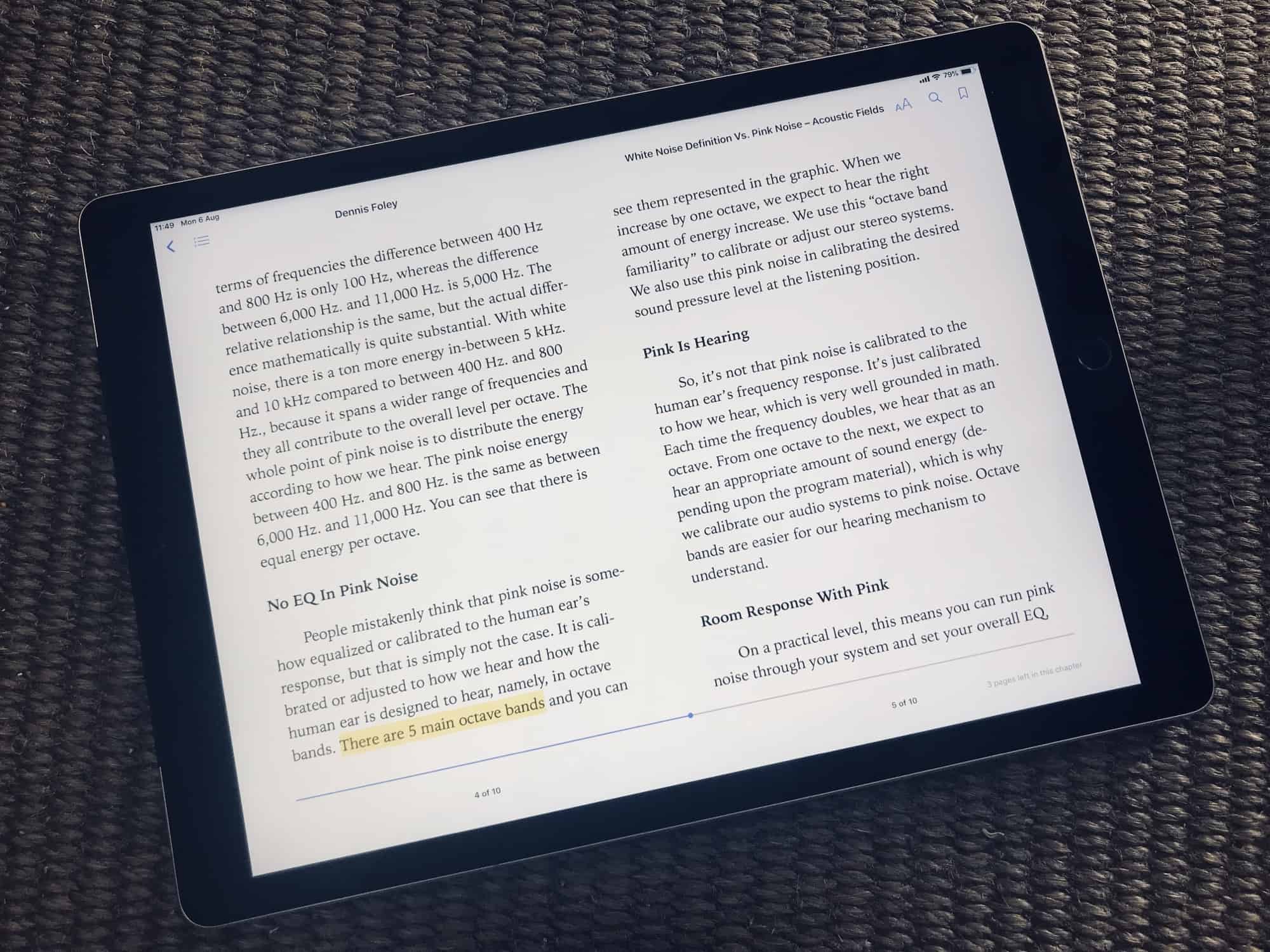This week, a friend visited me, and the screen of her iPhone is cracked so badly that it barely registers a touch. I saw her struggle to even take a photo, and realized she didn’t know the volume-button trick.
Then we saw a little girl drop an iPhone onto the cobbled street outside a restaurant, while the owner (and uncle or family friend) looked on. The screen shattered, and the poor girl was distraught. That’s when I decided to write this guide to using your iPhone with a cracked screen.


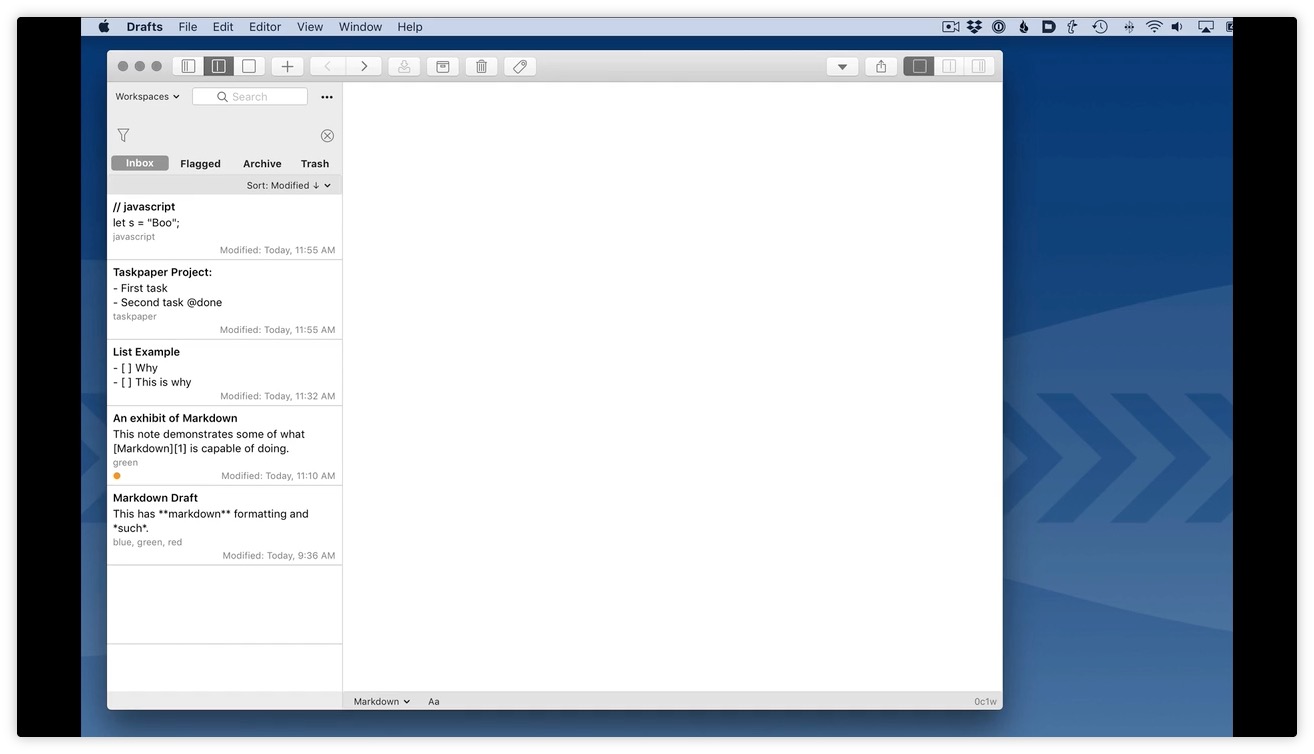

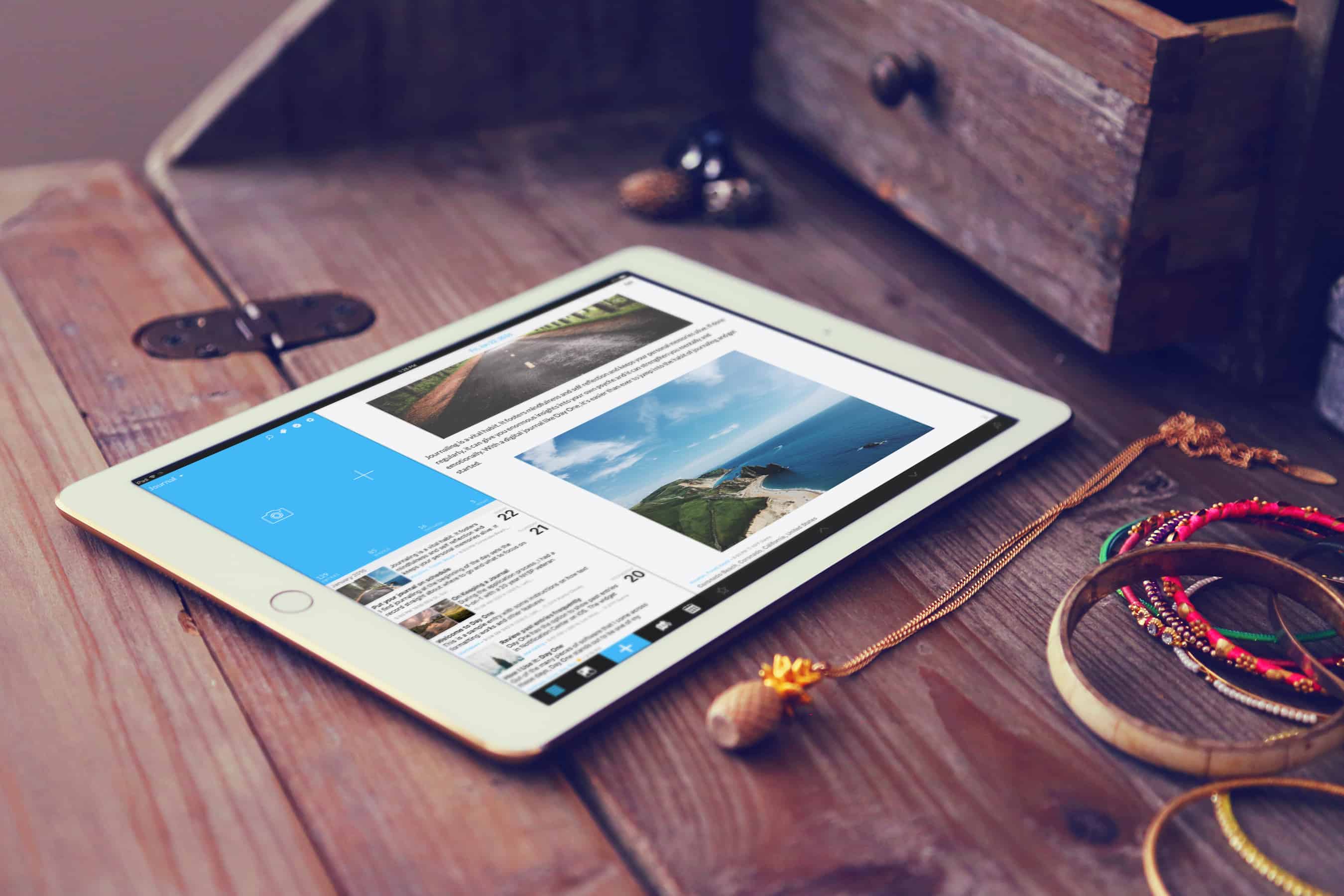
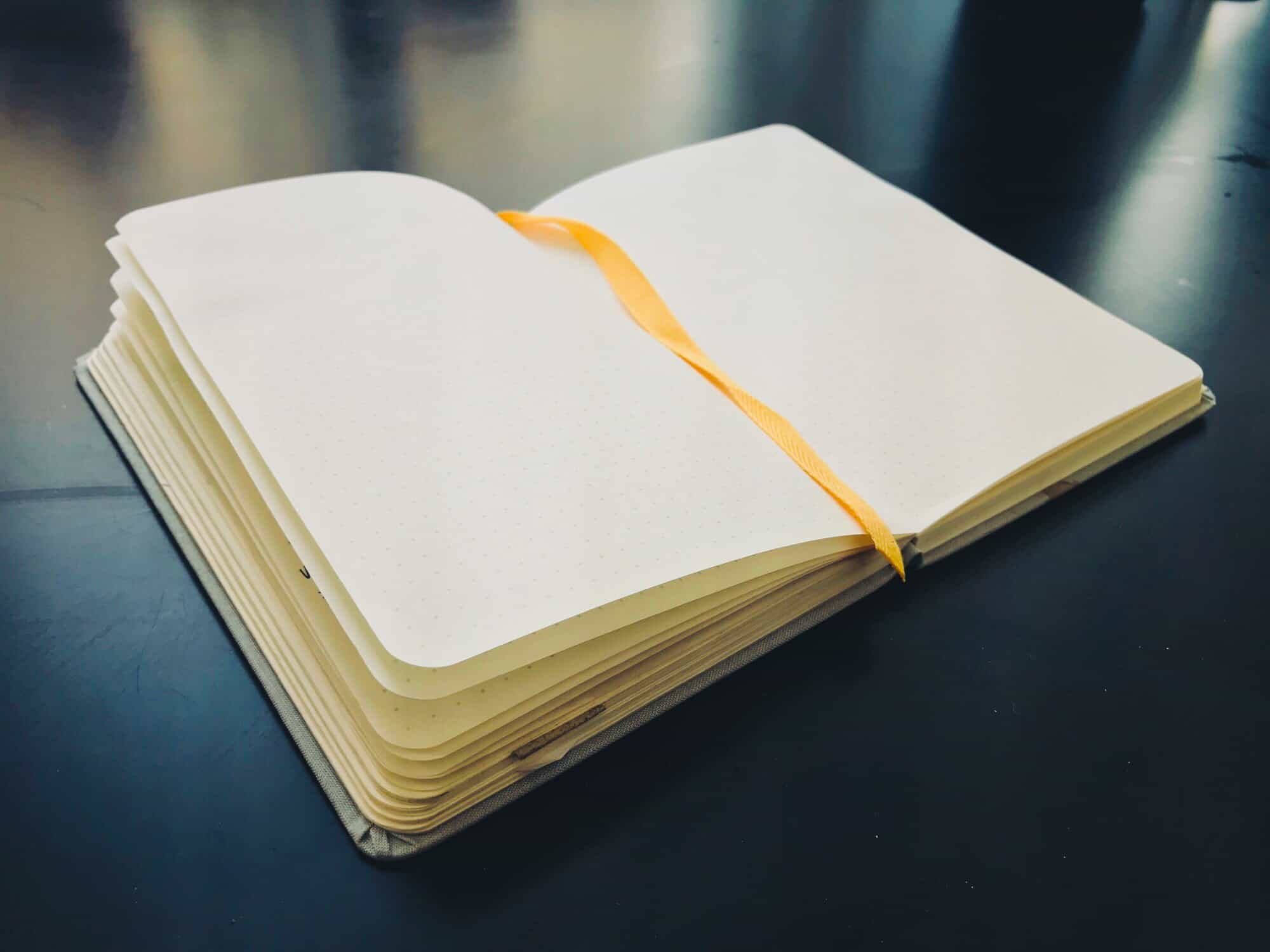


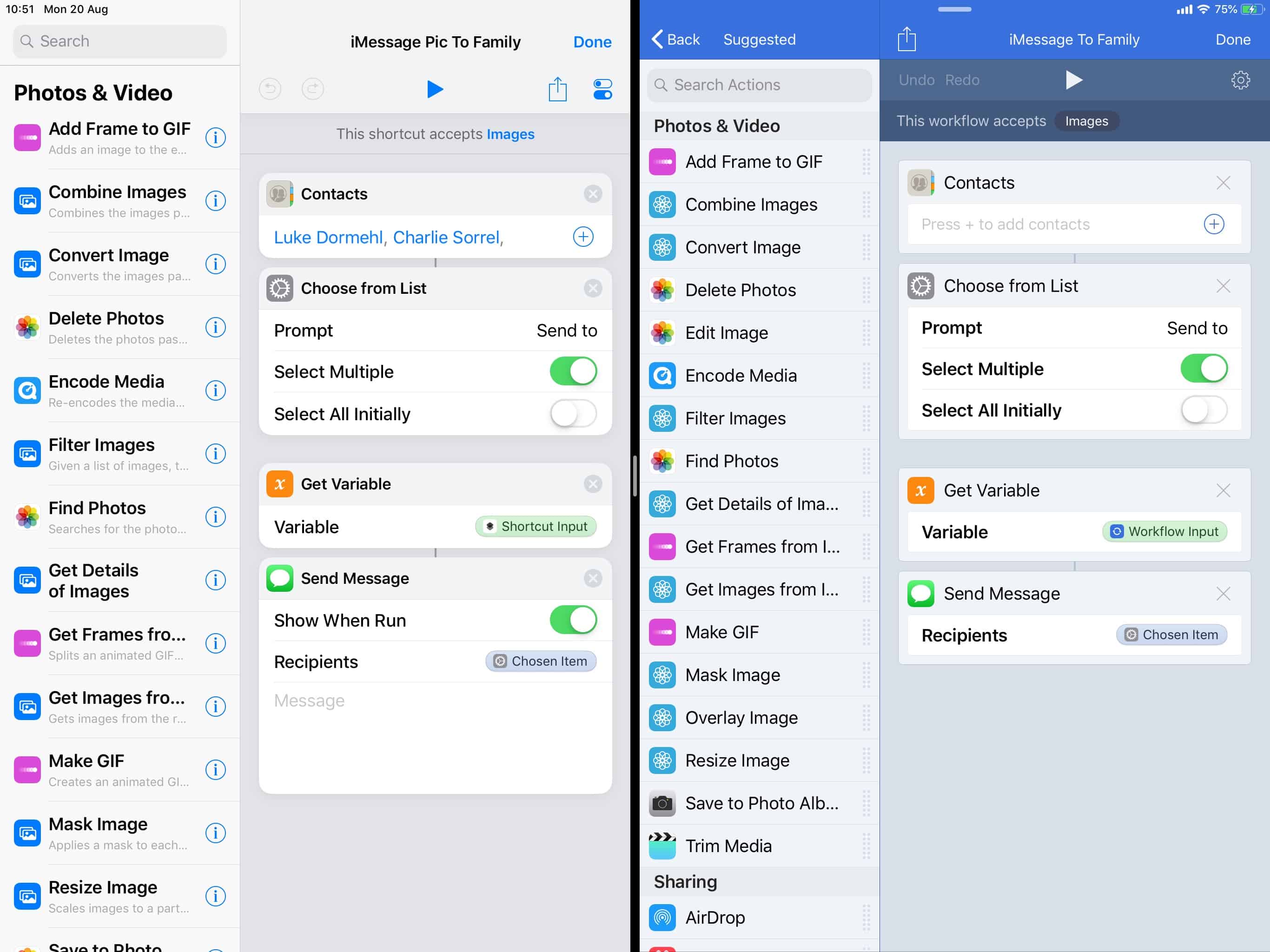
![Hello Weather is my favorite weather app on iPhone and iPad [Review] You don't need a weather app to see what's going to happen here.](https://www.cultofmac.com/wp-content/uploads/2018/08/bad-weather.b5993c8c71bc45928f66b4a30eebce6e.jpg)