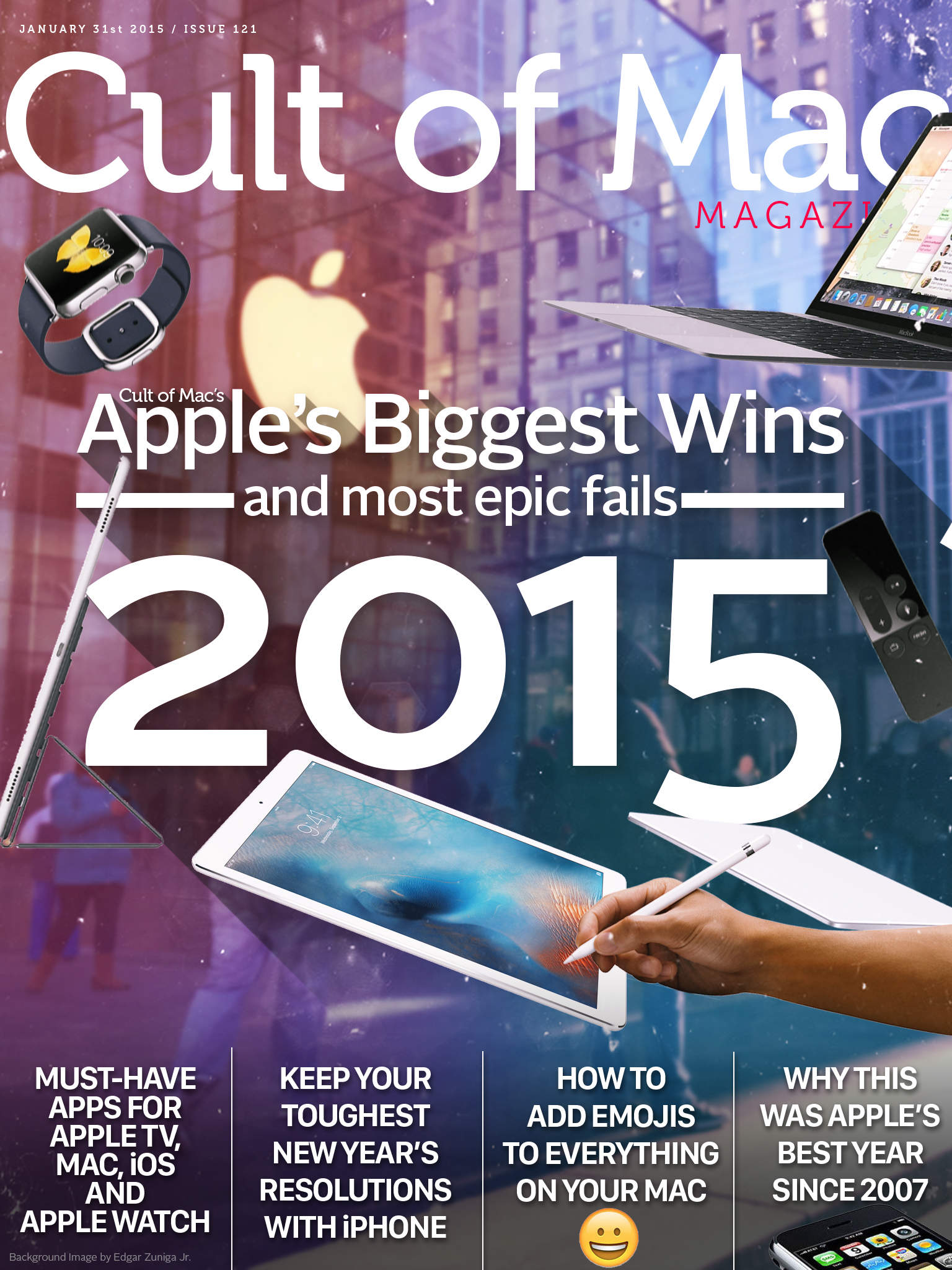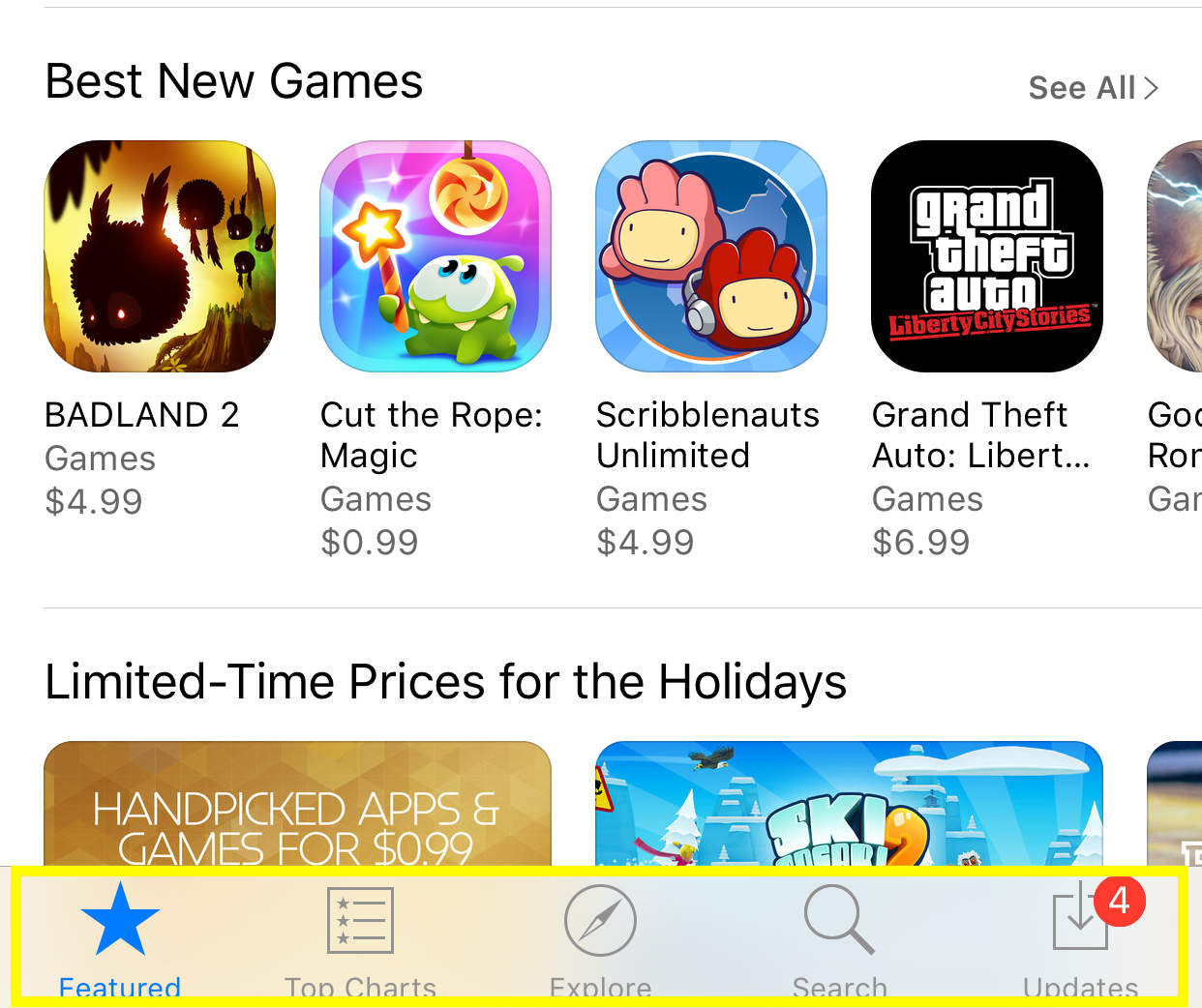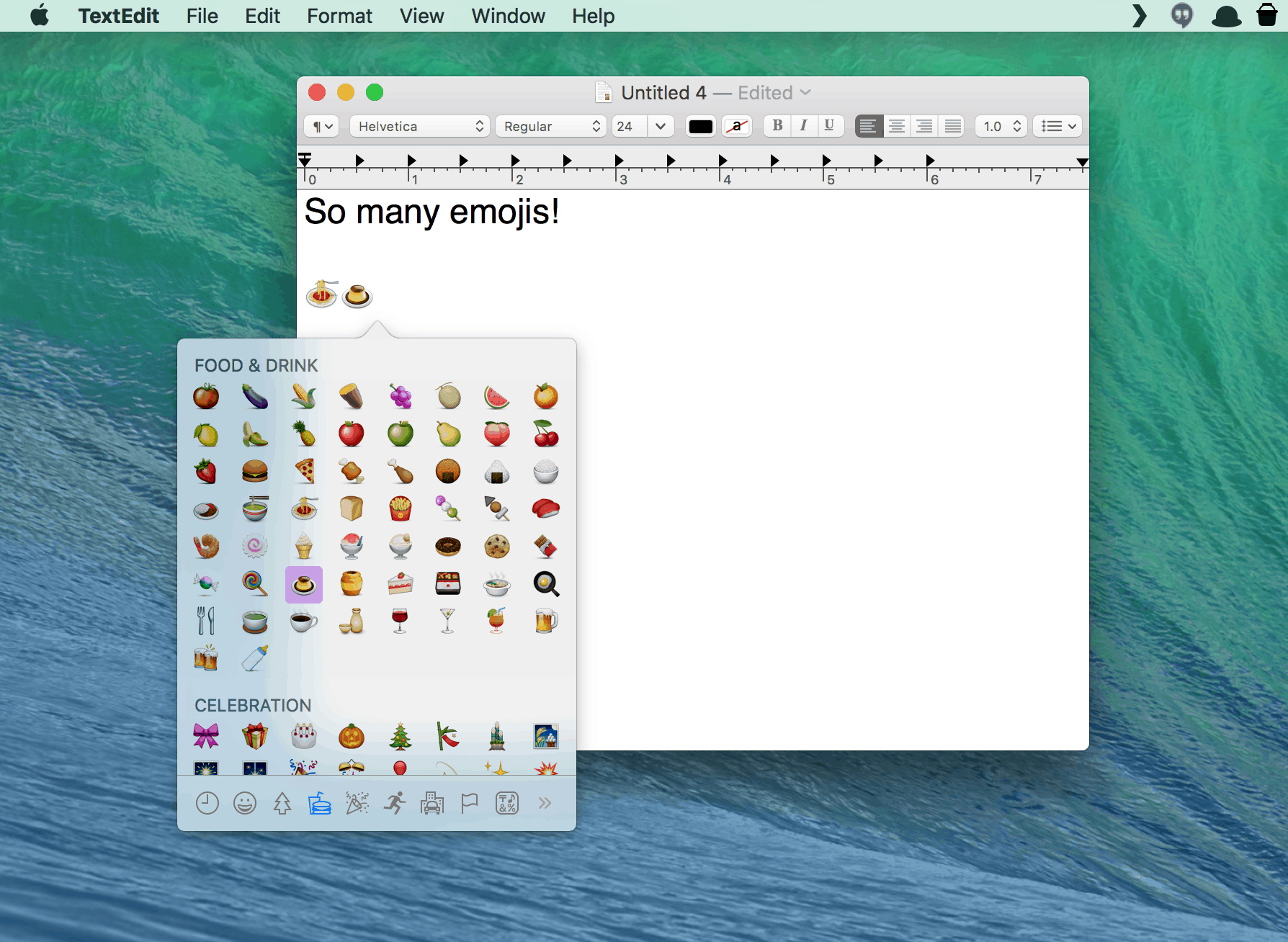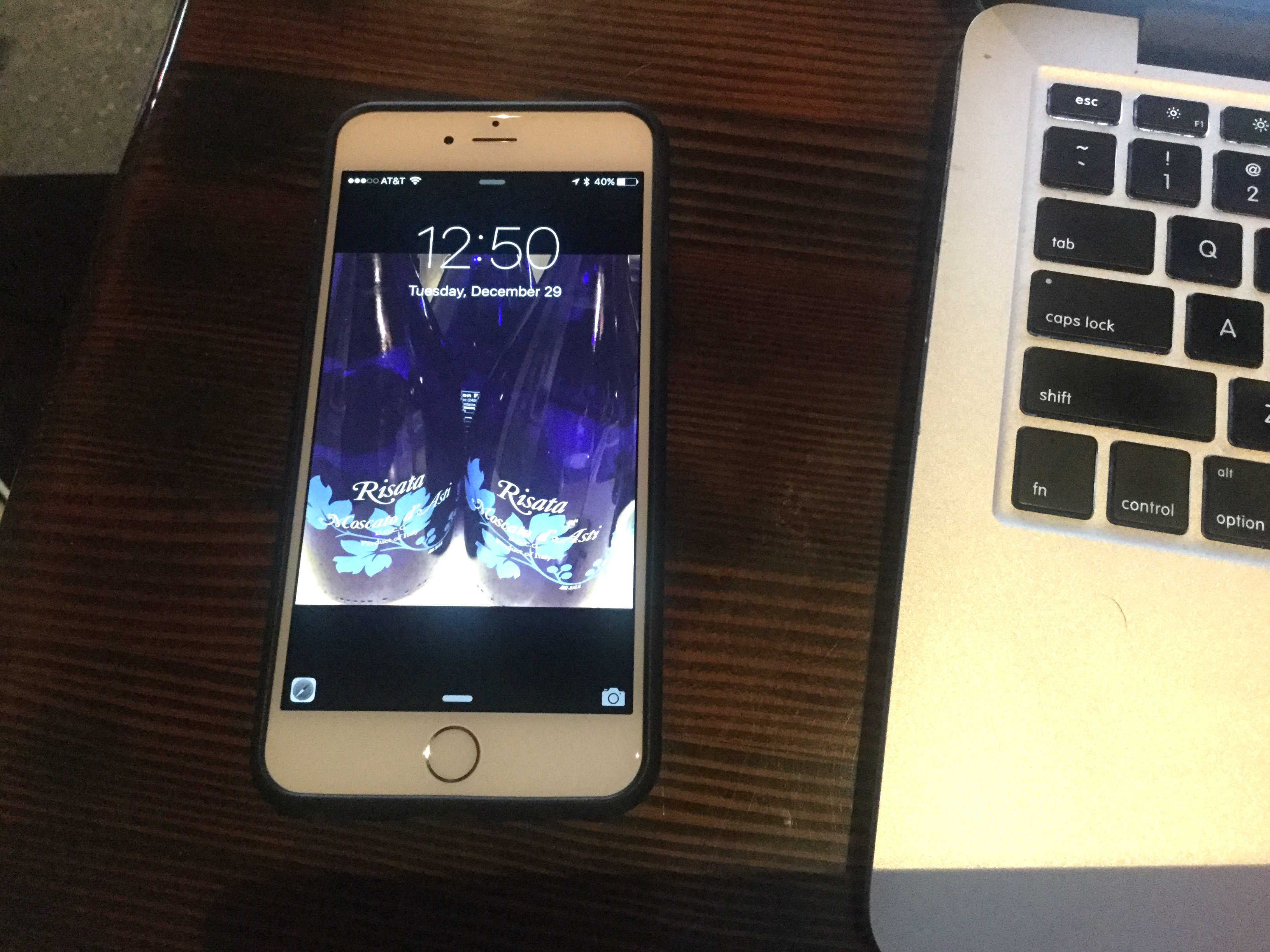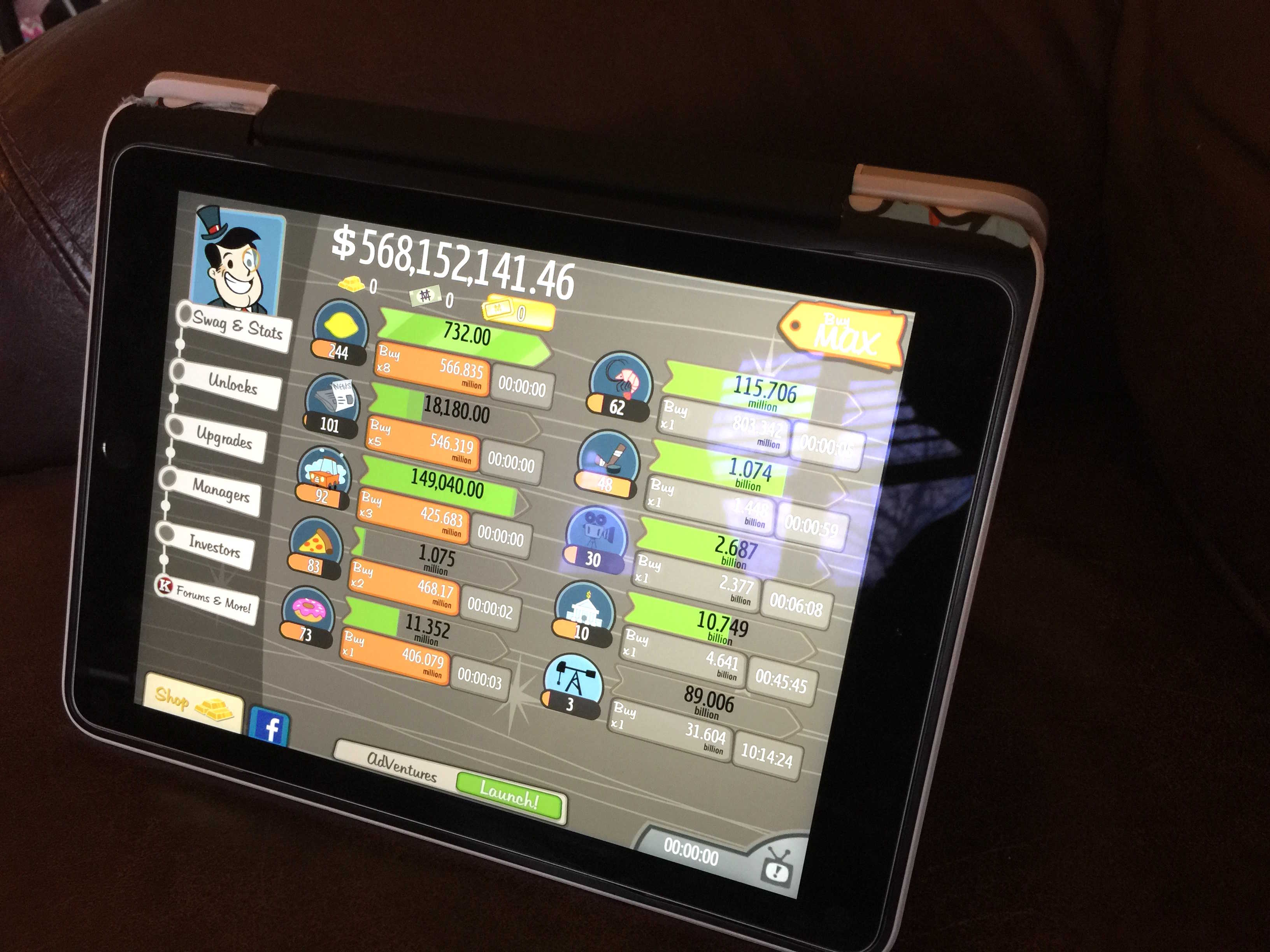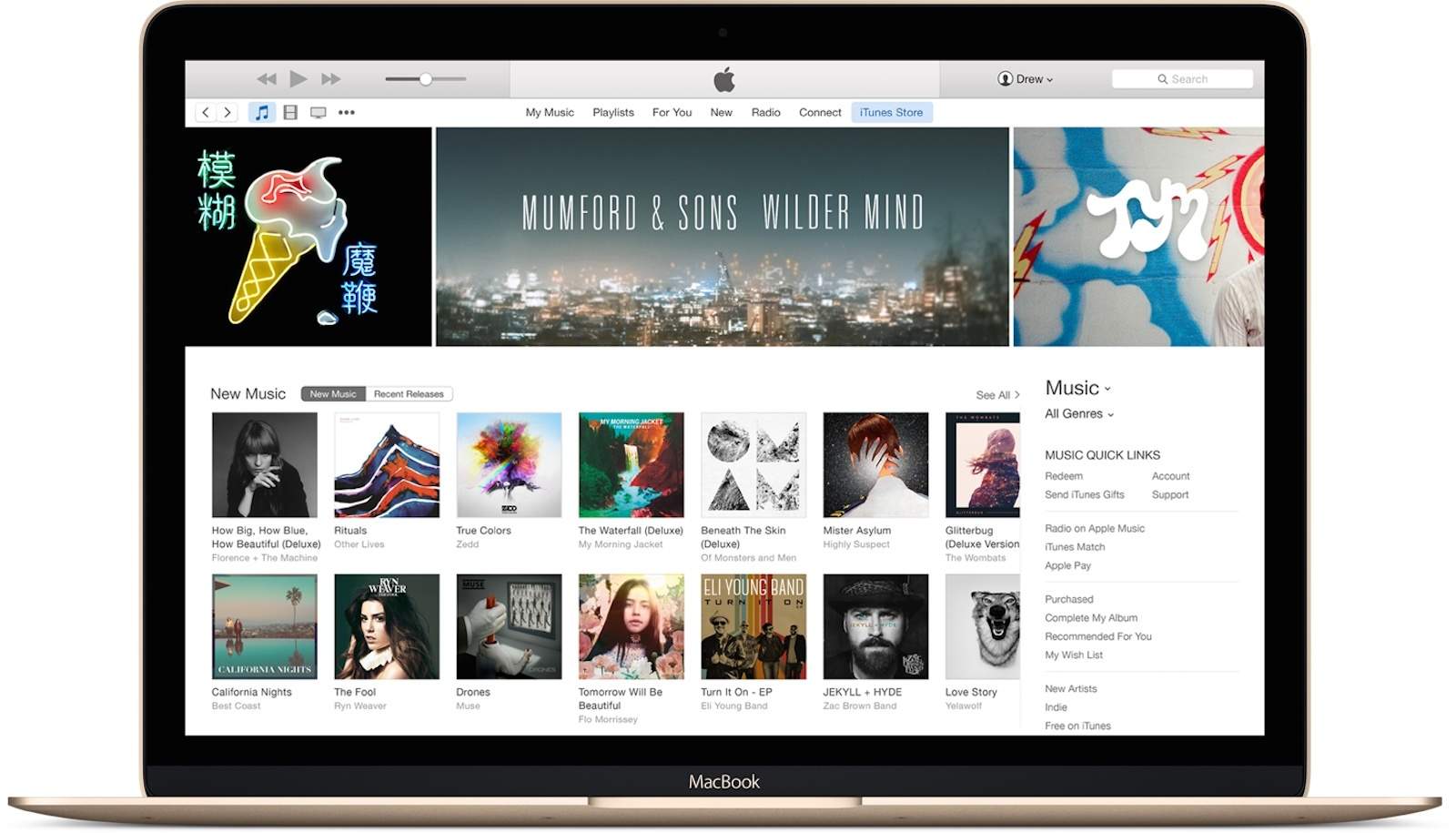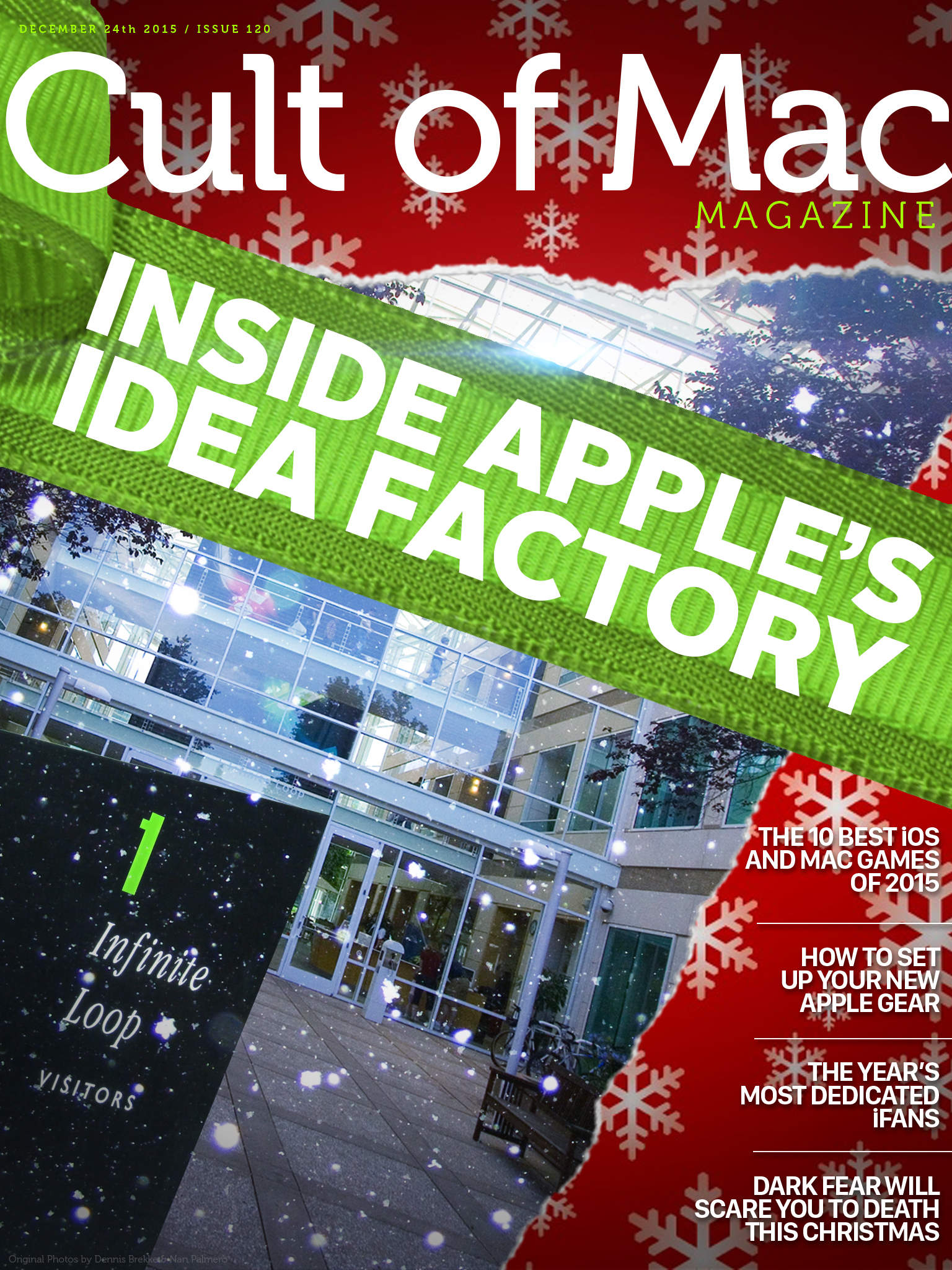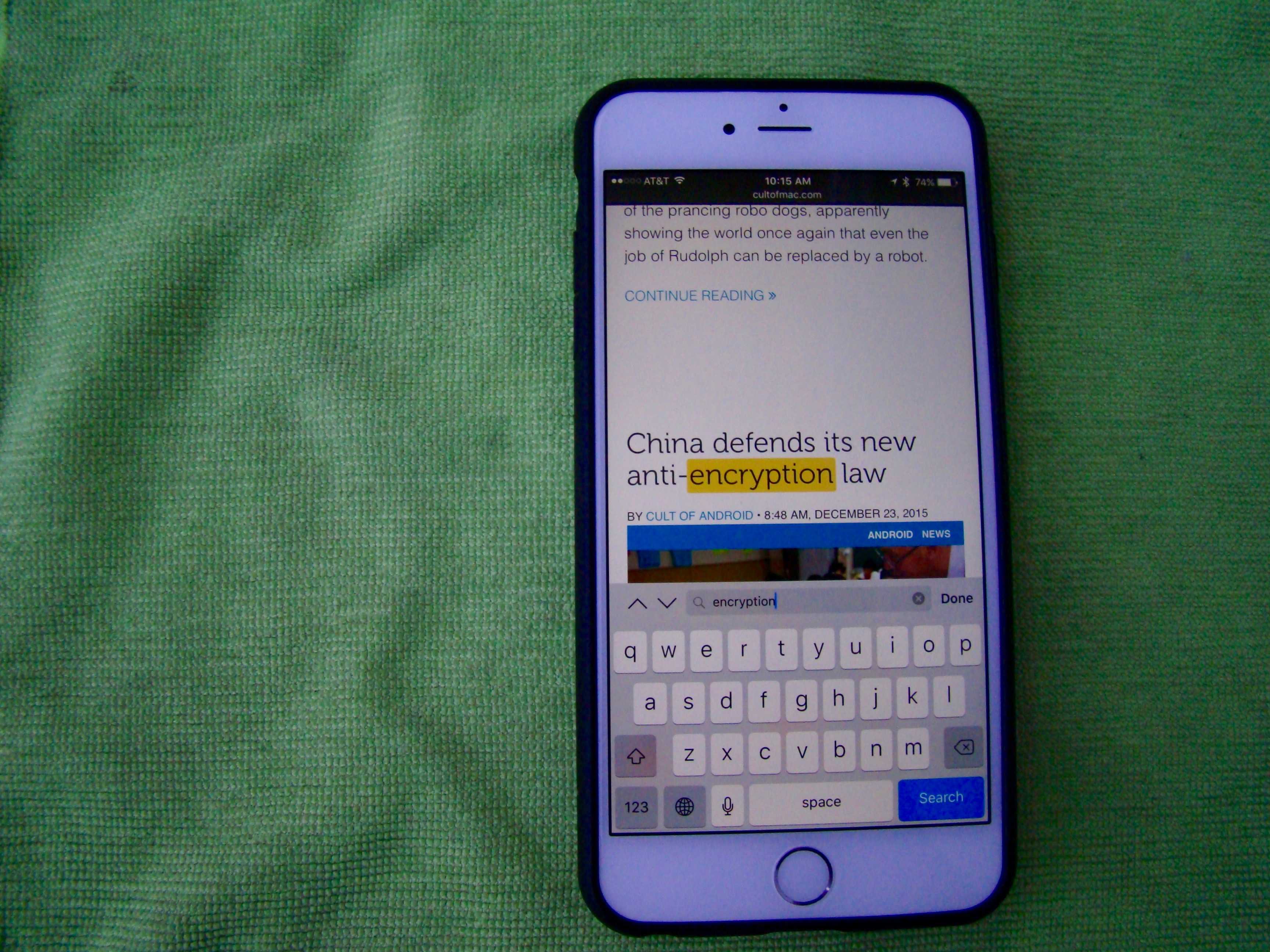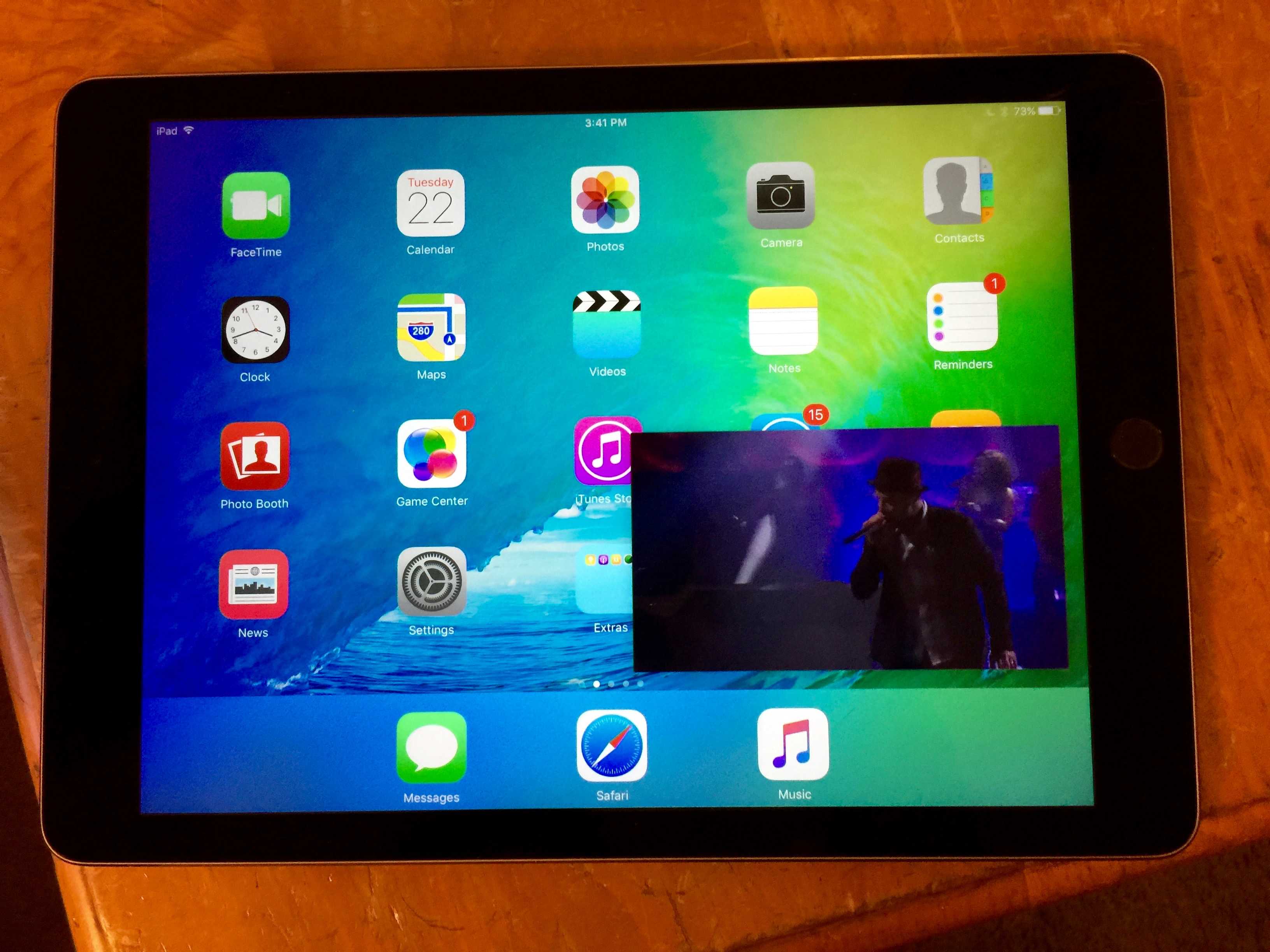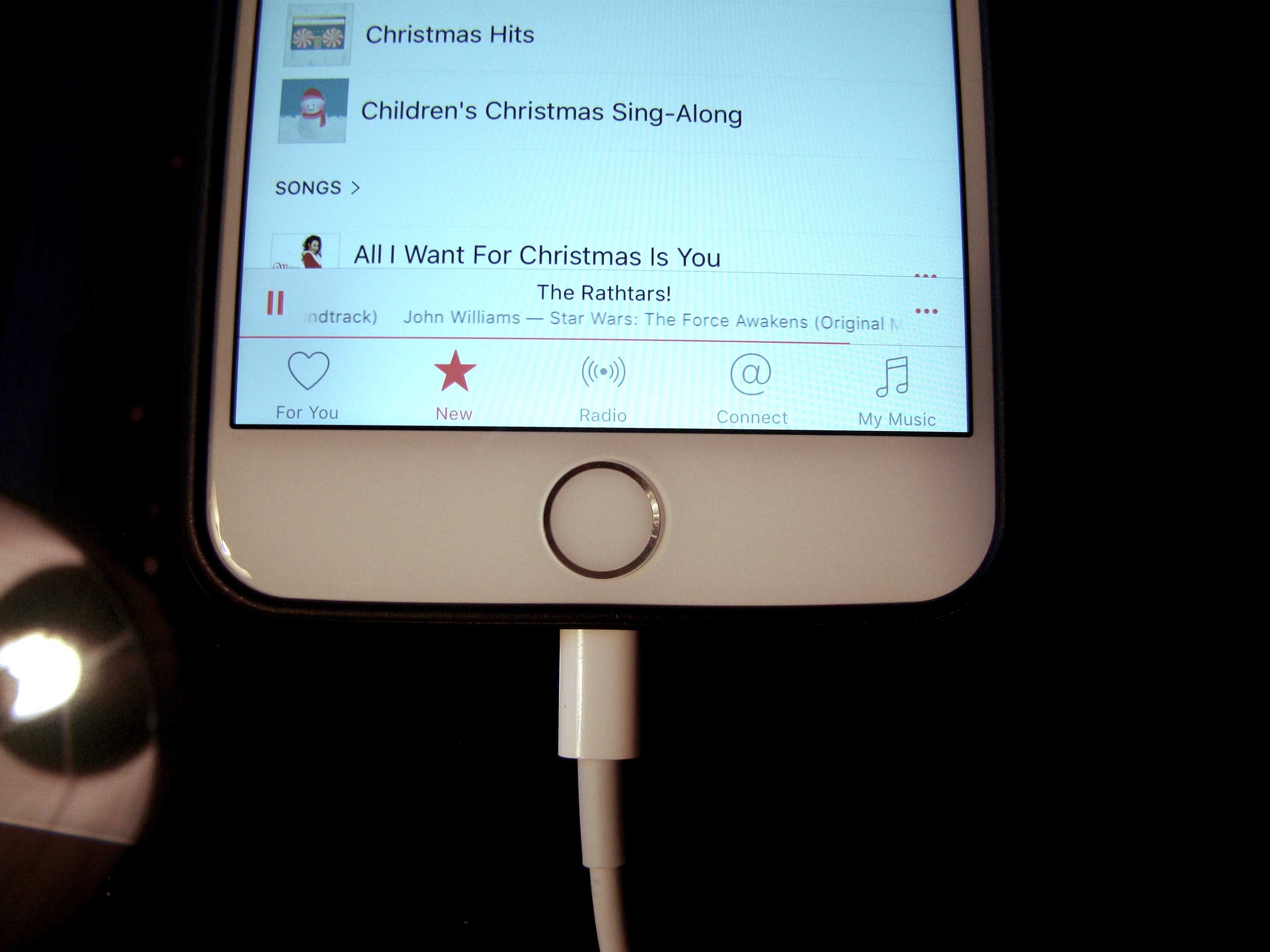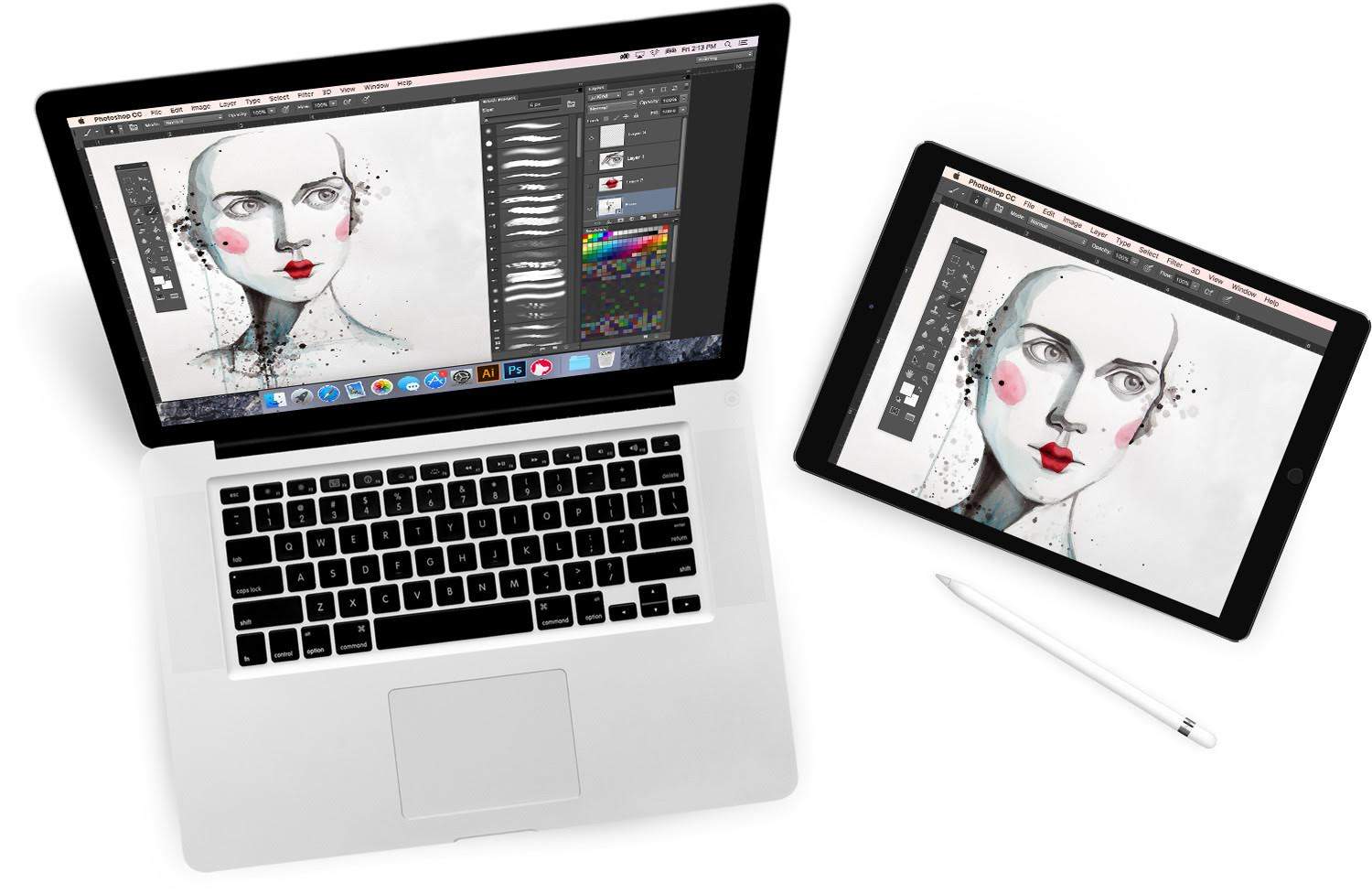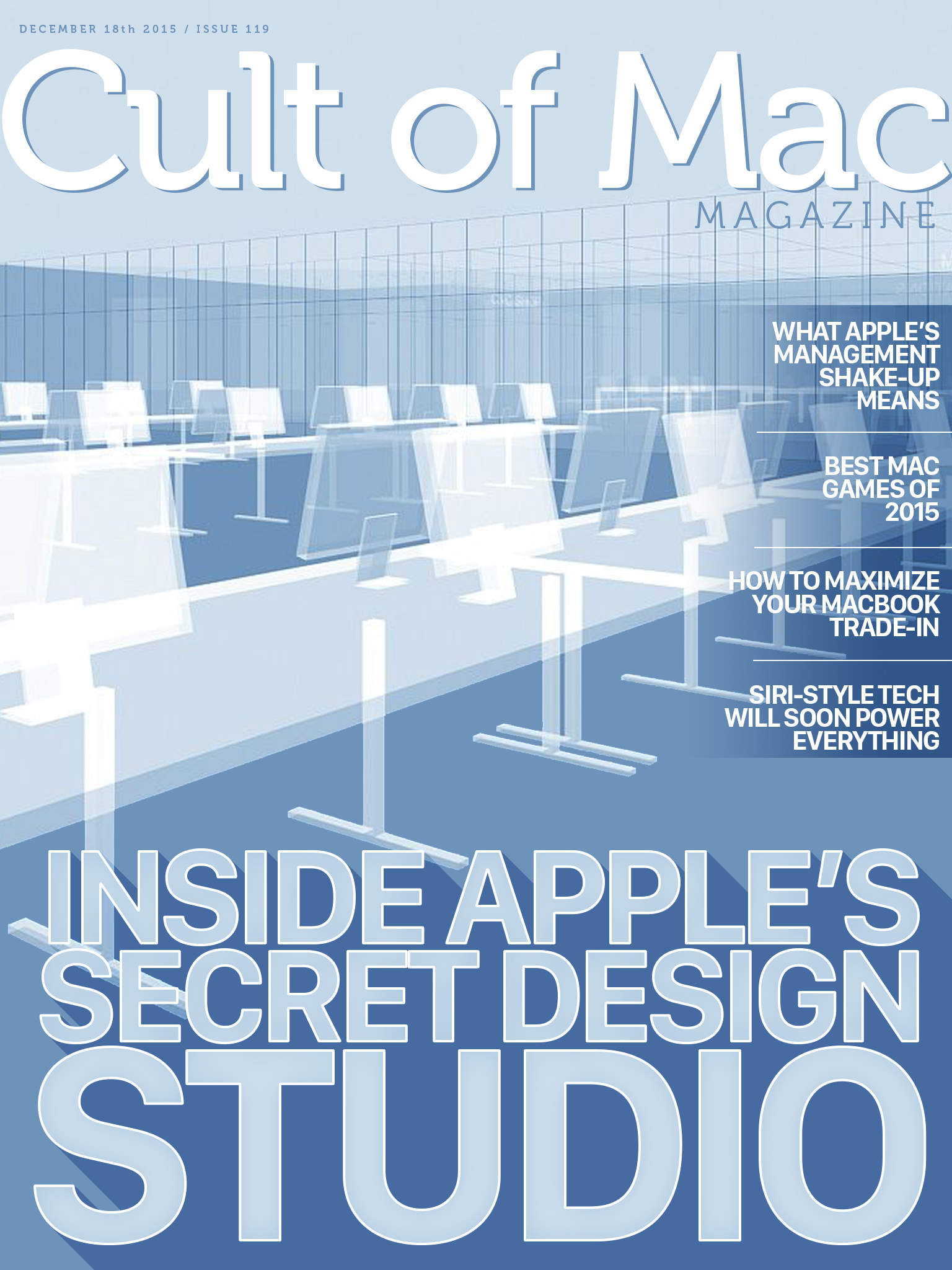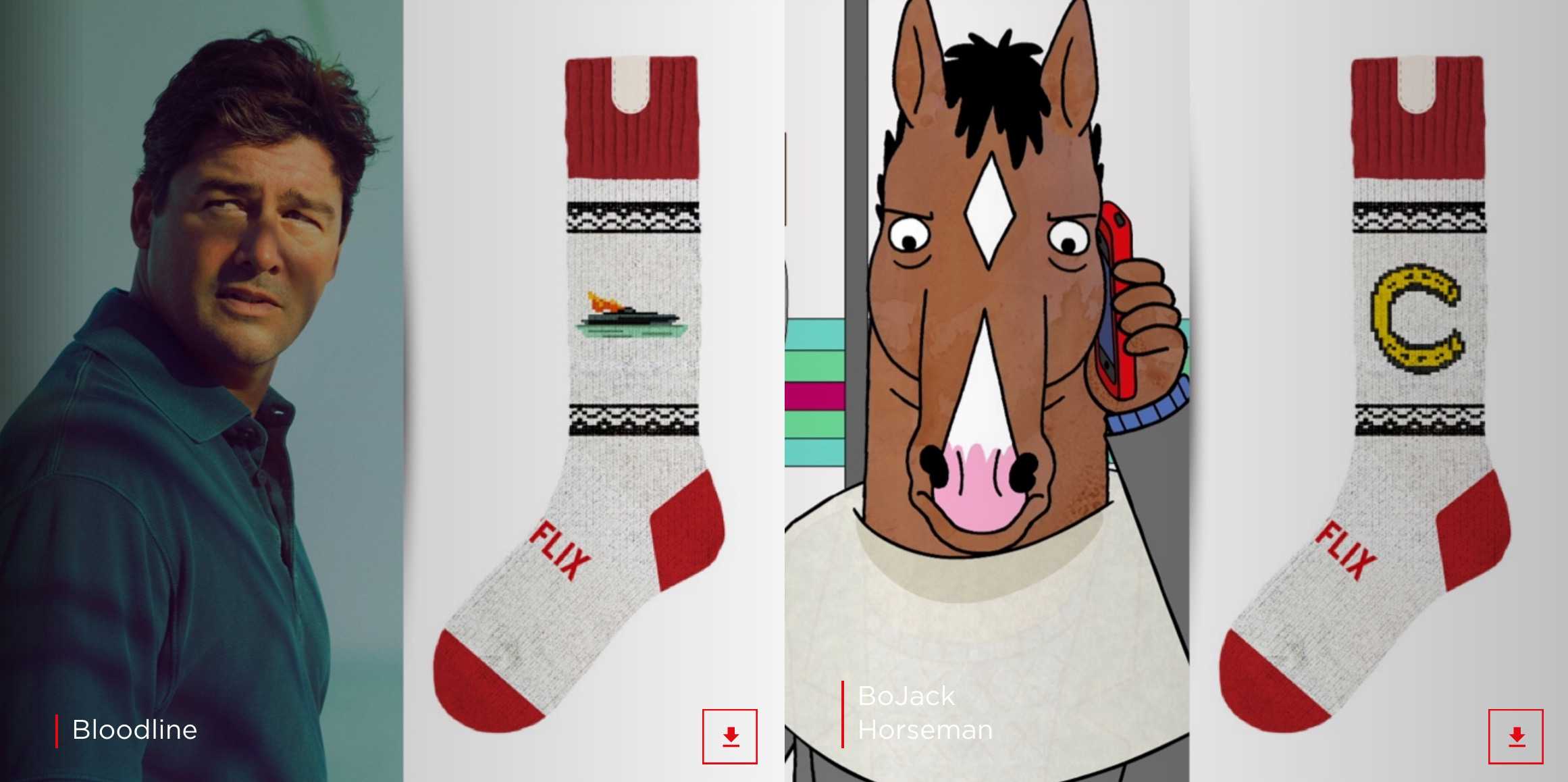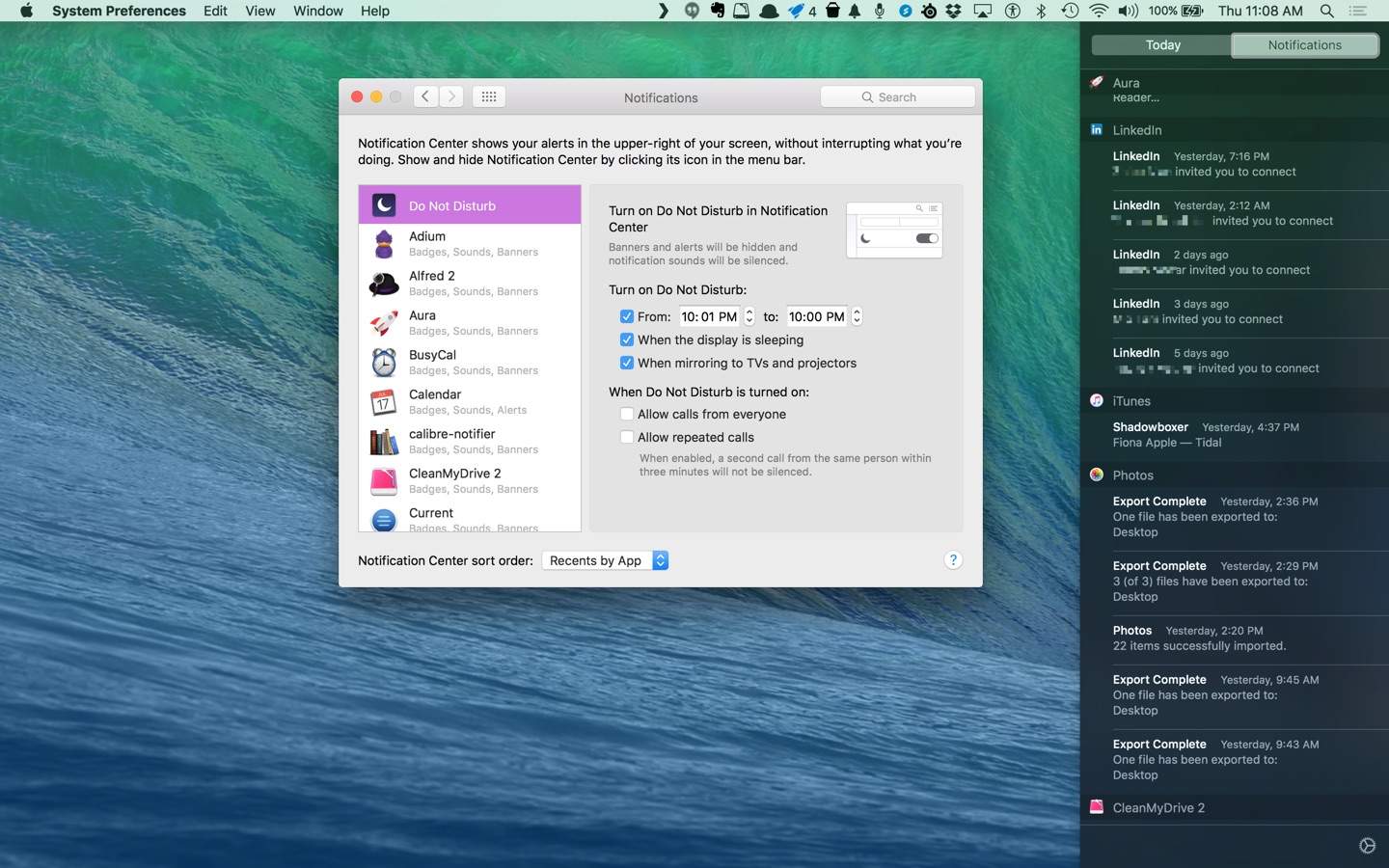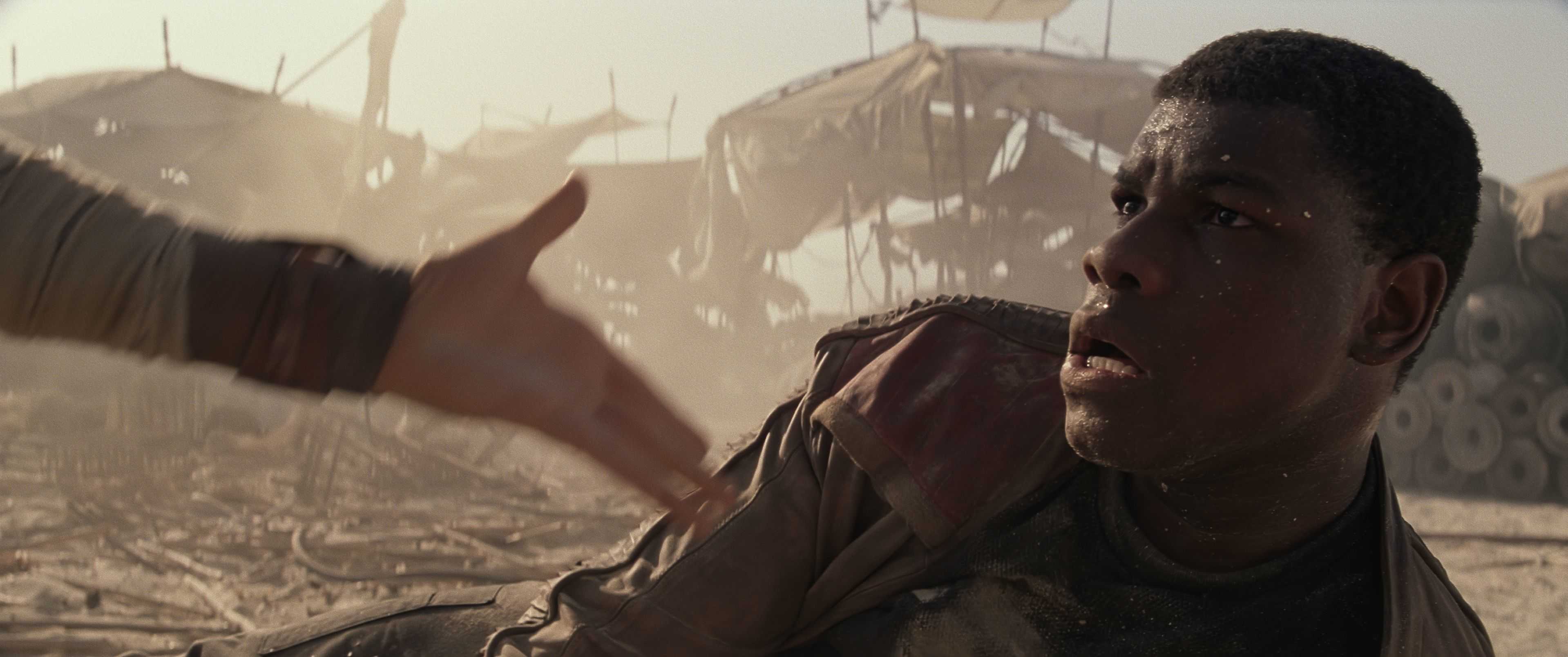It was the best of times, it was the worst of times. We take a look at them all from 2015 in this end-of-year issue of the delightful and informative Cult of Mac Magazine. We’ve got Apple’s best and worst wins and fails of the year, the must-have apps on Apple TV, Mac, iOS, and Apple Watch, how to keep your toughest New Year’s resolutions with your iPhone, a quick trick on adding emojis just about anywhere, and our thoughts on why 2015 was actually Apple’s most important year since 2007.
Dive in with your own copy of Cult of Mac Magazine. Below is the rundown for this week.
Happy New Year from all of us here at Cult of Mac.