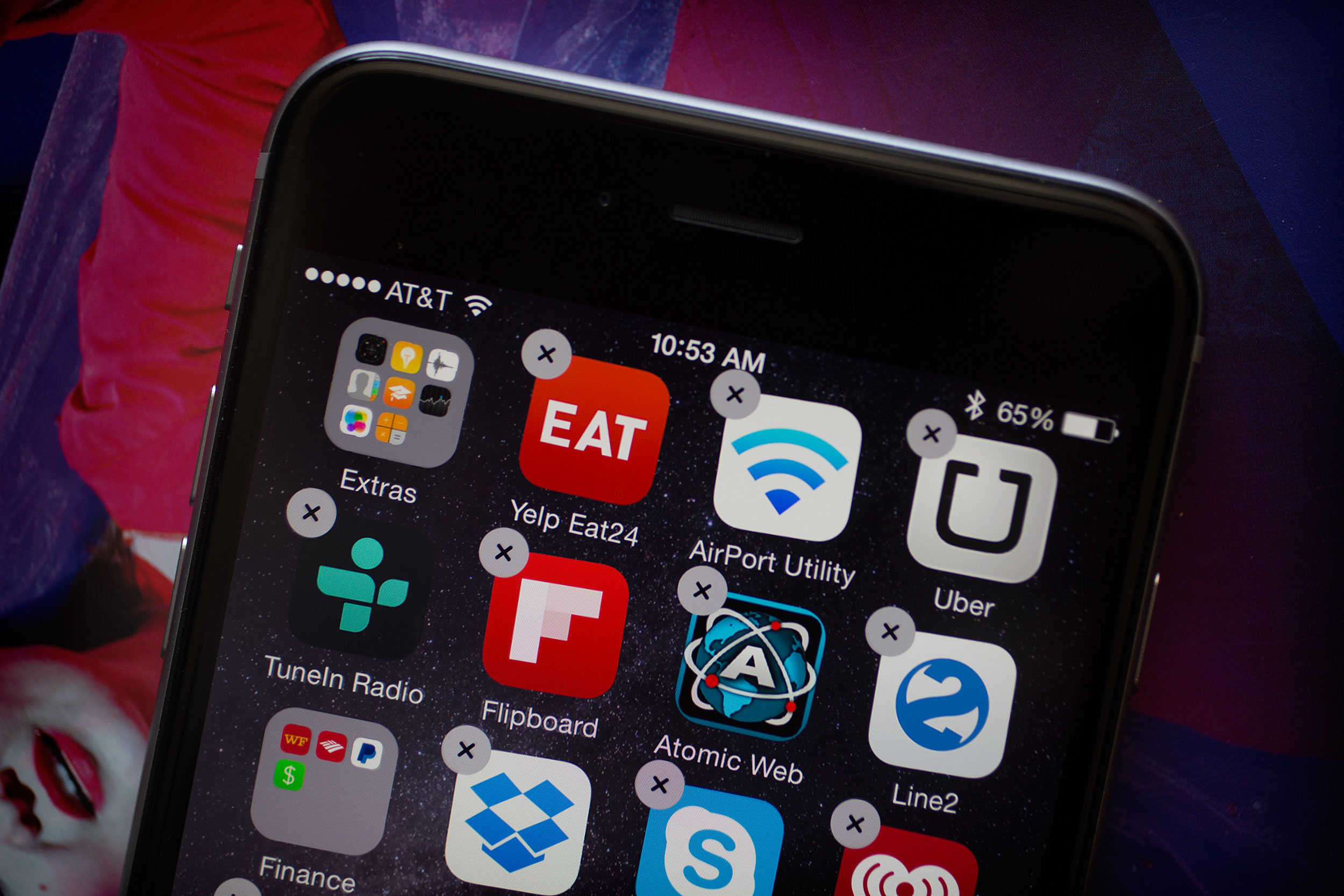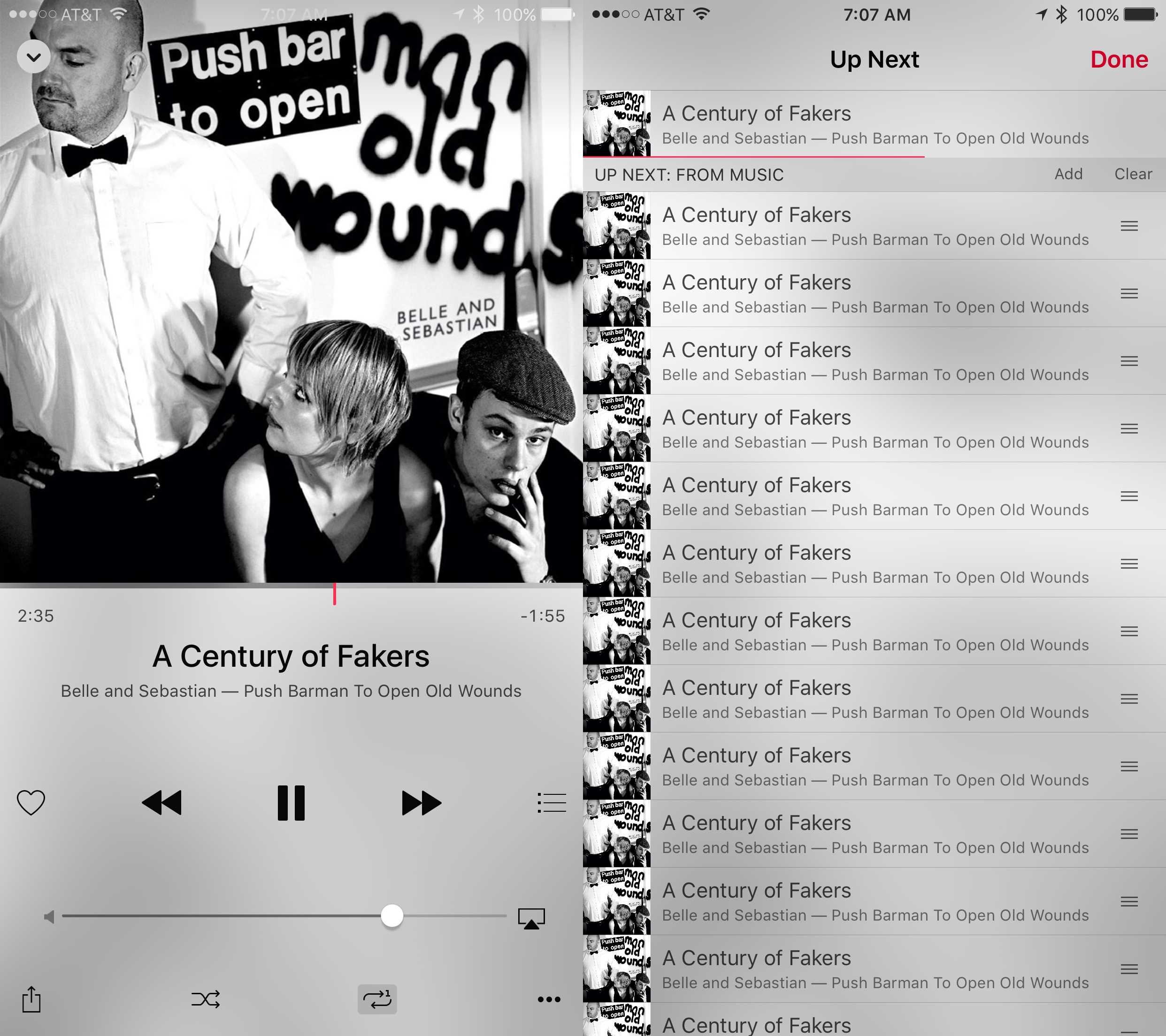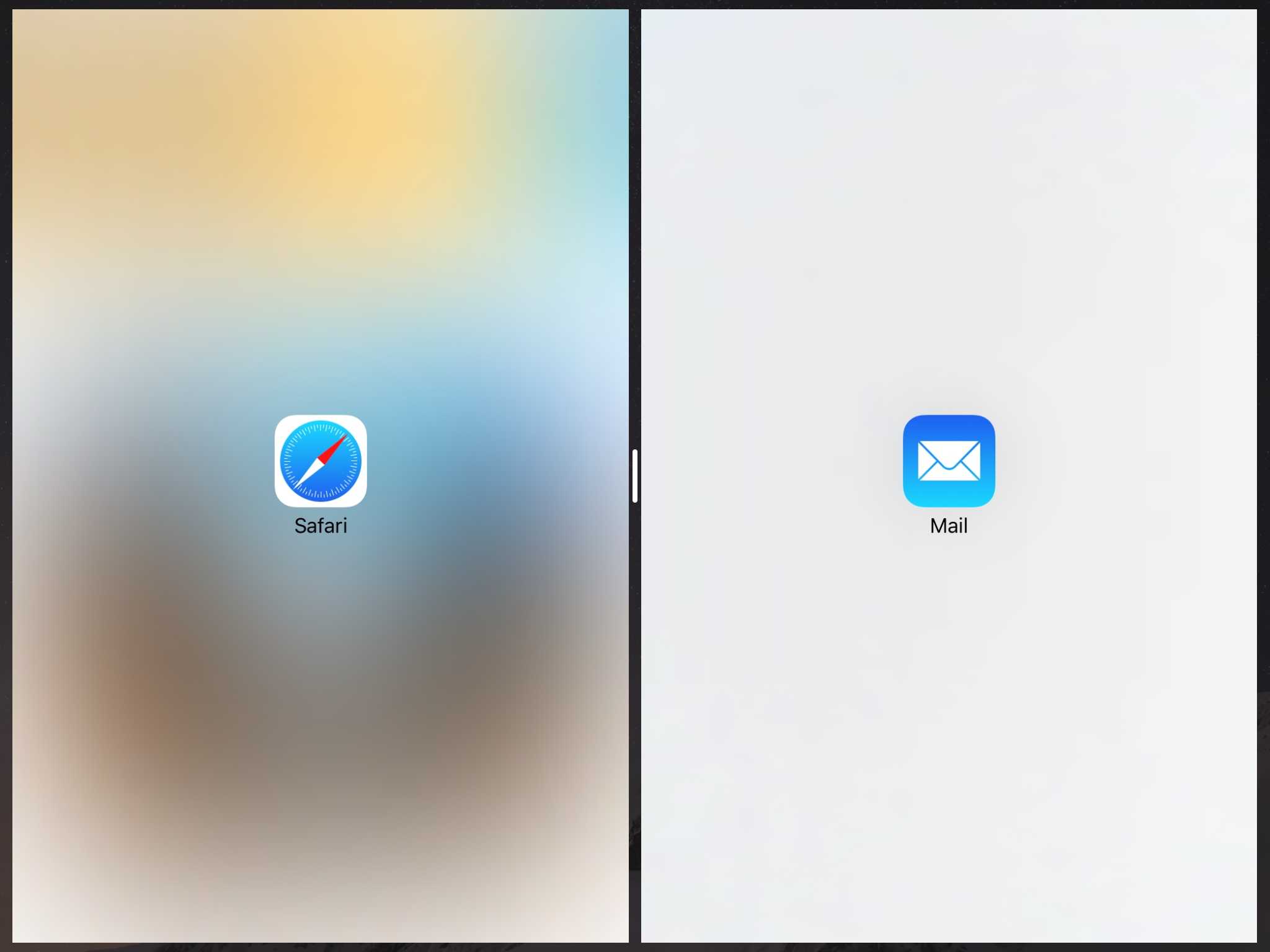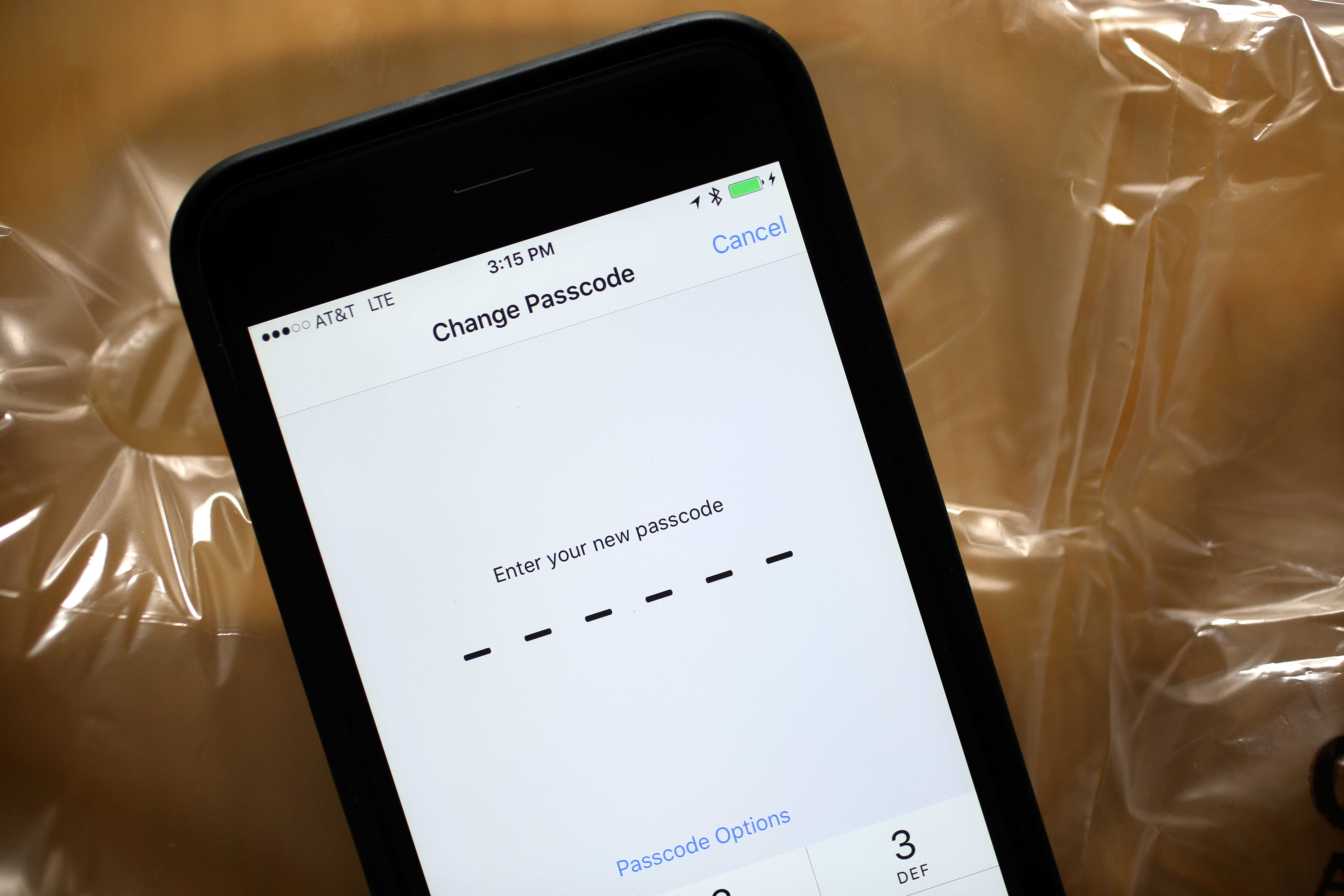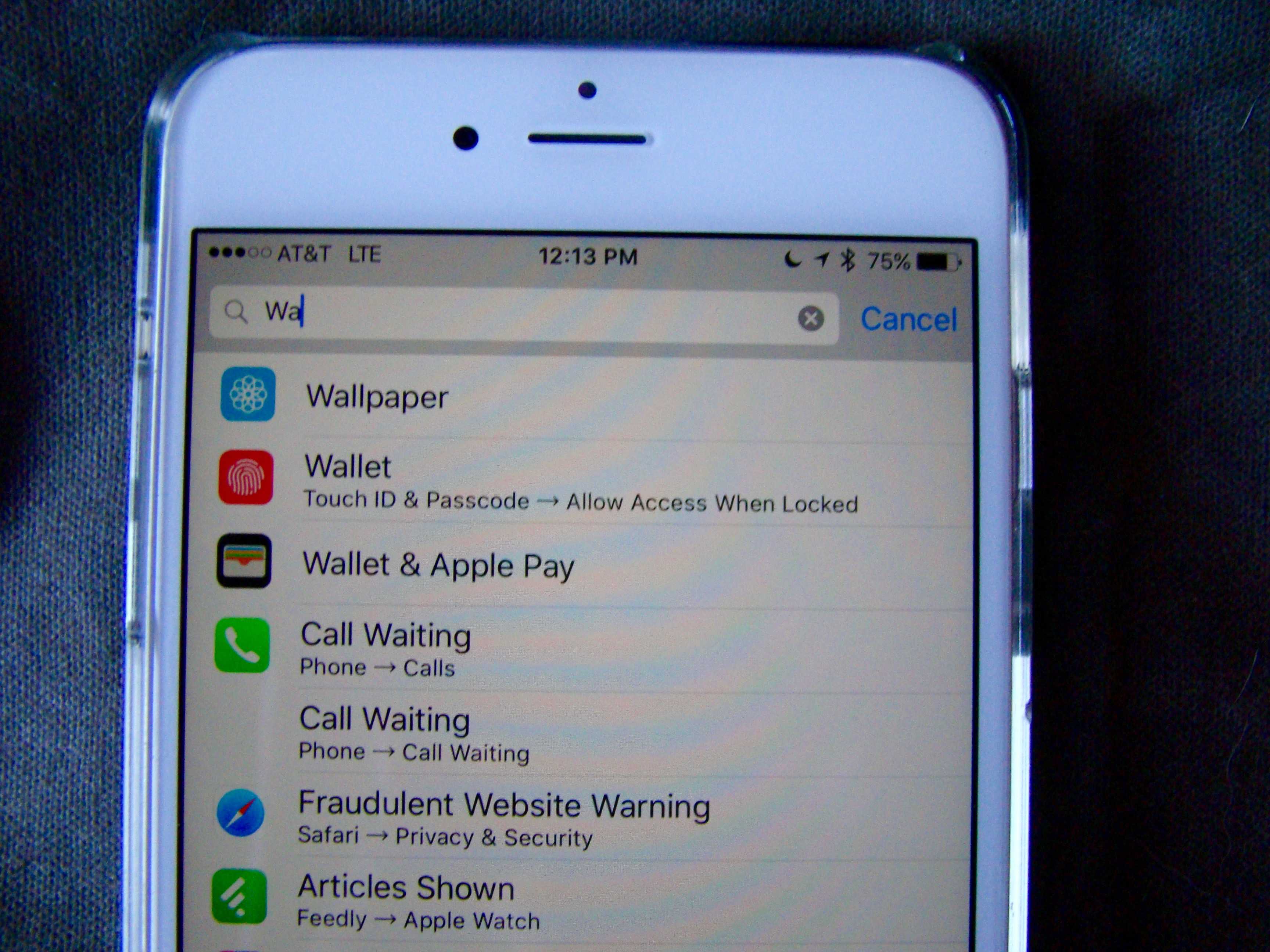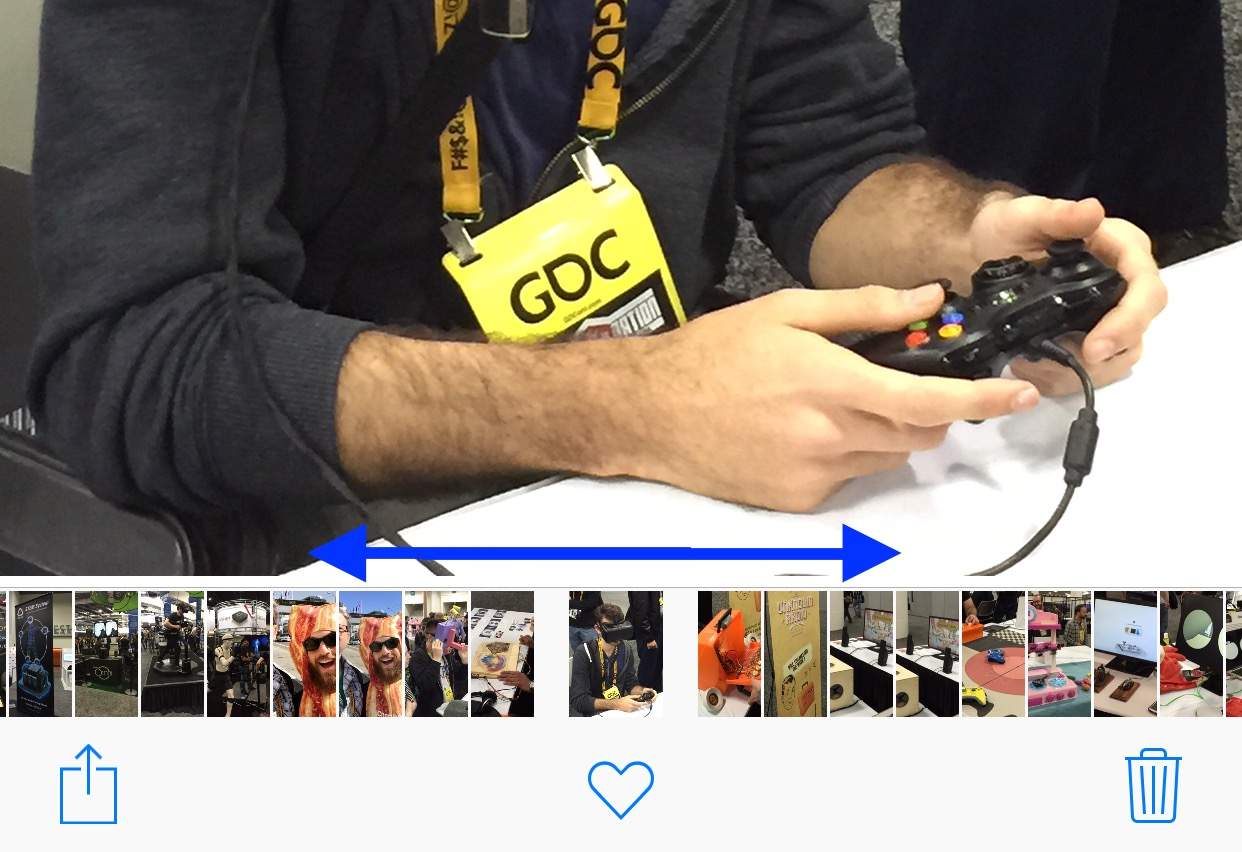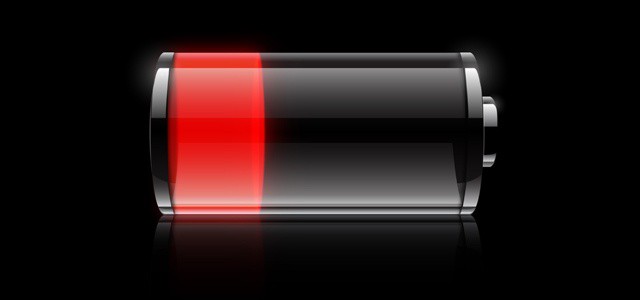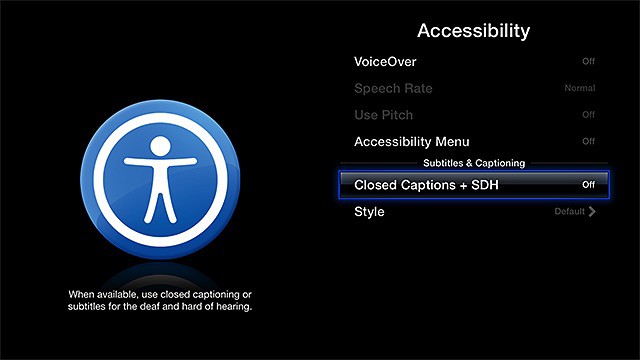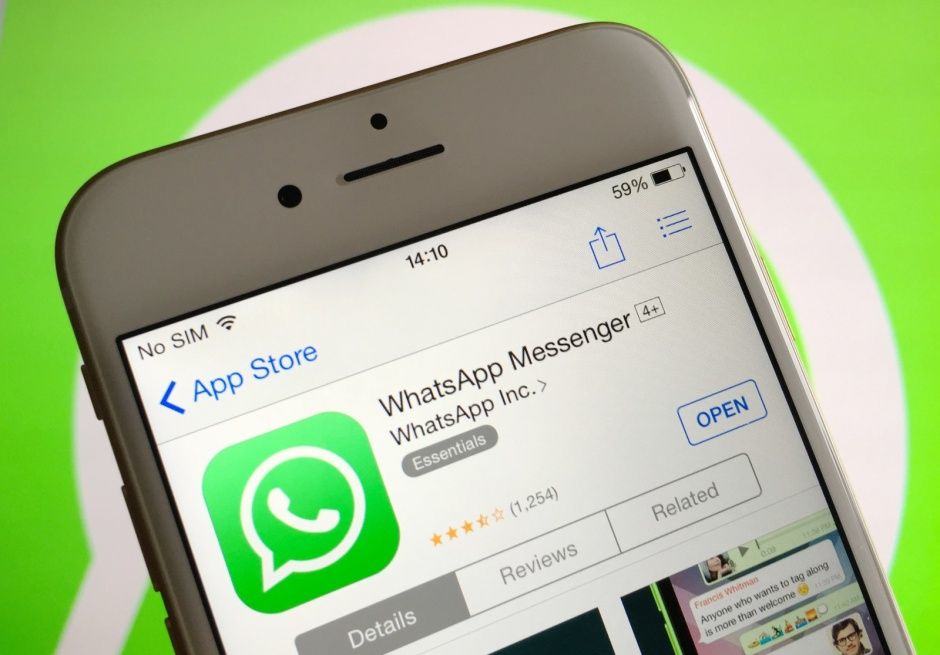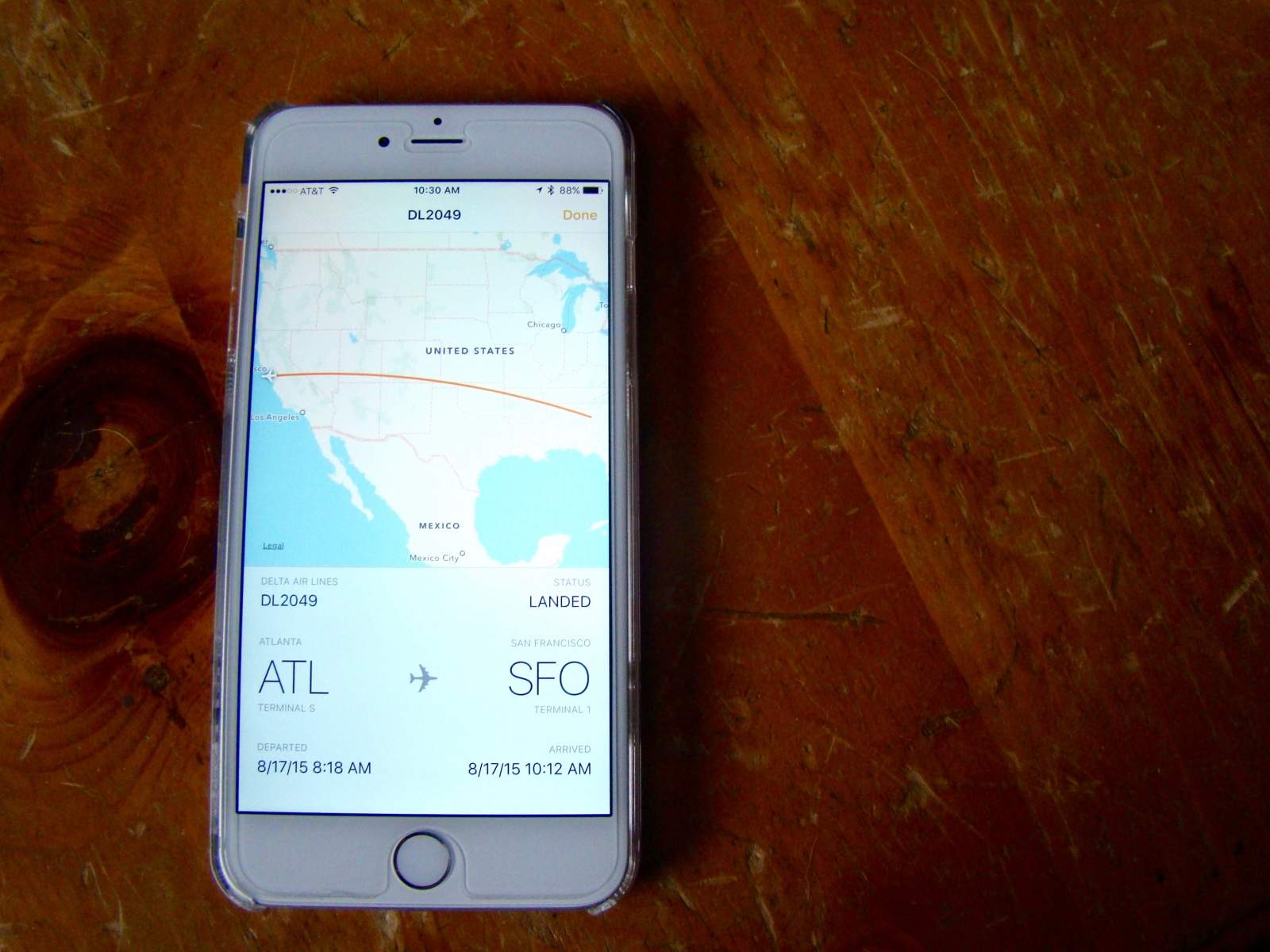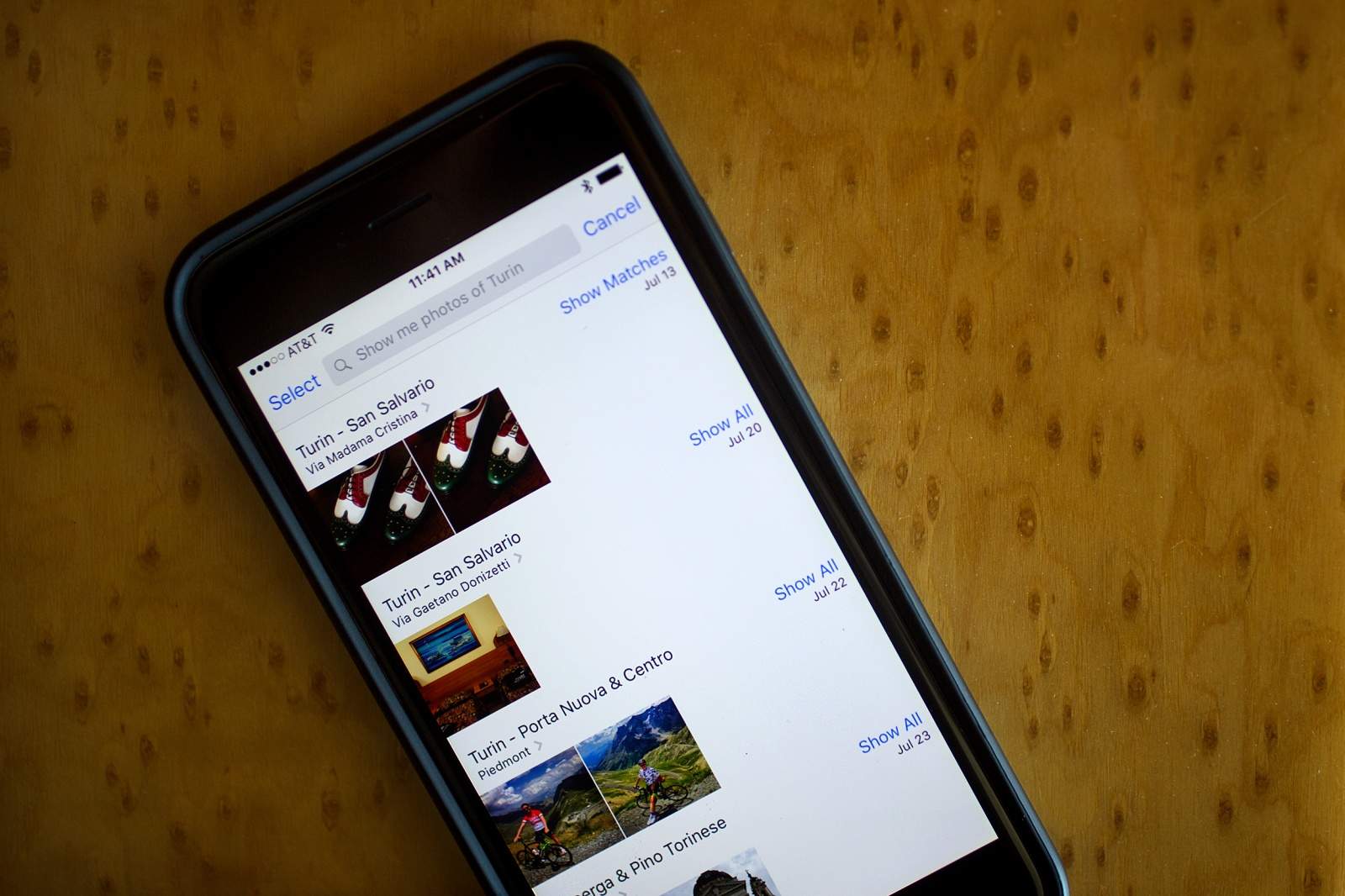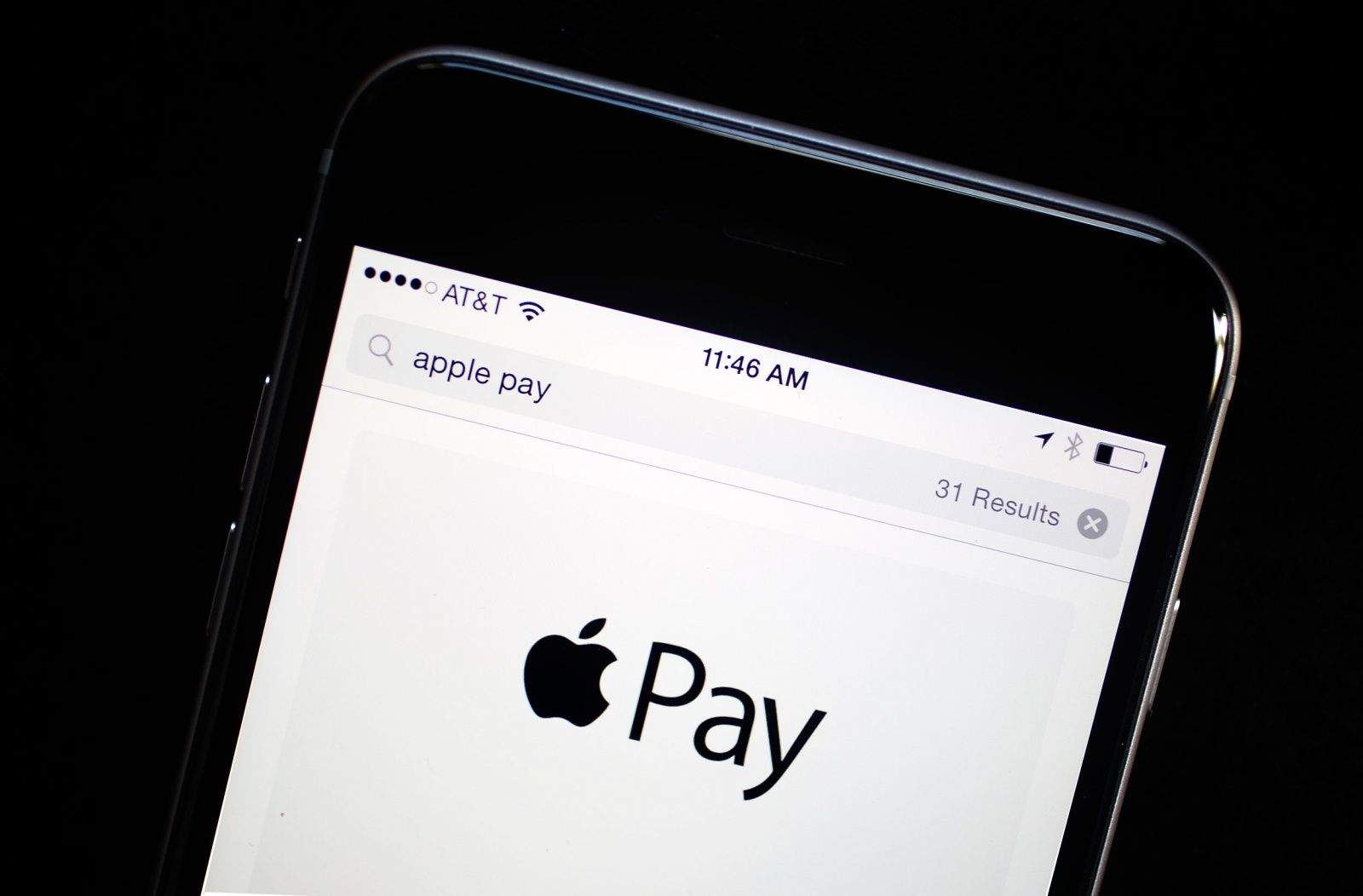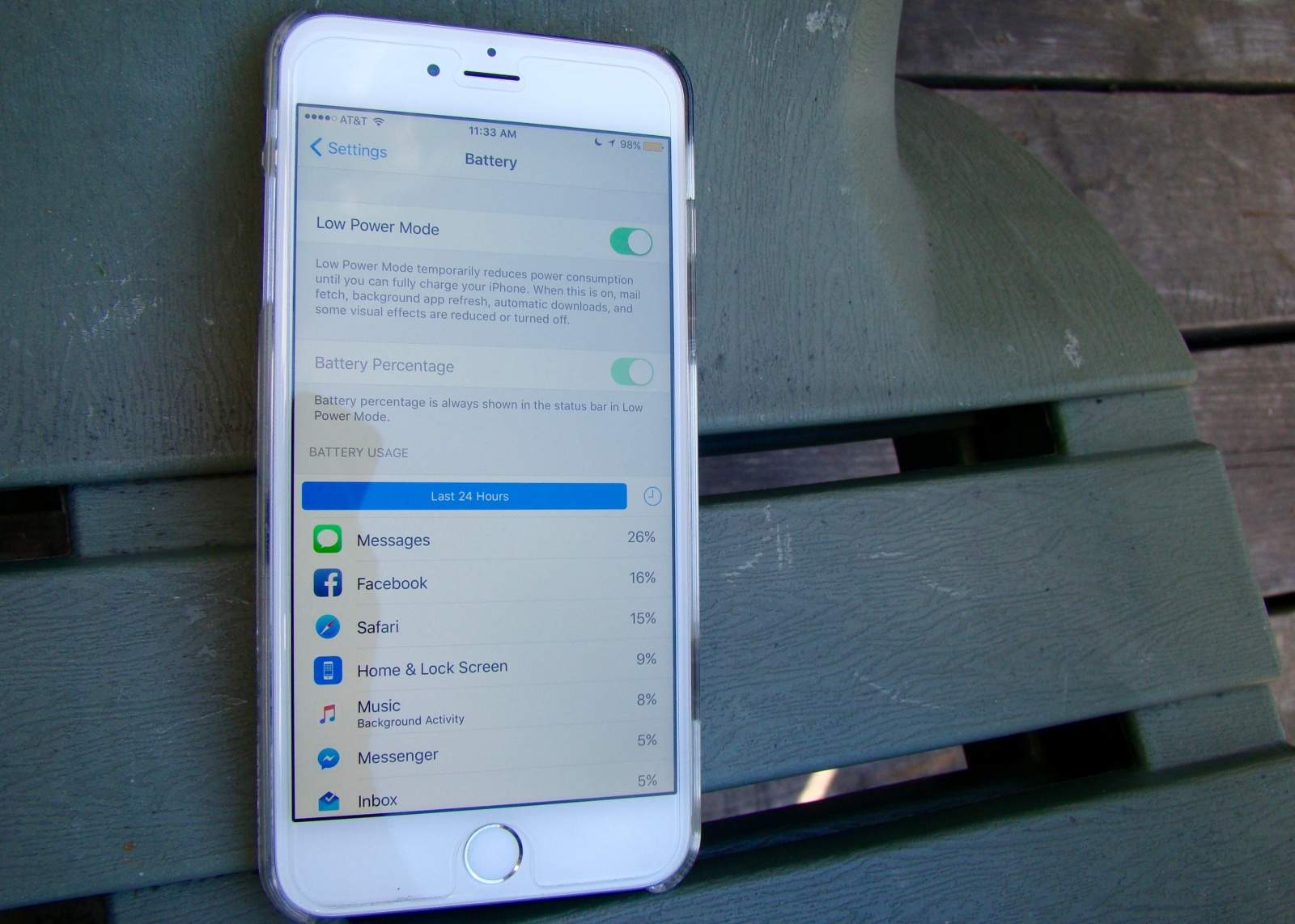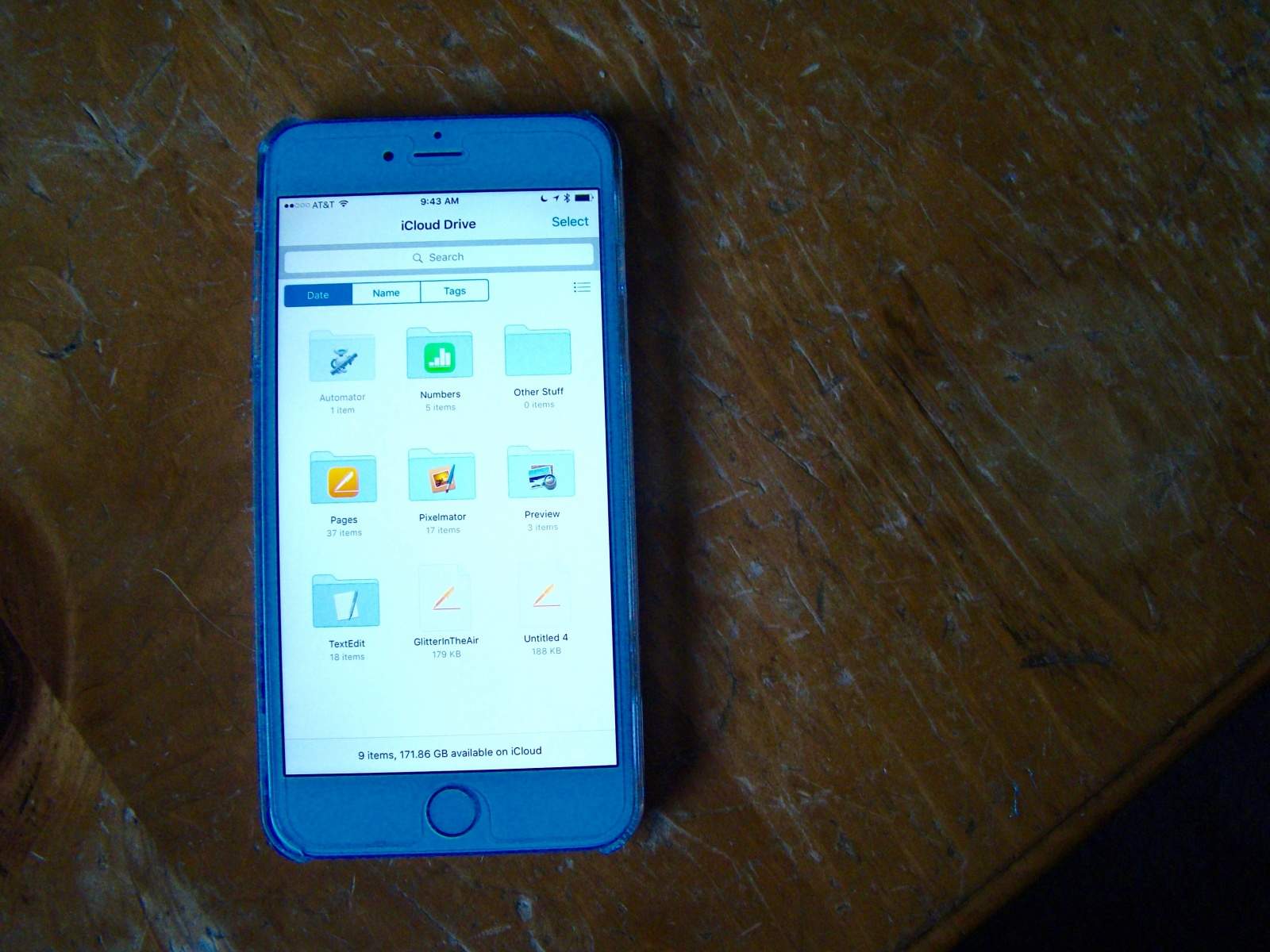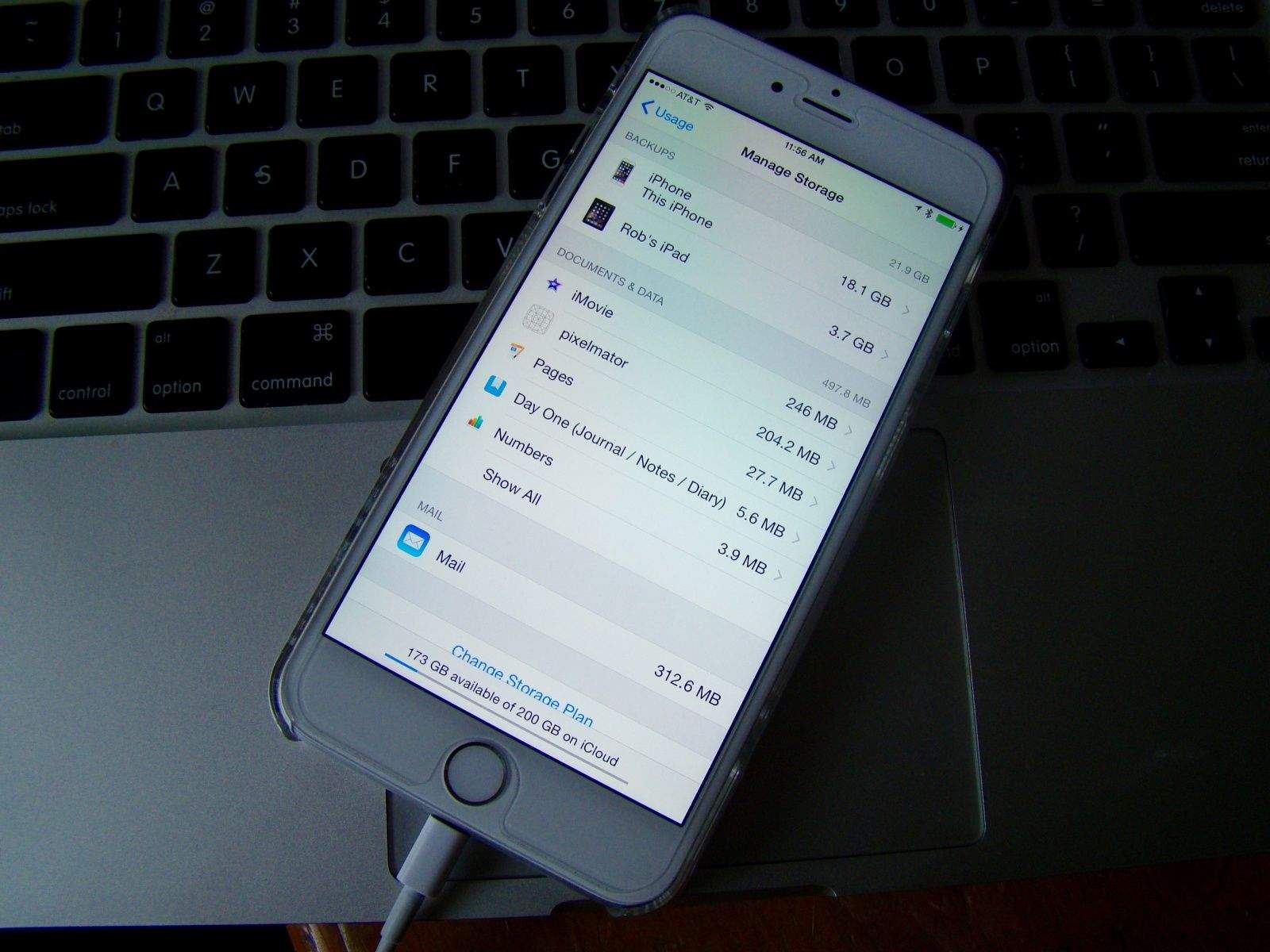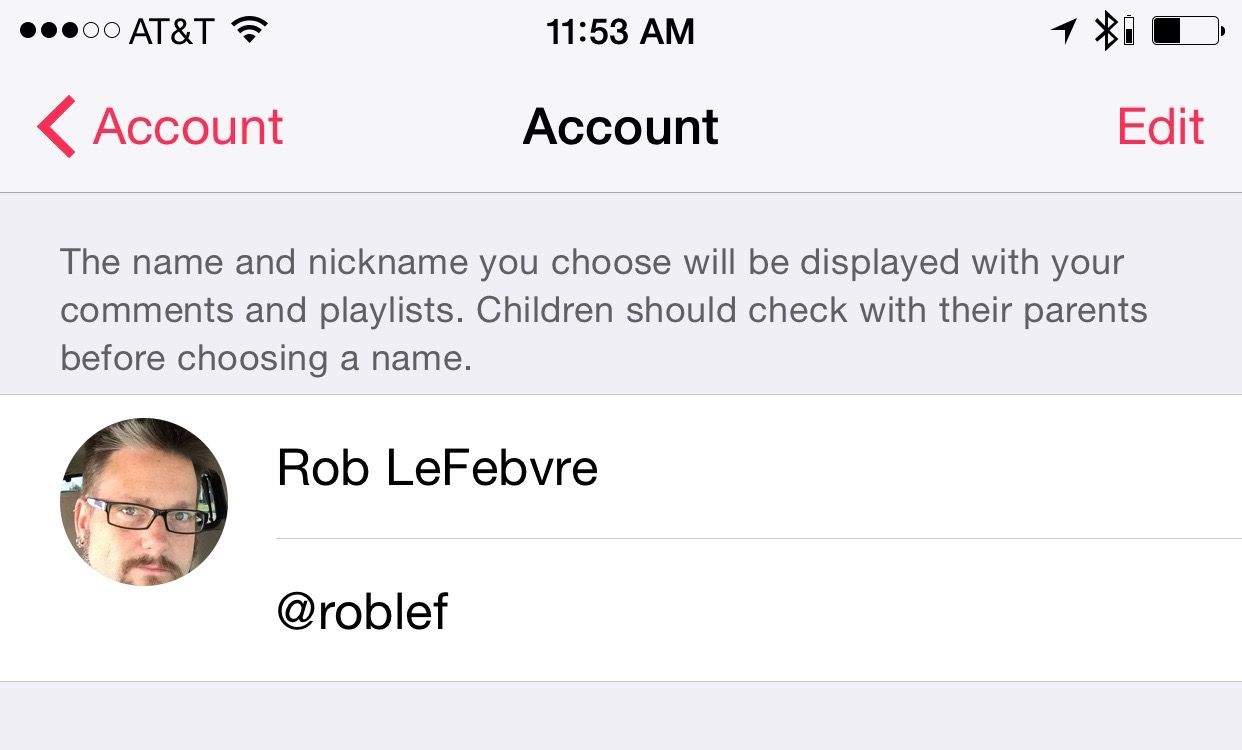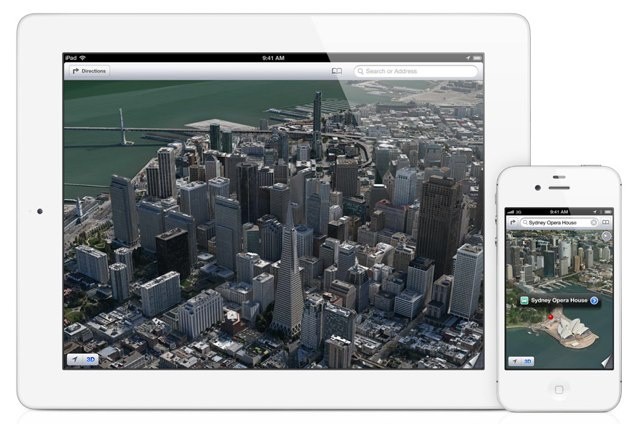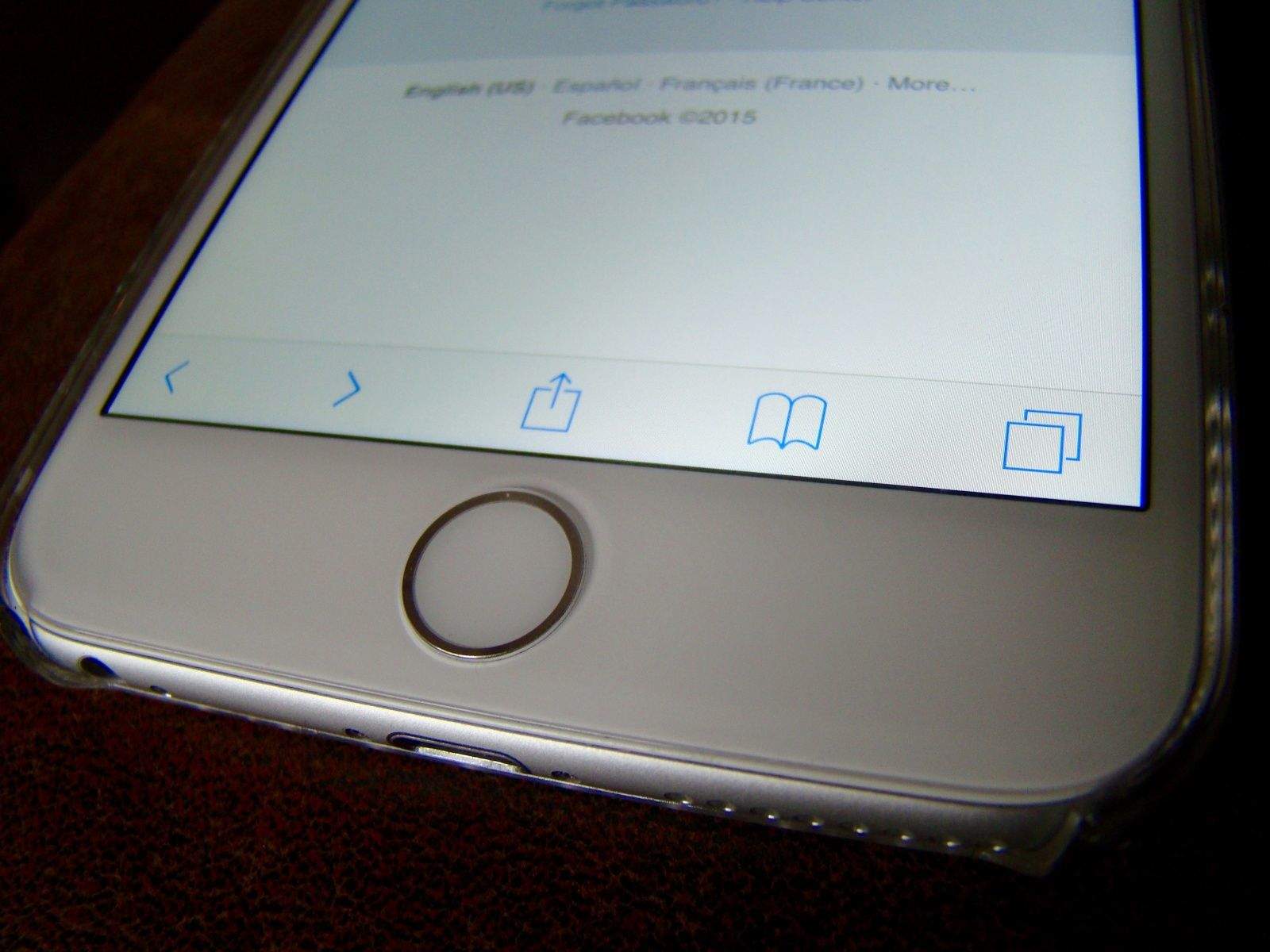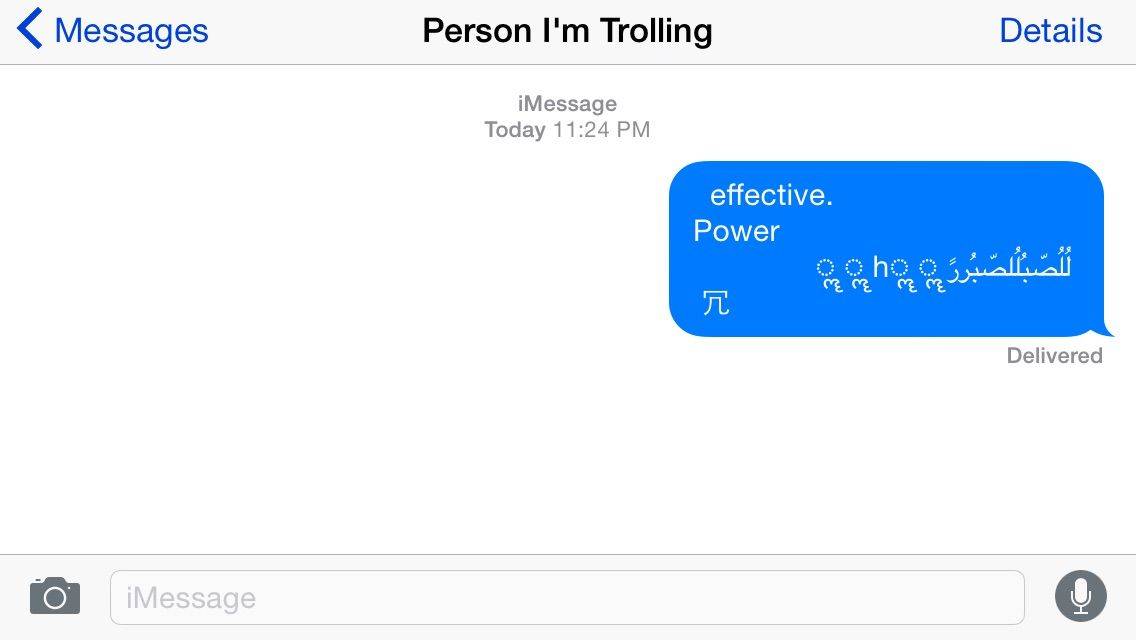When you back up your iPhone before upgrading to iOS 9, you have a couple of choices. You can use iCloud or iTunes.
When you back up your iPhone before upgrading to iOS 9, you have a couple of choices. You can use iCloud or iTunes.
For your best, most comprehensive backup, connect your iPhone (or iPad) to iTunes. Seriously, iTunes backs up almost everything — and it’s your best bet for downloading iOS 9 when the upgrade becomes available today.
Here’s how to do it.