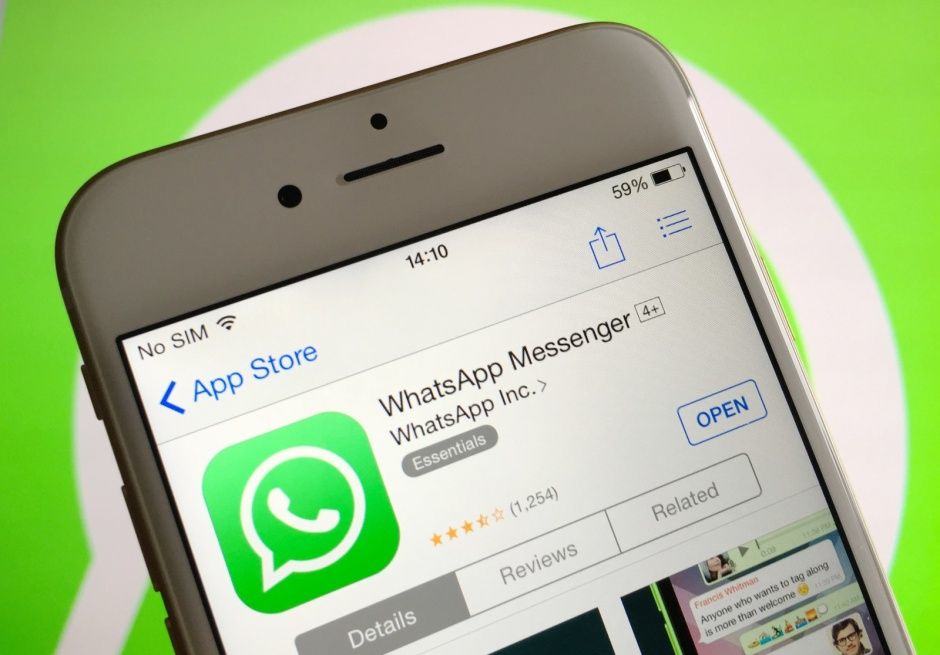WhatsApp is a pretty popular messaging app that went from 200 million daily active users in April of 2013 to 800 million of them as of April 2015.
Unlike competitor SnapChat, however, WhatsApp will save every photo and video file sent to you to your Camera Roll. This could make for some embarrassing moments when you’re swiping through your photos to show mom your latest cat pictures.
It could also start to clog up your iPhone, really, with all that racy video your friends keep sending you.
To avoid these situations, you can disable the “feature.” Here’s how.
Launch WhatsApp on your iPhone and then tap on the Settings icon in the lower right of the screen. Once there, tap on Chats and Calls.
You’ll see where you can change the Chat Wallpaper, and set whether you can download media via Wi-Fi only or allow cell data.
Just below that, then, is a toggle switch for Save Incoming Media. By default, it is set to ON. Toggle that baby to OFF, and you’ll no longer have a storage or embarrassment problem.
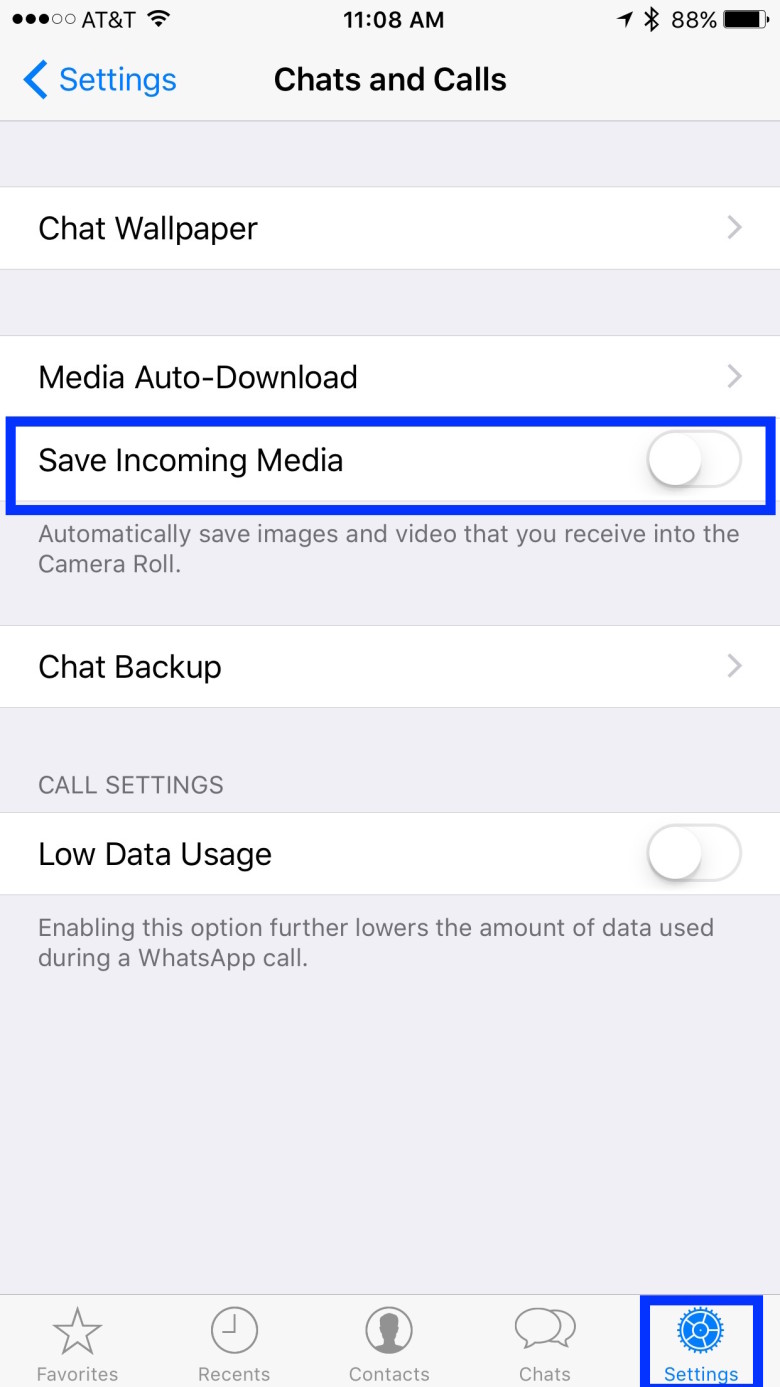
Screen: Rob LeFebvre/Cult of Mac
With this setting OFF, WhatsApp behaves more like Messages in iOS: You can save images and/or video with a tap and hold, but it will no longer save all the media to your iPhone without being told to.
That’s pretty handy, like the best of both worlds.
If you want to start auto-saving your media in WhatsApp, though, you can always toggle it back to ON. You have the powah!
Via: OS X Daily