In a long overdue move, Apple will reportedly integrate a Calculator application into the iPad operating system. The change — which is somehow both minor and monumental — will supposedly come when iPadOS 18 launched this autumn.
In the mean time, there are already several calculators hidden in the iPad.
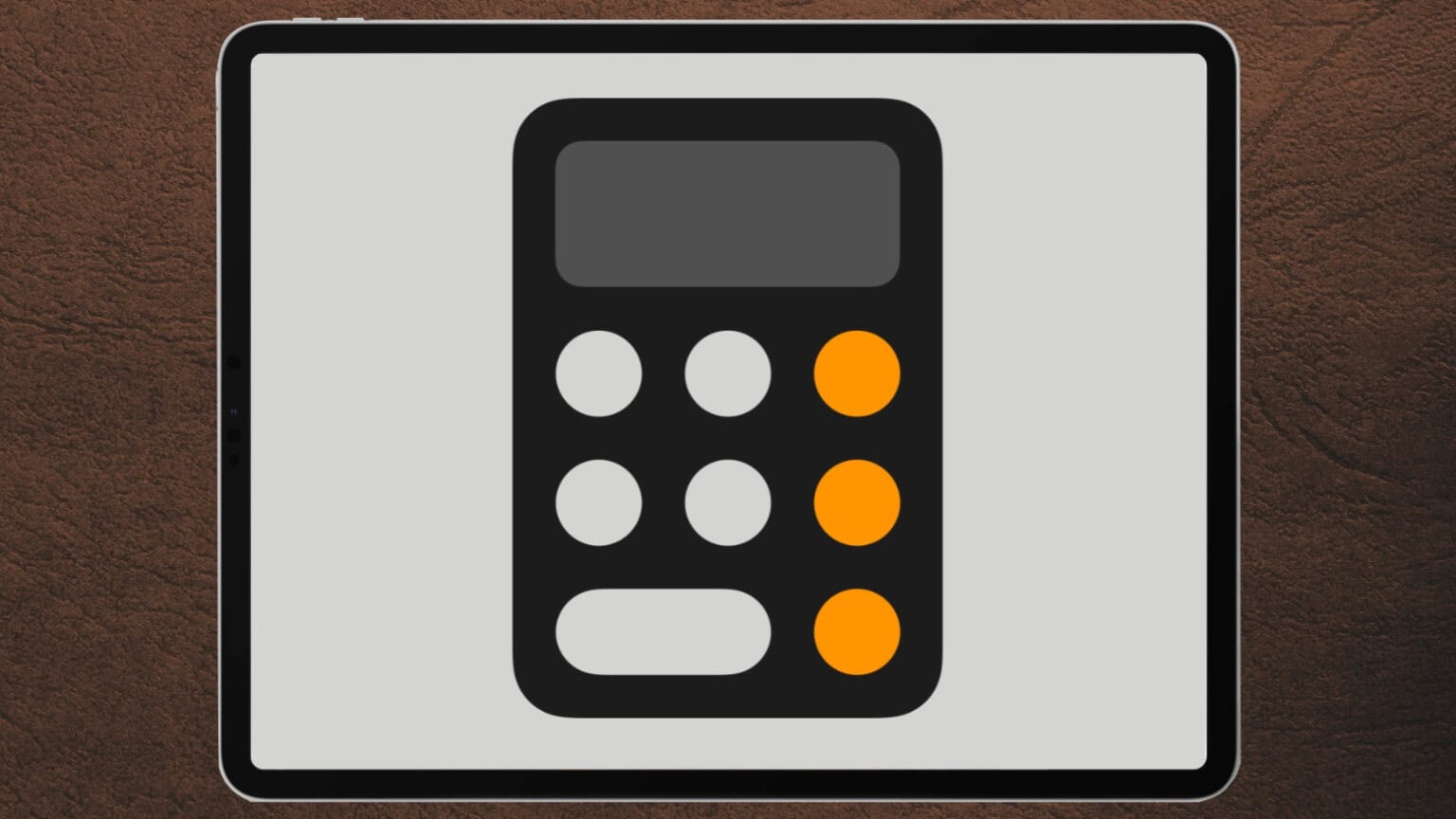
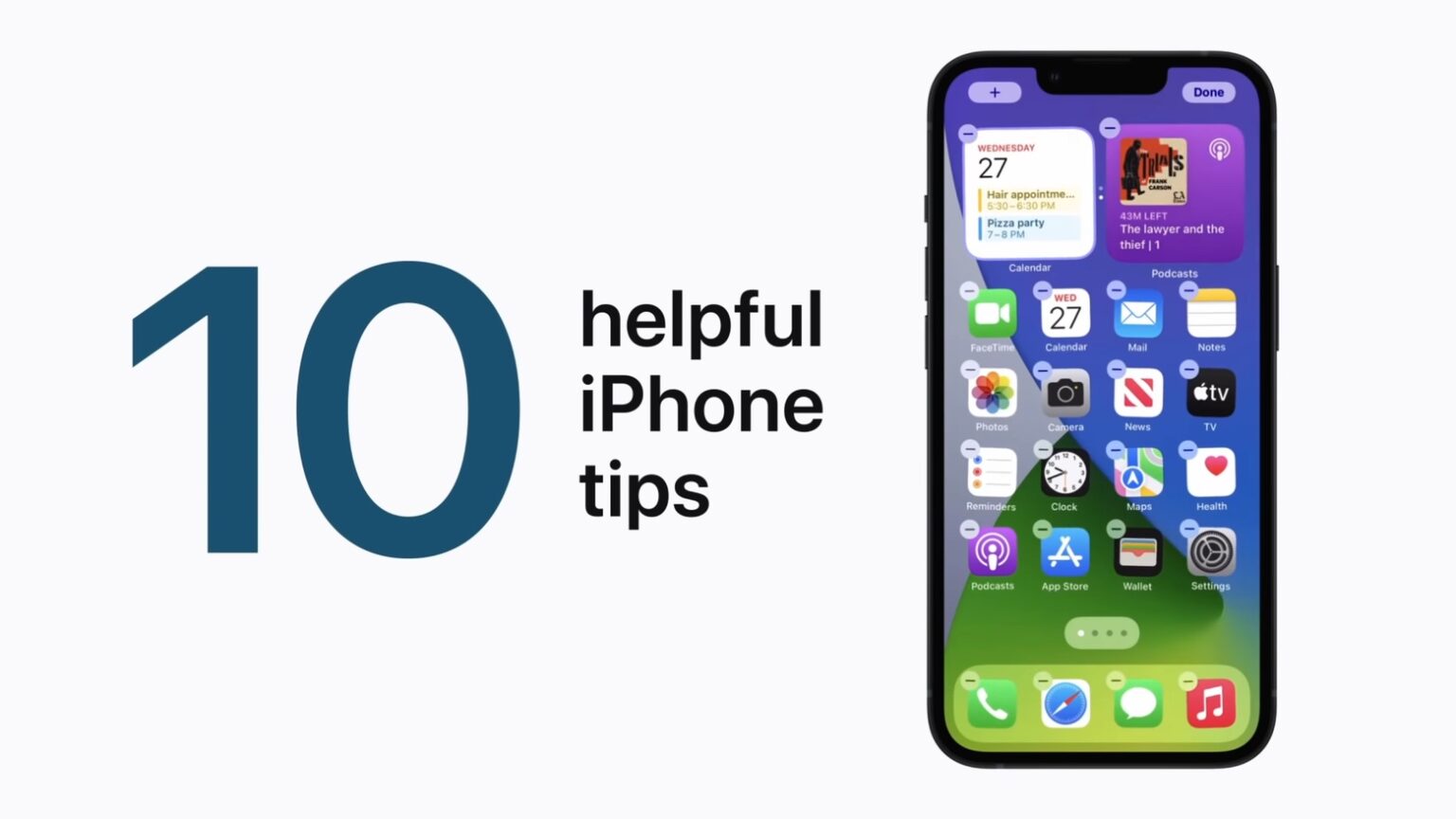
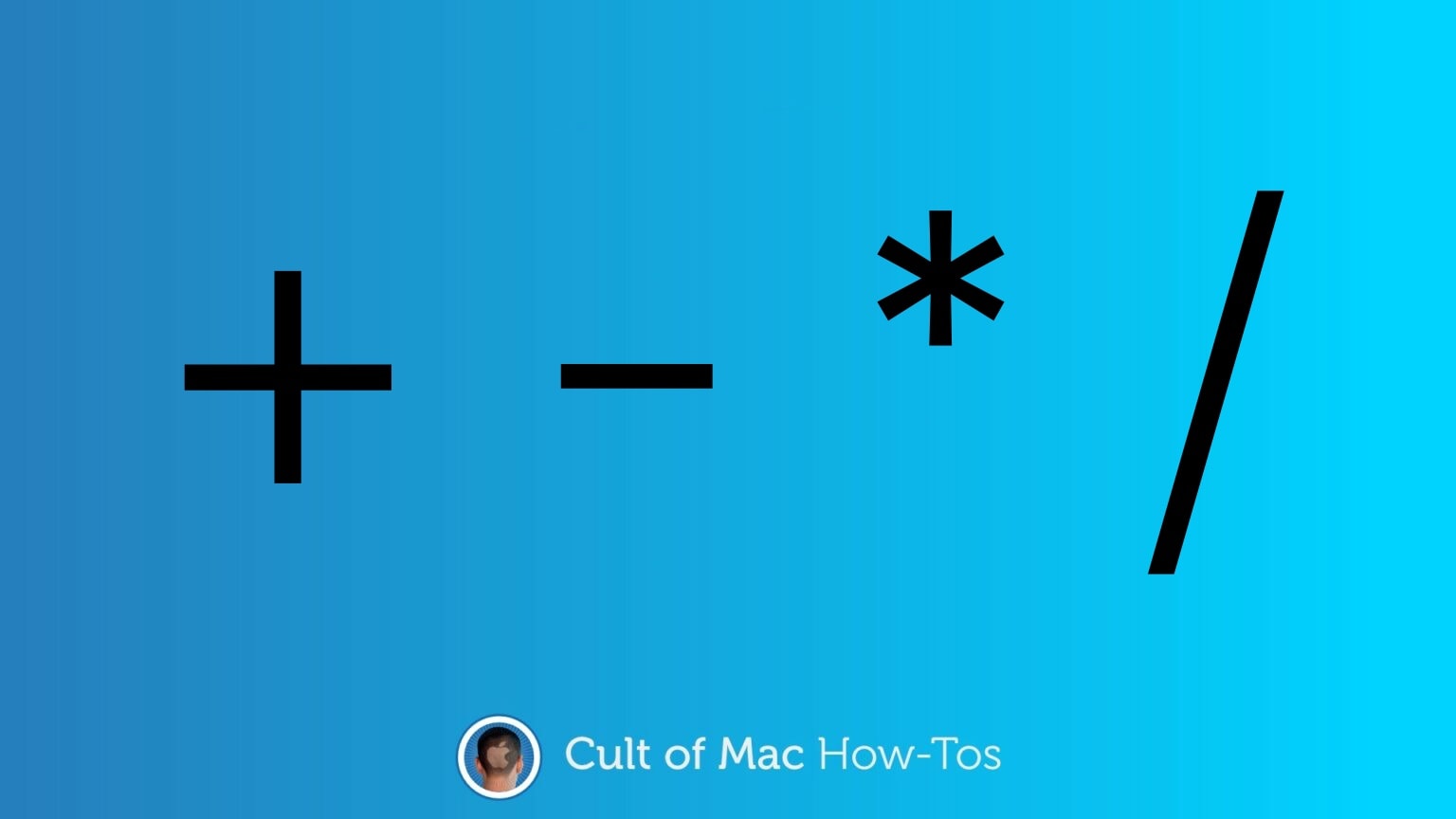
![Make iPhone’s Calculator app easy to access with Control Center [Pro tip] Add the Calculator app to Control Center](https://www.cultofmac.com/wp-content/uploads/2021/04/Calculator-Control-Center-1536x864.jpg)

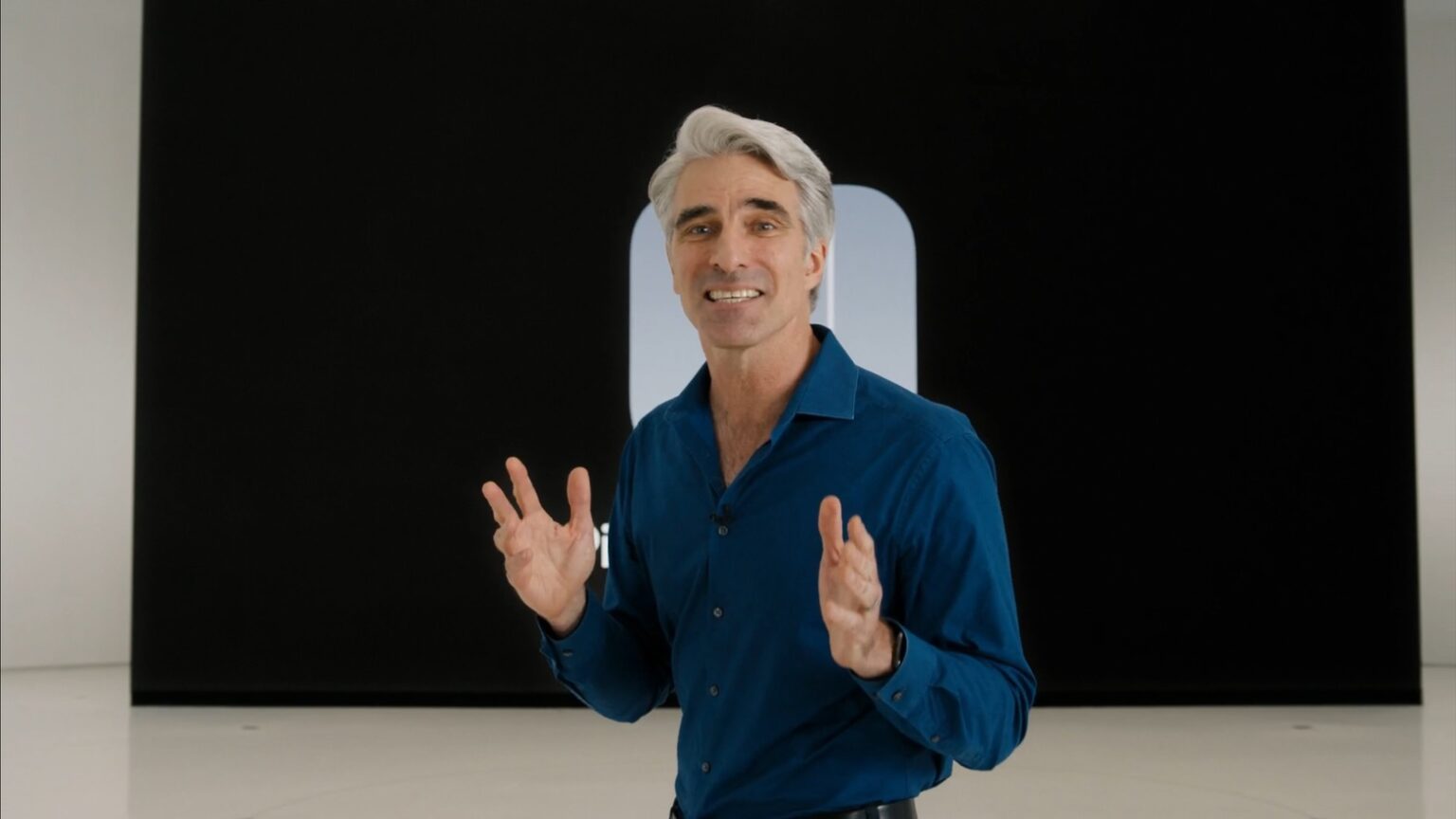






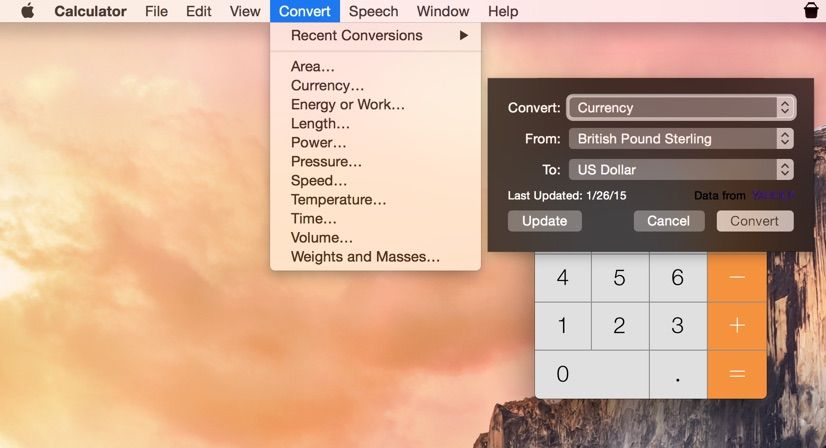
![How To Use Spotlight Search As A Calculator [OS X Tips] Spotlight as Calculator](https://www.cultofmac.com/wp-content/uploads/2014/02/Spotlight-as-Calculator.jpg)
![Enable Speech Mode And Make Your OS X Calculator Talk [OS X Tips] Talking Calculator](https://www.cultofmac.com/wp-content/uploads/2013/07/Talking-Calculator.jpg)

![How To Remove Apple’s Stock iOS Apps Without Jailbreaking [Video] Goodbye, Stocks!](https://www.cultofmac.com/wp-content/uploads/2012/10/IMG_8810-e1350998875851.jpg)
![Calculator LCD Does What You Need On iPad [Review] Does the job](https://www.cultofmac.com/wp-content/uploads/2012/10/calculatorlcd.jpg)
![Finger Your Way Through Math With This Gesture-Controlled Calculator [Review] Adding up goes this way, and taking away goes that way](https://www.cultofmac.com/wp-content/uploads/2012/10/sums1.jpg)
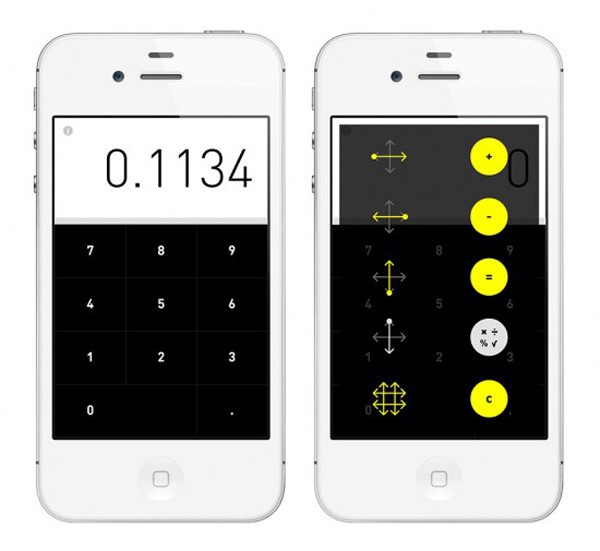
![Master Your Calculator App With This Secret Gesture [iOS Tip] iOS-Calculator-big](https://www.cultofmac.com/wp-content/uploads/2012/03/photo-1.jpg)
