In the past, using the Messages app on a Mac could be an irritating experience. And what if a friend dared to send a green-bubble text from an Android phone? When texting from your Mac, messaging those friends wasn’t possible until now.
In today’s Cult of Mac video, find out how to enable Text Message Forwarding between your iPhone and Mac. With iOS 8.1 and Yosemite installed, enjoying this seamless feature is just a few short taps and clicks away. Find out how to do it all in this speedy tutorial.
Subscribe to Cult of Mac TV to catch all our latest videos.
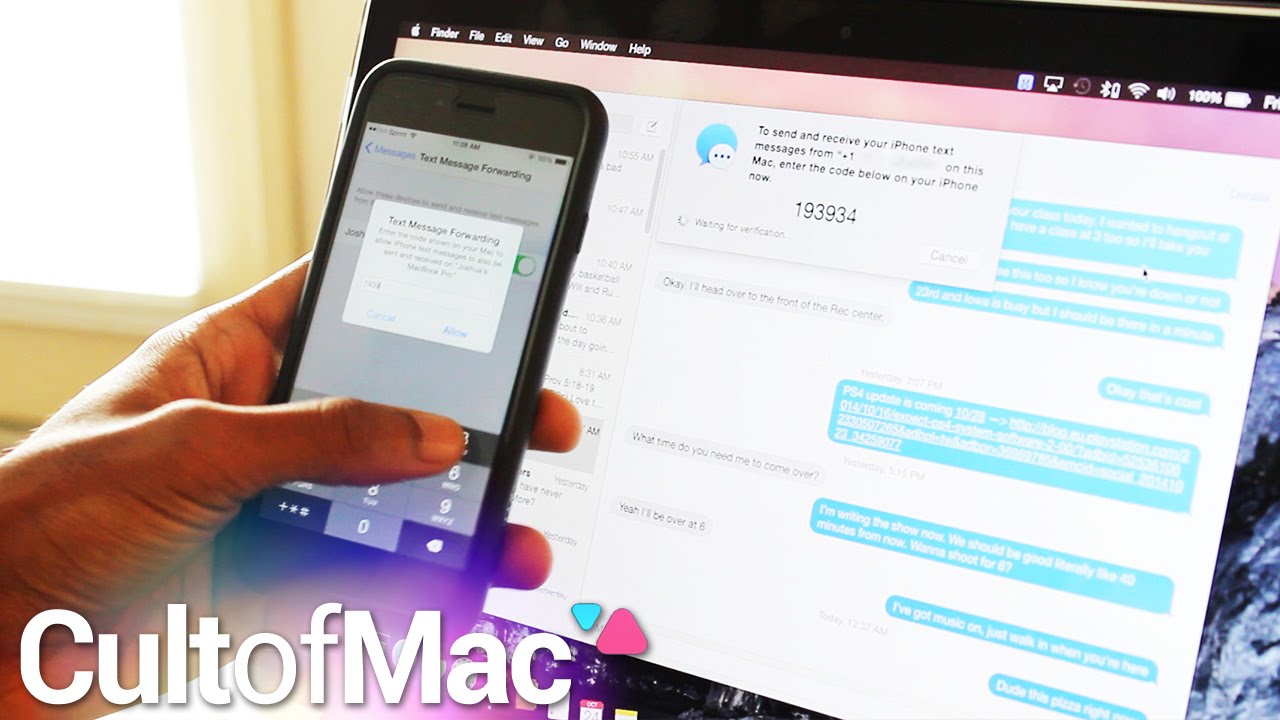
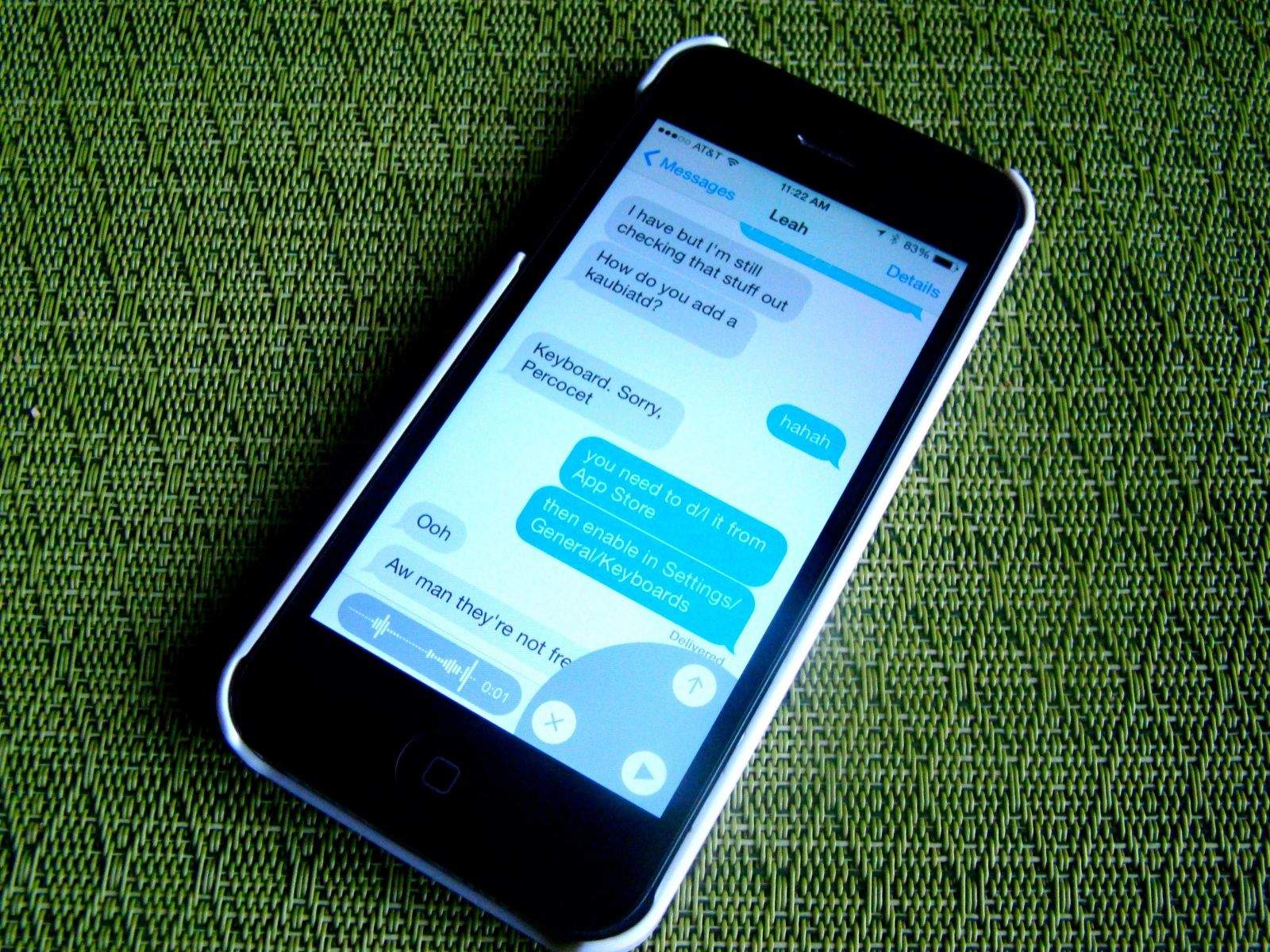

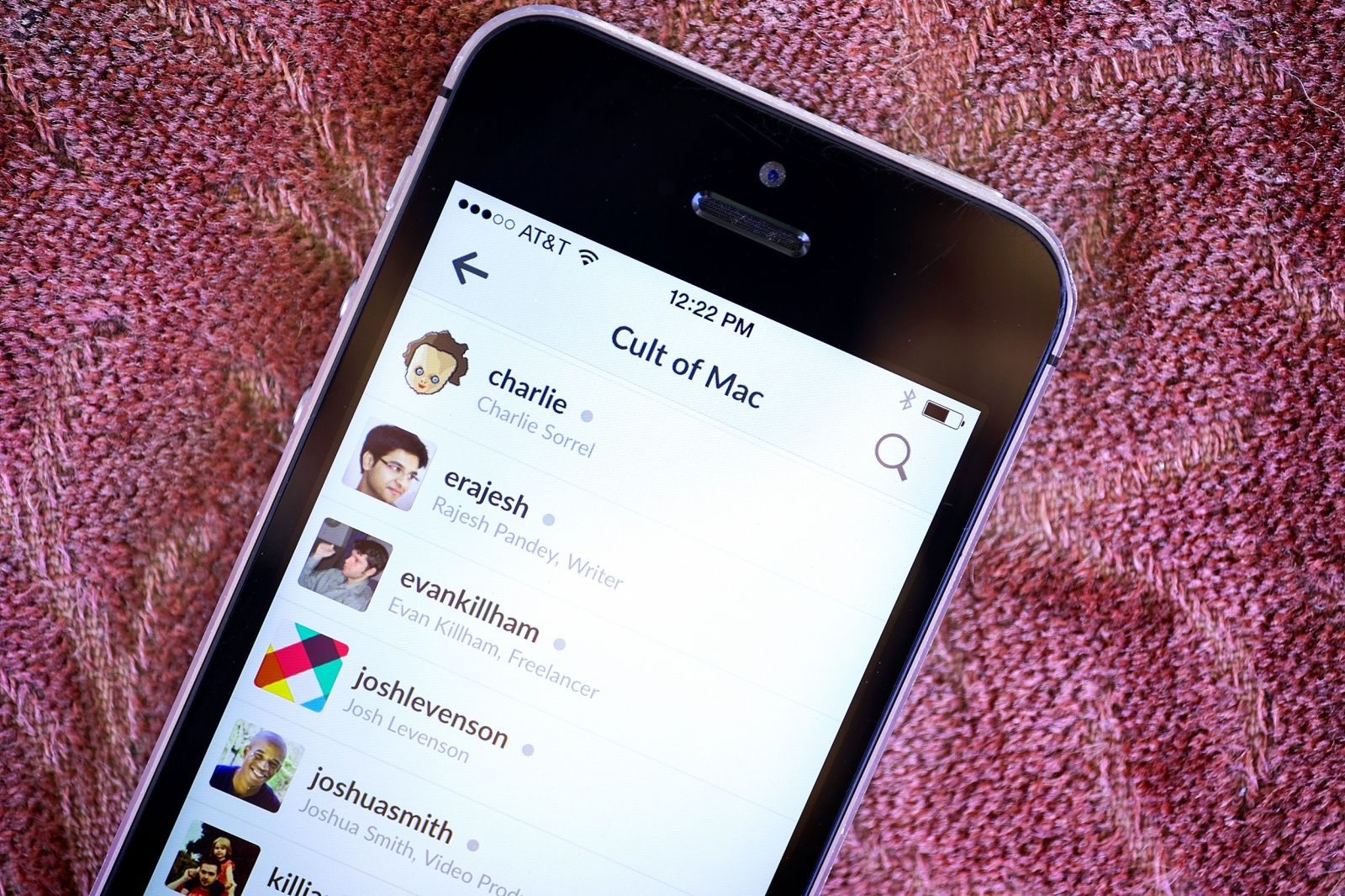

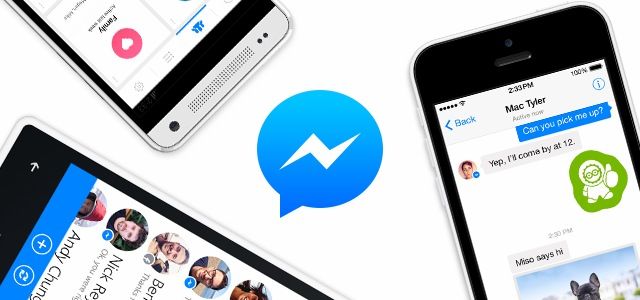
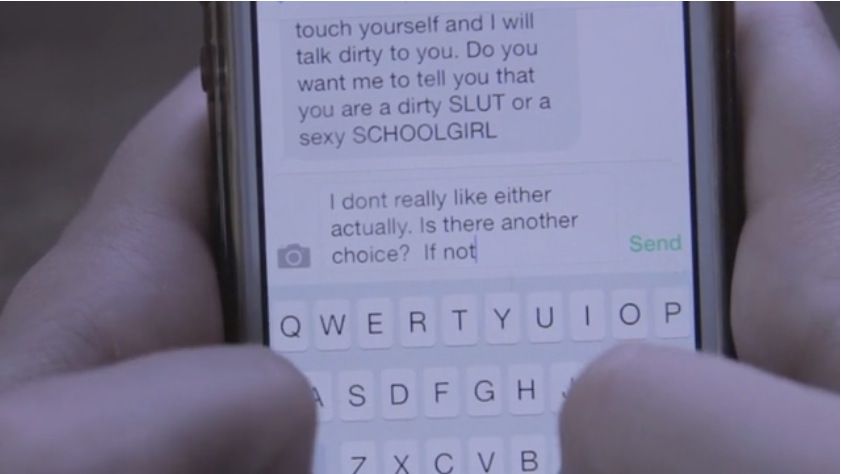
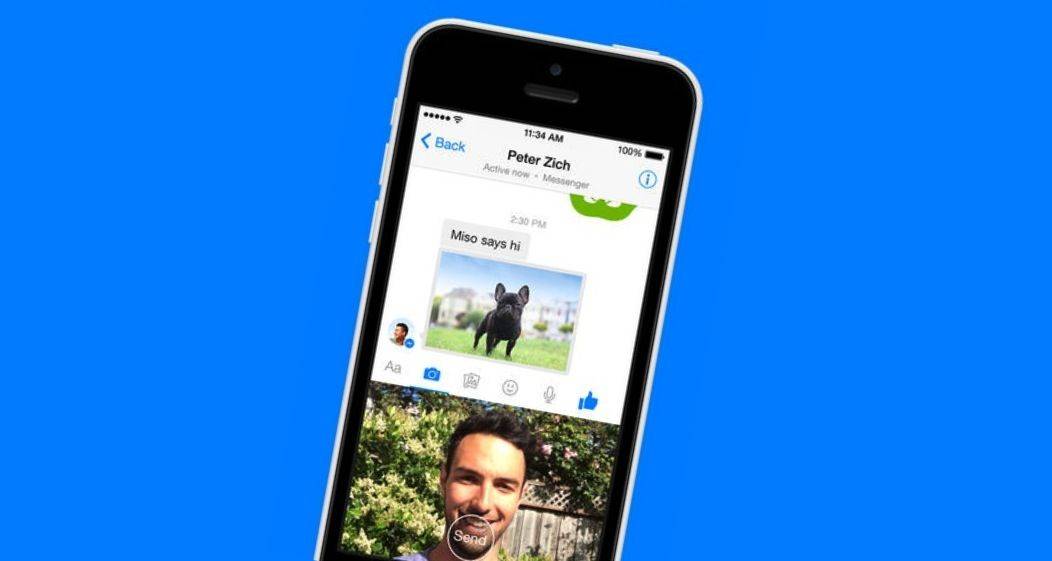
![How To Forward Or Share Messages From Your iPhone In iOS 7 [iOS Tips] forward iMessage](https://www.cultofmac.com/wp-content/uploads/2014/03/forward-iMessage.jpg)
![Block iMessage Senders On Your Mac [OS X Tips] Messages Prefs](https://www.cultofmac.com/wp-content/uploads/2014/03/Messages-Prefs1.jpg)
![Quickly Re-Type Previous Text In Messages App [OS X Tips] messages buffer](https://www.cultofmac.com/wp-content/uploads/2014/02/messages-buffer.jpg)
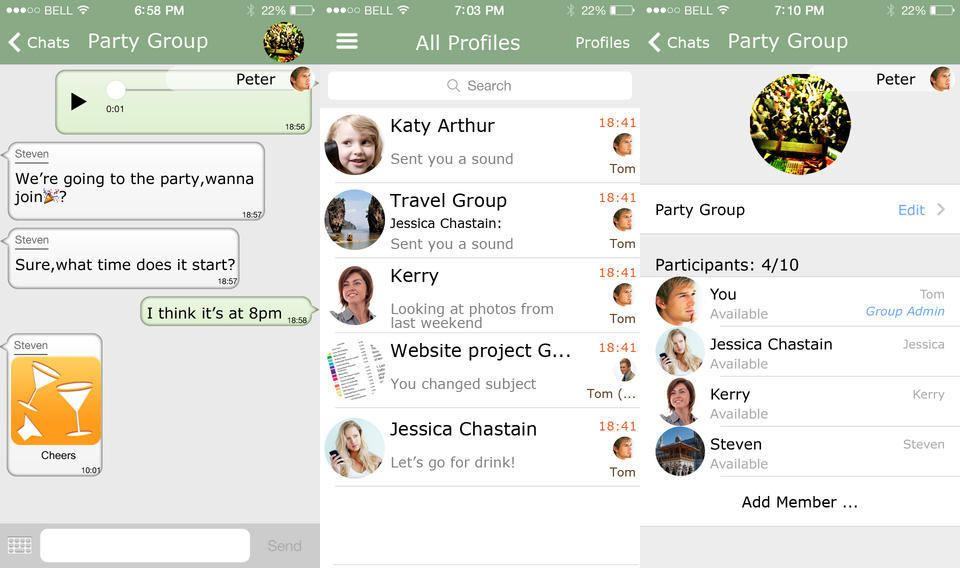
![New Note-Taking App Will Finally Bring SwiftKey To iPhone [Rumor] SwiftKey-Note-for-iOS-EVLeaks-001](https://www.cultofmac.com/wp-content/uploads/2014/01/SwiftKey-Note-for-iOS-EVLeaks-001.jpg)
![Turn Off Gmail ‘Feature’ That Lets Google+ Strangers Email You [Tip] post-261906-image-9c47ab759f86a4da67680aea87e8e268-jpg](https://www.cultofmac.com/wp-content/uploads/2014/01/post-261906-image-9c47ab759f86a4da67680aea87e8e268.jpg)
![Troubles Sending Text Messages On iPhone? Try This Fix [iOS Tips] Send as SMS](https://www.cultofmac.com/wp-content/uploads/2013/12/Send-as-SMS.jpg)

![Go Under The Radar – Fix The iOS 7 Read Receipts Bug [iOS Tips] Read Receipts Fix](https://www.cultofmac.com/wp-content/uploads/2013/10/Read-Receipts-Fix.jpg)
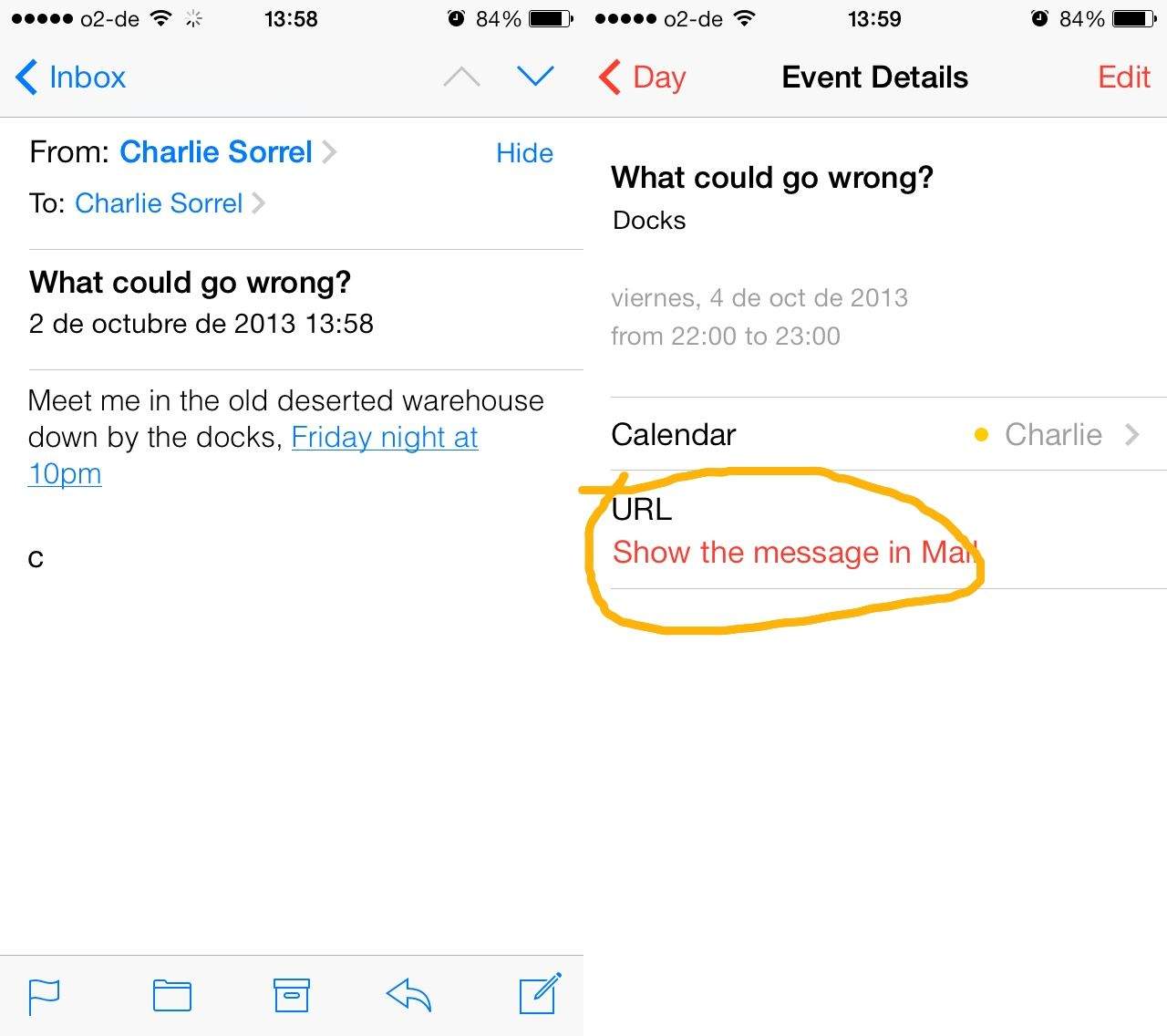
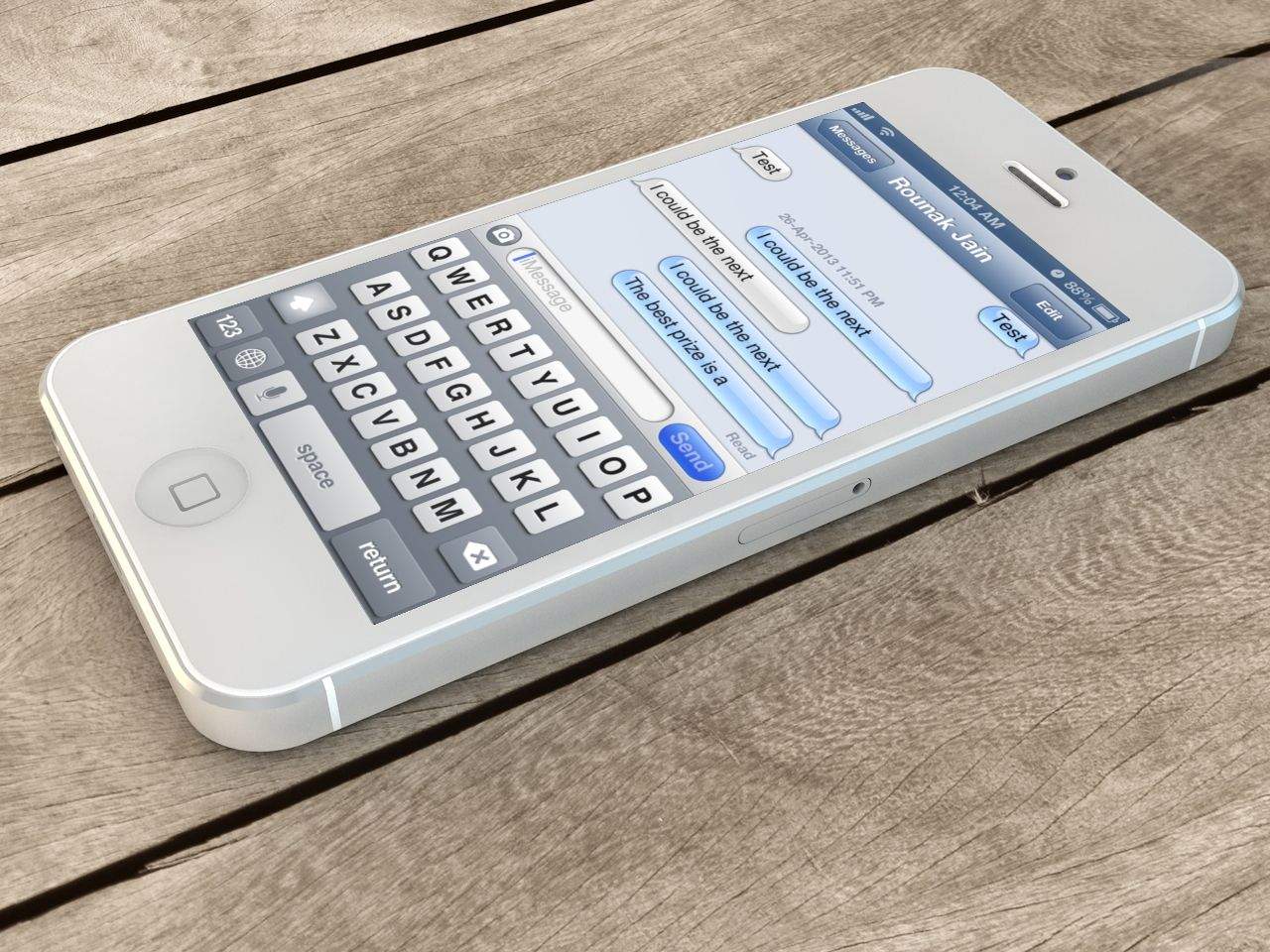
![How To Delete Text Messages From Your iPhone In iOS 7 [iOS Tips] Delete Text Messages](https://www.cultofmac.com/wp-content/uploads/2013/09/Delete-Text-Messages.jpg)
![Catch Your Significant Other Peeking At Your iPhone Messages [iOS Tips] To Catch A Sneak](https://www.cultofmac.com/wp-content/uploads/2013/09/To-Catch-A-Sneak.jpg)
![Share Files Quickly And Easily With Messages [OS X Tips] Send Files via iMessage](https://www.cultofmac.com/wp-content/uploads/2013/09/Send-Files-via-iMessage.jpg)
![Set Default Font Choices For Messages You Send And Receive In Mavericks Beta [OS X Tips] Message Font Choices](https://www.cultofmac.com/wp-content/uploads/2013/07/Message-Font-Choices.jpg)
![Reply To iMessages From Notification Center In Mavericks [OS X Tips] Reply To iMessages](https://www.cultofmac.com/wp-content/uploads/2013/07/Reply-To-iMessages.jpg)
![See Timestamps For iMessages In iOS 7 Beta [iOS Tips] Messages Timestamp iOS 7 beta](https://www.cultofmac.com/wp-content/uploads/2013/07/Messages-Timestamp-iOS-7-beta.jpg)