Apple wants the process of moving from Android to iPhone to go as smoothly as possible, of course. To make the switch simpler, it created a Move to iOS application.
A recent video from Apple Support explains how to use the Android app.
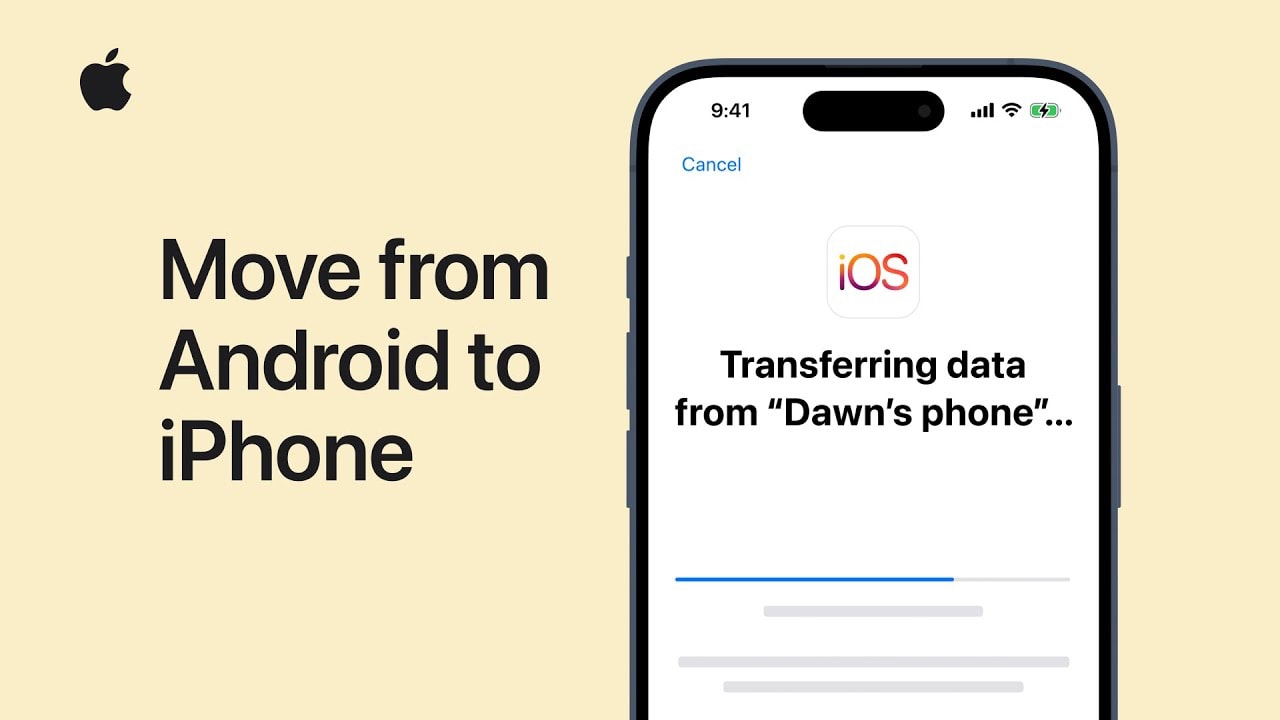
Apple wants the process of moving from Android to iPhone to go as smoothly as possible, of course. To make the switch simpler, it created a Move to iOS application.
A recent video from Apple Support explains how to use the Android app.
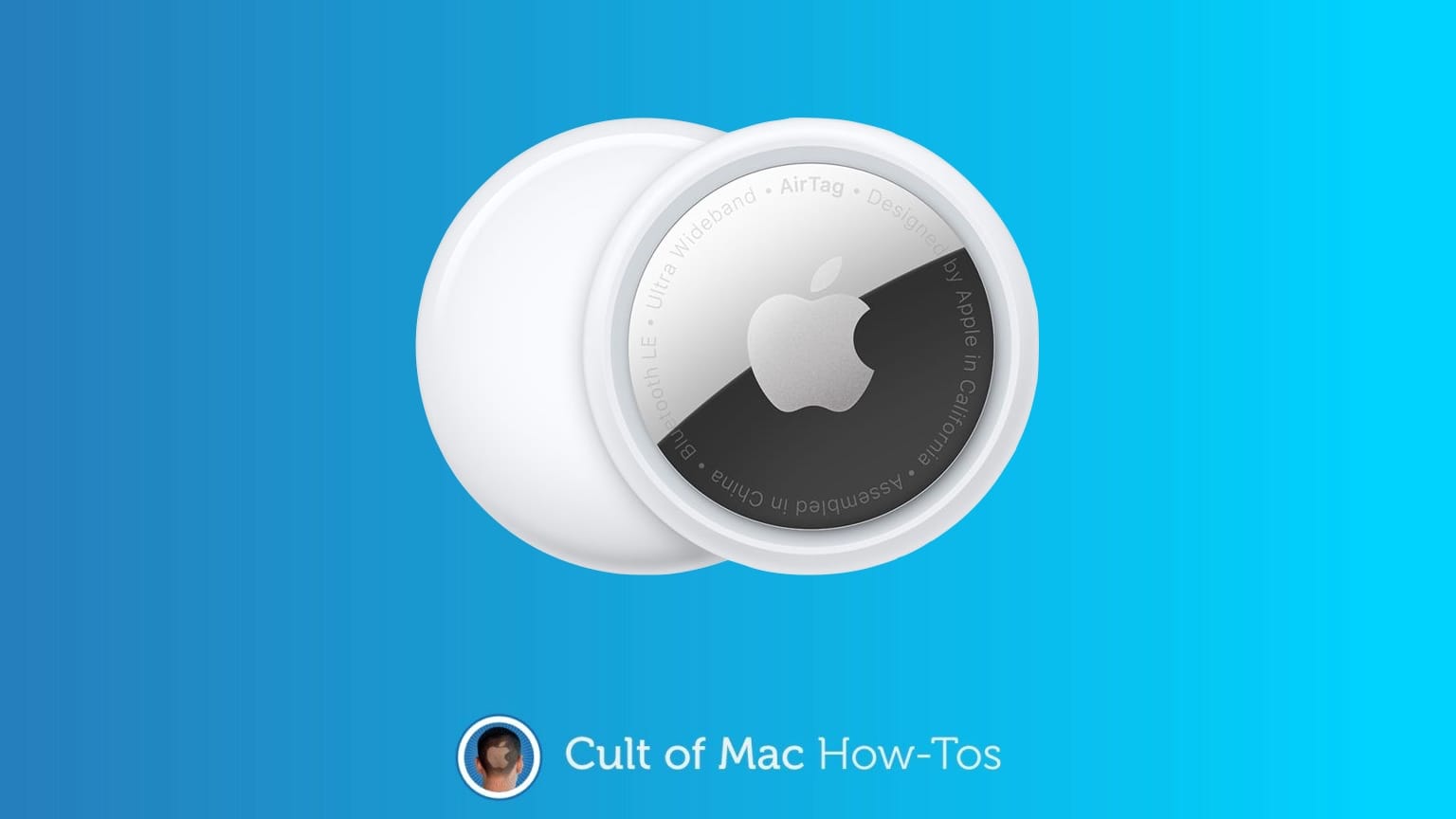
A firmware update out for AirTag has begun gradually rolling out. You’ll probably want it, but it turns out that updating the software for Apple’s item tracker is both easy and hard. You don’t have to jump through hoops, but neither do you have much control.
Here’s what you need to do.

AirPods can work surprisingly well as hearing aids. Thanks to Transparency mode, AirPods Pro will boost the sound of your environment around you. They can give you freaky Spiderman super-hearing if you boost input volume to the max. And Conversation Boost on the latest AirPods Pro 2 can intelligently raise the volume of people talking to you (while lowering the volume of your music or podcasts).
My prescription hearing aids were out of action recently due to a battery problem, so for a few weeks, I used my AirPods Pro as hearing aids.
For the most part, they’ve been pretty good. They work best when set up properly, which is a bit of a chore, but here’s how to do it.
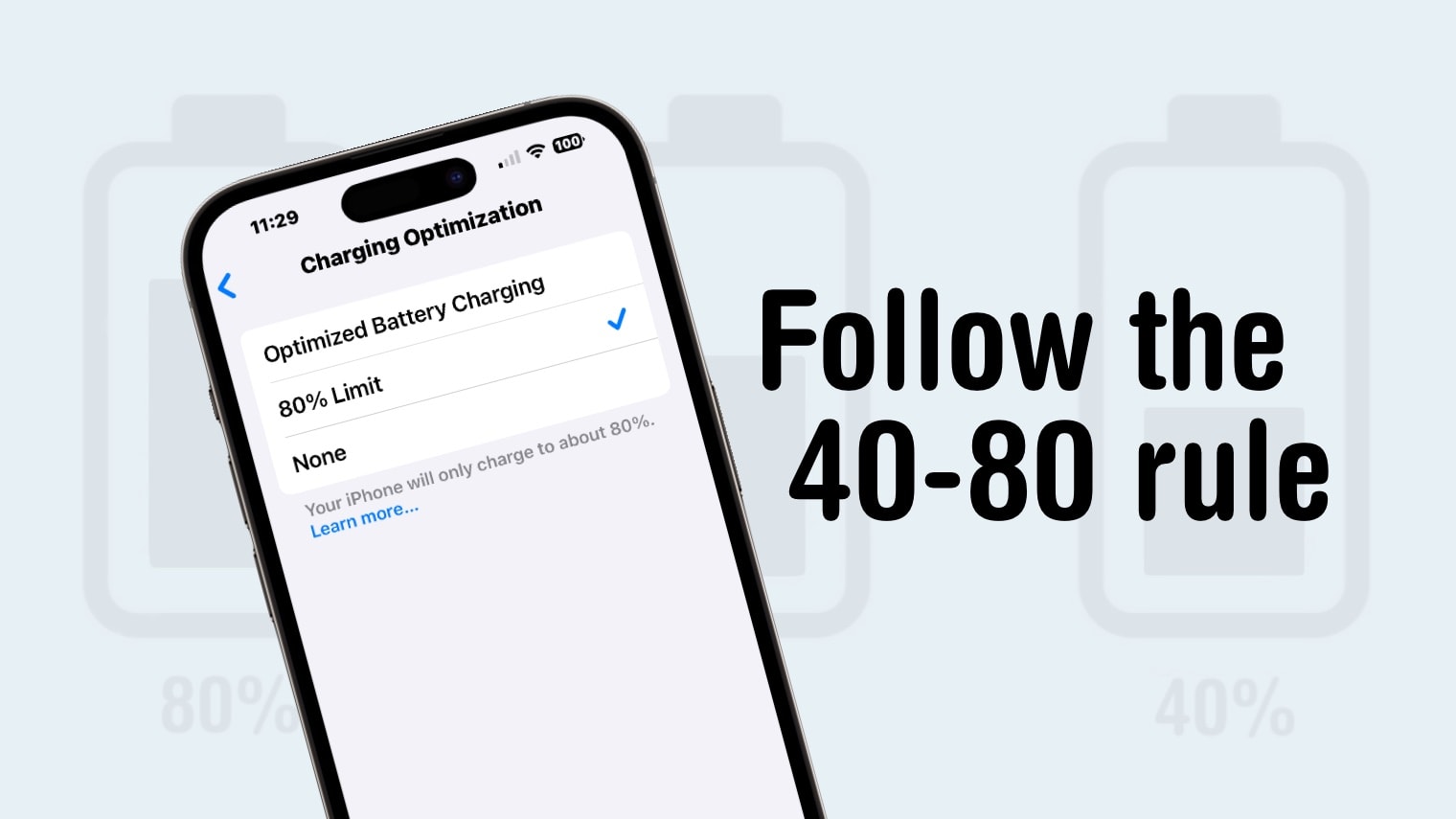
iPhone 15 has a charging trick many users might not be aware of: it can automatically stop charging when the battery level hits 80%. This makes it much easier to follow the “40-80 rule,” which helps increase the long-term useful life of the battery.
Here’s more on how it works, whether you should follow the rule, and how to flip on the setting on your iPhone.
![How to set AirDrop to share iPhone photos with anyone [Pro Tip] How to set AirDrop to exchange pictures with anyone's iPhone [Pro Tip]](https://www.cultofmac.com/wp-content/uploads/2023/12/AirDrop-To-Everyone-1536x864.jpg)
You’re at a holiday party and your friend takes a great picture. You ask them to AirDrop you a copy and the two iPhones won’t connect. So frustrating — what the %^#* is wrong? Why can’t you share iPhone photos the way you used to?
The problem might be because Apple changed the way AirDrop works last year. Here’s how to set the easy wireless file-transfer system so you can get that picture from your friend.
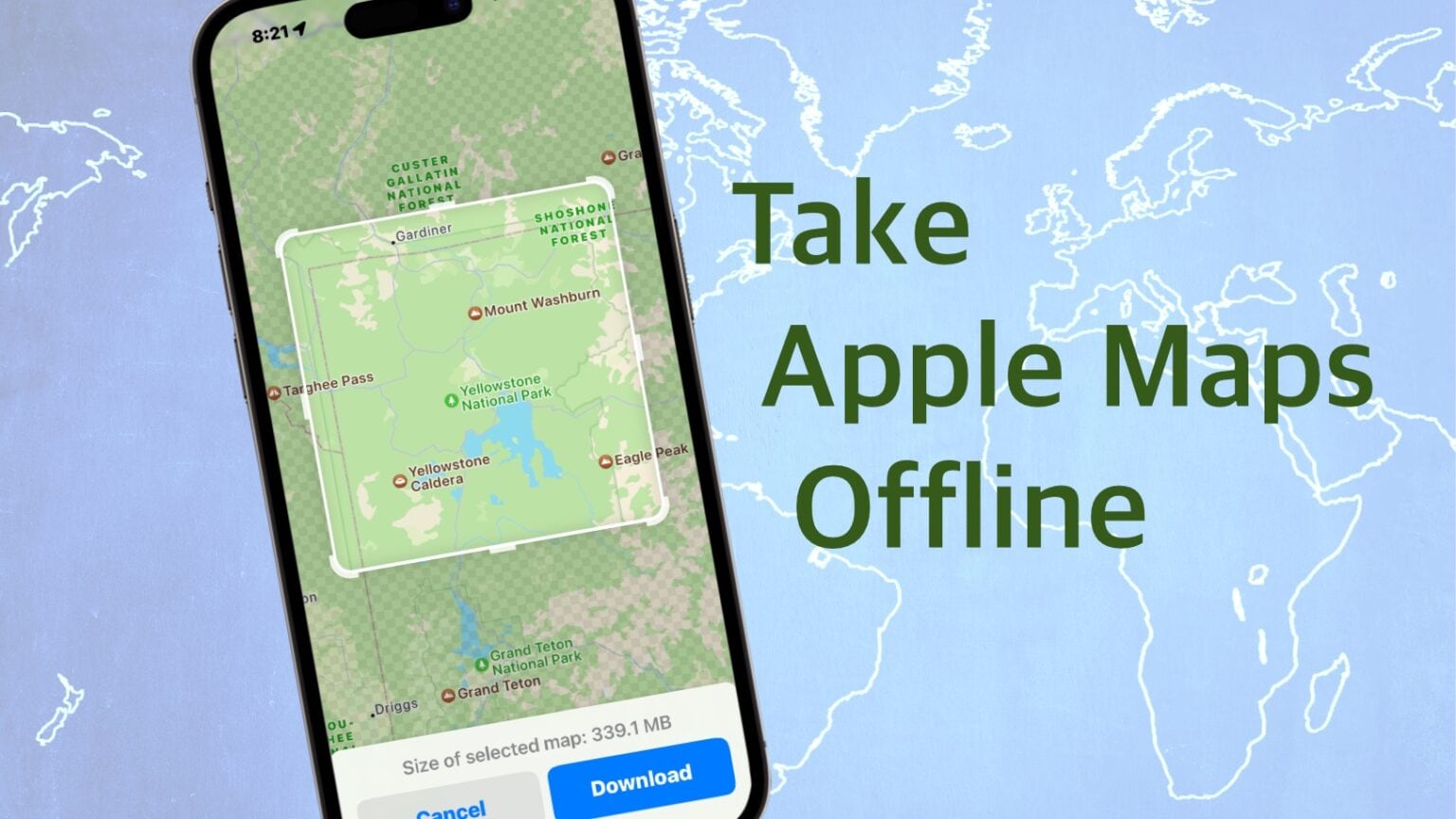
iOS 17 allows Apple Maps users to download maps for offline use and generate turn-by-turn directions with them. This can be a lifesaver when traveling in remote areas without a cellular connection.
It’s not complicated, but there are a number of steps to go through if you want to download Apple Maps of certain cities or regions. Here’s how to do it.
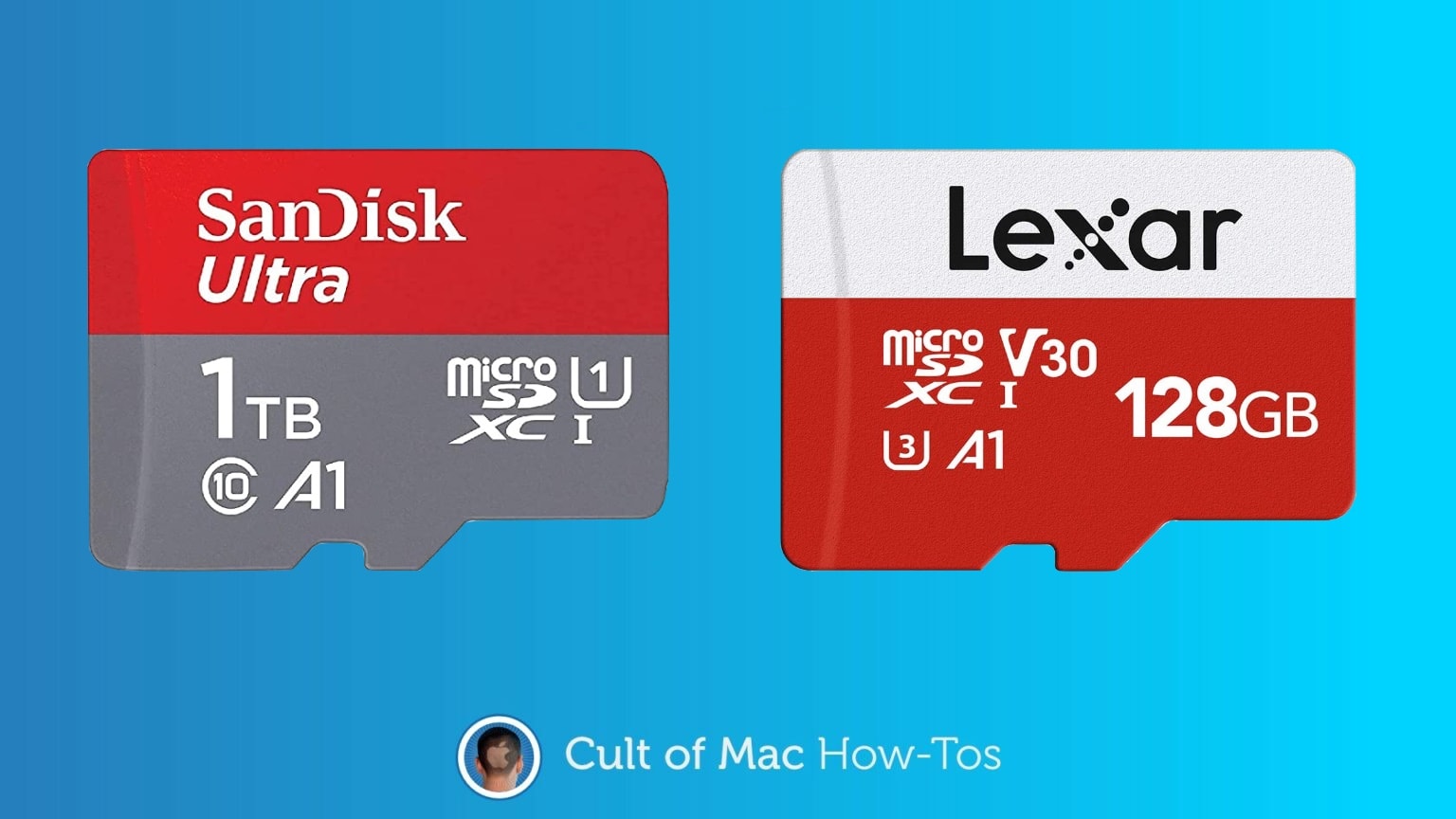
While your iPhone doesn’t have a built-in microSD card reader, adding a plug-in memory card reader is easy. And it requires no additional software. The same goes for iPads.
Here’s what you need to do.

Families with a tradition of watching It’s the Great Pumpkin, Charlie Brown can enjoy the classic Peanuts special on Apple TV+ for free this weekend. And it’s available to subscribers of Apple’s streaming service at any time.
It can be viewed on a very wide variety of streaming boxes, like Roku and Amazon Fire, not just Mac or iPhone.
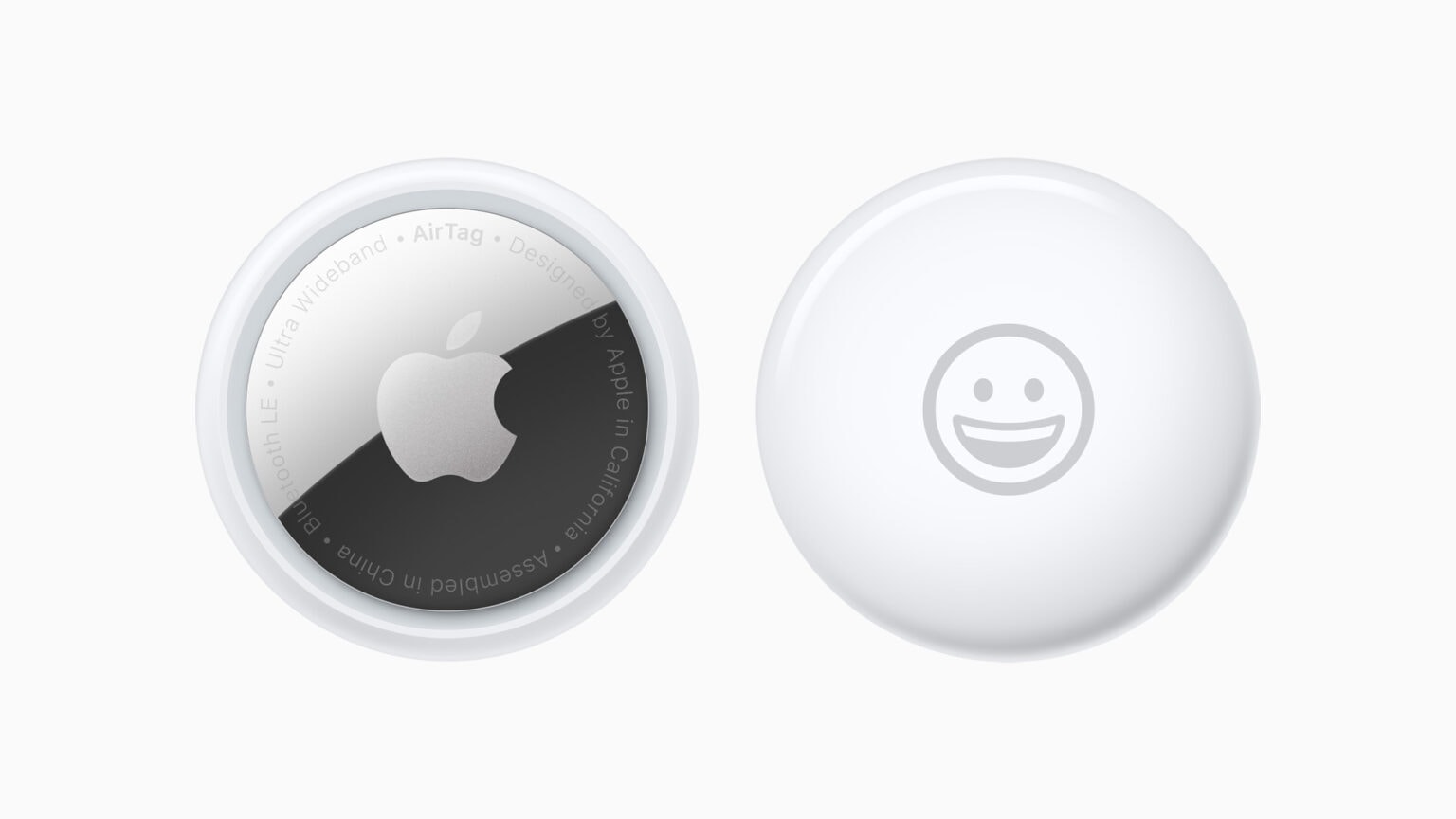
When the Apple AirTag item tracker launched, it could only link to one person. Apple is now expanding that, enabling up to five people to track each tag.
Here’s how to share an AirTag with family or friends.

The world is full of USB drives, from portable thumbdrives to full external SSDs. Happily, you’re not closed off from these just because you use an iPhone or iPad. Connecting to external drives has gotten much easier than it used to be.
And you’ll have full read/write access to everything on the drive. You won’t even need to install any software, as the app you need comes preinstalled on your device.
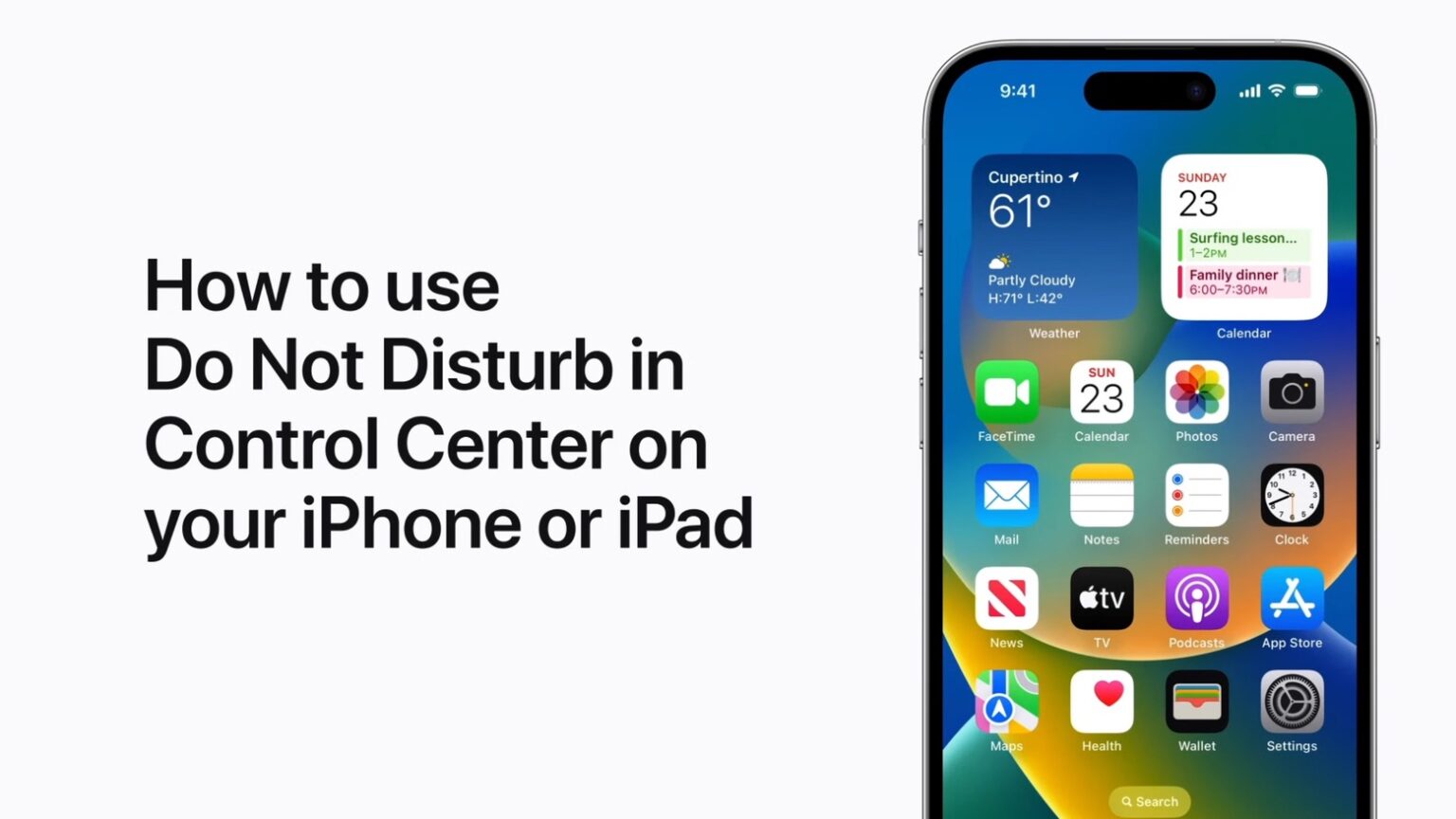
When you want to work or watch a movie without distractions, turn on Do Not Disturb on your iPhone. A new Apple video shows how to activate this mode.
The activation process is simple enough that this Apple Support video mostly serves as a reminder that Do Not Disturb is available.
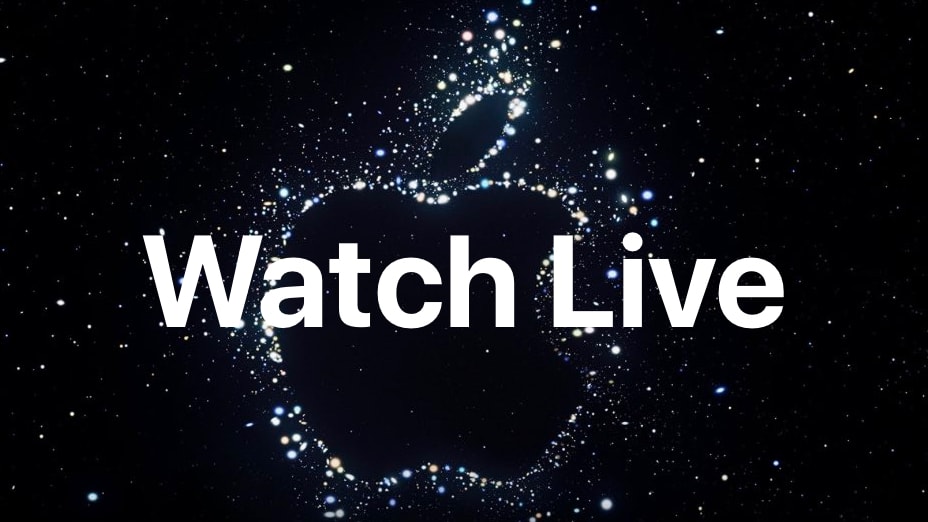
Today is the day! Apple’s “Far Out” product launch event kicks off in just a few hours. The iPhone 14 series, three new Apple Watch models and more are all expected.
Just like past such events, this year’s will be streaming online, so you’ll be able to watch it in its entirety as it all unfolds. Here’s how.
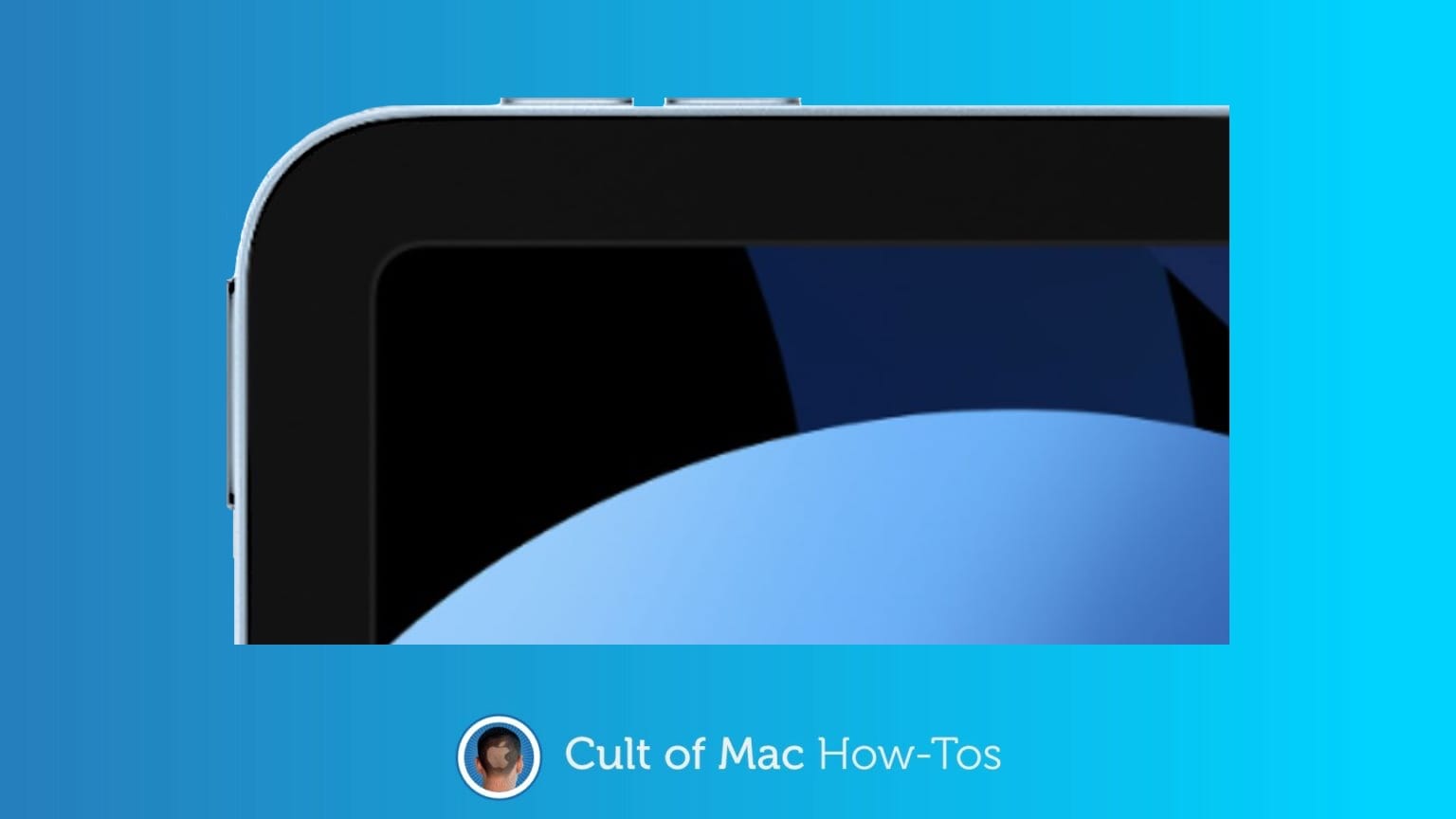
It’s now possible to set your iPad’s volume buttons to reflect that you are holding the tablet in landscape rather than portrait.
It’s an optional change, but one many iPad users have been asking for.
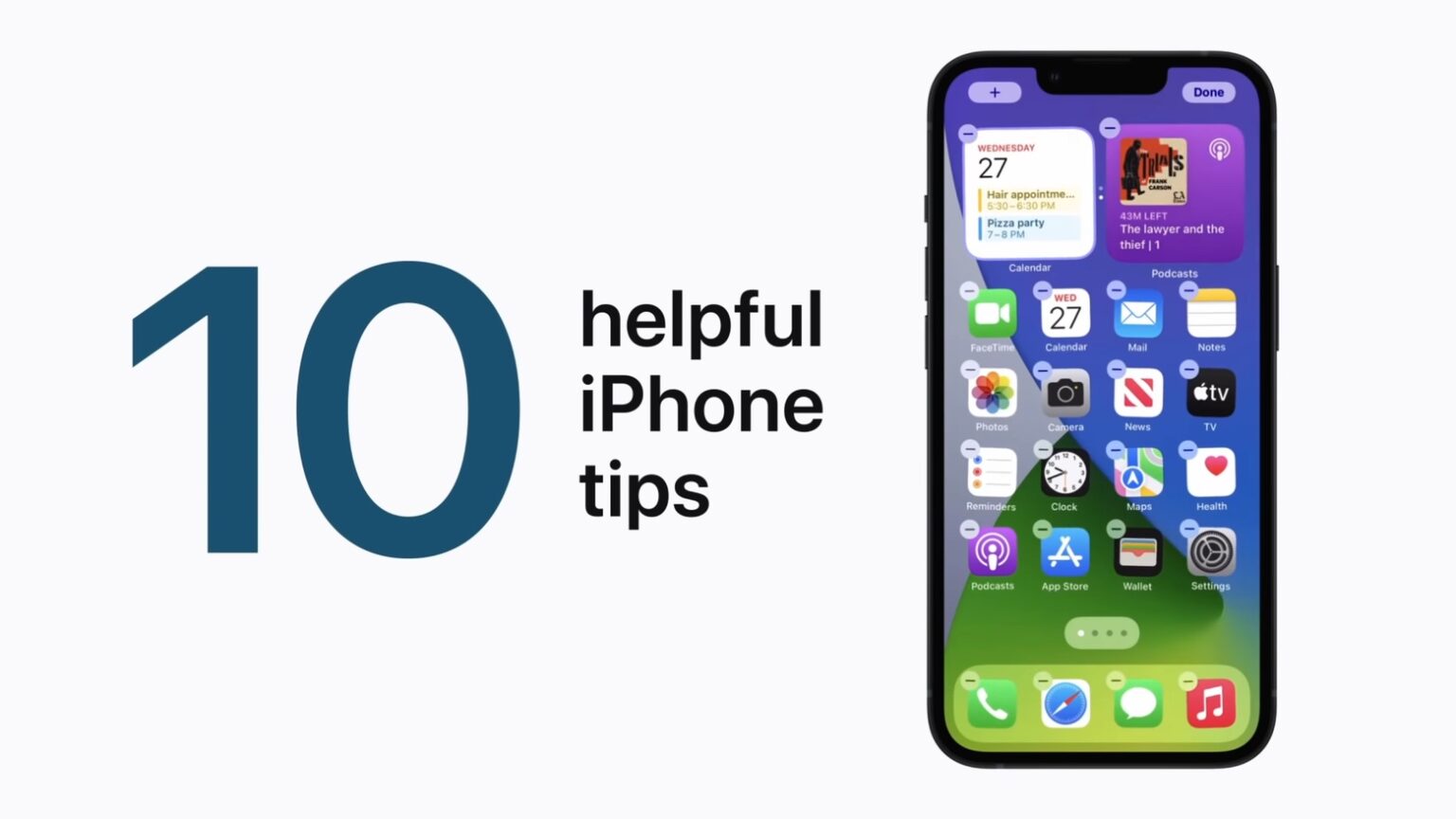
Apple Support premiered on Wednesday a video with helpful iPhone tips. Sit back, take a few minutes and learn something new you can do with your handset.
With ten tips — plus bonus ones — there’s sure to be something here you didn’t know.
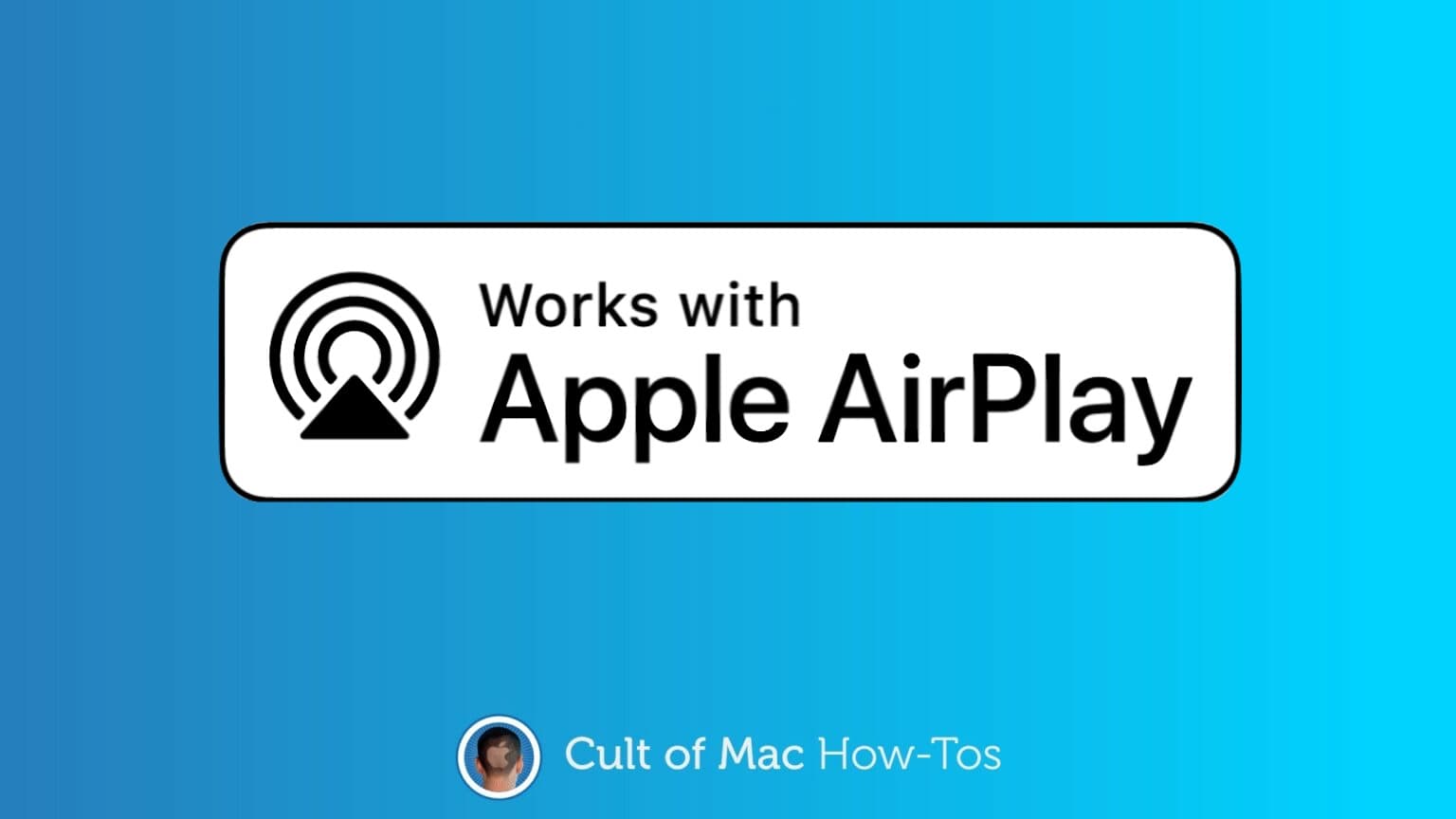
You don’t need cables to stream video from your iPhone or iPad to a TV. Apple’s AirPlay 2 system is wireless and easy to use. That’s been true for years — what’s changed is the necessary equipment has become very affordable.
Here is what you need.
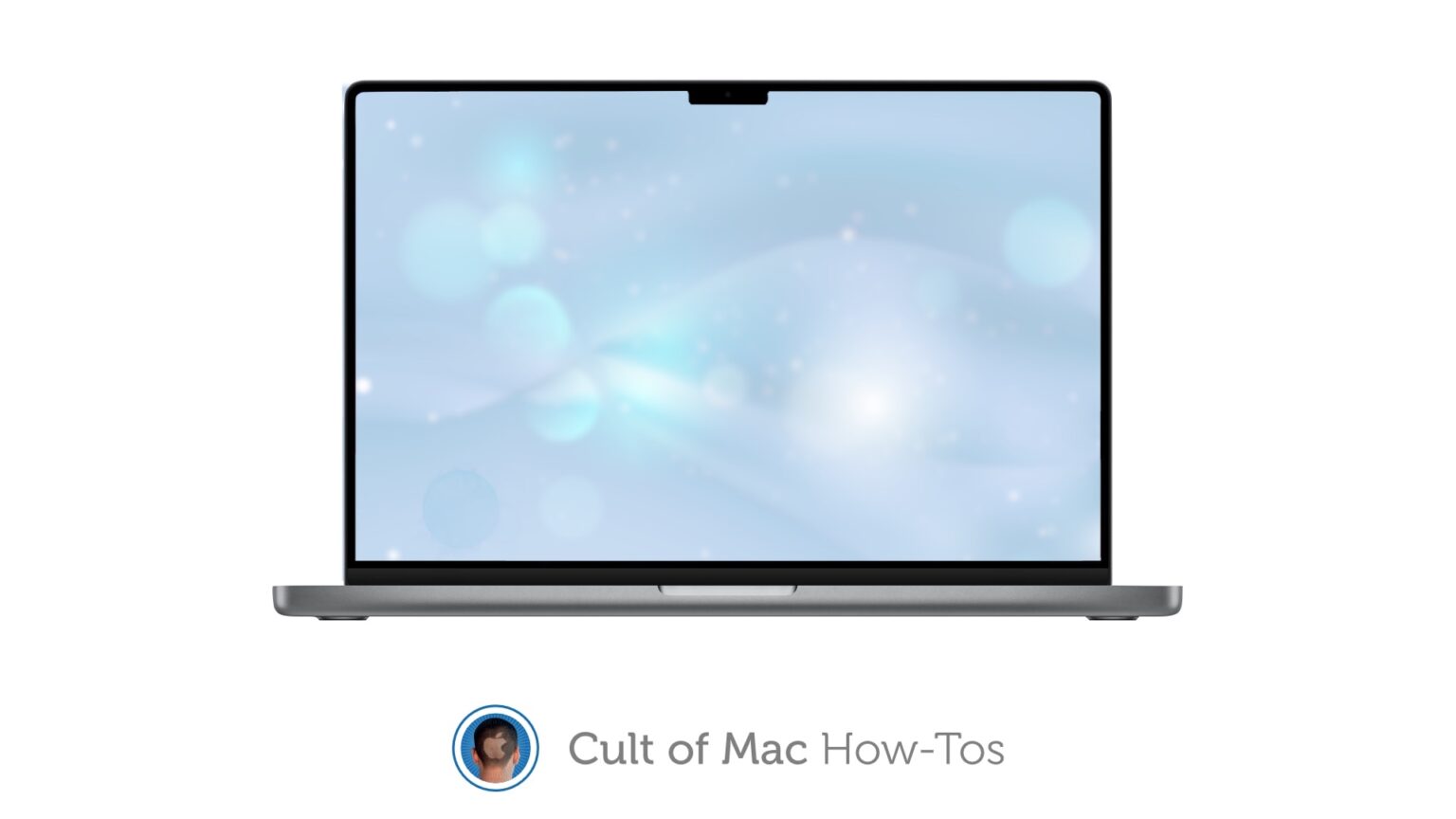
If one of your favorite applications doesn’t work well with the screen notch in the 2021 MacBook Pro, there is a solution. Apple created a “Scale to fit below built-in camera” setting that always puts the app into the space below the notch when in full-screen mode.
And it can be set for individual apps. Here’s how.
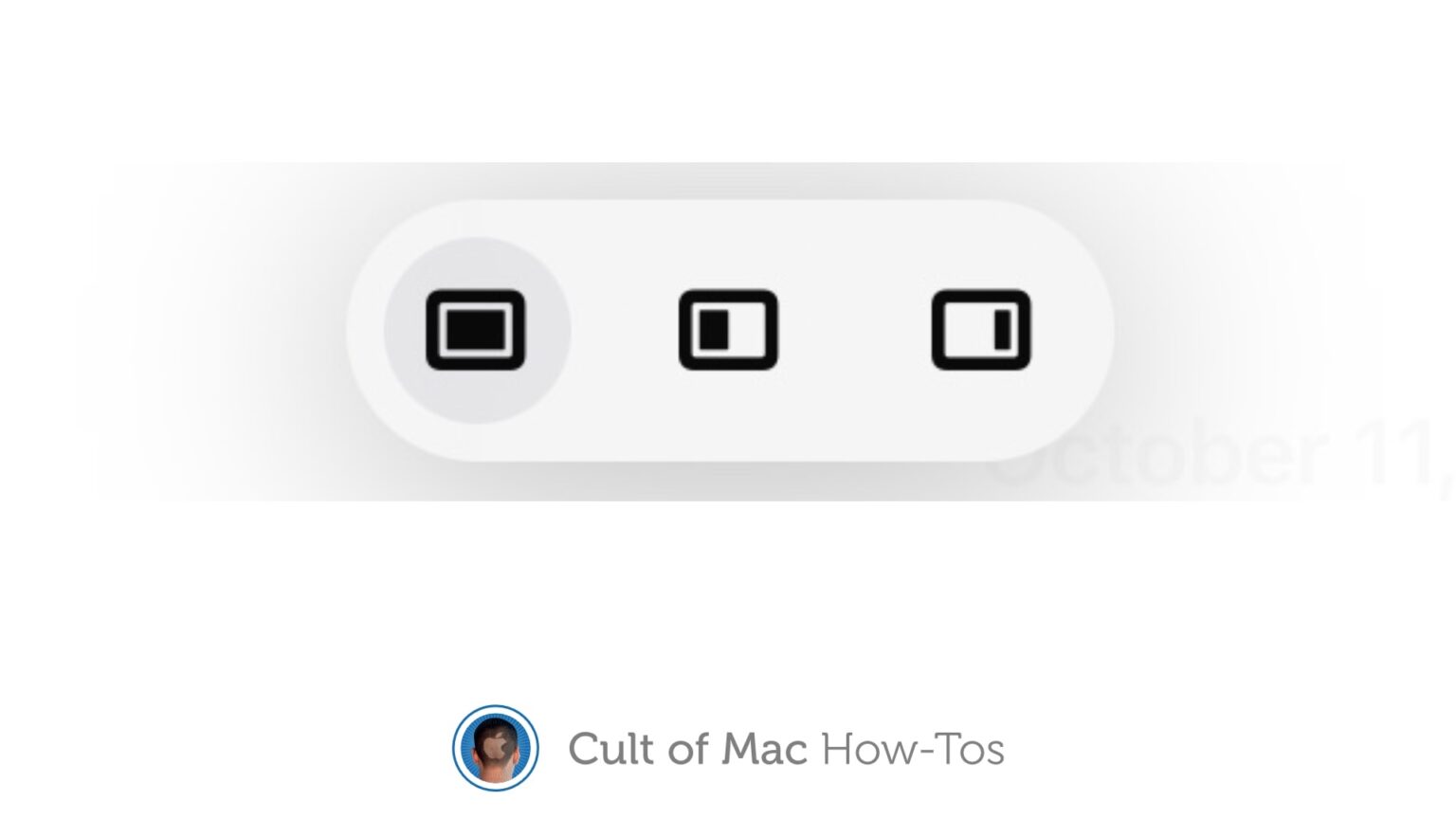
Your iPad could show you two or three applications at the same time for years … if you could figure out multitasking. Thankfully, iPadOS 15 makes the iPad’s multitasking system much more intuitive
Here’s how you can start taking advantage of this powerful capability right now.
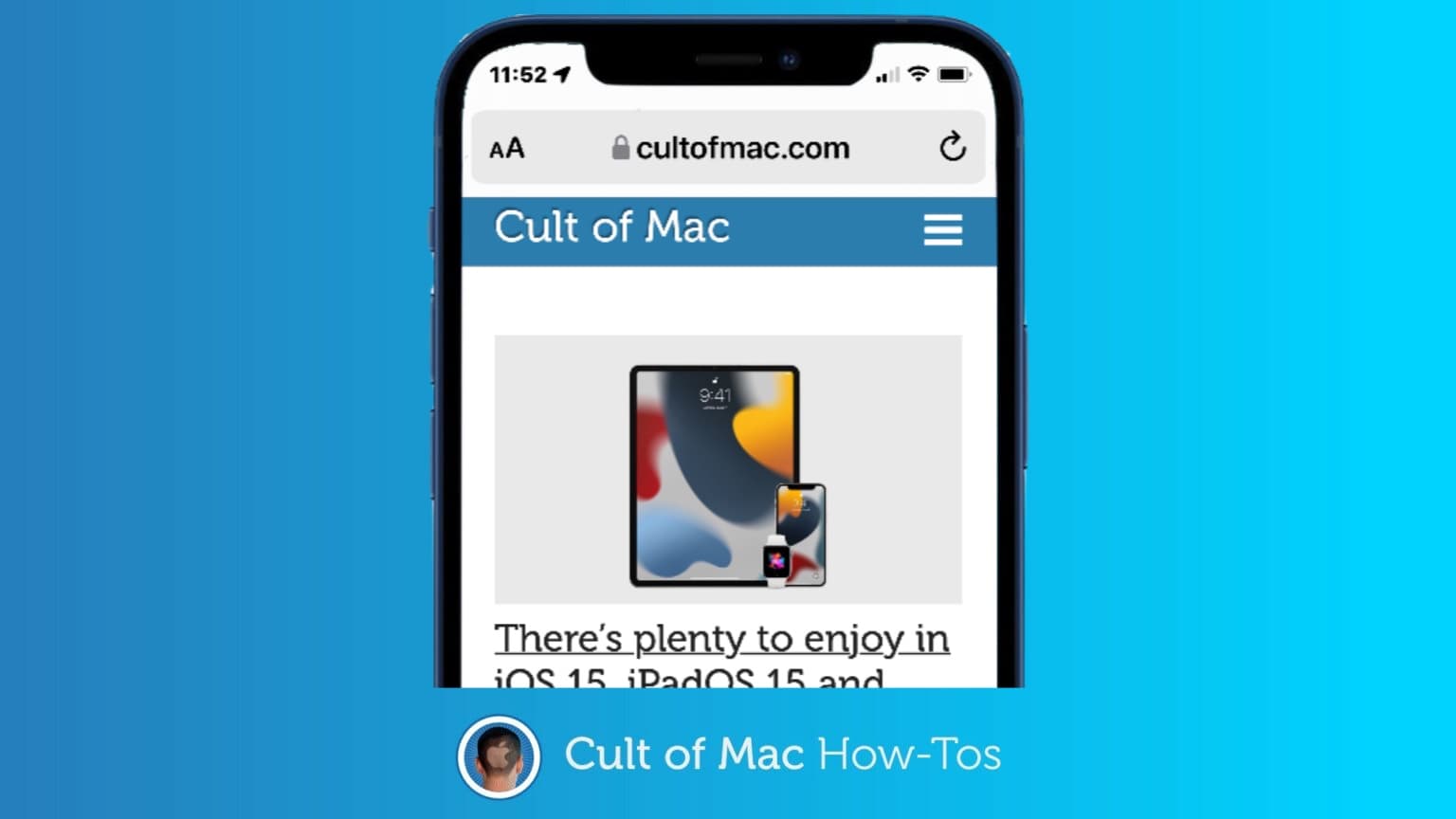
iOS 15 makes the Safari web browser easier to use by moving the Address Bar to the bottom of the screen when the iPhone is held vertically. But not everyone is ready for such a change, so Apple put in the option to move it back to the top.
Here’s how to flip the location.
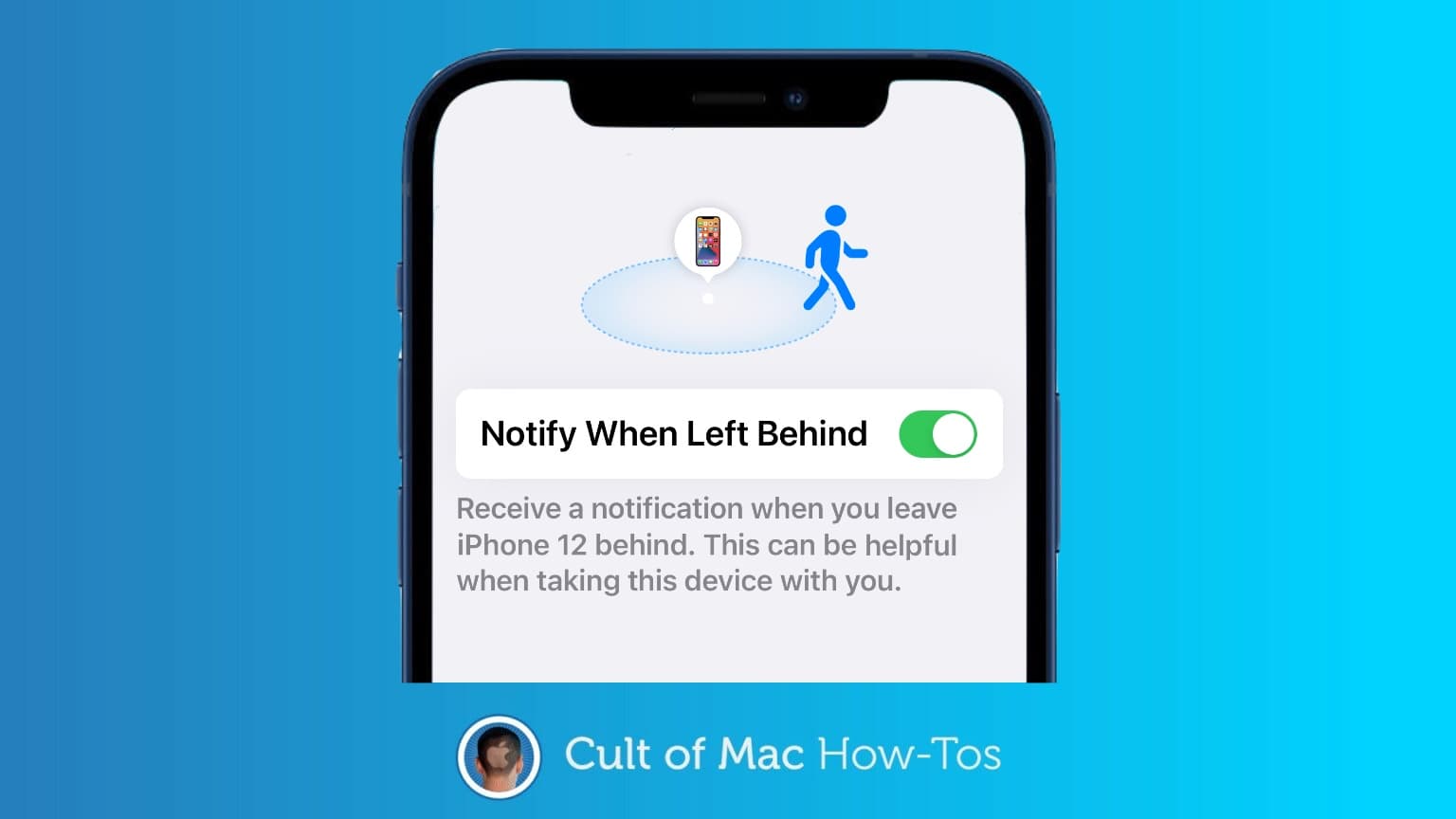
With iOS 15, your iPhone can warn you if you’ve left your Mac at the office. Or in a hotel room, restaurant, plane… wherever. Separation alerts are one of the better features of Apple’s operating system upgrade.
It’s easy to set up these up. Here’s how.
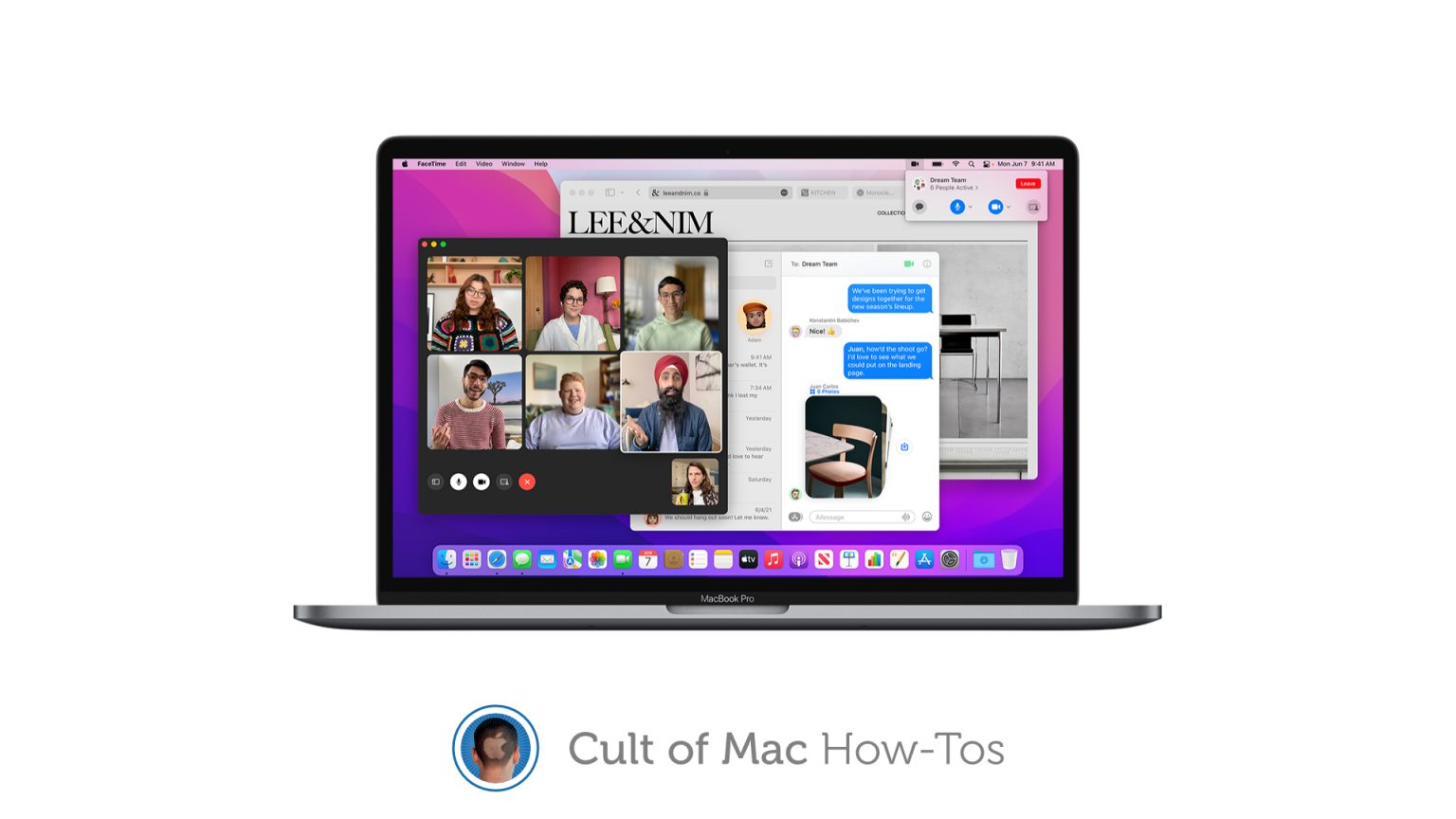
Anyone can put the macOS Monterey beta on their Mac — it’s no longer reserved for developers. Apple added the pre-release version to its public beta program on Thursday.
Installing it is free, and not too difficult. Here’s how begin playing with macOS Monterey yourself.

Serious gaming on your iPad or iPhone gets better with an external Xbox or PlayStation controller instead of a touchscreen. And Apple recently improved the experience even more by allowing you to reconfigure the buttons on your game controller.
Here’s how to customize what those all-important buttons do.

We live in a multicultural world, but a translation feature built into Safari in iOS 14 will make it just a bit easier for us to understand one another. Converting a web page from an unknown languages into your preferred one is as easy a couple of screen taps.
The same holds true for iPadOS 14, too.
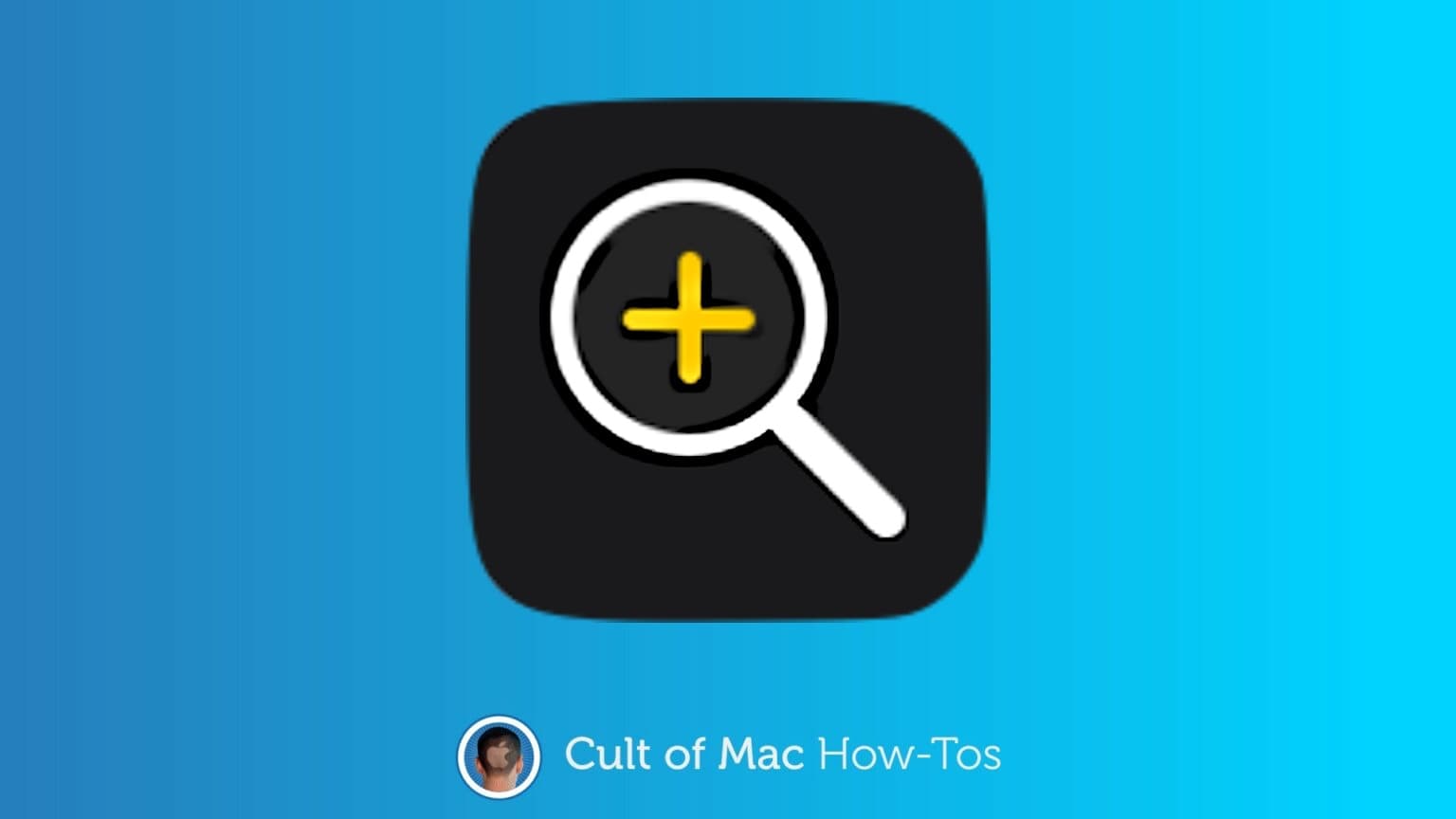
A handy digital magnifying glass to replace reading glasses has been buried in the iPhone for many years. With iOS 14, it becomes a lot easier to find. And there are some fantastic new features.
Here’s how to use the Magnifier on iPhone. And iPad, too.
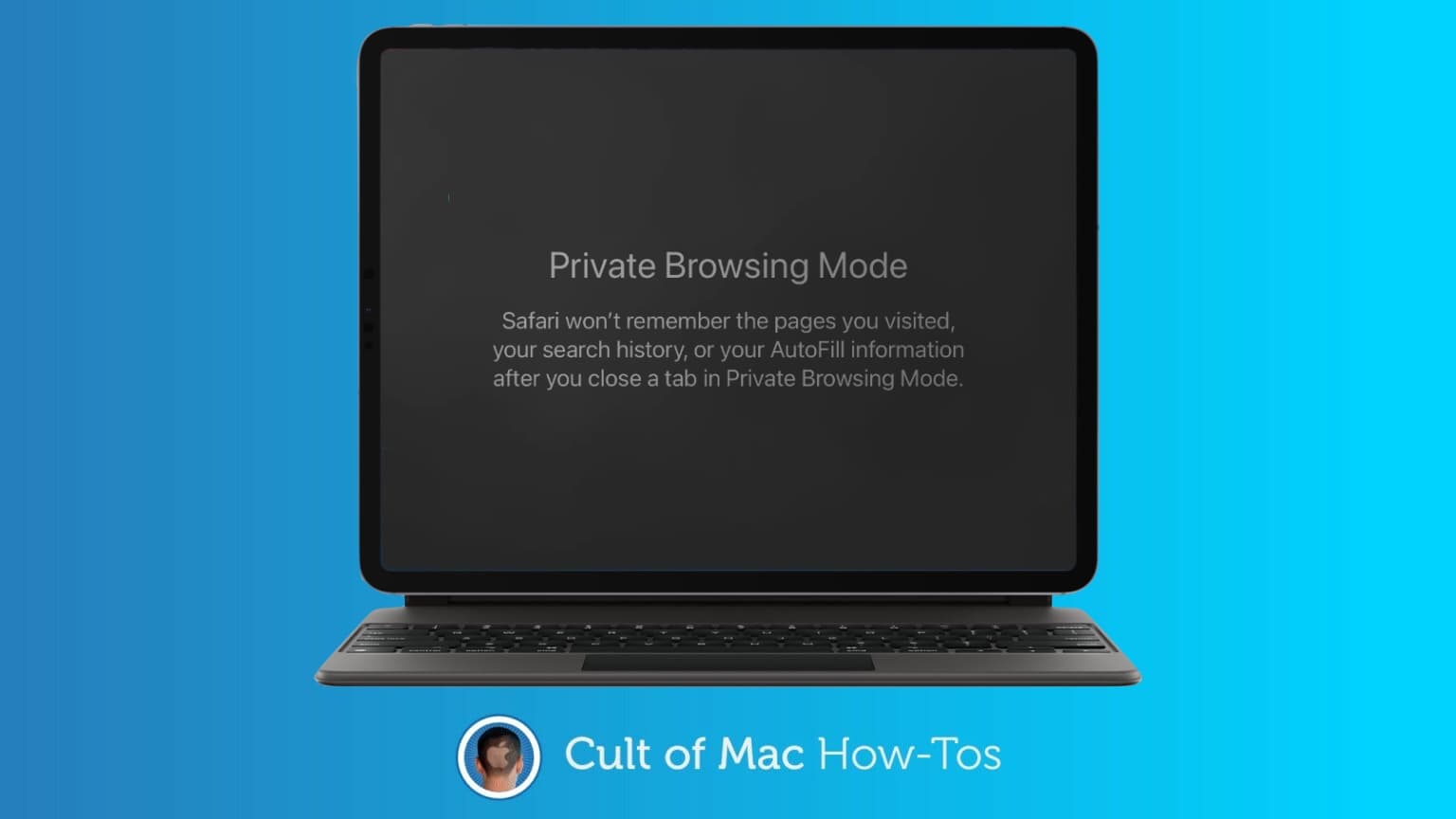
Push a button in Safari and you’re in Private Browsing Mode. Suddenly, you’re completely safe from all tracking, and no one can tell what you did online, right? Wrong.
This mode really can help protect your privacy when you’re surfing the web, but you need to know its limitations.