You’re at a holiday party and your friend takes a great picture. You ask them to AirDrop you a copy and the two iPhones won’t connect. So frustrating — what the %^#* is wrong? Why can’t you share iPhone photos the way you used to?
The problem might be because Apple changed the way AirDrop works last year. Here’s how to set the easy wireless file-transfer system so you can get that picture from your friend.
AirDrop used to be too easy
AirDrop allows iPhone, iPad and Mac users to seamlessly transfer files between devices. And it’s incredibly easy — simpler than email or text messaging. Once you change a single setting, using AirDrop is the easiest way to share iPhone photos with other iPhone users.
With AirDrop, you just select the image or other file, hit the share button, choose AirDrop, and a list of nearby devices shows up. Choose one and poof the file appears on the other device. (This isn’t new, but if you’re unfamiliar with it, watch an Apple Support video to get started.)
The system is so simple and straightforward that some people abused it. As just one example, a creep used AirDrop to send unsolicited nudes to fellow passengers during a flight. It’s common enough to have a name: cyberflashing.
This used to happen when people set AirDrop to receive files from everyone, not just their contacts, and leave it that way. Apple’s response was to limit the “Everyone” setting to 10 minutes in OS 16. After that time window, it automatically reverts to Contacts Only.
Here’s how to switch it back with a couple of taps so you can share iPhone photos with anyone.
How to quickly set AirDrop to receive files from everyone
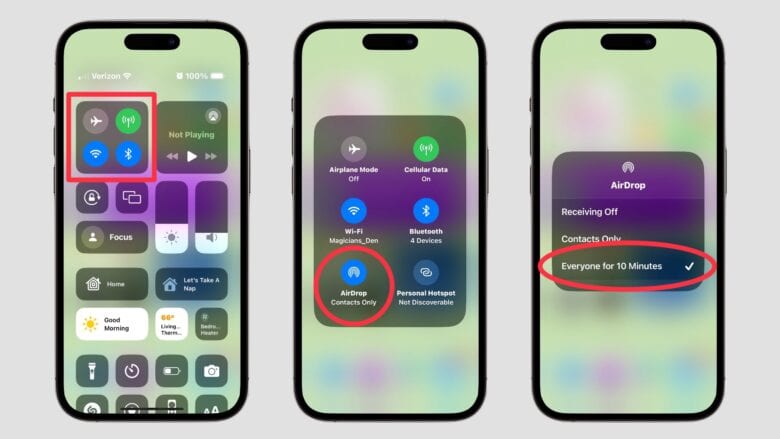
Screenshots: Ed Hardy/Cult of Mac
There are good reasons to switch AirDrop to receive files from everyone. The alternative “Contacts Only” setting is a hassle when you simply want to exchange an image with someone you just met and don’t want to add to your address book. And sometimes it’s a friend but they’re in your Contacts under a different email address or phone number.
Switching to receiving from everyone for a short time sweeps that hassle away and makes it easy to share iPhone photos with anyone.
One option to accomplish this is to open the Control Center on your iPhone (swipe down from the top-right corner of your screen), then tap and hold in the center of the dark gray box with the Wi-Fi and Bluetooth icons. A larger box opens with an icon labeled AirDrop. Tap on it. This opens a pop-up window with three options. Choose Everyone for 10 Minutes.
That’s not the only way to change the setting. Alternatively, open the Settings app and go to General, then AirDrop. Then tap on Everyone for 10 Minutes.
Just to be clear, no changes are necessary to send images/files through AirDrop to any device capable and configured to receive them.
And if that doesn’t clear it up, make sure Wi-Fi and Bluetooth are active on both devices.
Start AirDropping to share iPhone photos the easy way
Now that friend-of-a-friend you just met at the holiday party can beam you the group picture without any more fuss. And you don’t have to worry about getting unwanted pictures later, because AirDrop will revert to Contacts Only shortly afterward.
To learn to do this same trick with a Mac, read the Cult of Mac guide to quickly activating or deactivating AirDrop. But you won’t need that at a party.
You can get more details in the Apple Support video mentioned earlier:
![How to set AirDrop to share iPhone photos with anyone [Pro Tip] How to set AirDrop to exchange pictures with anyone's iPhone [Pro Tip]](https://www.cultofmac.com/wp-content/uploads/2023/12/AirDrop-To-Everyone-1536x864.jpg)

