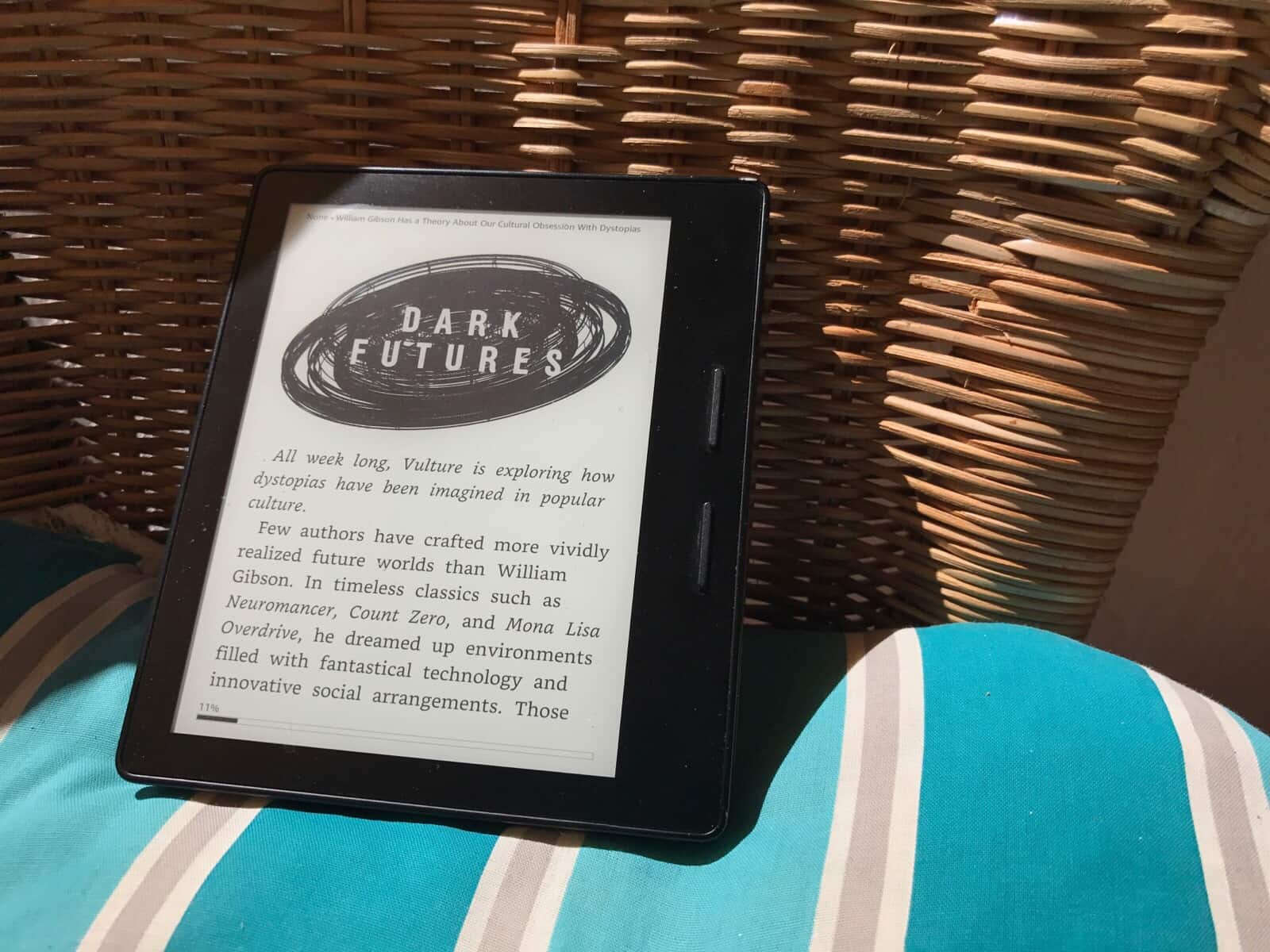If you’re hanging out on the beach this summer, or kicking back on the porch with a beer and one of Cult of Mac’s amazing how-to articles, you might notice how hard it is to see the iPhone or iPad’s screen in the sunlight. How about sending that long article to you Kindle instead? Not only is the e-ink screen perfect for reading in bright light, but the battery lasts forever, saving you from burning through your iPhone’s juice even faster than usual because you have the screen brightness all the way up.
Happily, it is now easier than ever to send an article to you Kindle from your iPhone. Today we’ll see two ways to do it.
Transfer articles to Kindle with Instapaper
The old ways aren’t necessarily the bad ways. Instapaper has has the option to send a periodic summary of your saved articles to the Kindle for quite a while. You can still do this, but once you have set up the connection between Kindle and Instapaper, you can send individual articles from the Instapaper iOS app and have them show up in your Kindle’s Documents library. Pro tip: you probably shouldn’t bother with this method, as the native Kindle app method is way easier. If you insist, though, here’s how to do it.
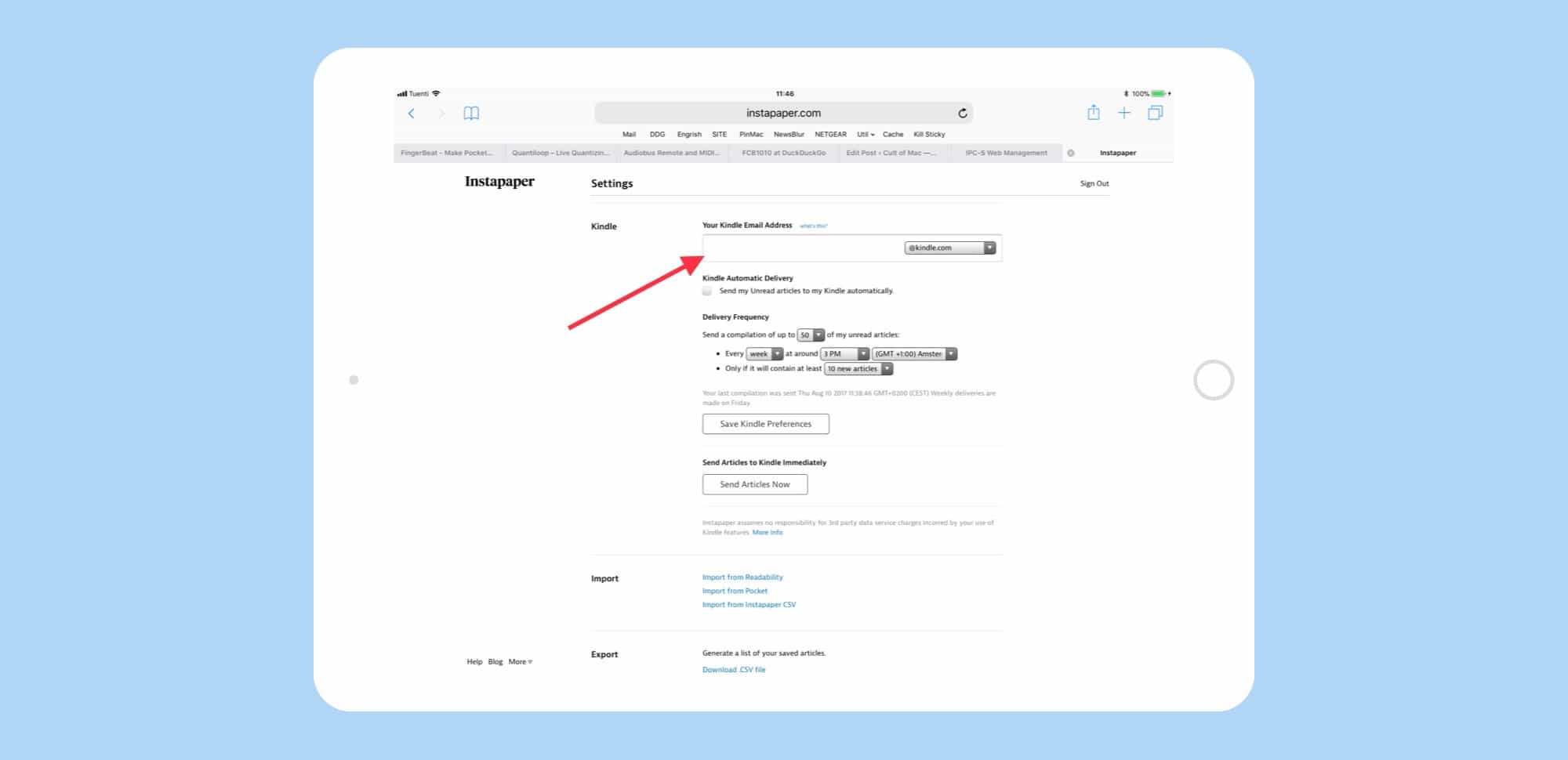
Photo: Cult of Mac
Head over to the Instapaper website, and if that link doesn’t take you there already, tap Settings in the sidebar, and then scroll down to the Kindle section. Instapaper uses your Kindle’s email address to send articles, and you can find out this address either by searching in your Kindle, or by going to your Kindle Personal Document Settings on Amazon. Copy that address into the indicated field in Instapaper’s settings, and then copy Instapaper’s sending address to your whitelist of approved address at Amazon. This last is to prevent Spam from being send to your Kindle from unknown addresses.
While you’re here, you can configure your Kindle Digest options — whether you want a daily or weekly digest sent, and if so, how many articles should be in it. I have this switched off because, like most people, I never actually read my Instapaper articles.
Now, when you have this set up, you can easily send single articles from Instapaper to Kindle:
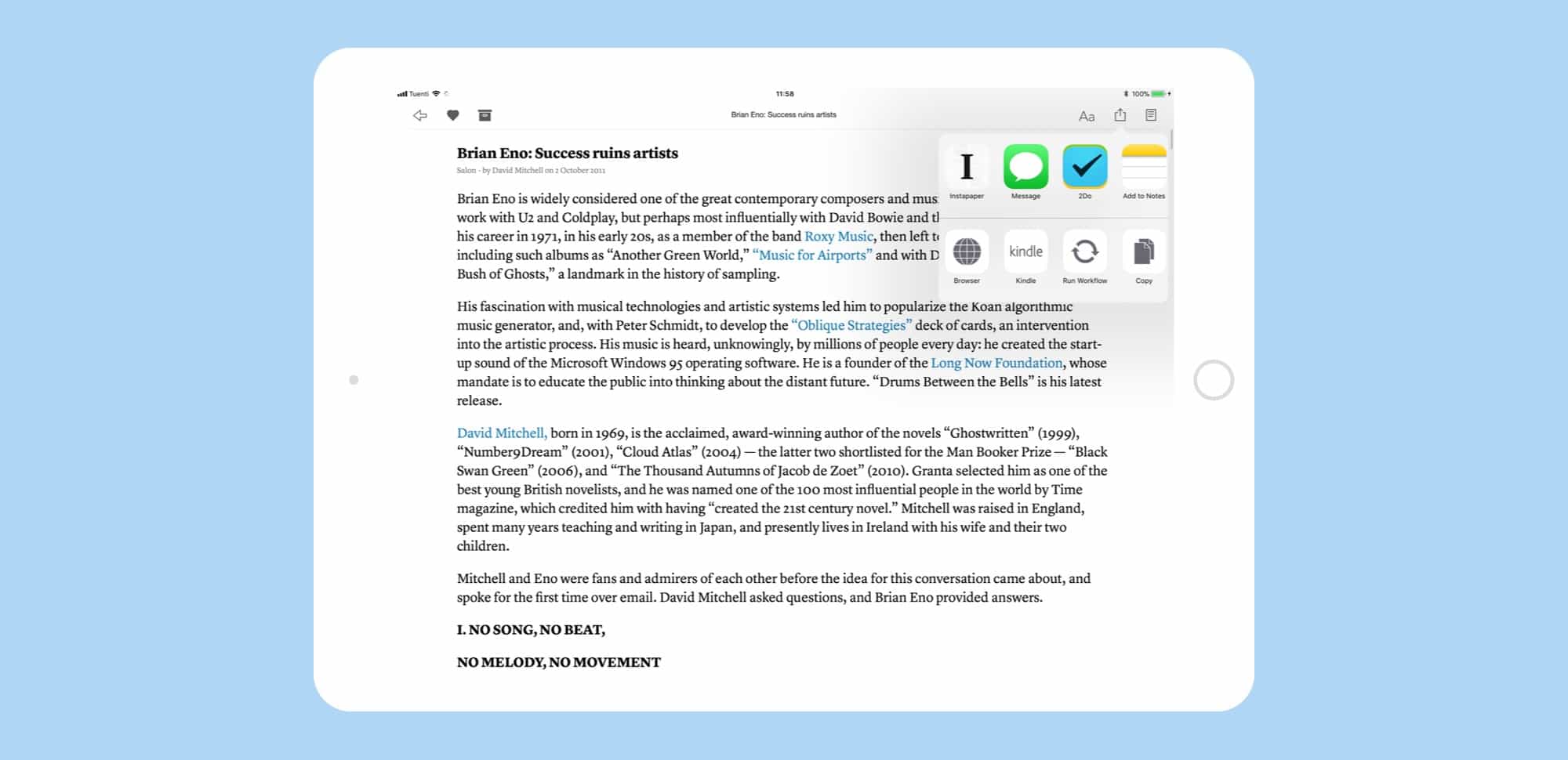
Photo: Cult of Mac
When you’re reading a good article in your Instapaper, just tap the share arrow, and then tap the Kindle button. That’s it. The article will appear on your Kindle, nicely formatted, the next time you sync it. But there’s a better way, one that doesn’t involve sending an article to your Instapaper first.
Transfer articles to Kindle with the Kindle app
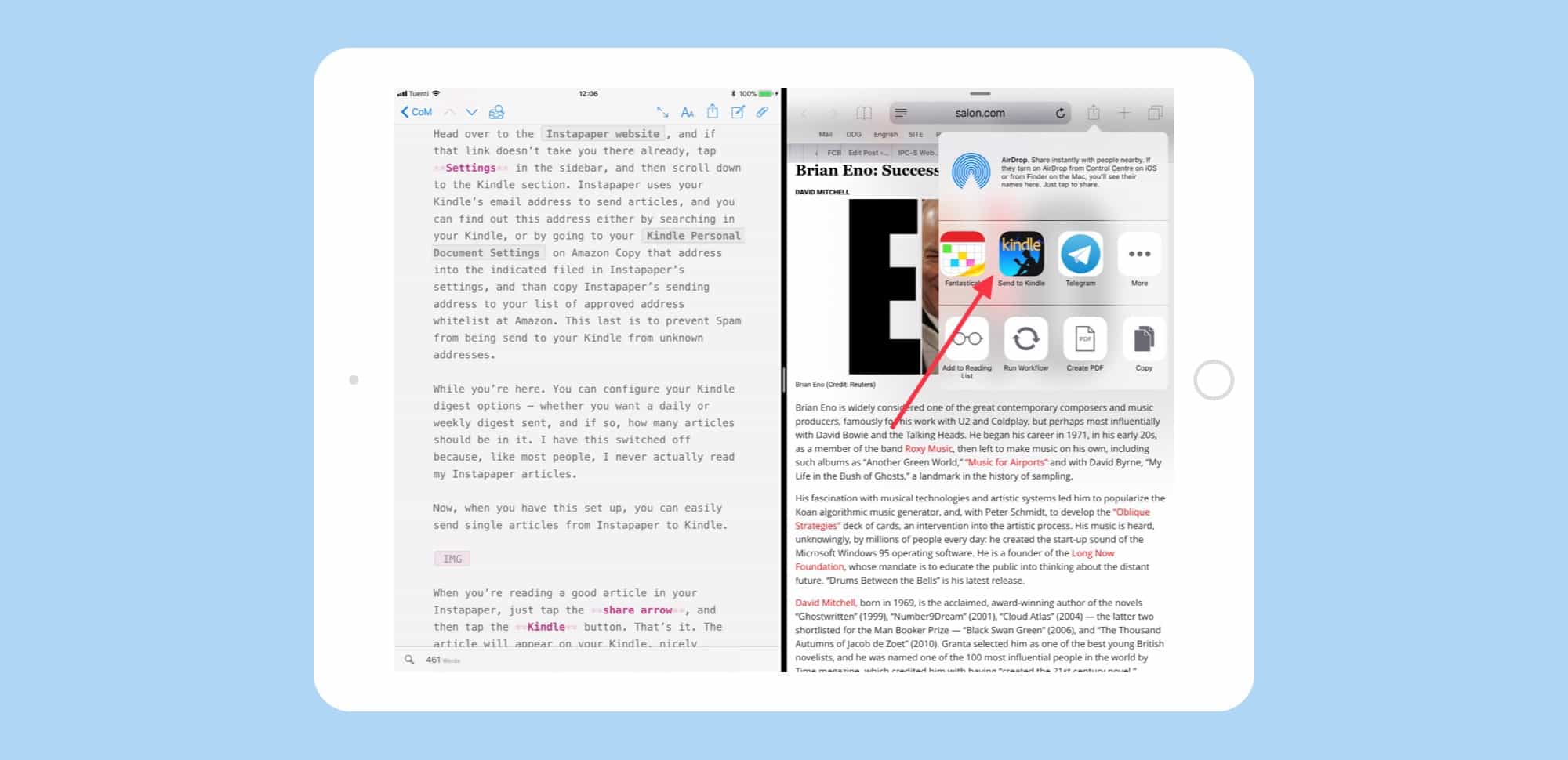
Step One: Install the Kindle app on your iPhone or iPad.
Step Two: In Safari, tap the share arrow and pick “Send to Kindle from the options.
Step Three: Enjoy the rest of the day.
This method is superior. If you have a Kindle, you have an account at Amazon. All you have to do is download the Kindle iOS app and log in with that account. The app is pretty good, but you never need to use it again — just installing it (and signing in to you Amazon account) is enough to enable the sharing service.
Faster, easier, and better looking
Like the Instapaper method, articles sent using the Kindle app method will appear as documents on your Kindle next time you sync it. They also open straight into the article, showing the headline and the first paragraph or two. The Instapaper method packages even a single article as a magazine, so when you tap to read it, you are shown a table of contents with one lone entry, which you then have to tap.
I much prefer the second of these two methods, both for ease of sharing, and because the resulting article is easier to read on the Kindle. But whichever version you choose, reading outdoors on a Kindle is way better than doing it on a tablet or a phone.