You’re stuck at home during the coronavirus pandemic, and maybe you’re spending lots of time keeping up with family and friends. But here’s an idea: Why not make a podcast? Not that you should stop actually talking to the people you like and love, but as a home project, making a podcast is a lot of fun.
And if you’re a musician, or you have kids, you can do a lot more than just monologuing into your iPhone’s mic. You can talk, add music, interview other family members, and anything else you can think of. Then, your friends and family will have a cool show to look forward to every day, or however often you publish.
Record and publish a podcast from home
These days, people spend a lot of time sending voice messages back and forth via services like WhatsApp, iMessage, Telegram and so on. Which is to say, we’re all accustomed to recording, sending and listening to short audio clips. The only real difference with a podcast is that it’s a kind of a broadcast — one to many, instead of the one-to-one nature of a voice message.
The podcast name gets abused in all kinds of ways. Spotify uses it to refer to its streamed audio programs, for example. But for a podcast to really be a podcast, you need to make it available as an automatic download. That is, whenever you publish a new episode, it will automatically appear in your friends’ podcast apps.
So, today we’ll see how to record a podcast, how to quickly edit it to remove screwups or add music, and how to publish it, privately, for people to listen.
How to record a podcast
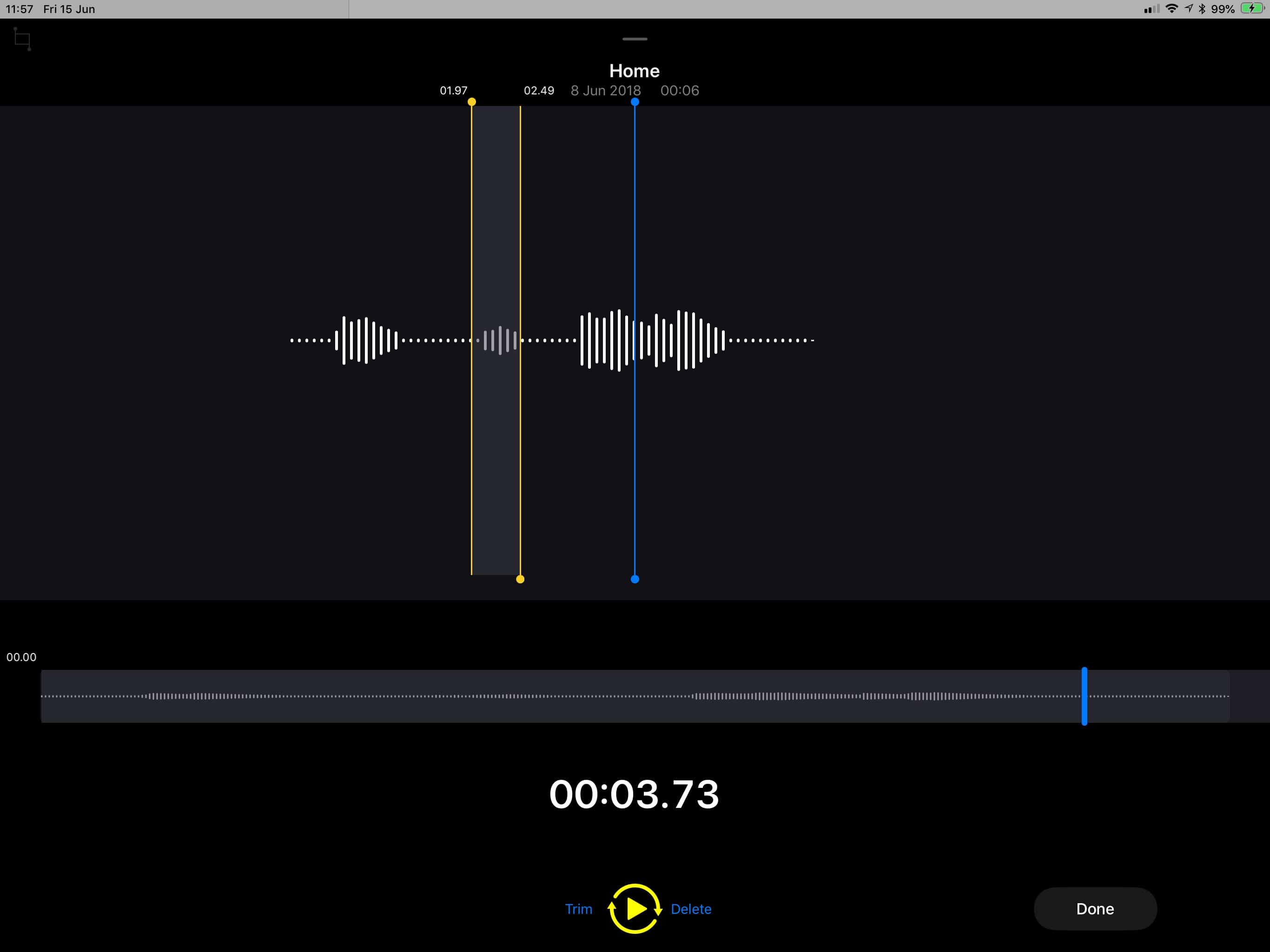
Photo: Cult of Mac
This isn’t a guide to making a pro-level podcast. For that, we already have a couple of good guides: Podcasting 101: What you need to get started on Mac, and How I record podcasts on iPad only. Today, all we want is a way to record audio, and then make it available. You can use the built-in Voice Memos app on your iPhone or iPad. Or, on a Mac, you can use either the Voice Memos app (in macOS Catalina) or QuickTime (all versions of macOS).
On the iPhone, the built-in mic is probably good enough. On the Mac, you might prefer to plug in your EarPods and use those — unless you have the latest 16-inch MacBook Pro, which has amazing microphones built in.
And of course you can use any other app you choose. Something like the amazing Ferrite Recording Studio would work well. Ferrite is free to download and use, with an in-app purchase for pro features. It does everything, from recording to editing to spitting out a perfect audio file for sharing.
However you choose to record podcast audio, remember that you also may need to edit that recording.
Editing your personal podcast
Editing can be as simple as chopping off the beginning and end of the clip to tidy it up, or as deep as inserting music clips and adding effects and EQ to the audio.
If you’re using the iOS Voice Memos app, you can edit right there. Just hit the share button and choose Edit Recording from the list. You can then trim the audio, or replace sections. It’s all very straightforward, but we have a more in-depth guide if you want to see what’s possible.
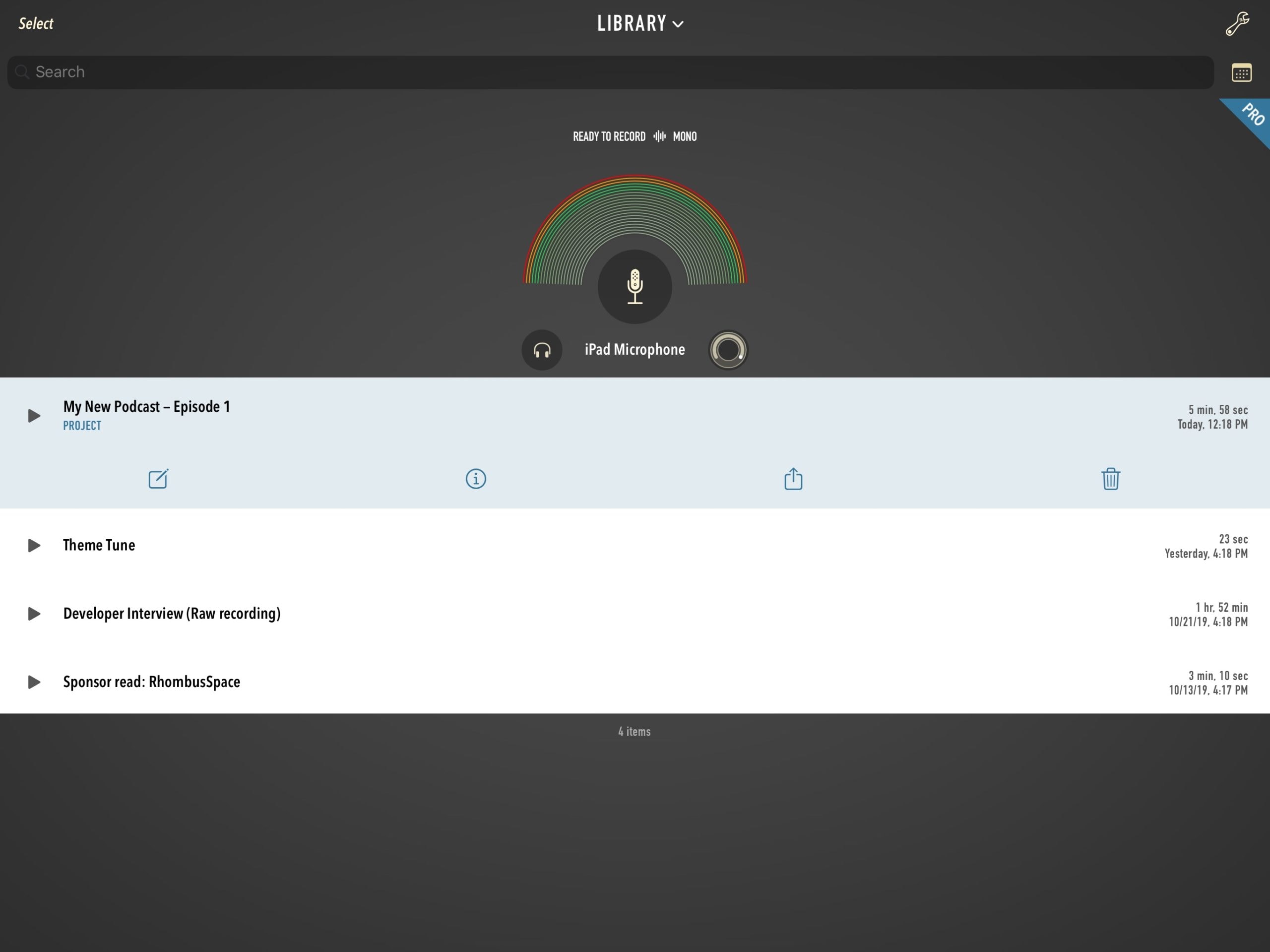
Photo: Wooji Juice
If you want to assemble several clips together — for instance, maybe you want to add a recording of that cute thing your baby said, or you want to add a song or music clip — you’ll need something more powerful. On the Mac and iOS, GarageBand is a great, free option, although it’s probably overkill for this task. You also could try MultiTrack DAW, a free iOS app for editing, or Twisted Wave, which is an app for Mac and iOS, but which also can be used in the browser for basic cuts.
To sum up, my preference is Ferrite, but that’s iOS-only. Otherwise, GarageBand is a great bet, for any Apple OS.
Publishing your family podcast
This is the interesting part. For a podcast to actually be a podcast, you should upload it somewhere, and make it available for automatic download via RSS feed. That way, your family can just put the feed into their podcast app, and new episodes will just show up.
If you want to do this, the easiest and cheapest way is to use JustCast. Create an account, connect it to your Dropbox, and then all you have to do is drop new podcasts into a Dropbox folder. JustCast takes care of the rest. Usually, hosting a podcast in Dropbox is not a great idea, thanks to bandwidth concerns, and the fact that you can easily screw things up. But in this case, it’s perfect, as you will only have a handful of subscribers, all of whom you know. Justcast is free for limited use.
Another alternative is SoundCloud, but you’ll have to manage the privacy issues there. In theory, the JustCast feed may be public, but it’s unlikely anyone will discover it.
Or you could use Microblog to make a microcast. This uses the Wavelength app to record and publish the podcast to your own micro.blog feed, but this isn’t private, either.
The direct-publishing option
Finally, you might use the simplest option: Just drop the podcast file into your messaging app of choice. If you set up a group chat with your friends and family, then you only have to drop the file into the group chat, and they can all listen whenever they like.
This is not only the simplest option, but it’s also the best if you have family members who don’t already listen to podcasts. Instead of walking them through installing an app and subscribing to your private podcast, you can just send it to the group in an app they already use, whether that’s WhatsApp or iMessage.


