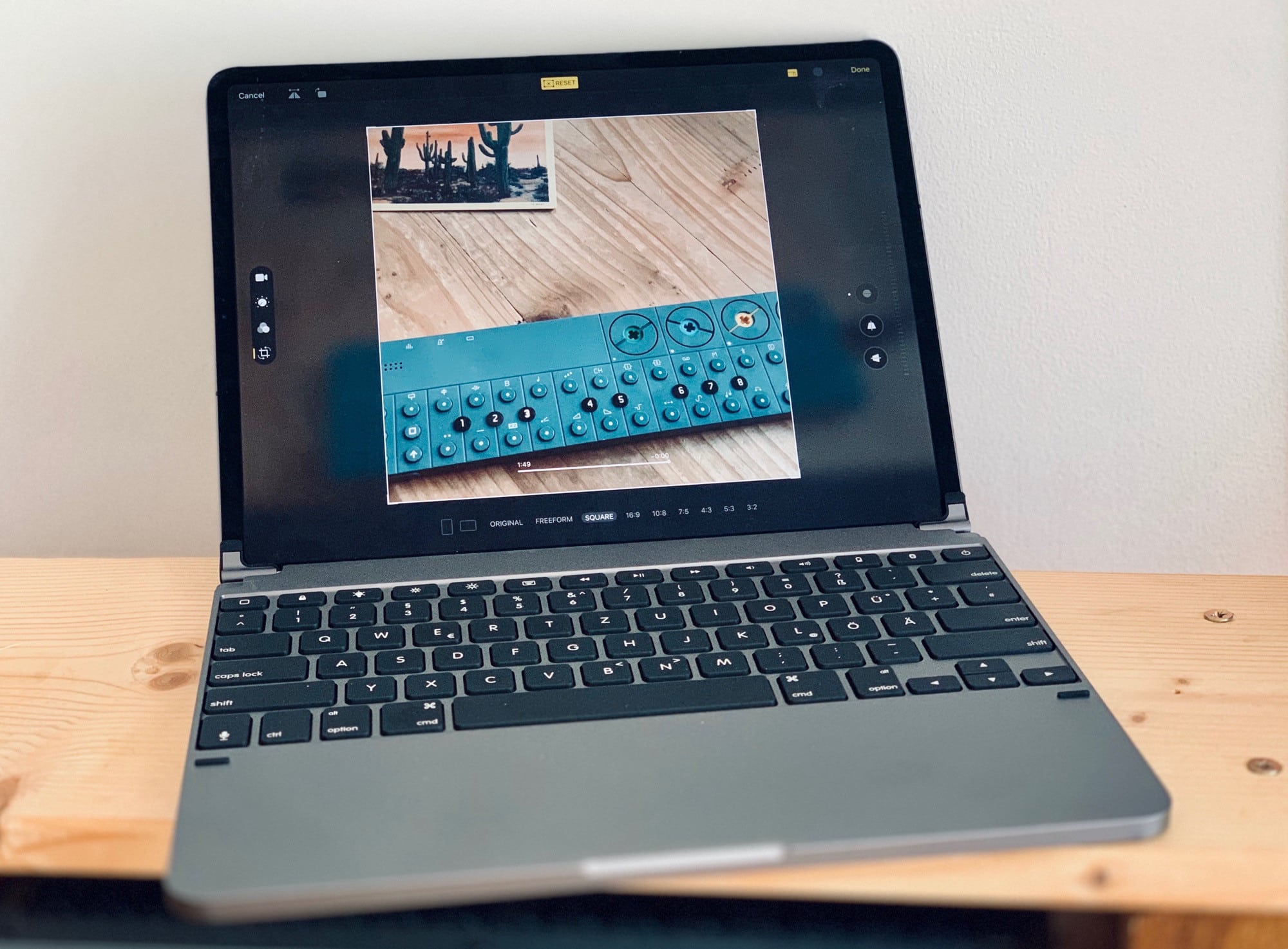In iPadOS and iOS 13, you can edit videos just the same way you’ve always ben able to edit photos. You can crop them, rotate them, add filters and adjust their color. And — finally — you can simply save the edited version instead of spawning a copy every time you make a simple trim. No need for iMovie — the iOS Photos app can now perform radical edits to videos. This isn’t limited to the iPhones 11, either. You can do all this on any iPhone or iPad running iOS 13.
Check out the great new iOS 13 video editing features:
The video-editing interface is instantly familiar. Or it will be, as it follows the new design of the iOS 13 photo editor, which brings some great tweaks. To edit a video, jut tap Edit while viewing it. It will load into this screen:
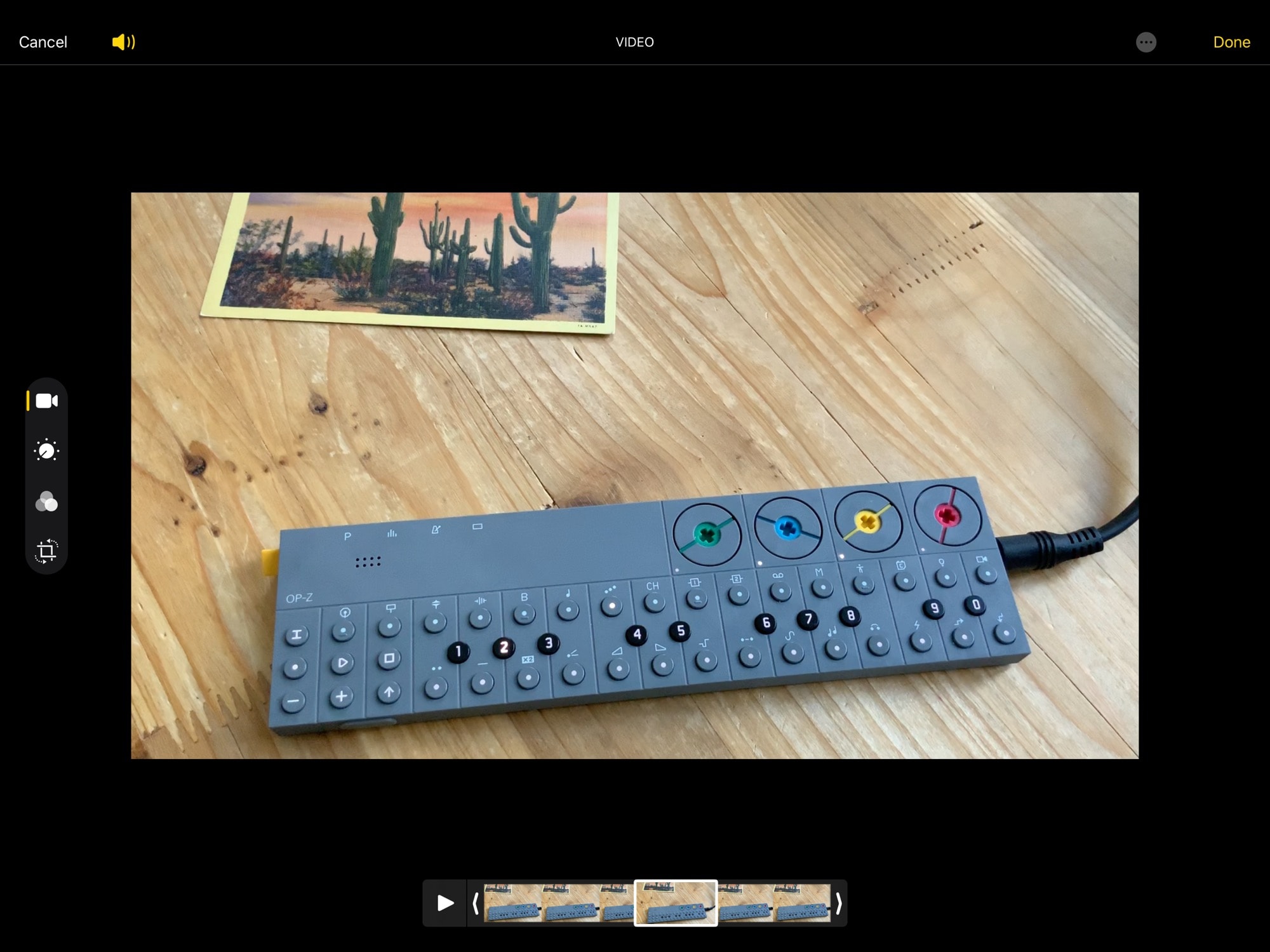
Photo: Cult of Mac
The various editing sections are reached with buttons on the left side of the screen (in iPadOS landscape). They are:
- Video
- Adjust
- Filters
- Crop
Video
Video lets you do to things: Trim the video and mute the audio. That’s it. You use the familiar yellow-box-with-grab-bars to narrow in on the section you want. You cannot slice the clip in order to make cut-style edits, but you can remove the beginning and end of the clip.
This part, like everything else in the new video editing tools, is nondestructive. You can come back at any point in the future and reverse your trim. That’s because video edits are now saved in the original clip, instead of creating a copy. That also means your edits could sync between devices as fast as photo edits do, depending on how Apple’s servers handle duplicates. Or not — making a color edit might result in an entirely new video clip being saved over the original, as we’ll see below.
Adjust
This section is for tweaking color, contrast and everything else related to the image. The range of editing tools has changed in iOS 13, making it easier to make deep changes, but also replacing some functionality. As far as I can tell, though, you get to see the exact same sets of tools as you get for photos. That means the new fade-able magic wand tool, along with the new vignette tool, black-point adjustment, sharpness and definition, and the usual saturation, contrast, exposure and more.
Filters
These are exactly the same as the filters for photos, only now there’s a slider to fade the effect. Quickly add an old-school filmic look to your video, or make it B&W.
Crop
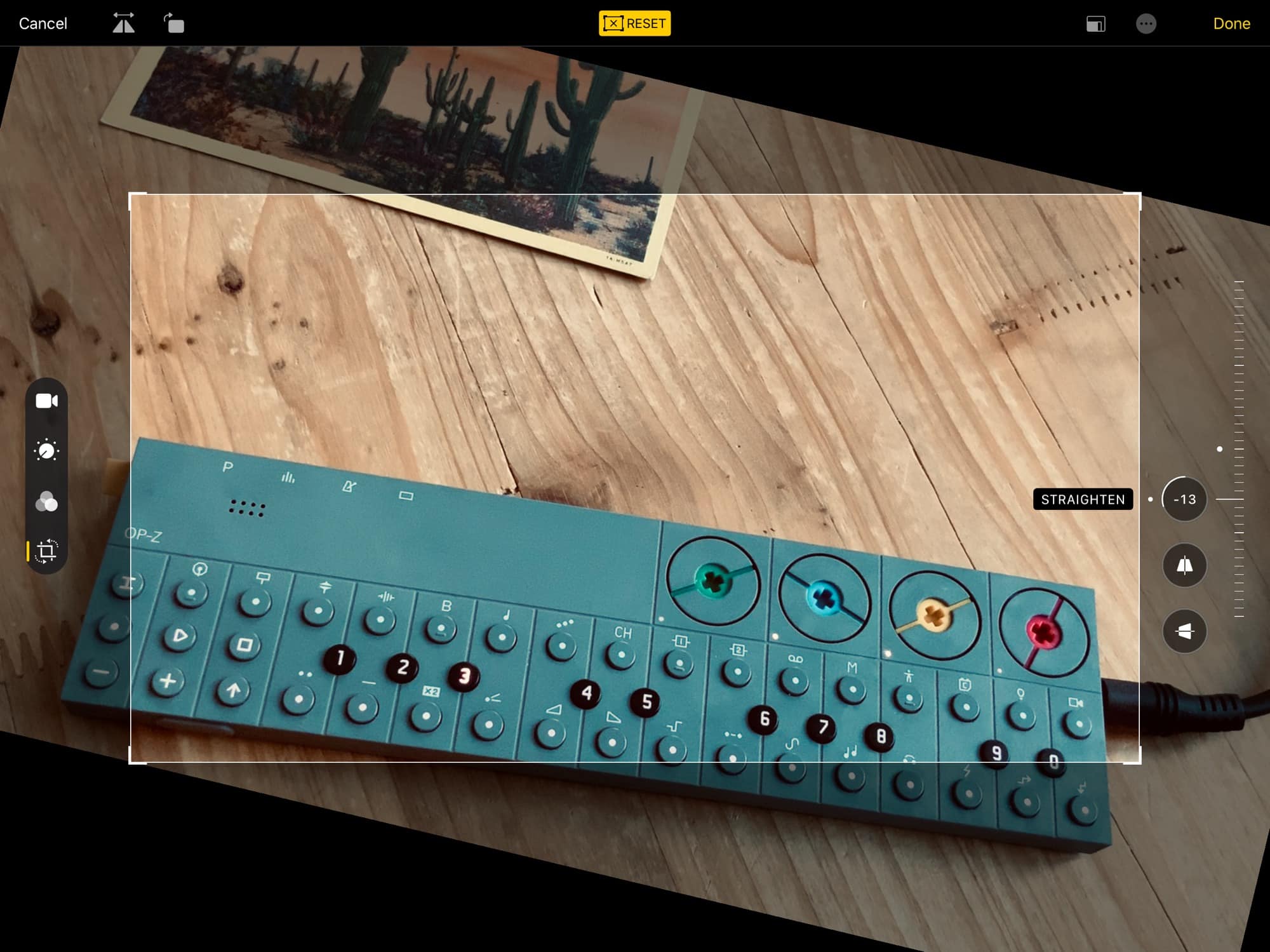
Photo: Cult of Mac
The new crop tool in iOS 13 is fantastic. You can crop the video, just like with a photo, but you can also use iOS 13’s powerful new cropping tools: horizontal flip, perspective correction in two planes, and — yes, finally — a rotate tool to fix those videos that came out 90 degrees off because your iPhone got confused about how to shoot good video. You can even skew a video to straighten a horizon line.
Slow saves
One thing to note is that saving your edits can take a while. Whereas a simple trim doesn’t add much to the save time, adding a filter or color adjustment results in the entire video playing through in order to apply the new edits. It seems like the app has to render these adjustments to every frame. This may run faster on more modern devices — my iOS 13 test device is a very old iPad.
The only thing missing, and that would remove the need for a standalone video editing app, is the ability to combine clips. On the other hand, apps like the excellent Nizo let you shoot in clips as you go. Then, just open the result in the Photos app to clean it up. Oh, and you can make these edits and adjustments to any video you have saved in your Photo library — not just those you shot yourself.
The new iOS 13 video editing tools make so much sense that you realize how long overdue they are. What a great addition to iOS.