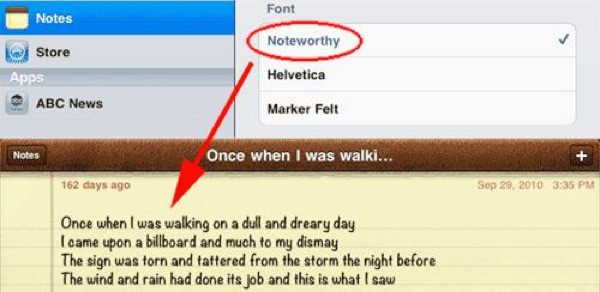Did you know that you can scan paper documents into the Notes app on your iPhone and iPad? The app turns them into PDFs, and trims them to make them look as if you scanned them in a proper scanner. Maybe you read our how-to article on scanning into the Notes app, and you already know this. But in iOS 13, things get better: You also can search those scanned documents.
That’s right. You can scan a sheet of paper into Notes, and anything printed on it will become searchable, as if you typed it in yourself. Let’s see how to search scans.
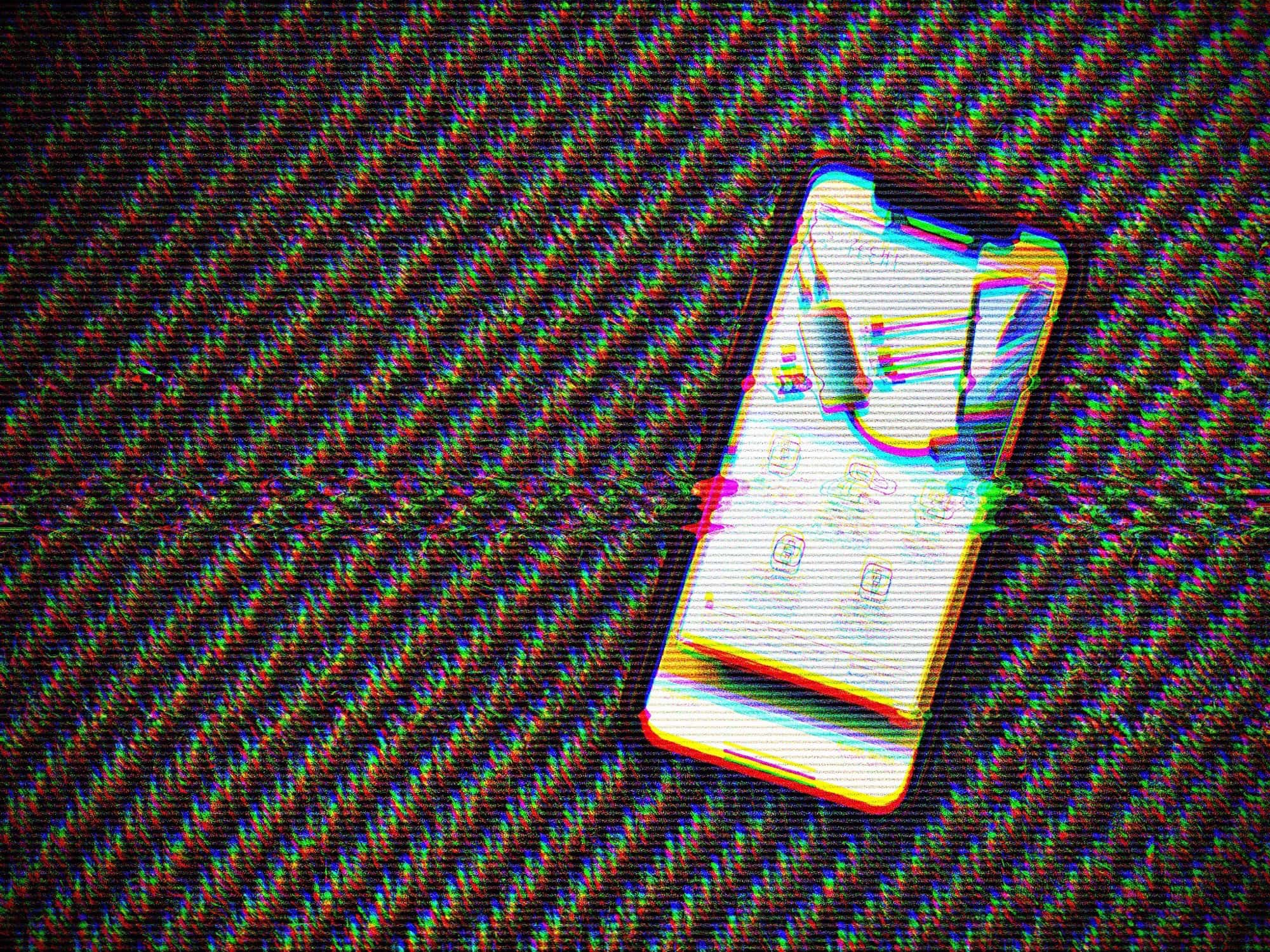
![Scan text into your computer or phone, Star Trek-style [Deals] Scanmarker AIr](https://www.cultofmac.com/wp-content/uploads/2018/10/Scanmarker-AIr.jpeg)
![GoodNotes 4 is the paper notebook of the future [50 Essential iOS Apps #24] GoodNotes 4 notebook with Apple Pencil on iPad Pro](https://www.cultofmac.com/wp-content/uploads/2018/06/GoodNotes4-ApplePencil-iPadPro.jpg)


![Easily edit any scanned documents with this power app [Deals] Prizmo](https://www.cultofmac.com/wp-content/uploads/2016/06/Prizmo-.jpg)
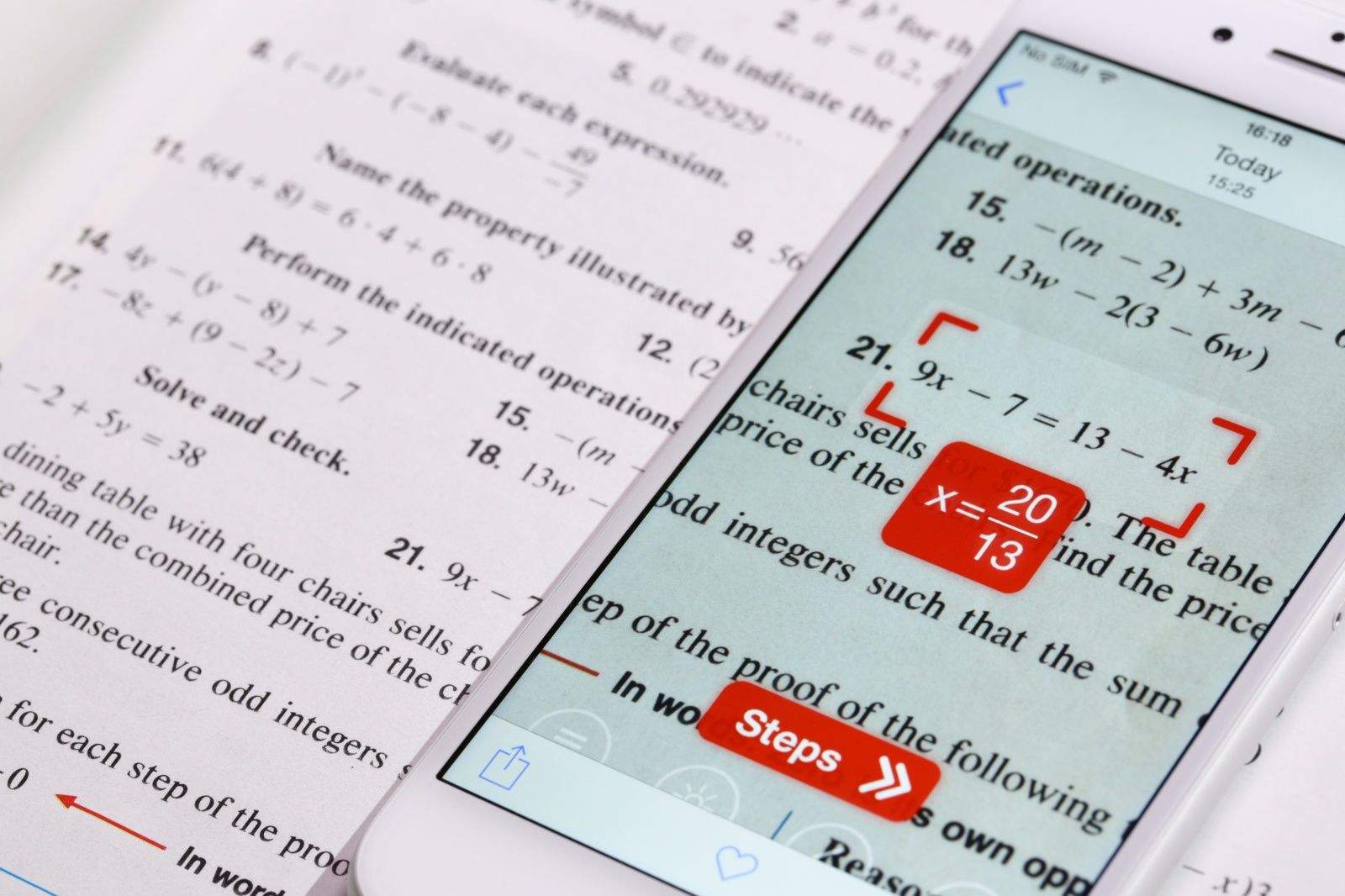
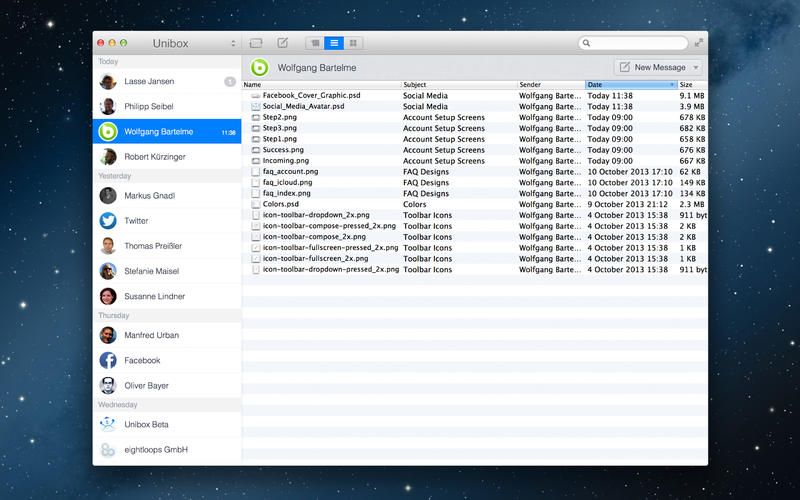
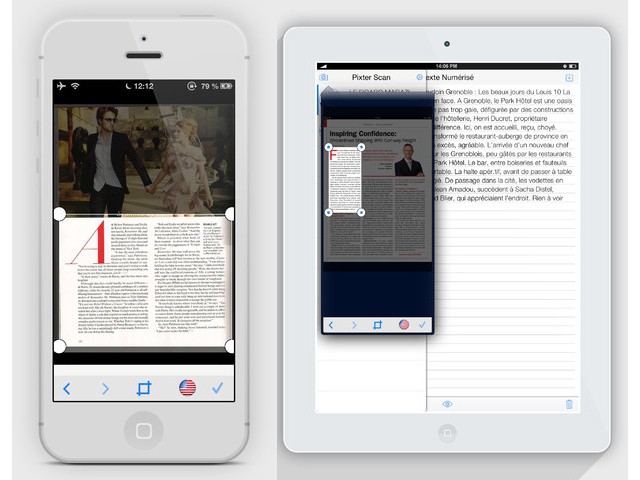
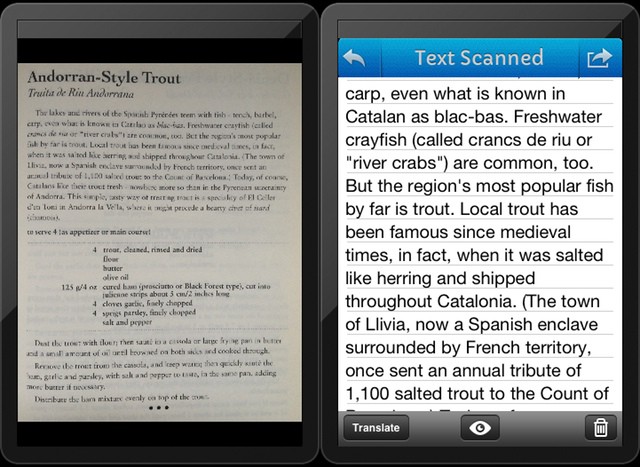
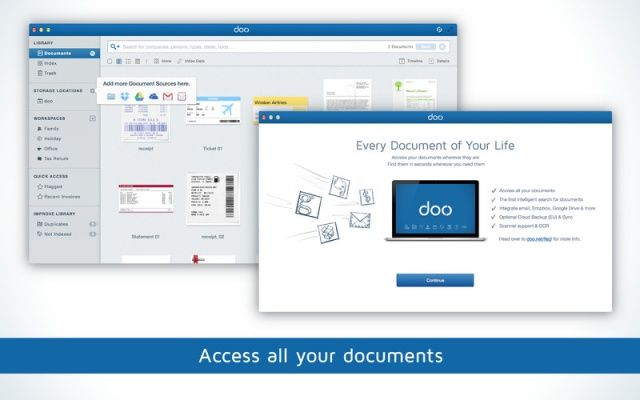
![Doxie One Scanner: Just Go Buy It Already [Review] 1354891943.jpg](https://www.cultofmac.com/wp-content/uploads/2012/12/1354891943.jpg)
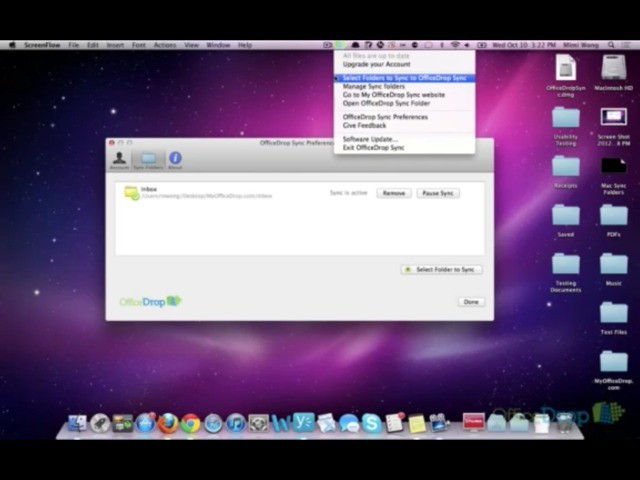
![Easily Scan And Convert Paper Documents With Quick Reader [iOS Tips] QuickReader](https://www.cultofmac.com/wp-content/uploads/2012/08/QuickReader.jpg)
![The Best Document Scanners [Best Of] There are two ways to deal with paper documents. Fire, or... scanners.](https://www.cultofmac.com/wp-content/uploads/2012/08/best-of-scanners.jpg)

![Two Free Ways To Make Your PDF Files Editable [OS X Tips] Great options for free PDF document conversion.](https://www.cultofmac.com/wp-content/uploads/2012/07/Free-PDF-Conversion.jpg)

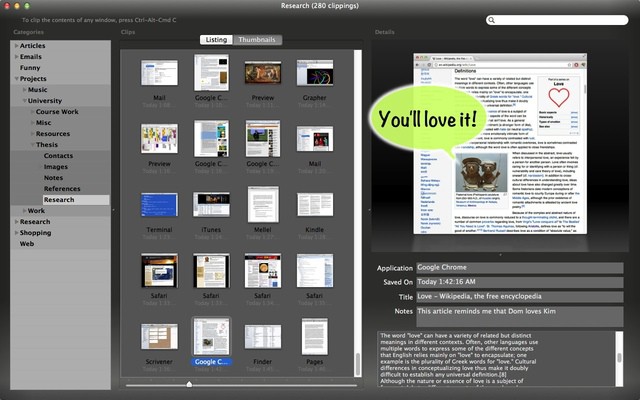
![The Neat Company Is Putting Paperless in the Cloud [Macworld / iWorld 2012] Neat Cloud and Mobile](https://www.cultofmac.com/wp-content/uploads/2012/01/Neat-Cloud-and-Mobile.jpg)
![Get Mac App Prizmo for 40% Off & Turn Your Images Into Searchable Documents [Deals] prizmo](https://www.cultofmac.com/wp-content/uploads/2011/10/prizmo.jpg)