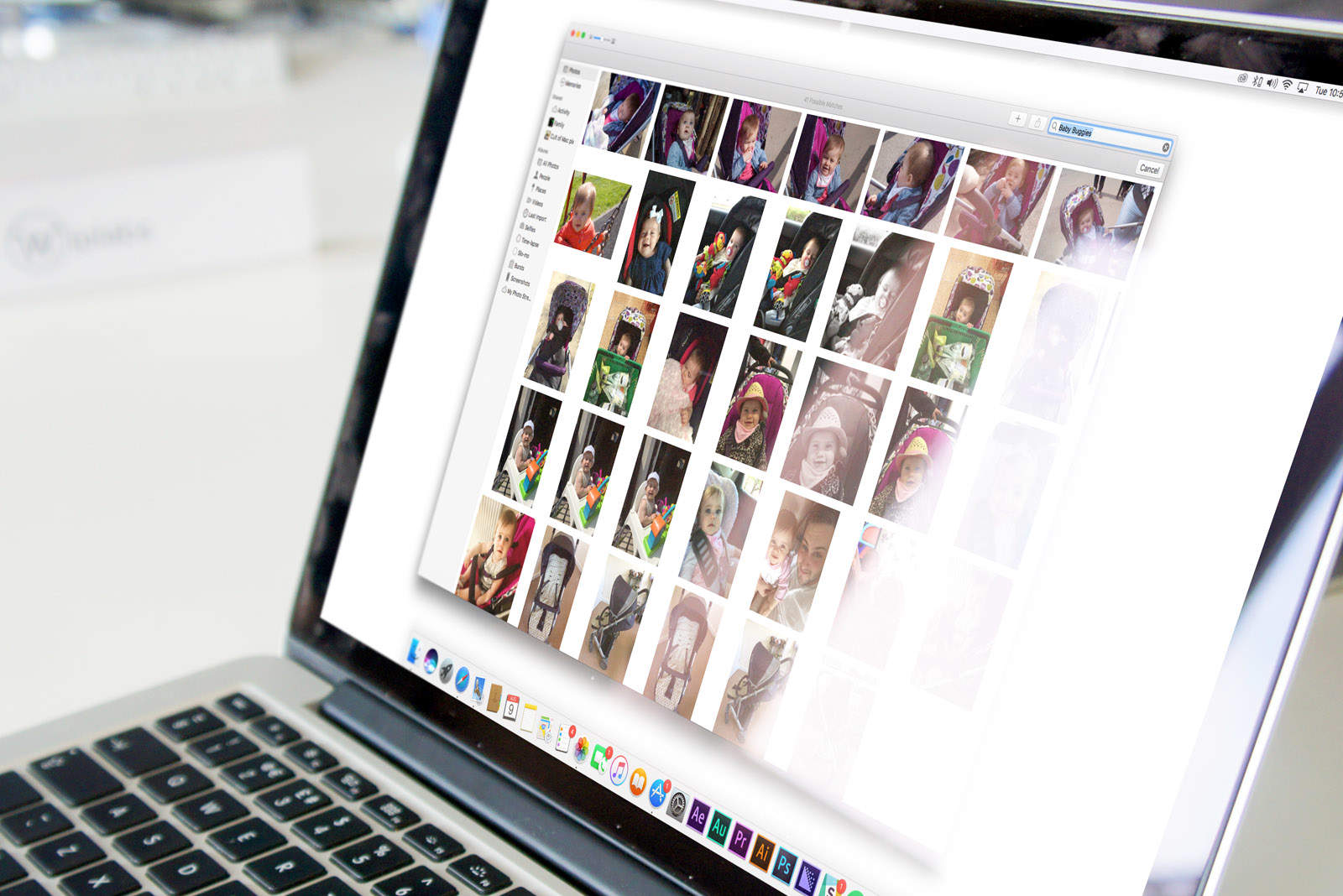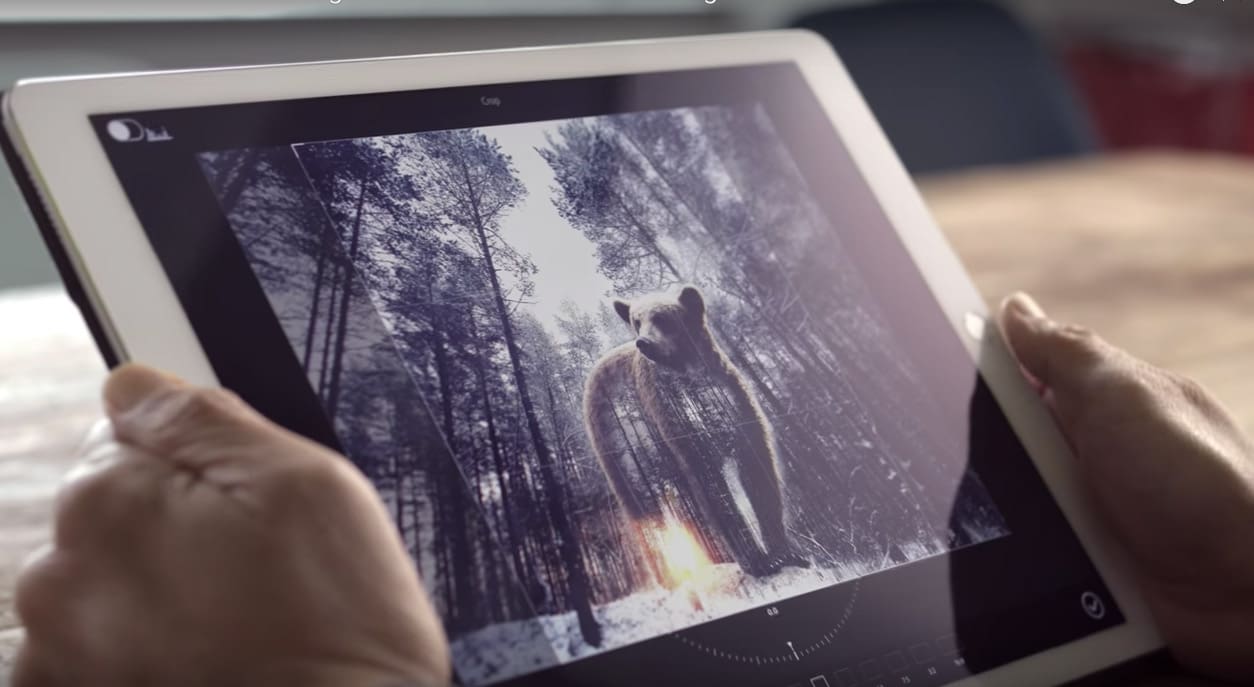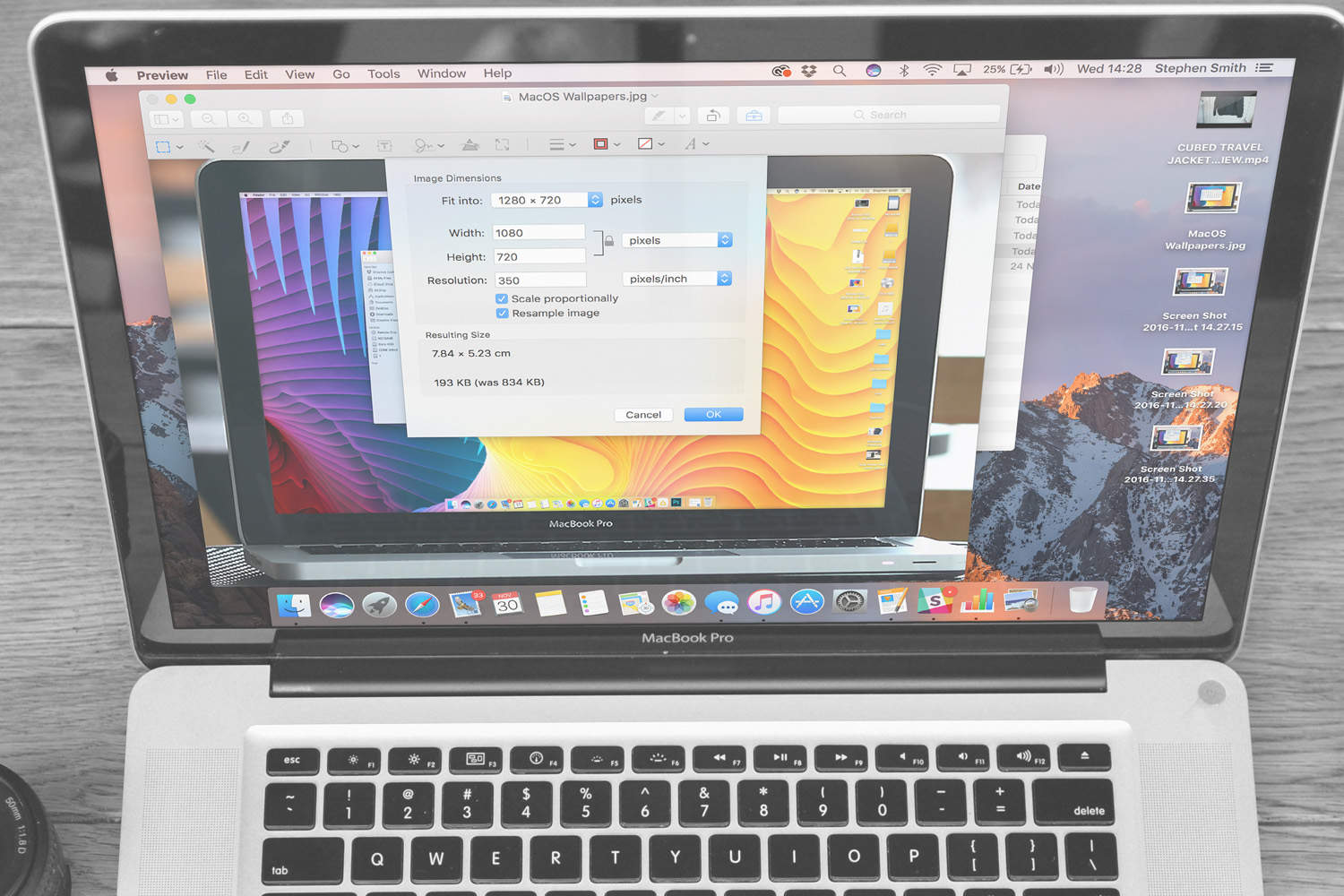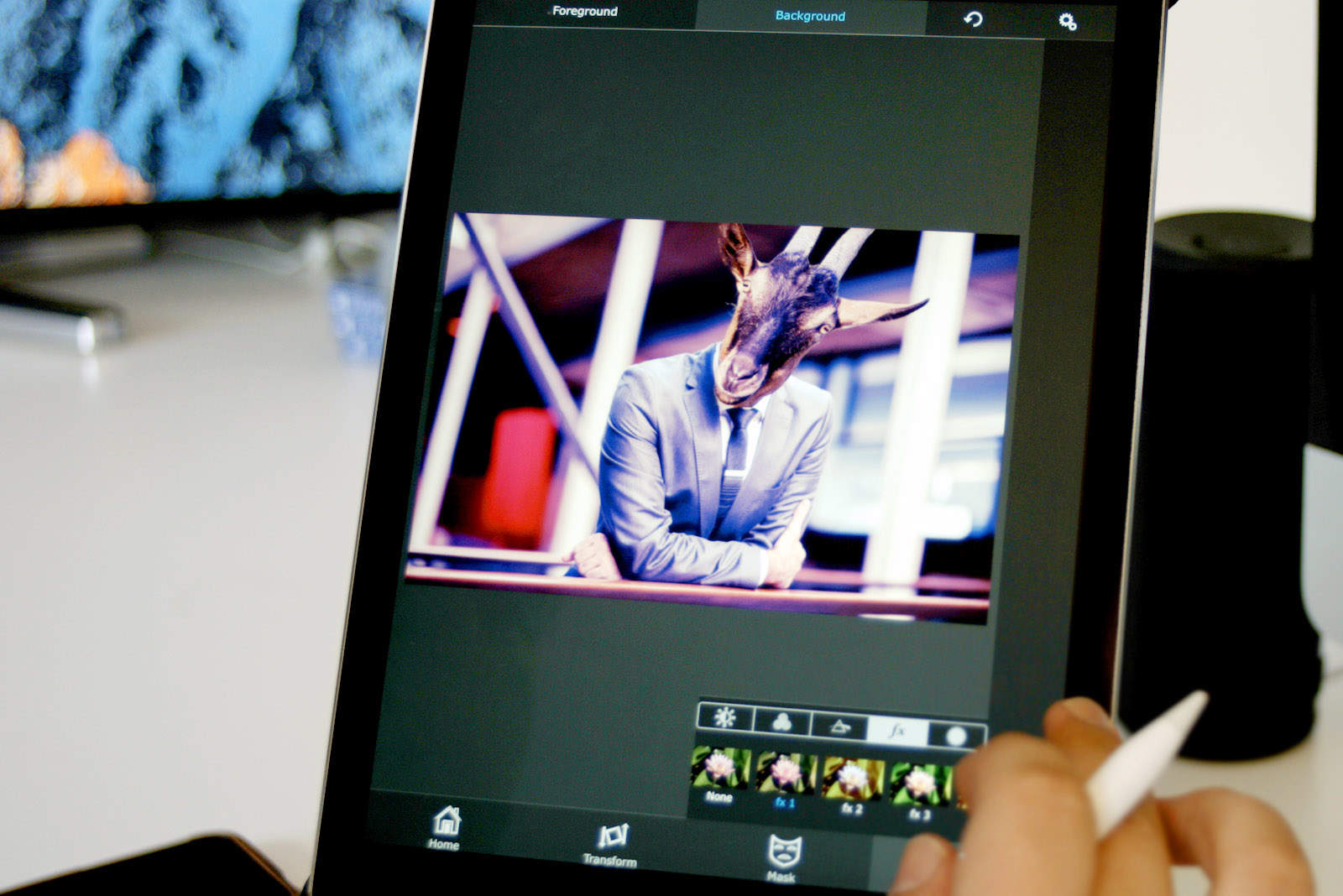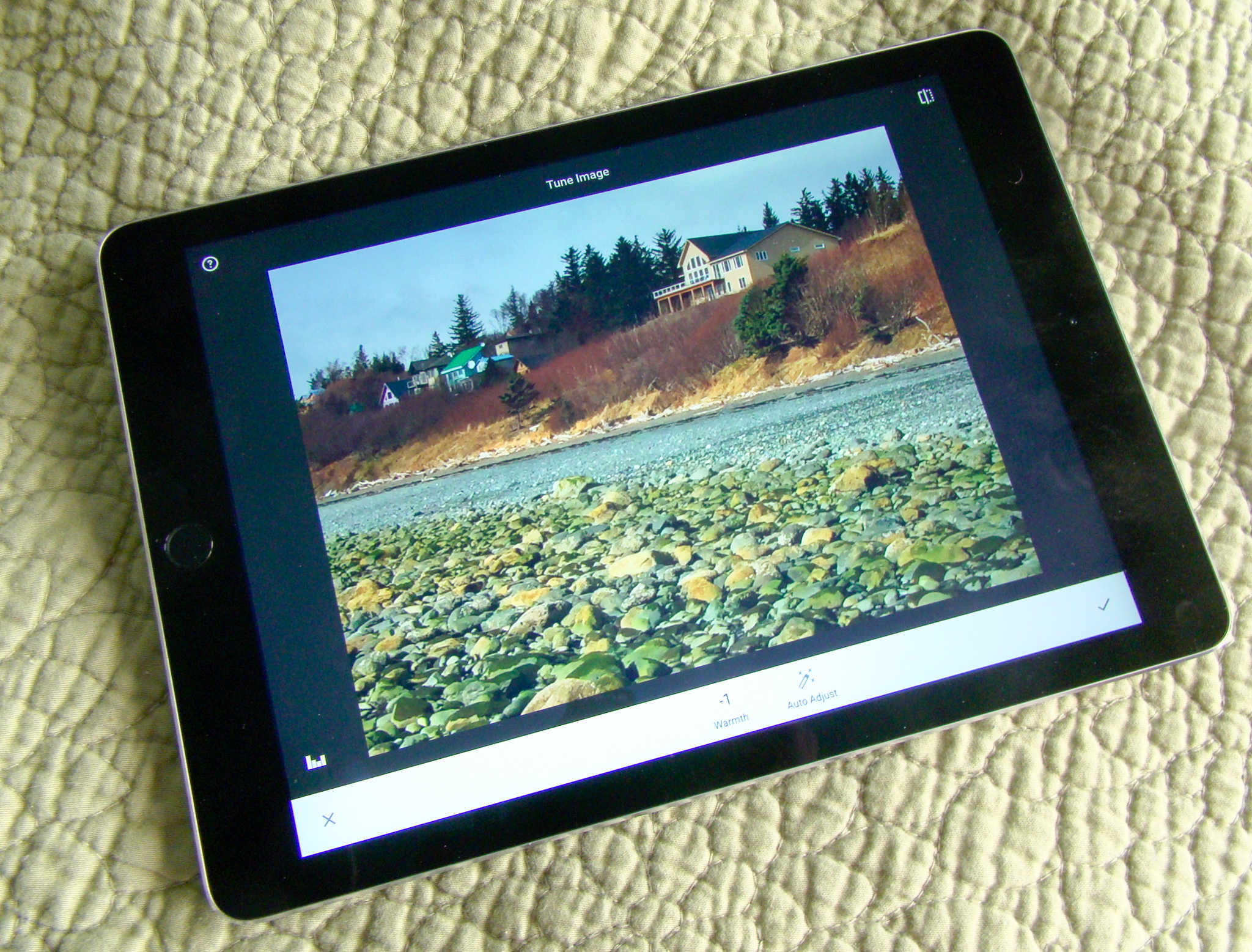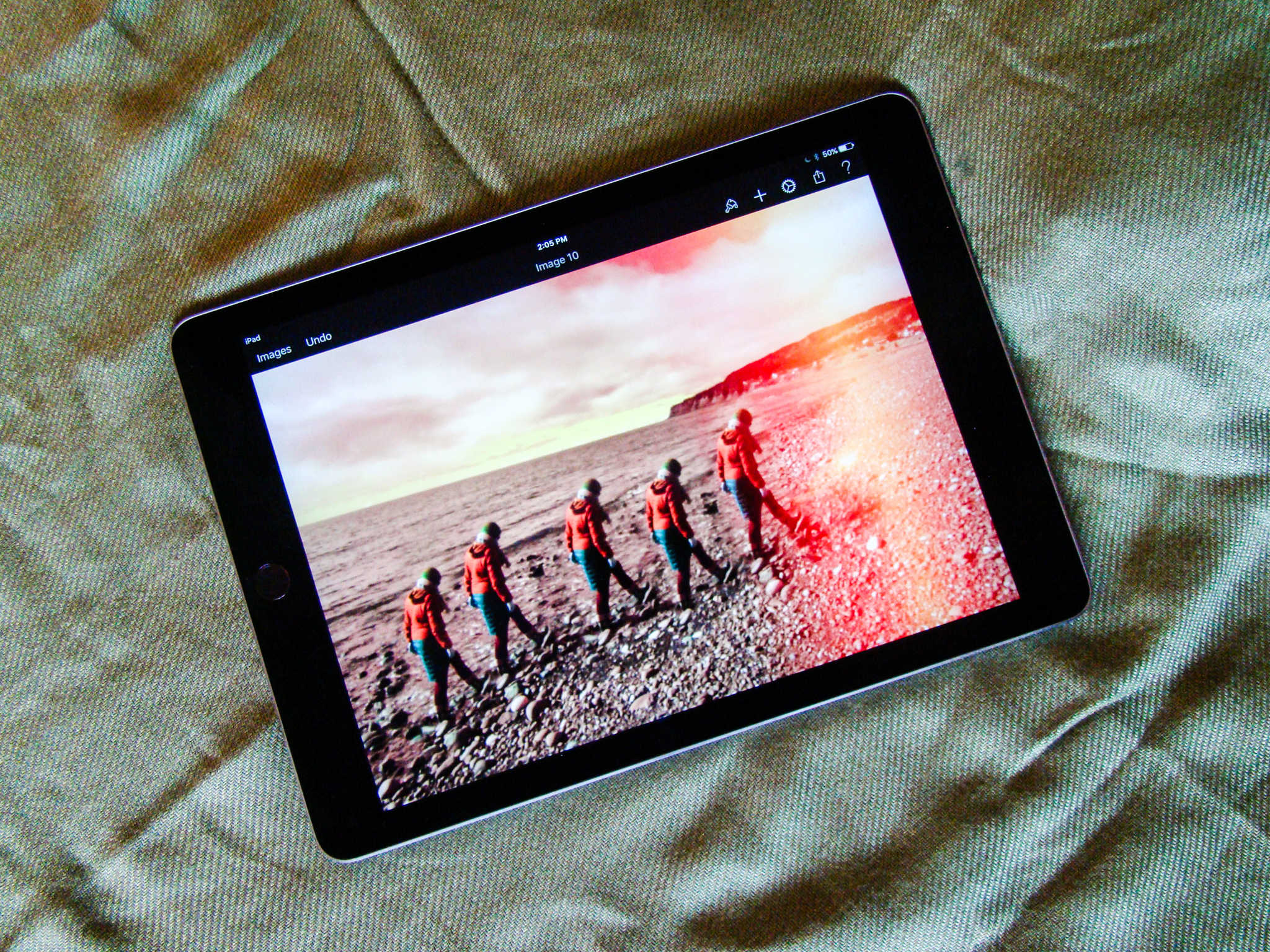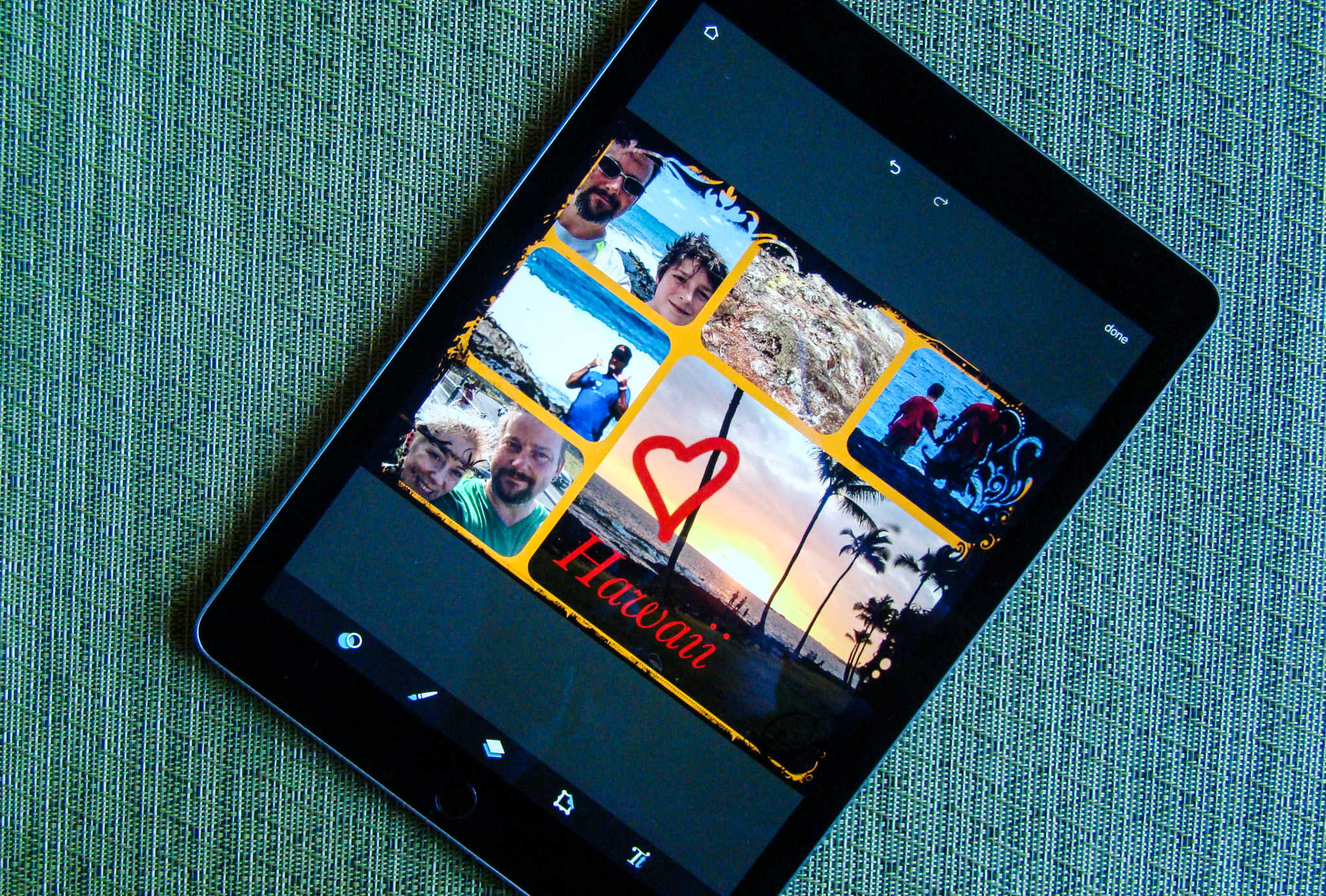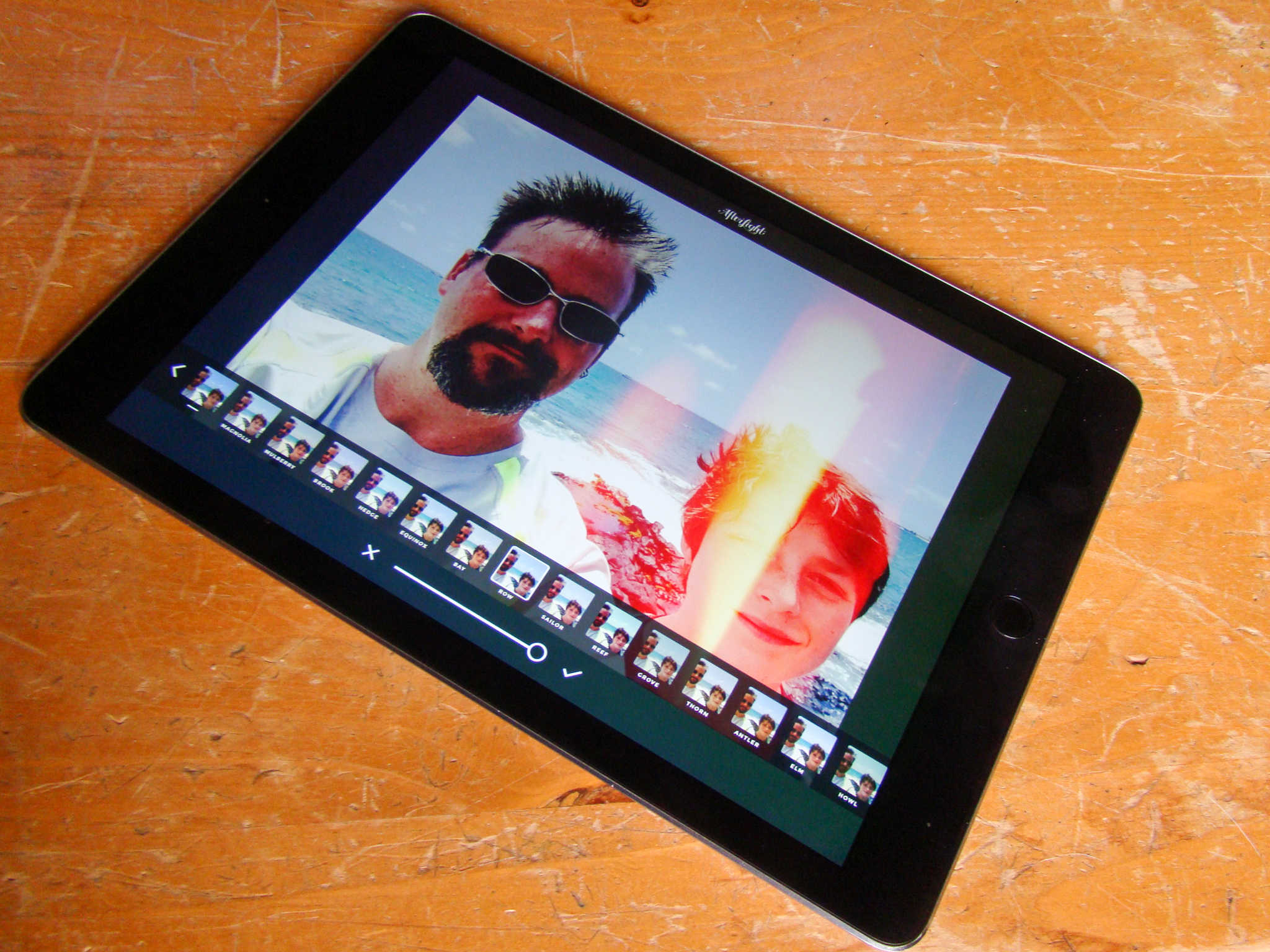Creating stunning images is made easier than ever with the power of AI photo editing. The latest software allows you to bring your ideas to life, regardless of your graphic design training (or lack thereof).
The award-winning Luminar Neo is one of the best AI photo editors out there. And right now, you can grab a lifetime bundle that includes the software and a range of add-on packs for only $119.99 (regularly $400). That’s the best price you’ll find on the web.


![Direction without directions, Magic Eraser for iPhone and more [Awesome Apps of the Week] Awesome Apps of the Week Oct 31](https://www.cultofmac.com/wp-content/uploads/2021/10/9906900C-18DF-465B-B9B6-310DC8F23155.jpeg)

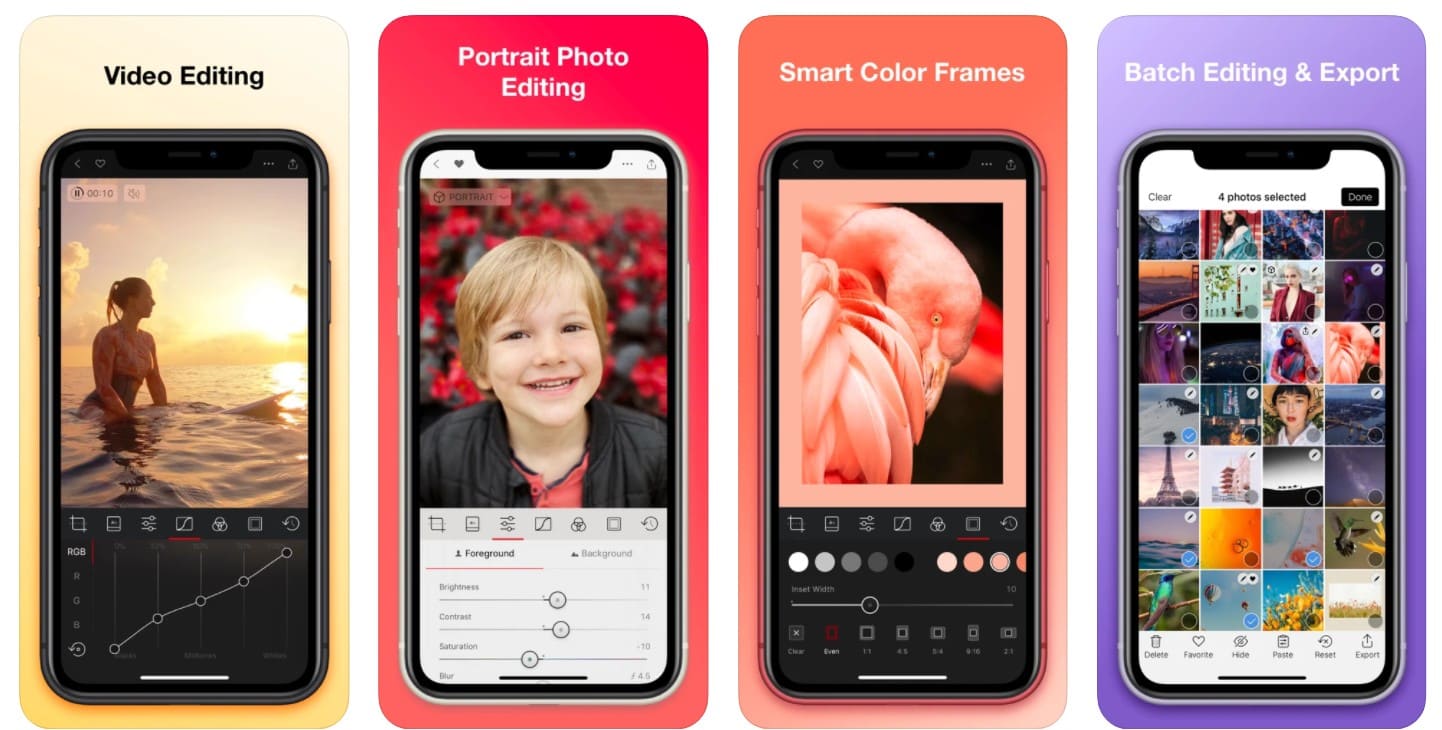
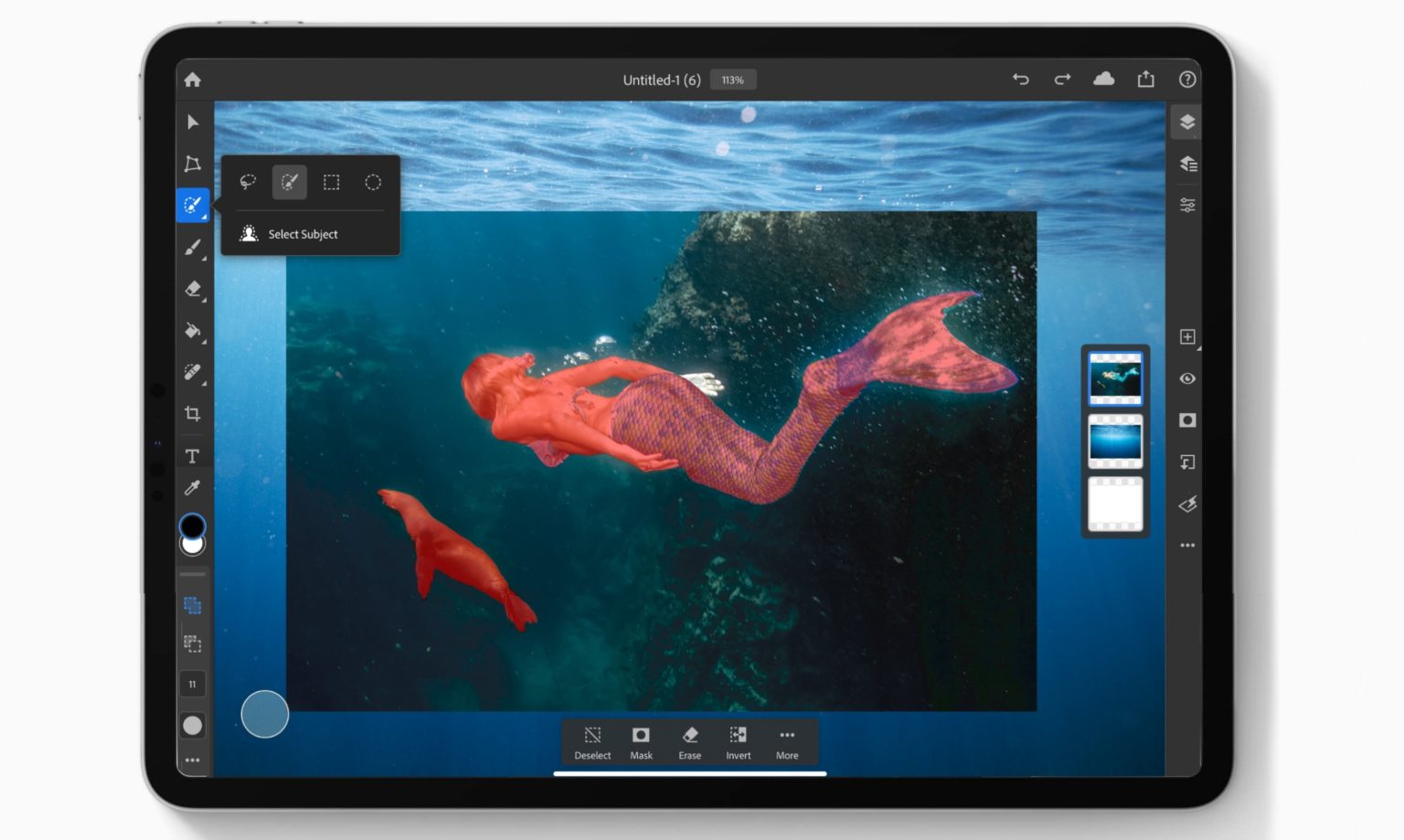
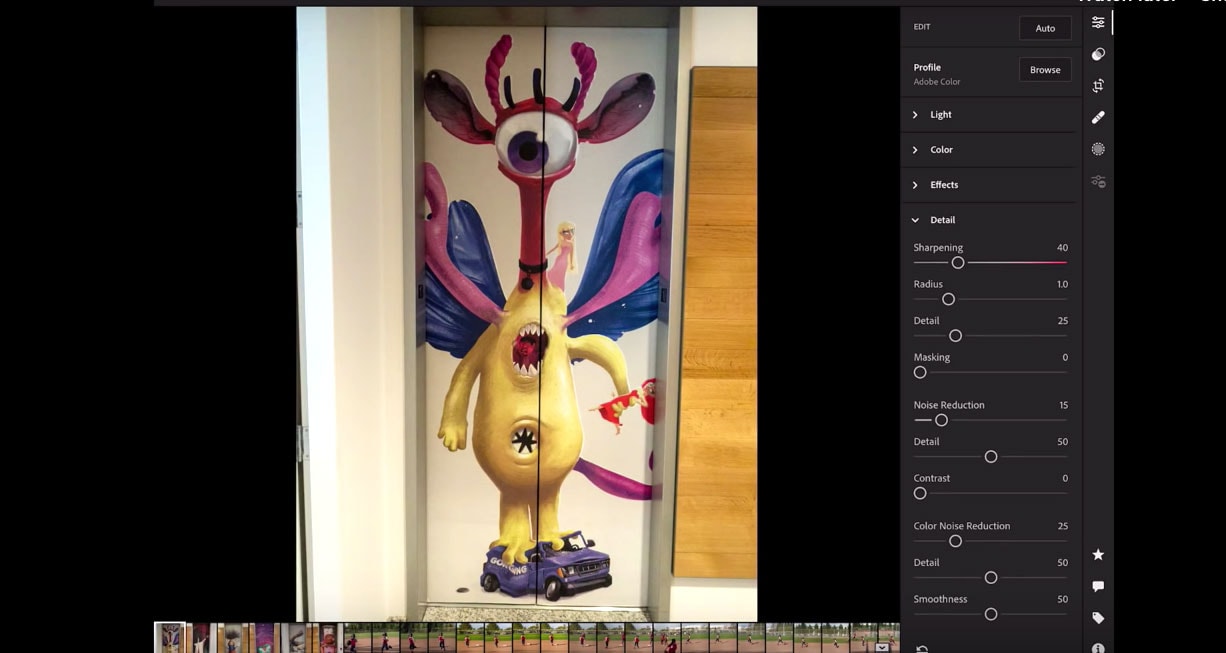

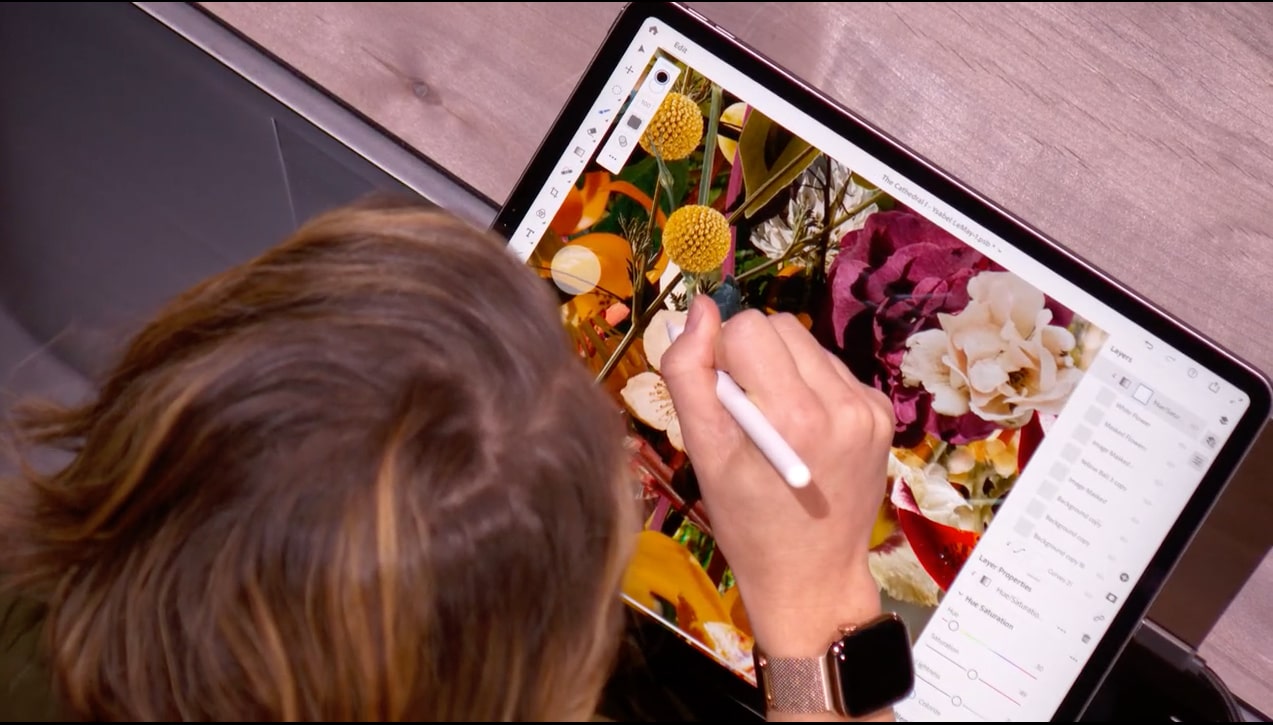
![Utilize AI to create eye-popping photos with Luminar [Deals] Luminar 3](https://www.cultofmac.com/wp-content/uploads/2019/10/Luminar-3.jpg)

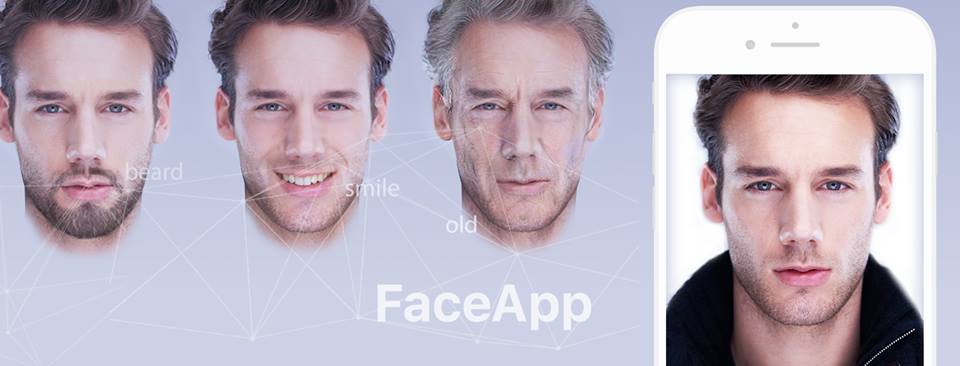
![Finally, a simple photo editor focused on drone aerial photography [Deals] AirMagic Photo Editor](https://www.cultofmac.com/wp-content/uploads/2019/05/AirMagic-Photo-Editor.jpg)
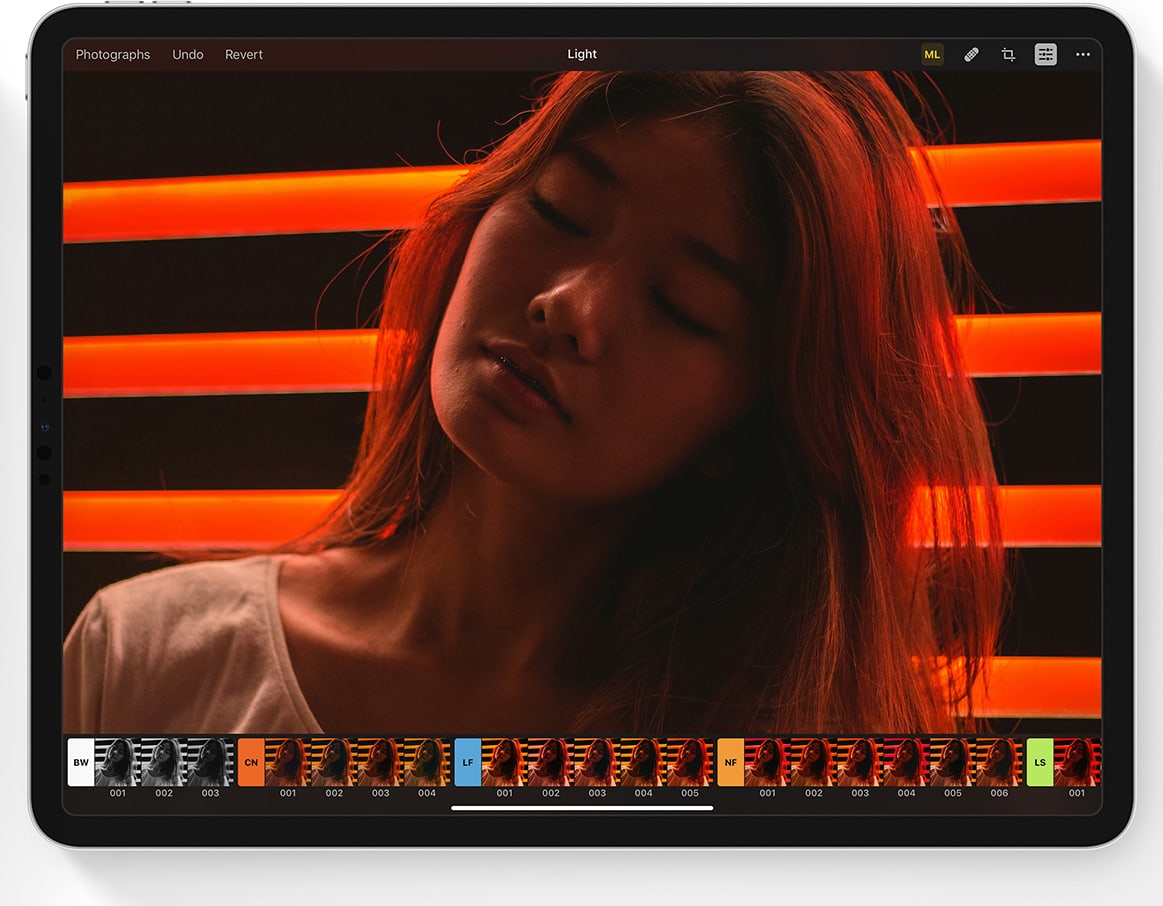
![Tweak your photos to perfection with Snapseed [50 Essential iOS Apps #4] tune image editing tools in Snapseed](https://www.cultofmac.com/wp-content/uploads/2018/04/Snapseed-tune-image-menu-top.jpg)