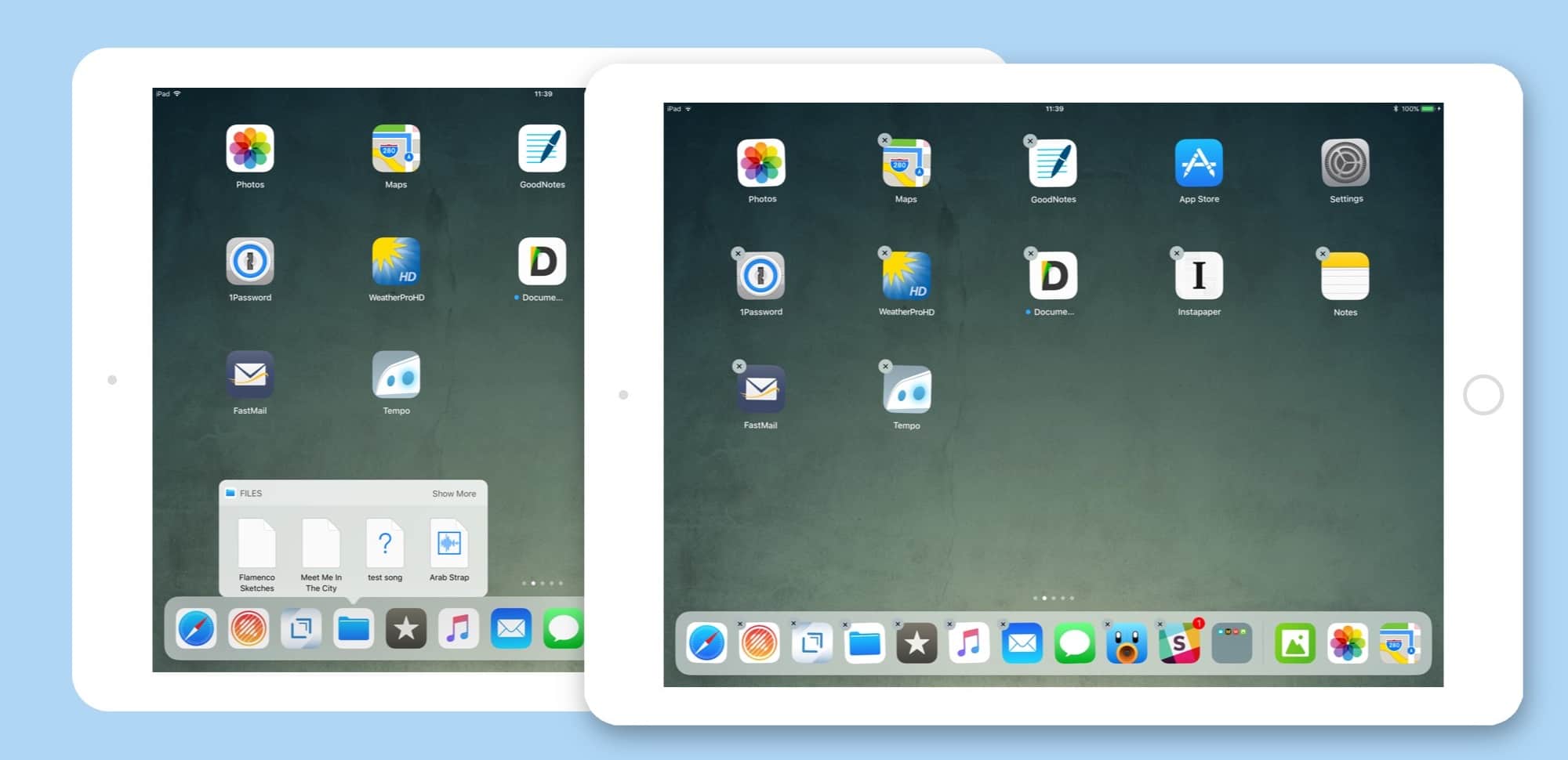When the iPhone launched 10 years ago, there were two kinds of tap. A regular tap for everything, and a special press-and-hold to get the Home screen icons jiggling and ready to rearrange. That was it. Now, with iOS 11, I have counted at least five different types of tap and press, and that’s just on the iPad. If you count the iPhone, then you also have 3D-Touch to deal with.
Partly this comes down to the new systemwide drag-and-drop capability baked into in iOS 11, and partly it has to do with Apple trying to mimic 3D Touch’s pressure sensitivity on the iPad.
The biggest surprise, though, is that Apple managed to pull it off, even in the early iOS 11 beta I’m running now. Not only are these gestures all intuitive, but the overall feel of interaction has gotten way better.
Apple fixed the iPad’s long-time glitches
The iPad has always felt almost-there. For a while, it was one-app-at-a-time on screen, like an iPhone. Then, we were allowed two apps, but they couldn’t reach across the wall between them to share anything. We got a cool two-finger trackpad mode, to turn the on-screen keyboard into a mouse-like pointing device, but it never worked as well as a real trackpad.
In iOS 11, that all changes. Drag and drop between apps is clearly the headline feature, but touch interaction has gotten a comprehensive overhaul.
Here’s an example that any iPad user will appreciate: Prior to iOS 11, selecting text in a web-page view was possible, but painful. You’d narrow in the section on your chosen word or sentence, and suddenly the selection would jump to select the entire page. Tapping anywhere brought up the little black action bubble, which then had to be dismissed before starting over.
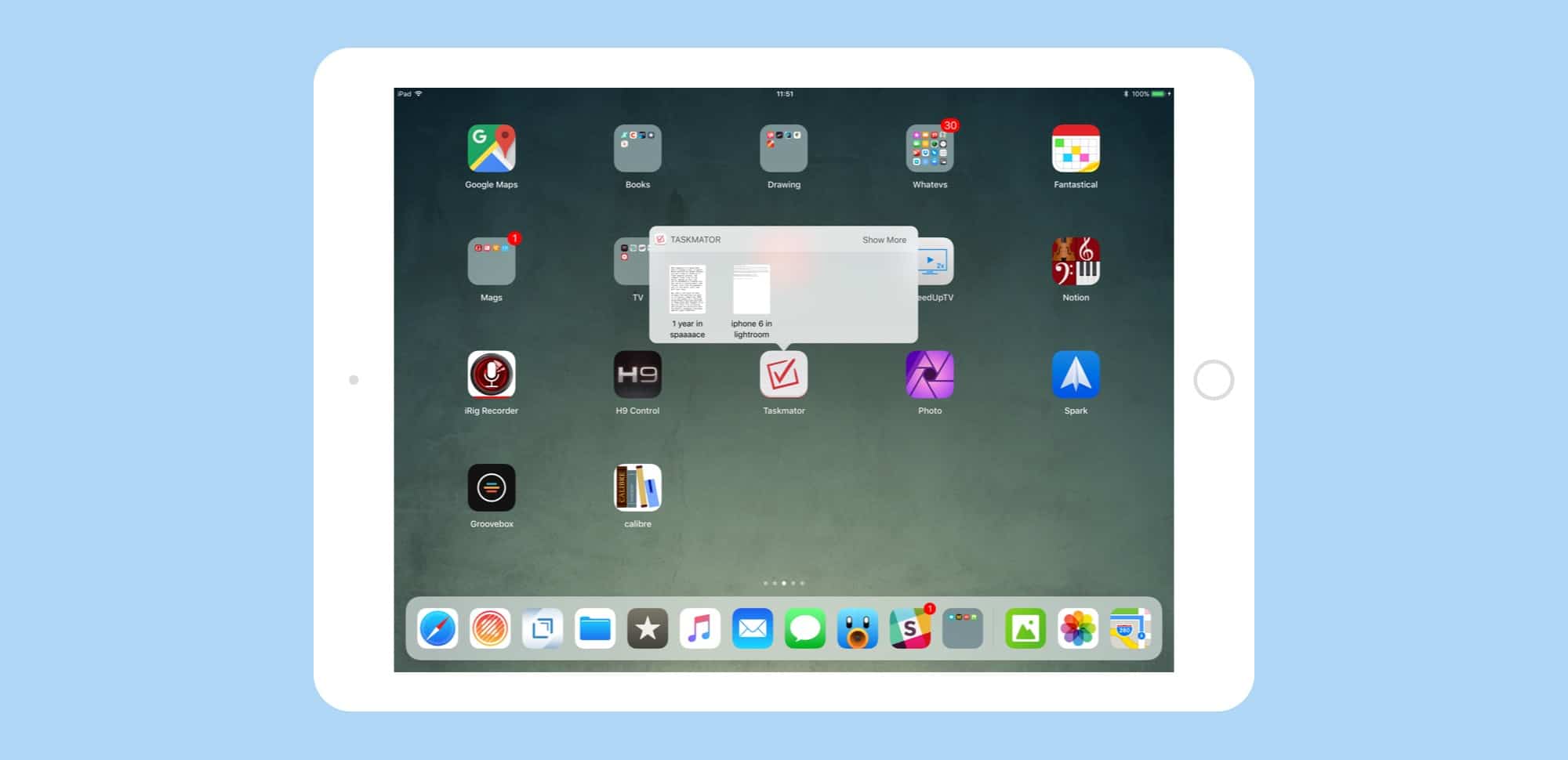
Photo: Cult of Mac
In iOS 11, text-selection just works. If you mean to select a word, that’s what you select. If you want a paragraph, you get it. When you use the two-finger trackpad to put the cursor at the very beginning of a block of text, it goes there the first time, not the fifth time.
It seems that Apple has completely overhauled Multi-Touch in iOS 11. And it’s a good thing, too, because without a fix-up, all those new gestures would have been a nightmare.
5 types of tap in iOS 11
As I said above, on an iPad running iOS 11 there are at least five “taps:”
- Tap.
- Long tap to drag and drop.
- Longer tap to delete/move apps.
- Special half-long tap to pop up a dock-extra menu.
- Press-tap (or long tap) in notifications to access extras.
This last one is the iPad’s stab at 3D Touch. If you use 3D Touch on your iPhone, you’ll be familiar with the feeling of trying to 3D Touch something on your iPad, only to have nothing happen. In iOS 11, if you press as if you were doing a 3D Touch, the gesture works. It pops open a preview of a notification (allowing you to reply to a message, for instance). It also works in apps, popping up an info card in Maps. It works a lot like 3D Touch on the iPhone, only it does it without a pressure-sensitive screen.
No. 2 in the list — drag and drop — is a new kind of touch interaction in iOS 11. Functionally it’s like the old press-and-hold to rearrange icons that dates back to the original iPhone, but it activates more quickly. It’s timed so you don’t really feel like you have to pause, and you’ll know when the touch has activated because the icon darkens and inflates a little:
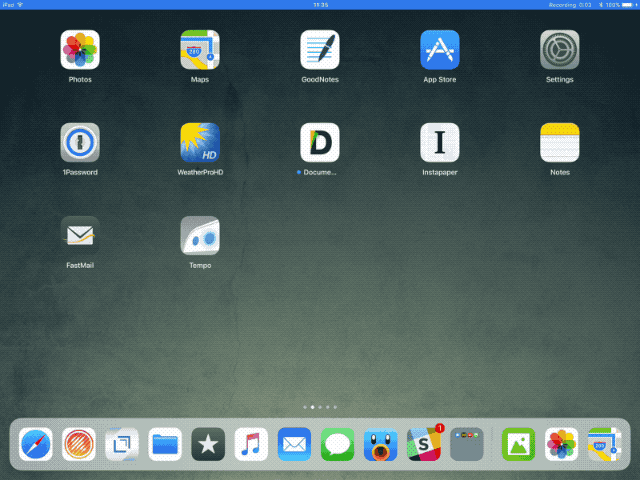
Photo: Cult of Mac
No. 4 is a weird one. If you tap long enough to initiate a drag, but let go before dragging, a new bubble will pop up over the app icon. This is a window containing recently seen documents. Right now, it’s a little odd in its implementation. Files shows a list of recent files of any kind, and Pages shows recent Pages files. Taskmator, an app still mot updated to look right on the 13-inch iPad Pro, shows what looks like a list of recent text files. Photos does nothing.
A quick aside — this lets you quickly open files, but also lets you drag them out of the bubble and onto other apps. You could quickly grab a Pages document and drop it onto Mail, for example. It’s pretty cool. Or it will be when it’s polished up in the shipping version of iOS 11. macOS has nothing like it.
iOS 11 makes your touchscreen work like magic
Five different gestures just to interact with iOS seems crazy, but somehow Apple pulled it off. The new gestures feel natural, and make it seem all the more like you’re interacting directly with your apps and files, not just controlling an on-screen icons.
And yet despite the new complexity, iOS 11 just feels better. There’s little of the frustration from previous iOS versions, where you would try to tap something the right way and nothing would happen.
Now, every touch does what it is meant to do, so you can stop thinking about it. That’s a small point if written on a feature list, but when the entire computer is a big touchscreen, it actually makes a huge difference when it comes to how easy the iPad is to use.