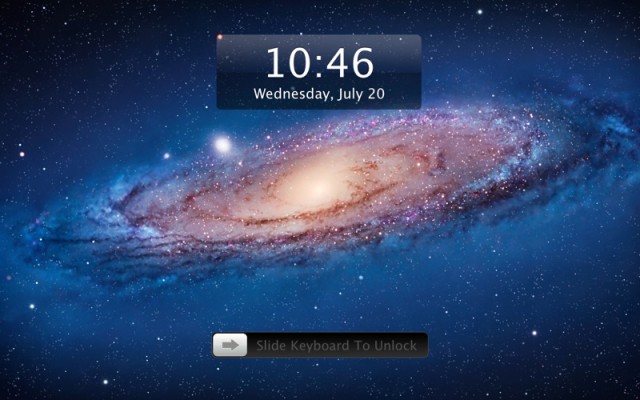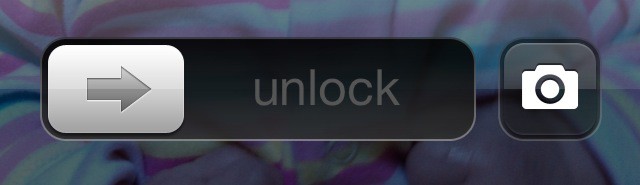Unless it’s full of unread notifications, the iPhone’s lock screen is already pretty bare — Apple has designed it to be clean and clear, like the rest of iOS. But you can take it a step further with SubtleLock, a new tweak for jailbroken iPhones that adds a touch of minimalism to your lock screen to provide you with more space and a cleaner look.
SubtleLock Brings A Touch Of Minimalism To Your iPhone’s Home Screen [Jailbreak]
![SubtleLock Brings A Touch Of Minimalism To Your iPhone’s Home Screen [Jailbreak] SubtleLock-iPhone](https://www.cultofmac.com/wp-content/uploads/2013/02/Screen_Shot_2013-02-20_at_11.03.42-2.jpg)
![Apple Should Turn This Lock Screen Concept Into A Reality For iOS 7 [Video] iPhone-lock-screen-concept](https://www.cultofmac.com/wp-content/uploads/2013/01/Screen-Shot-2013-01-18-at-17.14.58.jpg)
![Make It Easier To Get A Lost iPhone or iPad Back Using Just Your Lock Screen [iOS Tips] Lock Screen Info](https://www.cultofmac.com/wp-content/uploads/2013/01/Lock-Screen-Info.jpg)
![Our Editor’s Picks For 2012’s Best Jailbreak Tweaks [Best Of 2012] Cydia remains a vibrant marketplace for home-brewed hacks and jailbreak apps, but how will the storefront evolve as iOS matures?](https://www.cultofmac.com/wp-content/uploads/2012/09/cydia-on-ipad-fix.jpg)
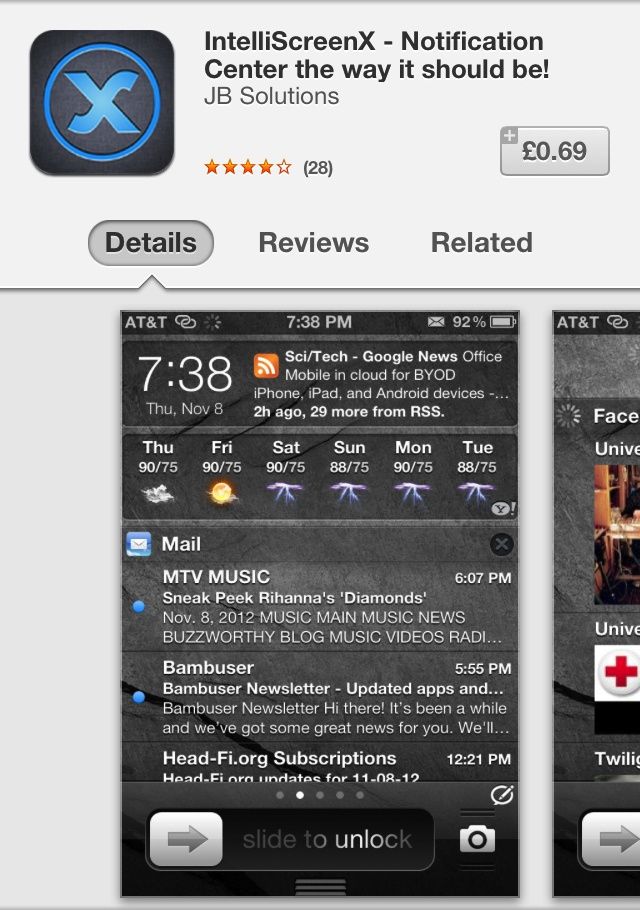
![Keep Other People From Using Siri In Your iPhone’s Lock Screen [iOS Tips] SiriOffLockScreen](https://www.cultofmac.com/wp-content/uploads/2012/11/SiriOffLockScreen.jpg)
![These Gorgeous, Book-Themed iPad Wallpapers Are Perfect For The iPad Mini As E-Reader [Gallery] Book-iPad-wallpaper-Flying-Letters-526x394](https://www.cultofmac.com/wp-content/uploads/2012/11/Book-iPad-wallpaper-Flying-Letters-526x394.jpg)
![Bored Of Sliding? New Tweak Lets Your Pinch To Unlock Your iOS Device [Jailbreak] With Pinch to Unlock, you can get your finger in on the action.](https://www.cultofmac.com/wp-content/uploads/2012/10/Screen-Shot-2012-10-22-at-13.40.36.jpg)
![Switch To A 24-Hour Clock On Your iPhone, iPad, or iPod Touch [iOS Tips] Maybe he's an aviator?](https://www.cultofmac.com/wp-content/uploads/2012/08/24-HourLockScreen1.jpg)
![WhatsApp For iPhone Gets Quick Reply Tweak Courtesy Of BiteSMS Developer [Jailbreak] Why hasn't Apple introduced Quick Reply to iOS yet?](https://www.cultofmac.com/wp-content/uploads/2012/06/Screen-Shot-2012-06-27-at-12.10.01.jpg)
![AnimateLockscreen Breathes New Life Into Your iOS Device’s Boring Lock Screen [Jailbreak] Spice up your lock screen with animated boot logos, thanks to AnimateLockscreen.](https://www.cultofmac.com/wp-content/uploads/2012/06/Screen-Shot-2012-06-11-at-12.38.12.jpg)
![Reveal: View Longer Messages Inside Banner And Lock Screen Notifications [Jailbreak] More text in the same notification](https://www.cultofmac.com/wp-content/uploads/2012/05/Screen-Shot-2012-05-21-at-4.49.31-PM.jpg)
![Forecast Presents Handy Weather Info On Your iPhone’s Lock Screen [Jailbreak] It's never been easier to check the weather on your iPhone.](https://www.cultofmac.com/wp-content/uploads/2012/04/Screen-Shot-2012-04-30-at-12.41.51-PM.jpg)
![FastLock Adds Elegant Shortcuts On Your iPhone’s Lock Screen [Jailbreak] Lots of handy shortcuts get added to your lock screen with FlashLock.](https://www.cultofmac.com/wp-content/uploads/2012/04/Screen-Shot-2012-04-19-at-10.45.37-PM.jpg)
![Stride Lets You Unlock Your iOS Lock Screen With A Customized Gesture [Jailbreak] That doesn't look like your typical iOS lock screen.](https://www.cultofmac.com/wp-content/uploads/2012/04/Screen-Shot-2012-04-10-at-6.25.31-PM.jpg)
![How To Get iOS 5.1 Lock Screen Camera Shortcut On iOS 5.0.1 Right Now [Jailbreak] Is that a camera shortcut on an iOS 5.0.1 lock screen?](https://www.cultofmac.com/wp-content/uploads/2012/03/Screen-Shot-2012-03-27-at-8.21.27-PM.jpg)
![How To Access Notification Center From Your Lock Screen [Jailbreak] Screen Shot 2012-02-14 at 5.26.28 PM](https://www.cultofmac.com/wp-content/uploads/2012/02/Screen-Shot-2012-02-14-at-5.26.28-PM.jpg)