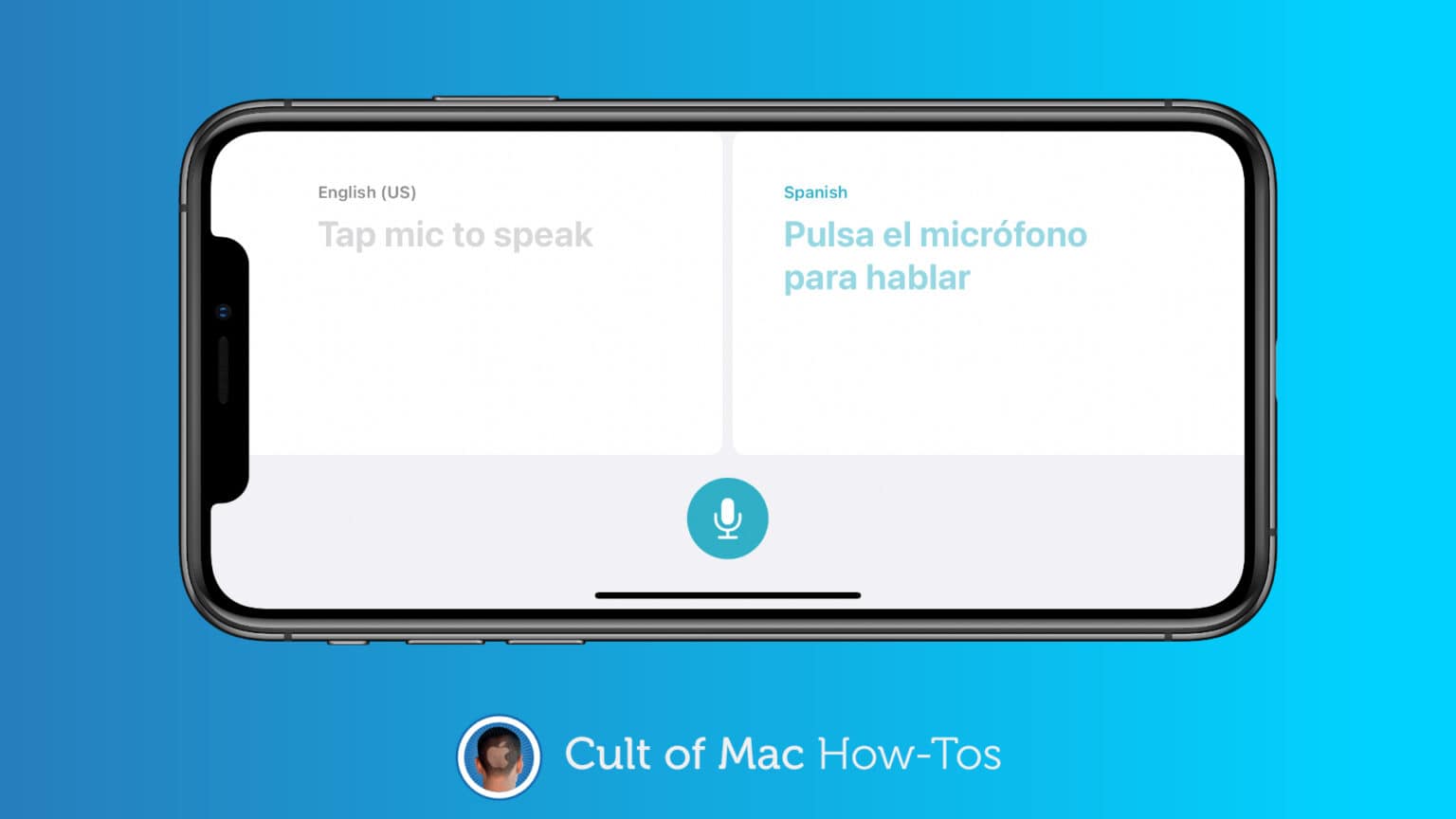iOS 14 and iPadOS 14 put Apple’s brand-new Translate app on your iPhone and iPad. If you plan to use it the next time you’re in a foreign country, you’ll want to download some languages for offline access.
We’ll show you how.
Using your mobile data abroad can become a pretty pricey affair. To avoid it, you can prepare for your trip by downloading some of the things you know you’ll need access to — like local maps.
You can also download languages in the new Translate app so that you can use it to better communicate with the locals. They won’t take up much space, and they’ll save you a ton in data costs.
How to download languages in the Translate app
First, decide which languages you’ll need, then follow these steps:
- Open the Translate app on iPhone or iPad.
- Tap on one of the languages that appear at the top of the screen.
- Scroll down to Available Offline Languages.
- Tap the download button alongside the languages you want to save to your device. You can download as many as you like.
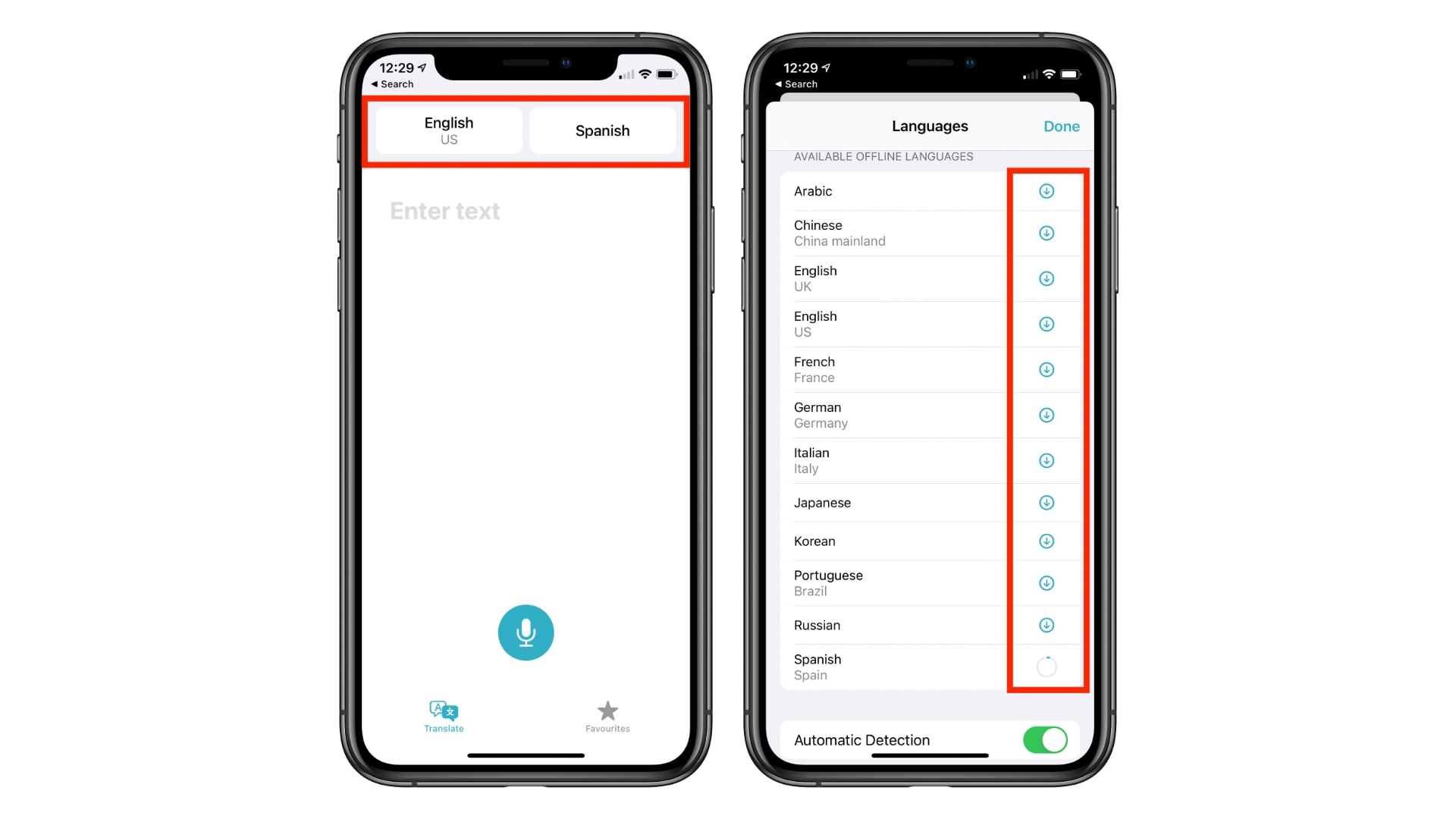
Image: Cult of Mac
Once the languages are downloaded, you won’t need a data connection for translation. The app will function normally — even if your device is in airplane mode. And there’s another benefit.
“On-device mode allows users to experience the features of the app offline for private voice and text translation,” which is great for the privacy-conscious who don’t want their data to be transmitted.
How to delete downloaded languages
If you no longer need a language you have downloaded, you can delete it by following these steps:
- Open the Translate app.
- Tap on one of the languages that appear at the top of the screen.
- Scroll down to Available Offline Languages.
- Swipe left on the language you want to delete.
- Tap the Delete button.
Translate currently supports 11 different languages, including Arabic, Chinese, English, French, German, Italian, Japanese, Korean, Portuguese, Russian, and Spanish. You can also use it to translate web pages in Safari.