Serious gaming on your iPad or iPhone gets better with an external Xbox or PlayStation controller instead of a touchscreen. And Apple recently improved the experience even more by allowing you to reconfigure the buttons on your game controller.
Here’s how to customize what those all-important buttons do.

![Use the Clock app’s hidden scroll wheel in iOS 14 [Pro tip] How to use iOS 14's hidden clock wheel](https://www.cultofmac.com/wp-content/uploads/2020/08/8F16A96C-2475-49D7-AFE2-AB07CF68D761-1536x864.jpeg)

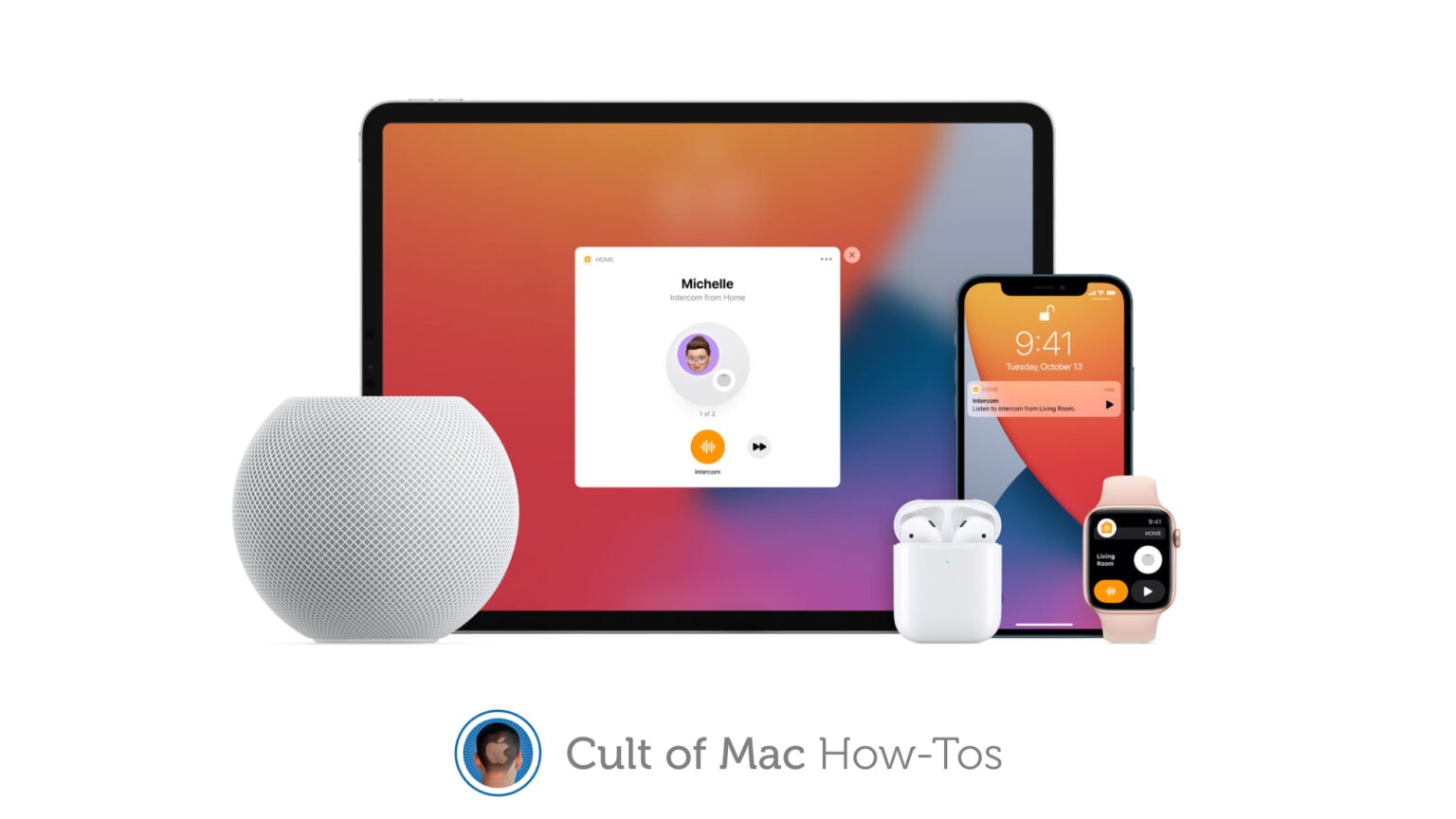
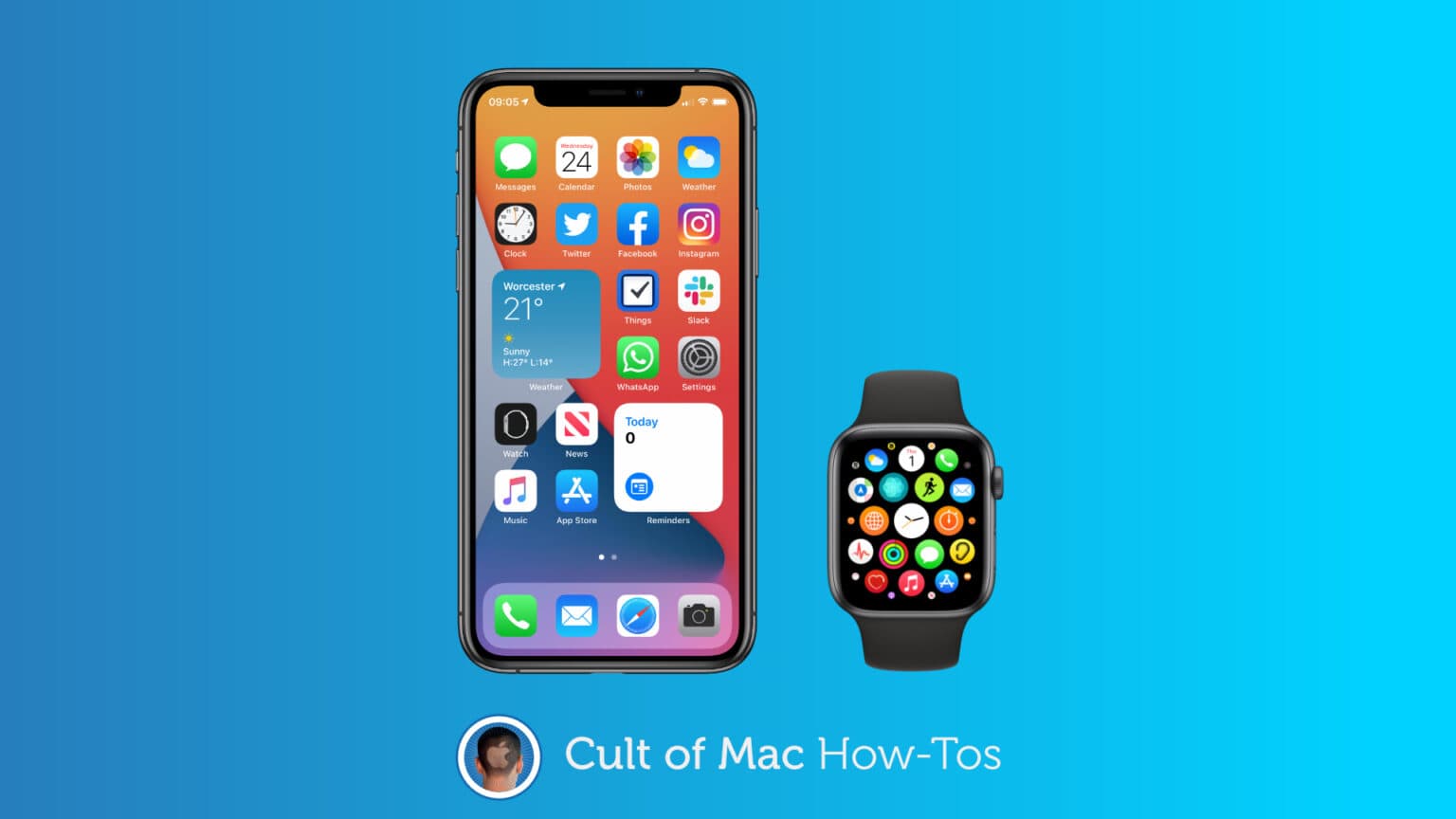
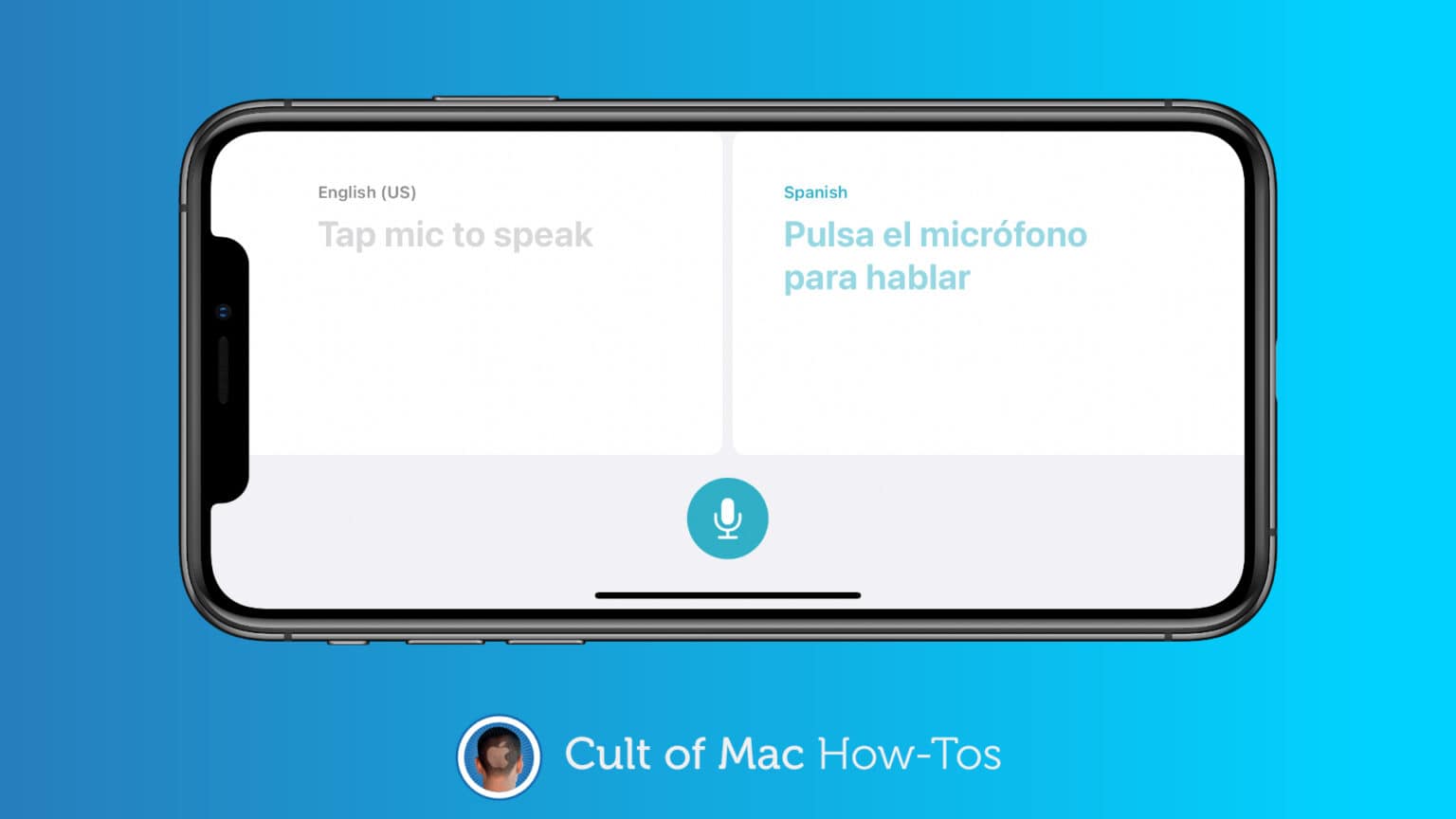


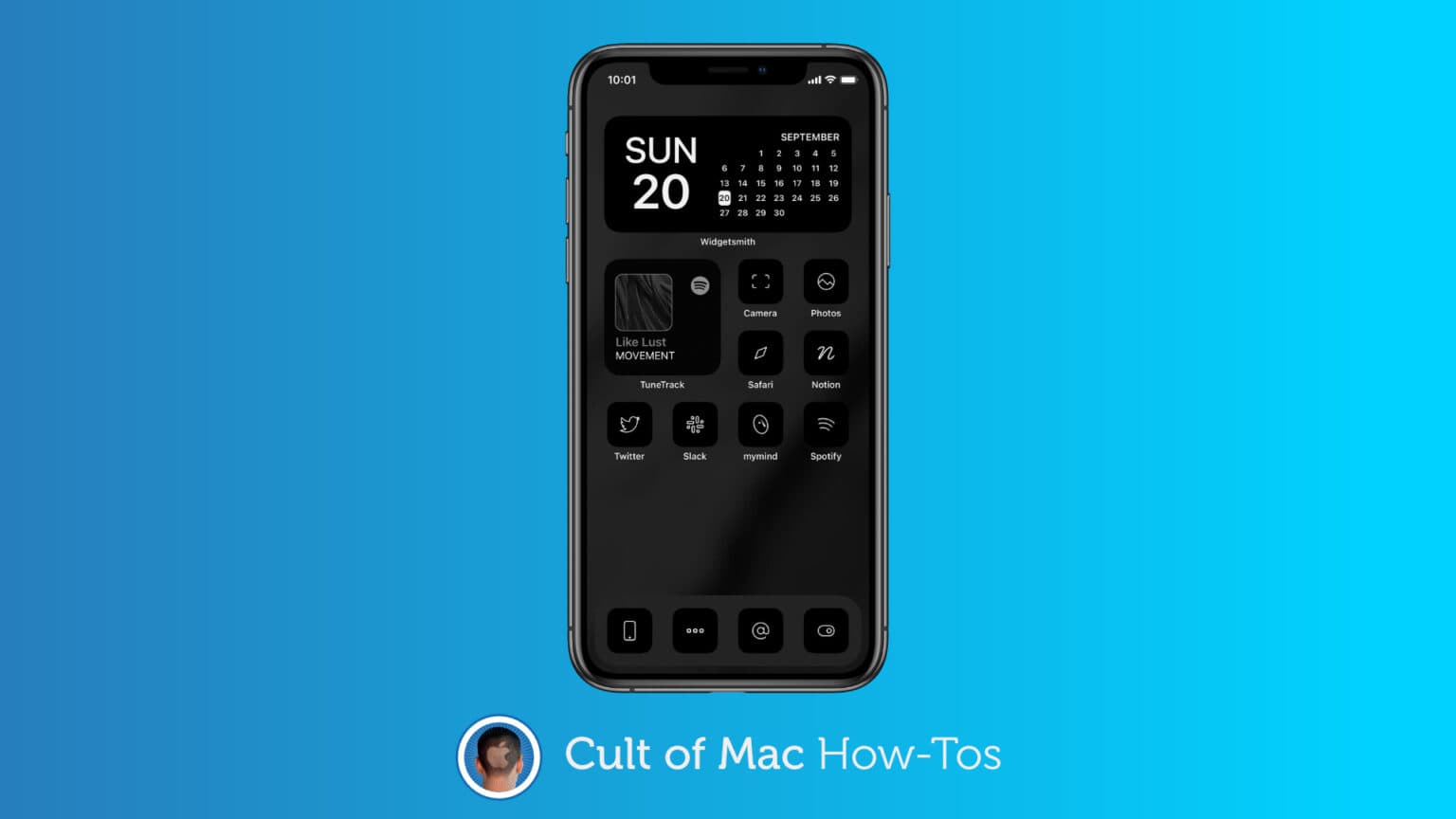
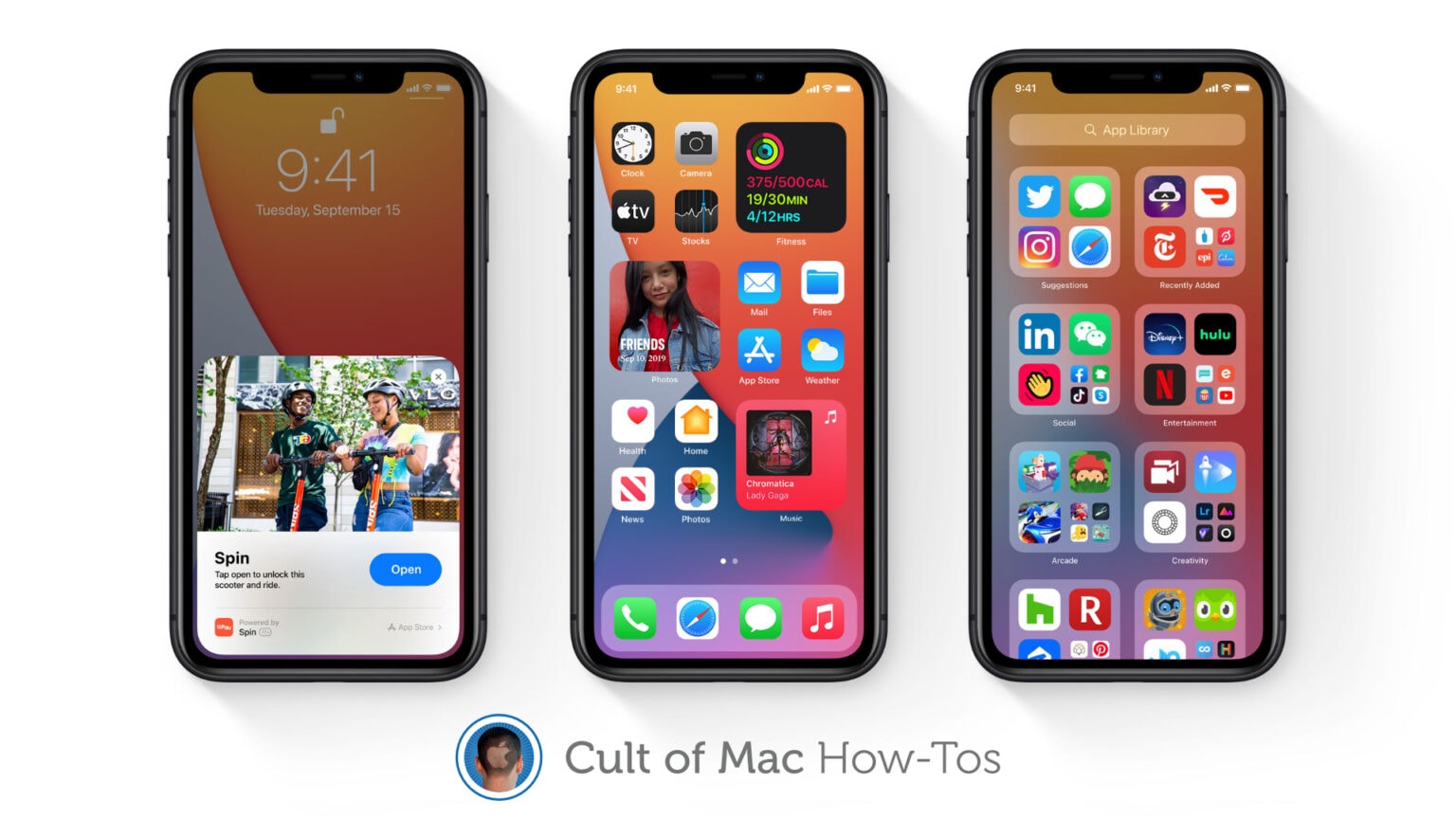
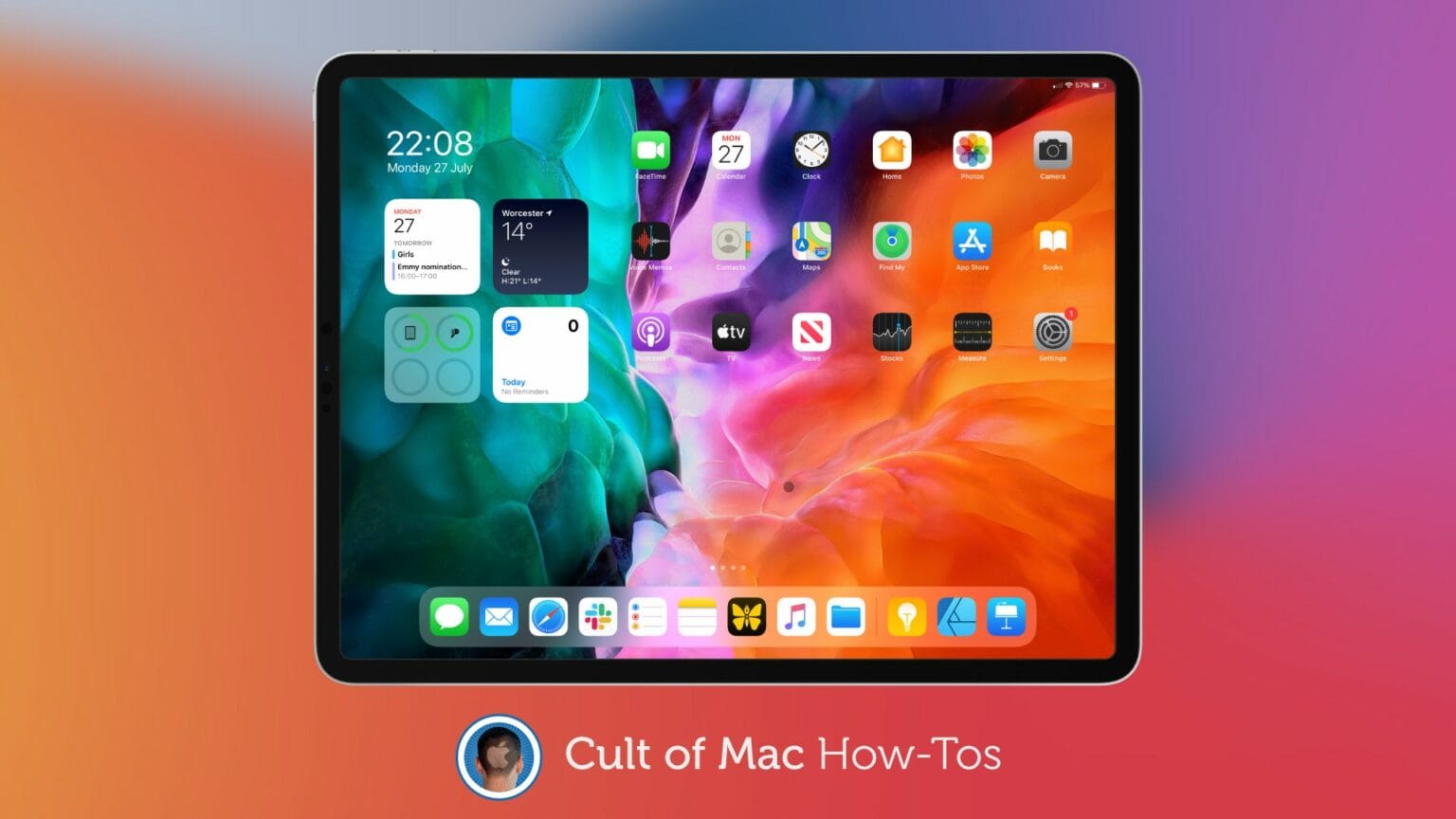
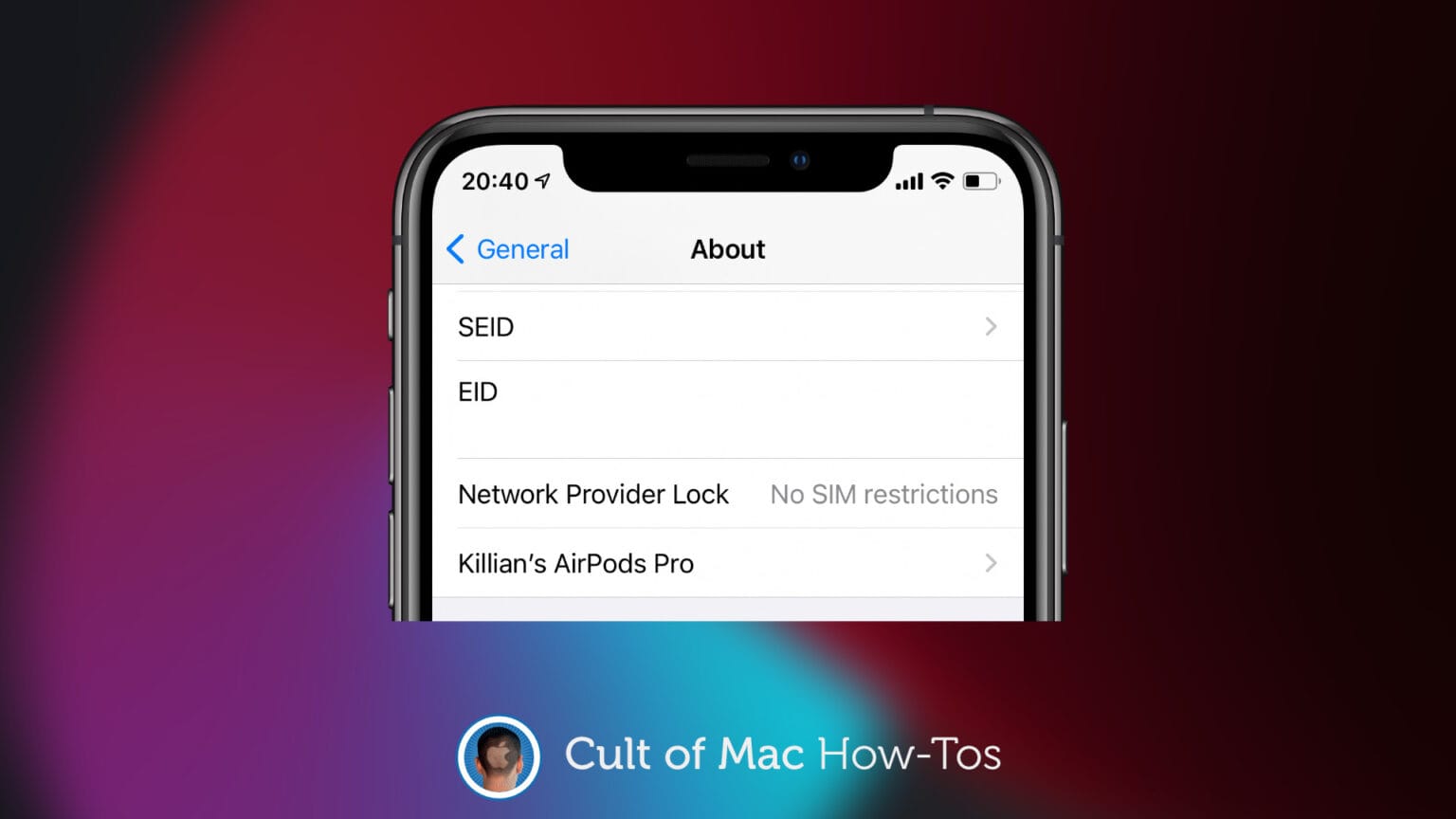
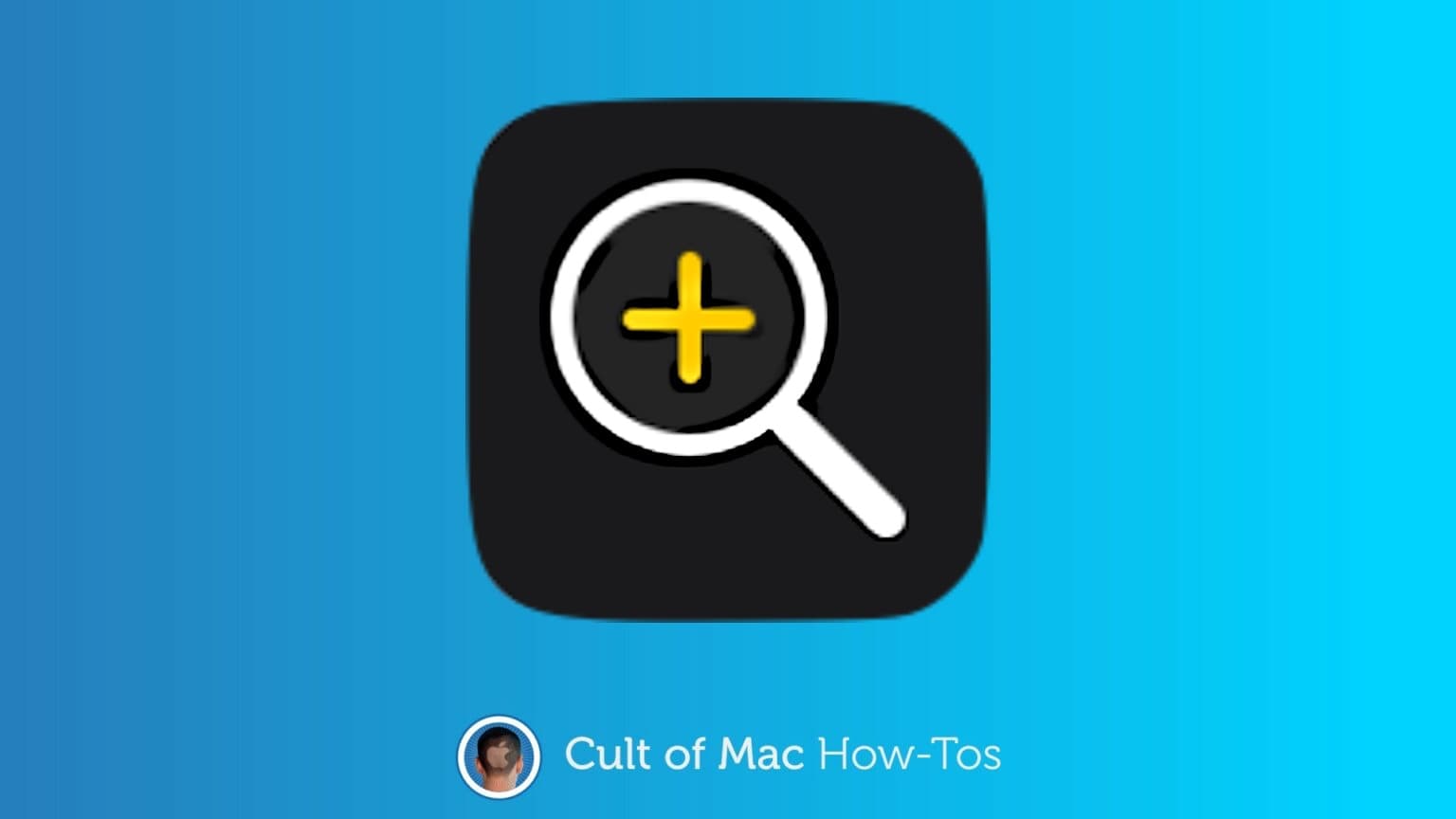
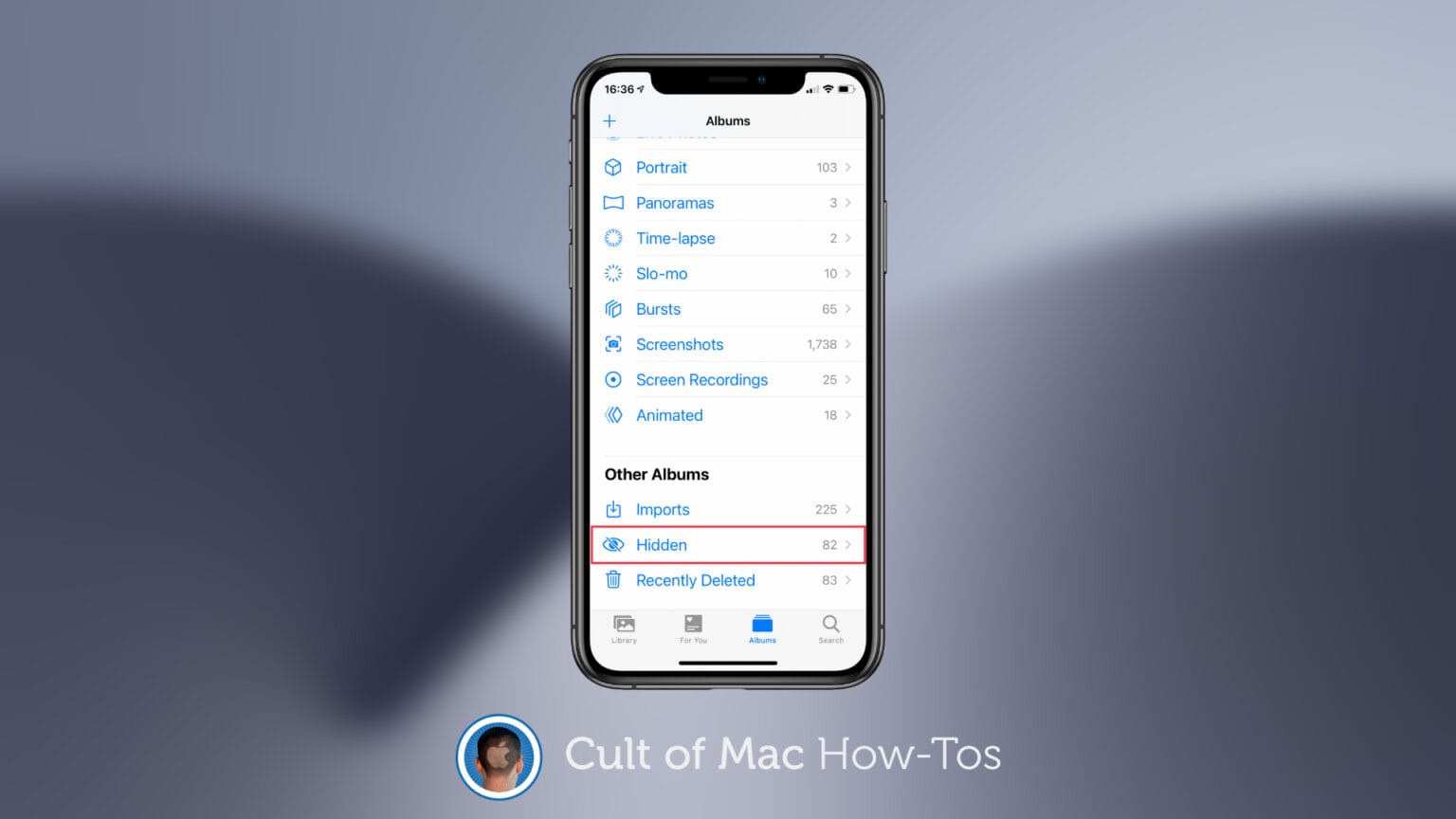

![Pin conversations to the top of the Messages app in iOS 14 [Pro tip] How to pin Messages in iOS 14](https://www.cultofmac.com/wp-content/uploads/2020/07/AFBC060A-08B1-4FD0-8007-248FA43B4BE8-1536x864.jpg)
![Change the size of picture-in-picture windows on iPhone and iPad [Pro tip] iOS 14 picture-in-picture pro tip](https://www.cultofmac.com/wp-content/uploads/2020/07/ADF0697C-3A69-4980-8605-A8DC3735225A-1536x864.jpg)
![Add captions to photos to make them easier to find in iOS 14 [Pro tip] How to add captions to photos in iOS 14](https://www.cultofmac.com/wp-content/uploads/2020/07/318CBD66-43A9-4D7E-8F94-B8838ADF9D02-1536x864.png)
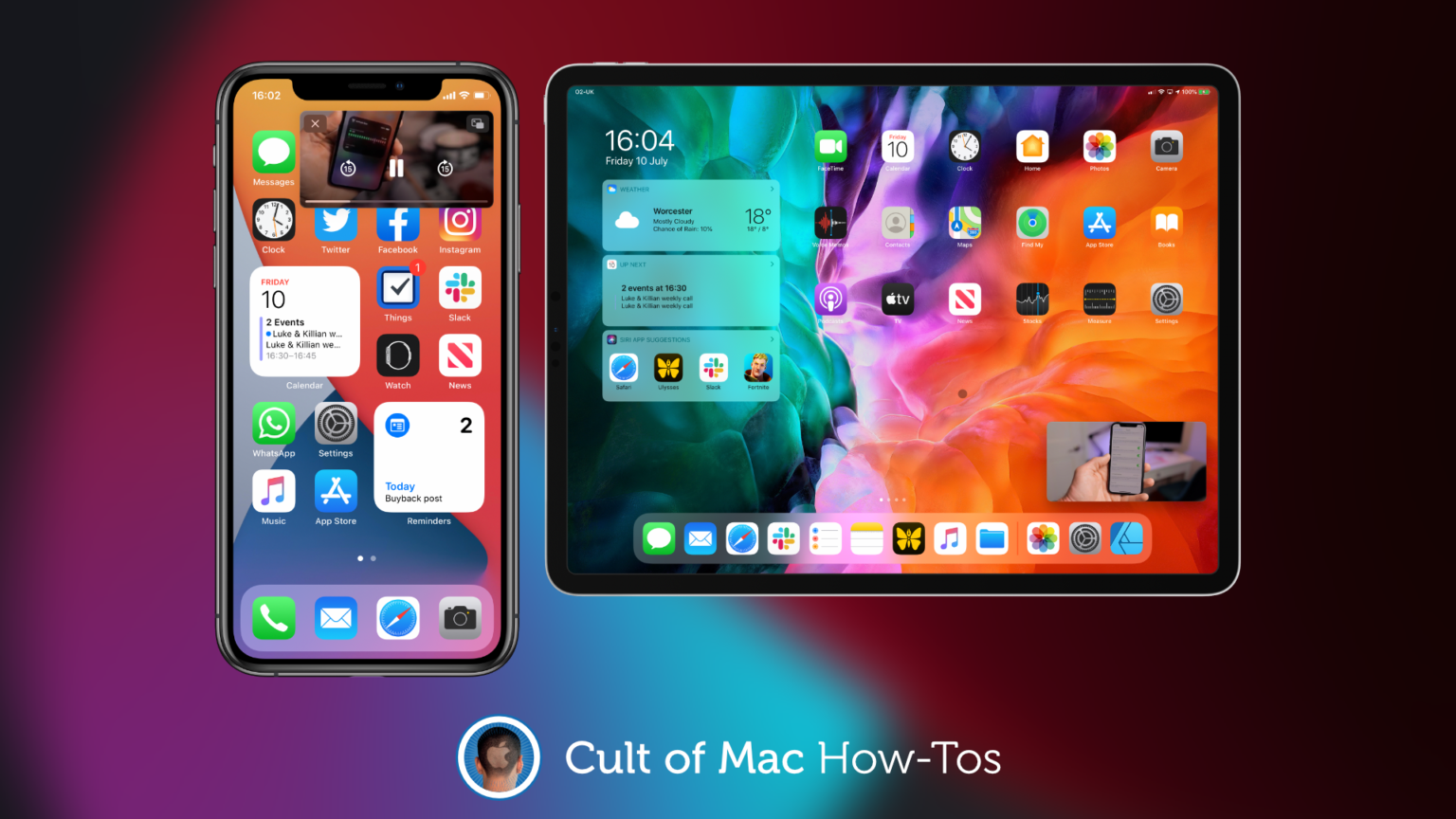
![Send new downloads to App Library for a tidy Home screen in iOS 14 [Pro tip] How to send new apps to App Library](https://www.cultofmac.com/wp-content/uploads/2020/07/5902F0C4-557E-4890-8220-6D9CC5DEDBFB-1536x864.png)
![Assign tasks to others with Reminders in iOS 14 [Pro tip] iOS 14 Reminders how-to](https://www.cultofmac.com/wp-content/uploads/2020/07/6DACC24C-1C64-43C6-88C6-1C811378F866-1536x864.jpeg)
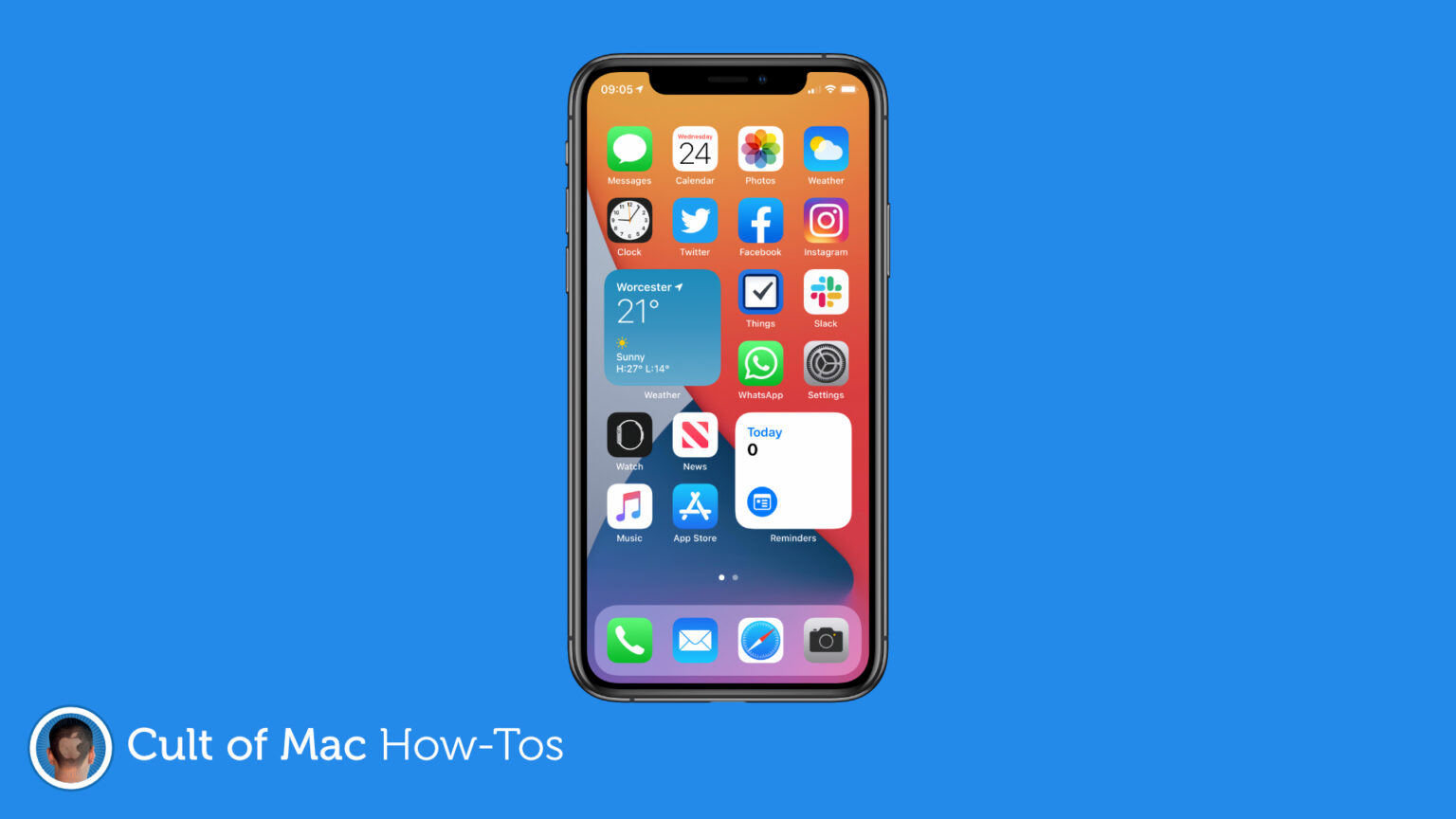
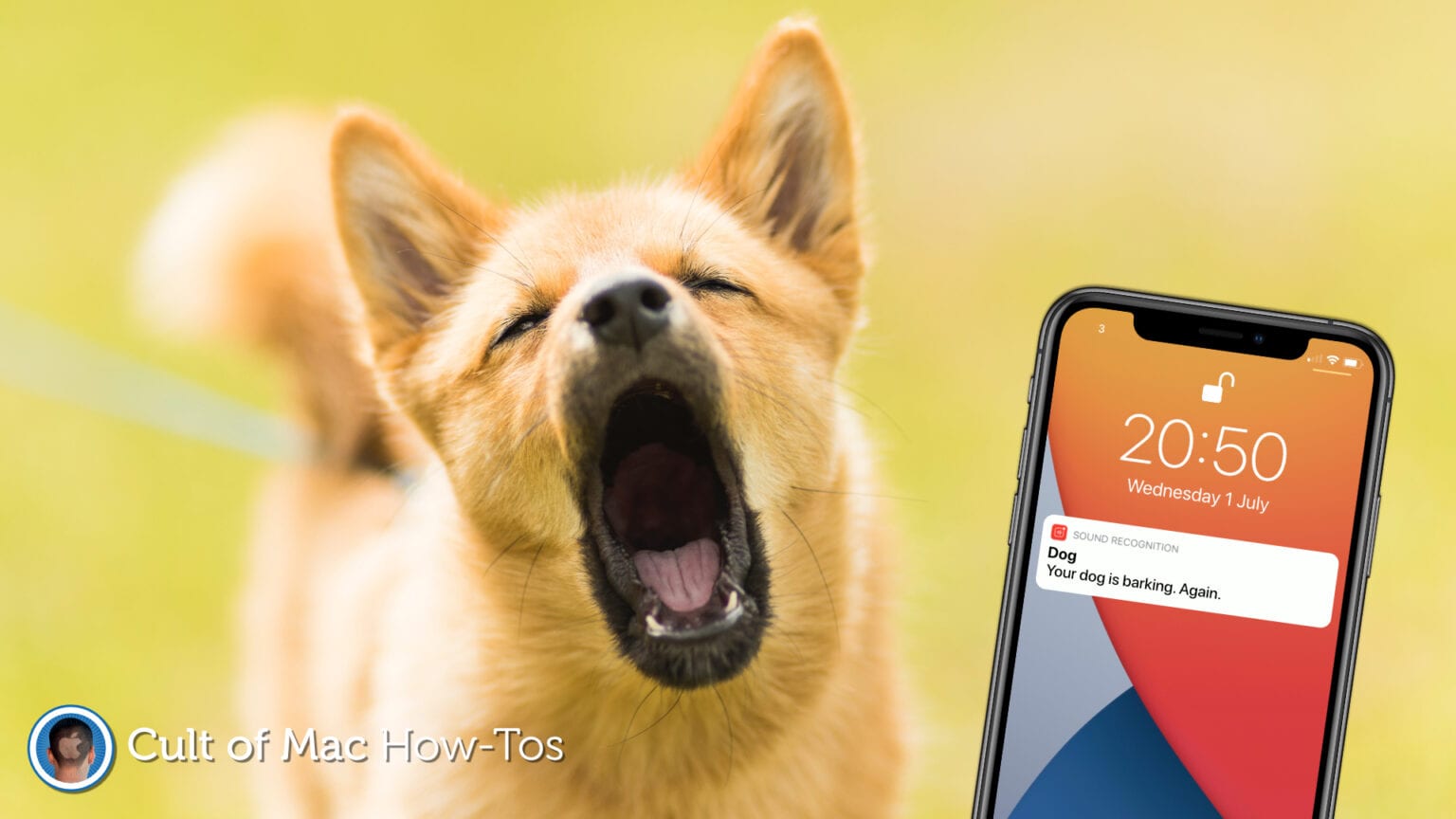
![Hide Home controls for a cleaner Control Center in iOS 14 [Pro tip] How to disable Home controls in iOS 14](https://www.cultofmac.com/wp-content/uploads/2020/06/Home-controls-iOS-14-GIF-1536x864.gif)
