 You already know how to take a screenshot on the Mac: You hit either ⌘⇧3 (to capture the entire Mac screen) or ⌘⇧4 (to bring up a crosshairs to select a part of the screen). But did you know that there’s a third option that will snap a fancy picture of a single app window, complete with a classy drop shadow and a clean white background?
You already know how to take a screenshot on the Mac: You hit either ⌘⇧3 (to capture the entire Mac screen) or ⌘⇧4 (to bring up a crosshairs to select a part of the screen). But did you know that there’s a third option that will snap a fancy picture of a single app window, complete with a classy drop shadow and a clean white background?
Prepare yourself for screenshot glory!
How to snap a single-window screen shot on Mac
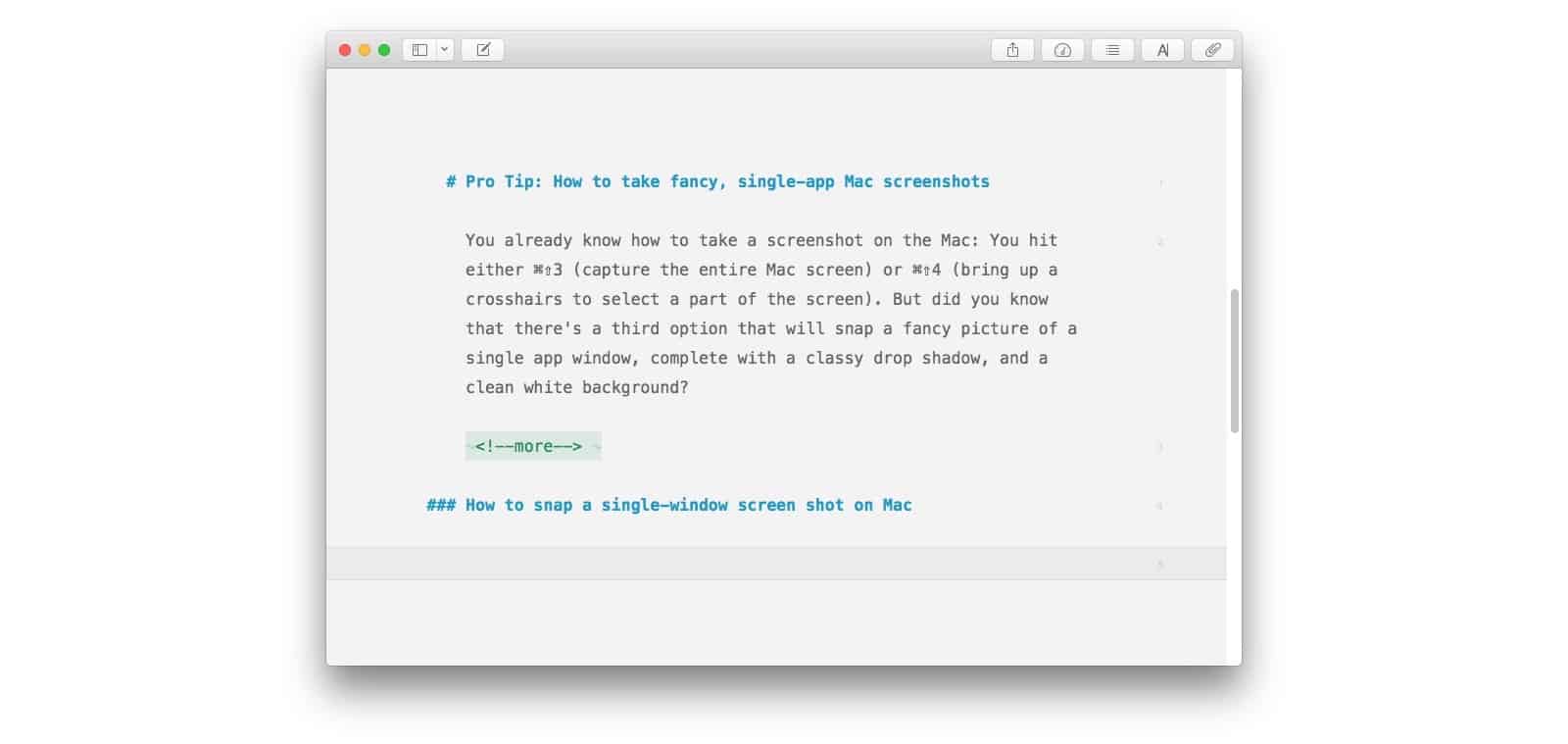
Photo: Cult of Mac
To snap a single window, start off as if you were using the crosshairs/selection option, and press ⌘⇧4 on your Mac’s keyboard. Then, before anything else, tap the spacebar. The crosshairs will turn to a camera icon. Move this around like any other cursor, using the trackpad. As you hover over a window, it will be highlighted. Just click on that window to capture the screenshot.
A beautiful screenshot will be saved to your desktop, showing only the window you highlighted. The background will be clear white, and — as mentioned above — the window gets a nice drop shadow.
Other than that, the tool follows the normal screenshot rules: Images default to PNG, and are saved on the desktop. And, just like other screenshots, you can change the default save location or switch them to JPGs.
That’s it! You’ve got professional-looking screenshots, no matter how messy your Mac’s desktop is.


