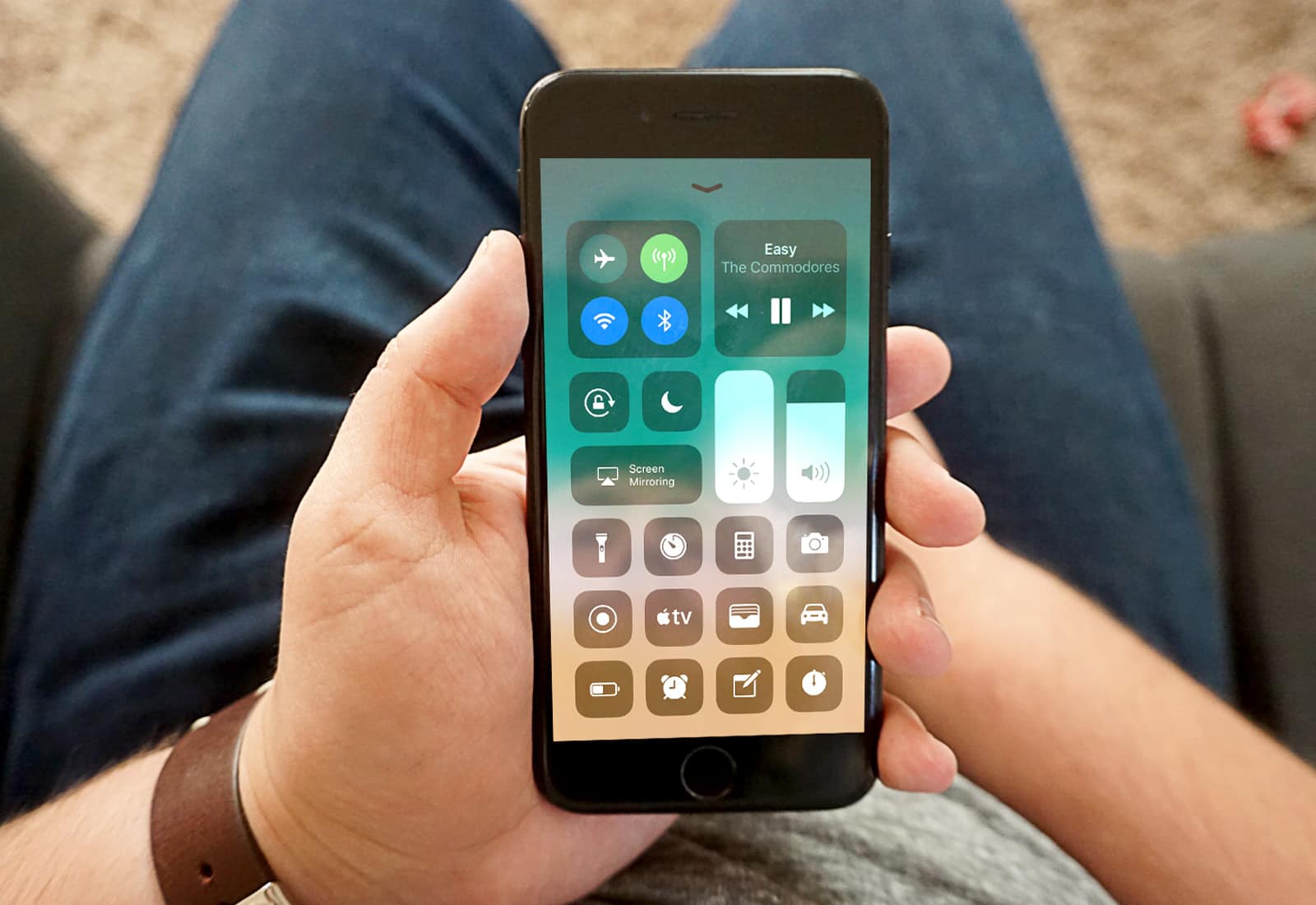Ever since Apple released the first iOS 11 beta to developers, I’ve run each version on my primary iPhone 7 and my 9.7-inch iPad Pro. While iOS 11 doesn’t bring a radical redesign, it’s been great, with several extremely useful new features (especially for iPad).
To get the full rundown on what I like, what I don’t like, and my general thoughts on iOS 11 after a month’s use, watch the video below.
iOS 11 review: Refined, not reinvented
iOS 11 isn’t a major overhaul in terms of design or functions like, say, iOS 7 was. Some apps get new icons. And some of the stock apps get a makeover that brings them in line with the Apple News app.
Instead, iOS 11 seems more like the continued evolution of features we gained in iOS 10.
iOS 11 Control Center and cover sheet
That proves most evident in the new Control Center. In fact, it’s got to be one of my favorite updates within the new OS. The ability to customize Control Center to feature widgets I actually use — and remove those I don’t — is really useful.
Also, I find the widgets easier to use. For example, in iOS 11 I can easily turn down the phone’s volume, instead of accidentally adjusting the ringtone volume. Previously, I always found myself trying to turn down the volume using the buttons on the side of the phone (before a song or video was playing). Now I use a slider dedicated to the phone’s volume that works just like the screen brightness controls.
Some of the widgets also prove very useful. The Apple TV widget works brilliantly: Being able to tap it and get an instant remote can save a lot of time.

Photo: Ste Smith/Cult of Mac
The new cover sheet that Apple introduced in iOS 11 isn’t quite so well-thought-out. The new functionality replaces the Notification center. Now, when I scroll down, I get a list of all previous notifications, even if I’ve already seen them.
The ability to swipe to clear notifications is completely gone. (Update: In iOS 11 beta 4, released Monday, the swipe-to-clear gesture is back.) Instead, I must 3D Touch to bring up the notification and hit the X to close — which takes longer than a swipe. The cover sheet also looks exactly like the lock screen, so it’s easy to think I’m on the lock screen when I’m not.
Apple also removed the 3D Touch app switcher. In iOS 10, I could 3D Touch on the left side of the screen and swipe to bring up all the different apps I had open. In iOS 11, I can’t. (I still can bring up the app switcher by double-tapping the Home button. But if the iPhone 8 rumors prove true and the Home button goes away, the 3D Touch gesture might seem welcome come September.)
iOS 11 gets Siri-us, adds HEIF

Photo: Ste Smith/Cult of Mac
Siri benefits from many improvements in iOS 11. Apple’s AI assistant sounds much more natural when responding to questions, and gets a slew of new features, like translating languages and syncing between your Apple devices. (To find out more, read this: Everything new with Siri in iOS 11.)
I love the fact that Apple’s now using the new HEIF and HEVC formats, which compress photos and videos more to optimize storage. All my photos and videos still look great, and I’ve had no problem sending them to other users, since they convert to JPEGs and MOVs when sharing with people who aren’t on iOS 11. (For more on the new formats, read; Everything you need to know about the JPEG-killing HEIF format Apple is adopting.)
Also new in iOS 11: When you take a screenshot, it shows up in the lower left corner of your screen. You can edit, send and save or delete it. I’m surprised by how useful this new feature is — and by how often I take advantage of it. It’s very easy to draw something or add text to the screenshot, then share it immediately. Then you choose whether to save or delete the image.
iOS 11 puts the pro in iPad
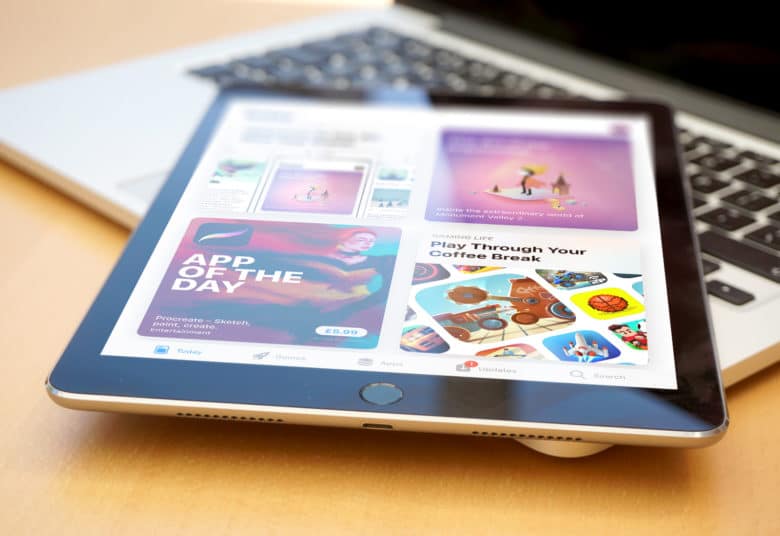
Photo: Ste Smith/Cult of Mac
iOS 11 really comes into its own on the iPad. The new Dock at the bottom is brilliant for making the tablet finally begin to feel like a MacBook replacement. You can add a ton of apps down there. That’s great, because swiping up from the bottom of the screen and switching to a new app is super-quick.
Then there’s the way the iPad handles multitasking in iOS 11. You can drag a second app from the Dock to get a second window on top of the app you were using. Or you can drag it to the side for a traditional Split View. If that’s not enough windows for you, you can add a third app on top. The app switcher will also remember apps that you group together.
All in all, this makes the iPad a true multitasking beast.
Then there are the new drag-and-drop options. You can drag images from Safari to Pages really easily. Or, if you want to drag multiple images within the new Files app to a folder, you can drag the first image and then tap others you want to move with it. It only took me a few minutes to get used to having it. It feels really intuitive.
iOS 11’s new Files app, however, still doesn’t live up to Apple’s big talk during this year’s Worldwide Developers Conference keynote. It’s not a full file-management app. To me, it seems more like the evolution of iCloud Drive.
You can’t drag files from the cloud directly onto the device. As a result, the Files app feels more like a hub for all the cloud services combined with the iOS Settings app — which isn’t a bad thing. I personally have no need for a full-on iOS file manager, as I have my Macs (which is where that type of functionality proves really useful.
Overall, iOS 11 is a great progression of the features I already love — especially on the iPad. I’m really enjoying using the betas.
Are you enjoying iOS 11?
If you’ve been using any of the iOS 11 betas, let us know your thoughts in the comments section below. What do you like? Is there anything you hate?
If you enjoyed this video, subscribe to the Cult of Mac YouTube channel to stay up-to-date on all the latest news, reviews and hot-tos.