With Autumn rapidly approaching, marathon season is almost upon us. So if you’re planning on running a race, now’s the time to ramp up your training.
Whether you are doing a full marathon, a half-marathon or a 10K race, here are my top 10 tips for using your Apple Watch to achieve a new personal best.
1. Get Siri on your side
You can turn landmarks along your route into motivational messages by telling Siri to set up location-based reminders.
For example, in the final miles of the New York City Marathon, there is a grueling incline along 5th Avenue. Why not get Siri to congratulate you for reaching the top? Tell Siri: “When I arrive at the Guggenheim Museum, remind me it’s all downhill from here.”
On race day, Apple’s virtual assistant can also help you keep an eye out for friends and family along the route. If you know where they will be as they cheer you on, tell Siri: “Remind me to wave at my folks when I arrive at Columbus Circle.” (You may need to add these locations to your Contacts in order to get this to work.)
2. Convert between pace and speed
Like most running gadgets, Apple’s smartwatch uses pace to show how fast you are going. If you’re new to running, this may be unfamiliar, since cars and even treadmills use speed (measured in mph or km/h) rather than pace.
Pace is measured in minutes per mile or minutes per kilometer. For example, if your Apple Watch displays: 9’00” MI it means you are running at 6.7 mph.
Use iPhone apps like Running Pace or Running Pace Calculator to help convert between pace and speed.
3. Customize your display
Customize the Workout app’s display so you don’t have to fiddle with your watch while you run.
When training for a marathon, you usually pick a distance goal when starting a workout. This is shown in the middle of the display as a blue progress ring, but to show the actual number of miles you have run, select “Show Goal Metric” in the Watch app on your iPhone.
You can change the small number at the top of the Workout screen simply by tapping on it; this is ideal for showing your elapsed time.
The big number at the bottom is the most important, because it is the easiest to see when jogging. You can change it by swiping from left to right. For marathon training, I recommend setting this one to show your pace.

Photo: Graham Bower/Cult of Mac
4. Calculate your race time
If you have not run a marathon before, it can be hard to judge what finish time you should aim for. One way to do this is by using the heart rate sensor built into your Apple Watch.
Follow the instructions in my previous article on heart-rate training zones to estimate your maximum heart rate (MHR). That is the fastest your heart can safely rise to while exercising.
When you’re running a marathon, Runner’s World advises that your heart rate should stay between 80 percent and 85 percent of your MHR. For example, if my MHR is 176 BPM, it should be between 140 and 149 BPM when I’m running at the correct pace.
So, launch the Workout app on your Apple Watch, start an outdoor run with no goal, and swipe right to display your heart rate. Start jogging slowly, then gradually increase your pace until your heart rate reaches the target (in my example, 140 BPM). Then swipe left to check your pace.
If I’m running at 8’00” MI when I reach 140 BPM, that’s my race pace. I then simply multiply this by the distance (26.2 miles for a marathon) to get my target race time: 8 x 26.2 = 3 hours, 29 minutes.
You could push your target heart rate a little higher for shorter distances: Runner’s World suggests up to 88 percent for a half-marathon and between 92 percent and 94 percent for a 10K. But remember that this is only a guide. Estimating MHR accurately is difficult — you should use your best judgment in terms of what feels realistic for you, and definitely err on the side of caution for your first race.
5. Check your split times
The key to achieving a good finish time is maintaining a consistent pace throughout the race. This takes some practice, and monitoring your split times on training runs can help.
The Apple’ Watch’s built-in Workout app does not provide split times, but fortunately most third-party running apps do, including Nike+, Strava and MapMyRun.
Split times break your run up into 1 mile (or 1 km) chunks, showing your pace for each segment of the route so you can see where you sped up and slowed down. If you slow down a lot during your training runs, this tells you that you are starting out too fast.
Remember, there is always an incredible atmosphere at the start of a marathon, with crowds of thousands cheering you on. It is easy to get caught up in the moment and allow your legs to run away with you. Don’t. If you start out too fast, you’ll exhaust yourself before you reach the finish line. Get used to starting at the correct pace during your training runs.
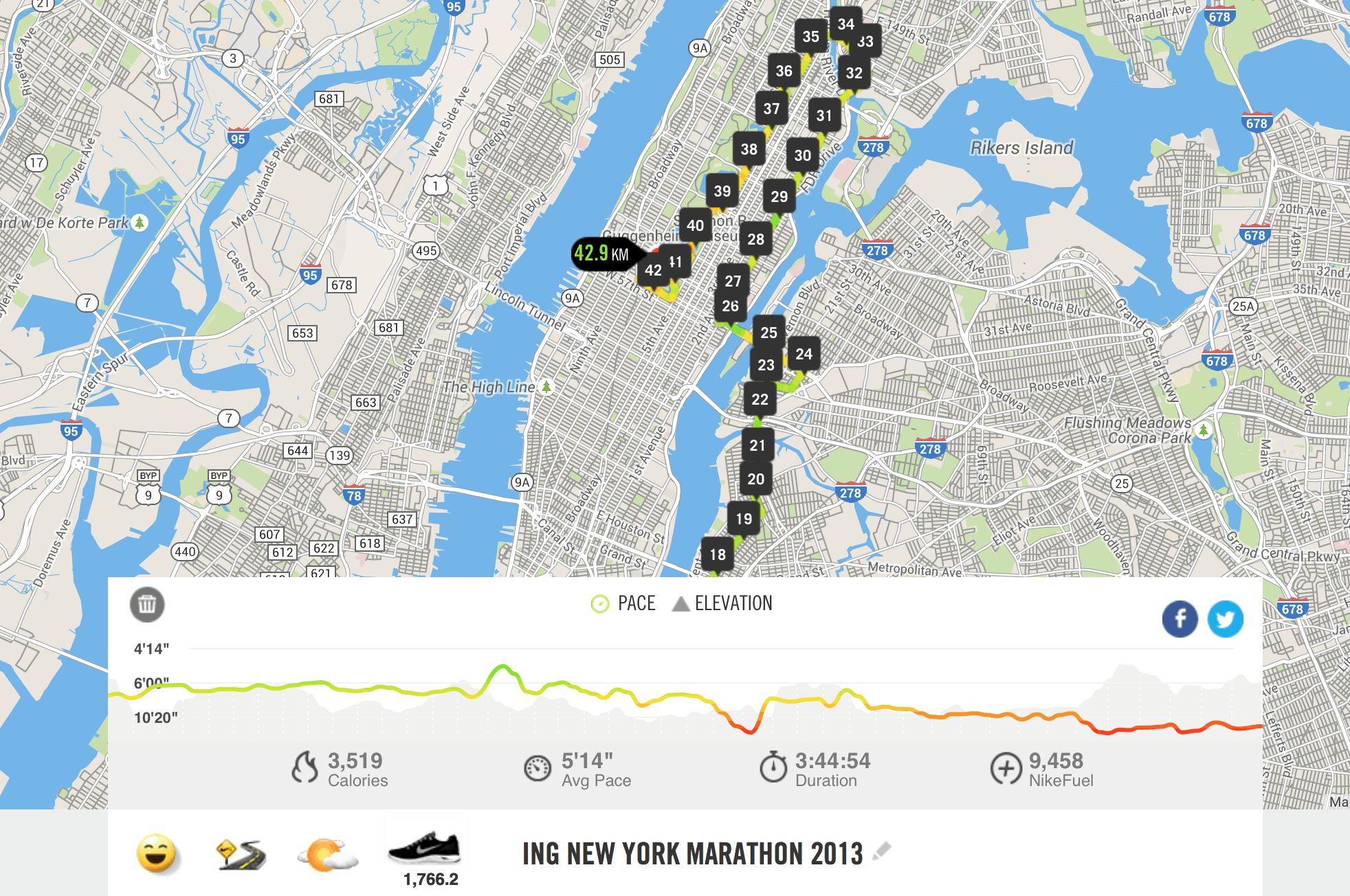
Image: Graham Bower/Cult of Mac
6. Improve your pace judgement
In order to run at a consistent pace throughout the race, you need to know what your target race pace feels like. Fartlek training with your Apple Watch can help with this. (No sniggering — “fartlek” is just Swedish for “speed play.”)
In a fartlek workout, you randomly increase and decrease your pace during your run. Every time you speed up or slow down, check your pace on your Apple Watch, and remember what that pace feels like. How fast are you breathing? Are your legs aching? What else are you experiencing?
An “easy” pace should feel like a comfortable jog, during which you could maintain a conversation with a friend. A “tempo” pace should start to feel a little uncomfortable, and make talking more difficult. Check your Apple Watch at these two different paces to find out how fast they are for you. Your race pace should be somewhere between the two.
If you have already calculated your race pace (see above), try running at this pace during a fartlek workout, then switch between easy, tempo and race pace. Learn the differences between them.
7. Schedule refuel reminders
If you’re running a half-marathon or longer, refueling along the route is essential. It’s all too easy to run out of energy and hit the dreaded wall.
Your muscles contain sufficient glycogen energy stores for about 45 minutes of continuous running. After that, you’ll start to tire rapidly if you don’t take on more carbs as you run. That is why most experts recommend refueling (in the form of isotonic sports drinks or energy gels) every 45 minutes during a race.
If you’re not used to doing this, it is easy to forget — especially with all the excitement of race day. Practice refueling on your long training runs and get Siri to help: Tell her to “remind me in 45 minutes to use an energy gel.”

Photo: Graham Bower/Cult of Mac
8. Use a fluoroelastomer strap
A marathon is a big physical challenge – not just for you, but for everything you are wearing as well, including your Apple Watch. Which can lead to some unpleasant surprises. For example, even the most comfortable running shoes are likely to give you blisters on race day.
Similarly, your Apple Watch may be able to handle short runs, but if you don’t have a fluoroelastomer strap, it will probably give you problems if you try to run a marathon with it. My Apple Watch came with a stainless steel link bracelet. I found I was able to run with it quite easily. But when I did my first long run, the strap quickly became uncomfortable — it felt too heavy and loose. When I took it off at the end of the run, I found it had left oily marks around my wrist.
So I bought a fluoroelastomer strap, which I now use instead of the link bracelet when I go running. It’s light, with a snug fit, so there’s no chafing. All the other replacement straps Apple sells are either leather (which you could ruin) or metal (which could ruin you). I think the fluoroelastomer strap is the only one suitable for marathons.
9. Don’t introduce anything new on race day
The purpose of your training runs is not just to get you fit enough to run a marathon. It is also to test every aspect of your race plan, including your equipment. For example, some people get allergic reactions to a new watch. This is the last thing you want to be dealing with on race day.
If you are planing on using your Apple Watch on race day, be sure to use the same watch on all your training runs as well. And if someone special gives you an Apple Watch as a good luck present on race day, thank them profusely (they sound like a keeper) — but don’t wear it during the race.
10. Join the new Cult of Mac club on Strava
One great way to stay motivated during marathon training season is to join an online community so you can challenge friends, compete on leaderboards and share tips.
And what could be better for this than our brand new Cult of Mac running club on Strava? It’s free to join and, if you hurry, you could be one of the first members, and maybe even beat me on the leaderboard.
If you don’t use Strava, you can import your runs into Strava from another platform so they can appear on the Cult of Mac leaderboard. I use Matthew Stuehler’s great app Nike+ Data Downloader for this.
Everyone is welcome, whether you’re training for a marathon or just running or cycling for fun. See you there!



