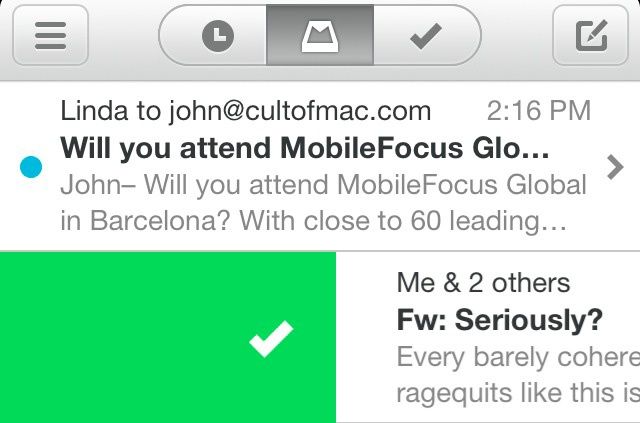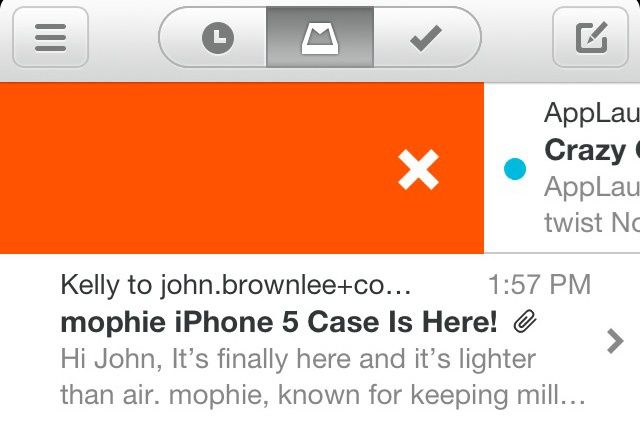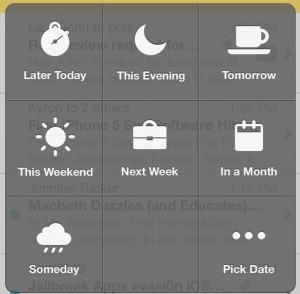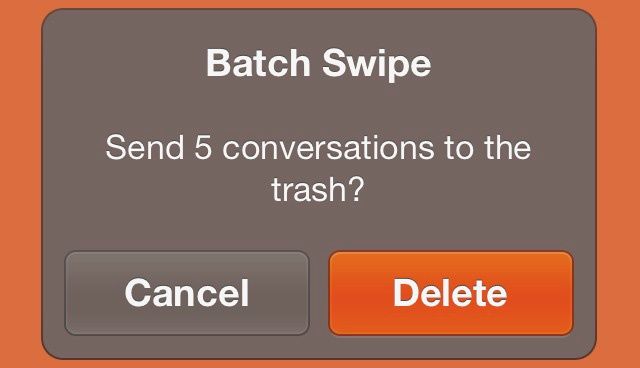The problem with inboxes isn’t just that the mail piles up in them. Without constant vigilance, inboxes fester.
That message you meant to get back to gets buried in a pile of PR pitches, or deal mailers, or unsolicited spam, until the prospect of doing something as simple as writing back to an email from a week ago becomes as onerous a task as snorkeling in a sewage tank. In a day and age where walking away from a computer for just a few hours can result in dozens of emails piling up, all of which have different priorities, email has undergone a horrible mutagenic transformation in the minds of most users: from a supremely useful communication tool to a digital black hole where information, once trapped, inescapably leaves the universe forever.
The idea behind Orchestra’s new iOS emailing app, Mailbox, is simple. As we know, inboxes fester without constant vigilance… so why not make remaining vigilant as easy and satisfying as ticking off items on a to-do list? That’s what Mailbox is in a nut shell: an app that takes the GTD ethos and gesture-based interface of an app like Clear and applies it to your inbox.
How well does it work? So well that we’re comfortable saying that if you get any volume of email, Mailbox is worth throwing any other iOS email client in the trash.
Why Email Sucks
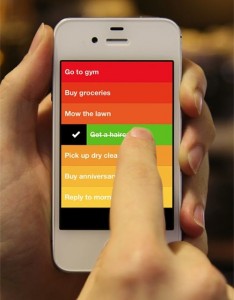
If you break it all down, emails are all actionable in one way or another. There are only a few things you can do with a new mail. You can resolve it (say, by reading it, or replying to it, or forwarding it on). You can delete it. You can file it away. Or, if you aren’t in a position to resolve that email right then, you can schedule it for later.
Seems simple, but if you get dozens (or, like me, even hundreds) of emails a day, the fact that every email is actionable is what causes your inbox to quickly become a chaotic jumble of emails that are in every conceivable state, but which breaks down to about 70% junk, 20% resolved in one way or another and in need of filing away, and 10% in need of writing back to.
In other words, if you think about it, your inbox is actually a giant to-do list, in which every item corresponds to an email that needs to be ticked off. Email clients, though, don’t treat our inboxes like to-do lists. They treat them like big boxes full of papers you probably want to keep, when actually, like a good to-do list, an inbox should be a list of items you want to get rid of.
Email sucks because it treats inboxes like boxes full of paper you want to keep, instead of stuff you want to get rid of.
It’s no small wonder that Orchestra, the company behind Mailbox, came up with the idea of treating email like a to-do list. After all, the company is behind an award-winning to-do app, also called Orchestra. It’s natural to leverage this expertise to an email client.
Mailbox’s implementation of this idea, though, verges on the flawless, because what Mailbox does better than any other email client on any platform is make getting an email out of your inbox and in the right place as simple as a swipe of the finger.
Here’s how Mailbox works.
Using Mailbox
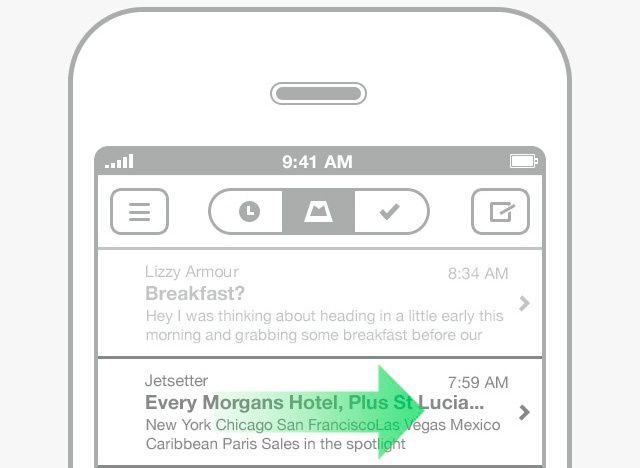
When you open Mailbox, it at first looks exactly like a normal email client, with a list of emails arranged in reverse chronological order according to arrival date. You’re given a bird’s-eye summary of each of these emails without opening it: subject, sender, the first line of text and time of arrival.
With most smartphone email clients, you’d basically only have two choices on how to interact with any email shown on the the inbox screen. You could either open it up to read it and then respond, file it or trash it, or you could choose to ignore it. And let’s face it: because smartphones suck to do anything more in email than rattle off a quick one or two line reply, the result is that smartphones encourage us to ignore and procrastinate on most of our email, contributing to the pile up.
Five gestures are enough to make Mailbox the best email app on the iPhone, bar none.
Mailbox’s genius stroke all comes down to this: the app gives you a lot more options on how to deal with any email, right from your overview in the inbox.
The way Mailbox does this is by allowing you to swipe along any email to immediately get it out of your inbox. Swipe half-way right to archive an email. Swipe all-the-way right to delete it. Swipe half-way left to get back to an email later. Swipe all the way left to file it in a folder. Tap it to open it.
And that’s it! It doesn’t sound like much, but in combination with Mailbox’s speed, fluidity and attractiveness, these five gestures are enough to make Mailbox the best email app on the iPhone, bar none.
Here’s some more details on the gestures:
Mark As Read & Archive — This is the simplest gesture in Mailbox, and the one you’ll likely use most. All of this gesture does is mark any email as having been read, and files it away in your Gmail archive. There’s a reason this is color-coded with a green checkmark: this is the direct equivalent of marking off a task on your to-do list as done.
Trash — Again, simple and intuitive. Swipe your finger all the way to the right and an email is immediately sent to the trash, and deleted automatically by Gmail later. You can tell you’re about to delete something because the swiped portion of the email with turn red, marked with a cross.
Snooze — A lot of times when you receive an email on your iPhone, you can’t actually get back to it right then and there, either because you’re not in a good place to do so or because it’s going to require an in-depth response. The Snooze option in Mailbox allows you to tell Mailbox to temporarily get an email out of your inbox, but to remind you to respond to it later. Swipe an email half-way to the left until you see the yellow clock and let go and a menu will pop up, asking you when you’d like to be reminded to respond to the email. You can choose options ranging from Later Today, This Evening, Tomorrow, Next Week, In A Month, Someday or a time and date of your choice. Select when you want reminded, and Mailbox files the email away in a special “Snooze” folder, whisking it out of your inbox.
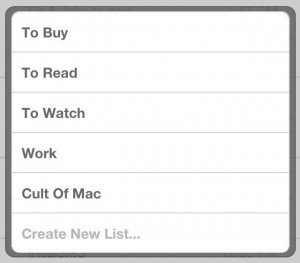 Lists — Sometimes, you don’t want to just fling an email into the soup of your Gmail archive. Sometimes, you want to organize it in a special folder as a genre or type of email that you want to keep lumped together. For example, every day, I’m sent hundreds of emails by marketers who want to have their products written about on Cult of Mac, and I like to put the more interesting pitches in a special folder for potentially writing up later. Mailbox makes filing your emails easy right from the inbox: just swipe all the way to the left and a menu of user-specifiable folders to file that email into pops up. You can even create new folders from the same menu.
Lists — Sometimes, you don’t want to just fling an email into the soup of your Gmail archive. Sometimes, you want to organize it in a special folder as a genre or type of email that you want to keep lumped together. For example, every day, I’m sent hundreds of emails by marketers who want to have their products written about on Cult of Mac, and I like to put the more interesting pitches in a special folder for potentially writing up later. Mailbox makes filing your emails easy right from the inbox: just swipe all the way to the left and a menu of user-specifiable folders to file that email into pops up. You can even create new folders from the same menu.
Do you see the magic of this system? Everything you can do with an email outside of reading it or replying to it can be accomplished in Mailbox right from the inbox screen!
With any other email client, desktop or otherwise, managing your inbox is an affair of a thousand taps or clicks, in which emails need to be individually tapped, tick boxes checked off, radio buttons filled in. With Mailbox, though, you just swipe and let go. And you don’t even have to do them one at a time… Mailbox even lets you archive, delete, snooze or file every email in your inbox at once the same way, just by swiping away at a bar representing the total number of conversations in your inbox at the bottom.
Using Mailbox’s system, I found that even if I hadn’t checked my email for several hours, getting through dozens of emails on my iPhone and getting back to inbox zero took only seconds. You can just fly through even the most bloated, messy inboxes in minutes.
Here’s a quick video of Mailbox in action. (Forgive the video quality: I’m just learning.)
Why Mailbox Gets It Right
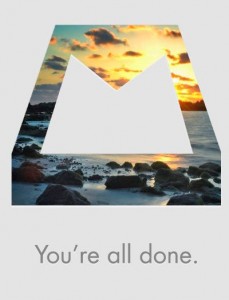
The result isn’t just a tidier inbox. Everything about Mailbox encourages you to look upon having zero emails in your inbox as the goal, almost as if it were a meta-game.
For example, every time you reach inbox zero, Mailbox will replace your inbox with a graphic of the Mailbox icon with a beautiful new Creative Commons image underlaid beneath it. The result is that you’re more likely to dash off a quick reply, snooze emails, delete them or file them for later just so you can have the satisfaction of that clean slate.
Like ticking off that last chore on a to-do list, getting to inbox zero in Mailbox is a goal in itself, and the result is that Mailbox doesn’t just make your inbox tidier: it makes you feel better about email. Instead of getting an email on your iPhone and ignoring it, you want to be able to tick it off, and so you’re more likely to write a reply then and there, or throw away an email that really is only wasting kilobytes, or making a concrete promise that you’ll resolve that email tomorrow morning at nine a.m. the next morning than you ever would have before.
Mailbox as an app, then, embodies the ethos of the Getting-Things-Done movement. “Work smarter, not harder, never put off until later what can be done now, and figure out a way to make even the most burdensome chore fun.”

There are other small touches to admire about Mailbox, which deserve their own little mentions. I love the way you can specify your schedule in the app, so that snoozed emails for “tomorrow” don’t go off at 1 a.m. I love the way you can tell Mailbox to report the number of unread emails in the app icon badge as a pure binary state: either “1” for new emails since you last opened the app, or nothing. I love the way that all of Mailbox’s folders — even the Snooze folders — correspond to folders it creates in your Gmail inbox. And I love the way that if you have too many emails in your inbox to manage gracefully within the app, Mailbox asks if you need help to get to inbox zero by archiving everything that isn’t unread or starred with just a tap.
There are also a few caveats. Mailbox doesn’t have a native iPad version, which is a disappointment, although it’s obvious the gesture-based nature of the client would require retooling for a bigger screen. If you don’t use Gmail, Mailbox won’t work for you at all, as it heavily invests in a lot of Gmails core concepts, like archiving. Finally, perhaps most burdensome for users interested in trying the app for itself, Orchestra isn’t letting anyone who downloads the app try out Mailbox: instead, they’ve introduced a reservation system to prevent their servers from being crushed that might mean that some users won’t be able to try Mailbox for weeks after the app goes live.
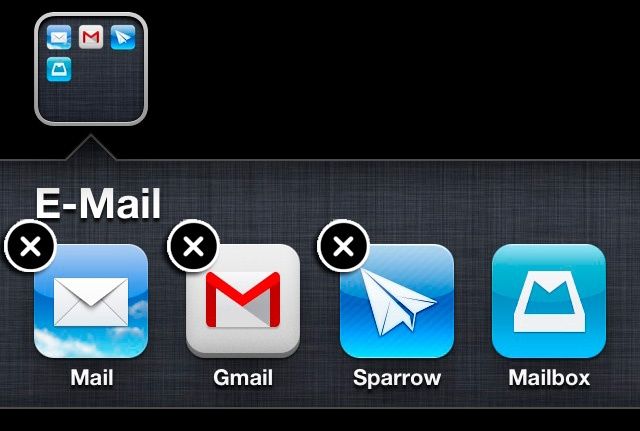
But Mailbox is worth waiting for. It belongs to a selective category of iOS apps that boast such a high-standard of excellence that they redefine the core experience of the service they are dedicated to on the iOS platform. Think of what Tweetbot did for Twitter, or Clear did for to-do lists, or Fantastical did for Calendars, or what Sparrow did for email on iOS before Mailbox came along to make it look old and hopeless.
That’s how good Mailbox is, and that’s why it’s going to change the way you deal with your email on an iPhone forever. Every other email client after Mailbox is going to need to hurdle over the bar Orchestra has set, or clothesline themselves trying.
Verdict:
Pros: The best email client on the iPhone, period. Flawless execution of a great idea that will completely change how you deal with email. Free.
Cons: No native iPad version. Doesn’t work with any email provider except Gmail. You might not be able to use the service for awhile, even if you download it now.
[rating=excellent]
![Mailbox By Orchestra: The Best Email App We’ve Ever Used [Review] mailboxreviewheader](https://www.cultofmac.com/wp-content/uploads/2013/02/mailboxreviewheader.jpg)