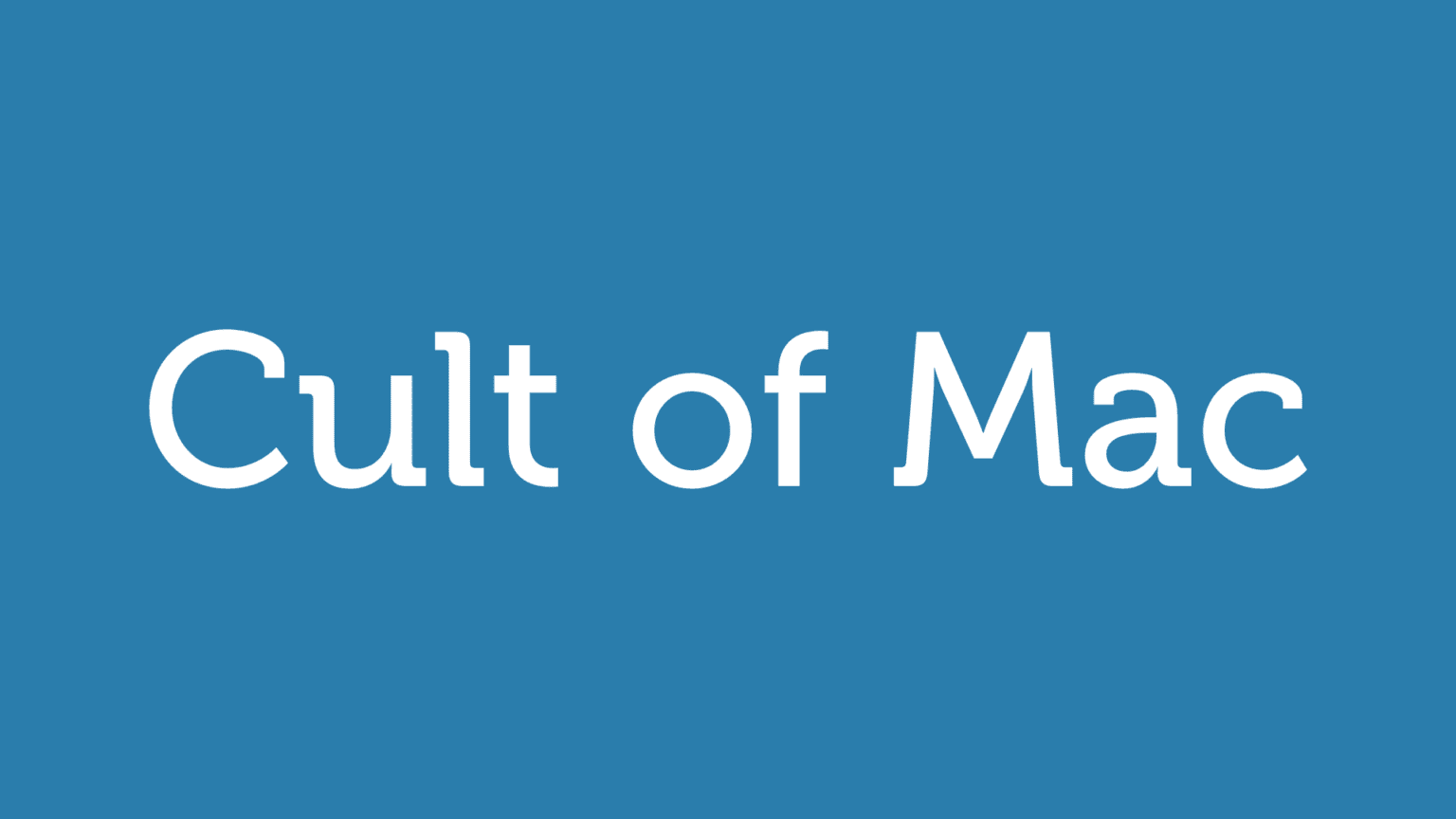If you’re going to jailbreak your iPhone or iPad, the first thing you MUST do is backup your device’s SHSH blobs.
With the release of iPhone 3GS and iPod Touch G3, Apple added an extra layer of security to prevent hacking, jailbreaking and unlocking. Apple is constantly closing the exploits used by jailbreak hackers by updating the firmware of its iPhone/iPt and iPad. If you accidentally upgrade your jailbroken device to Apple’s latest firmware, you can’t re-jailbreak it until hackers release new jailbreak software.
You can, however, downgrade your device to the previous firmware version which can be jailbroken — if you have your SHSH blobs on file.
You can extract these SHSH records and save them with the help of a utility called Umbrella. Here’s how:
These records are firmware specific and each time you update, you should repeat this process to save the records for the particular firmware version.
![Extract SHSH Blobs For iOS4 Devices [How To] SHSH-Blob-iOS4-10](https://www.cultofmac.com/wp-content/uploads/2010/06/SHSH-Blob-iOS4-10.png)


![How To: Jailbreak iPhone 3G/3GS and iPod Touch G2 Using Pwnage Tool for Mac [Jailbreak Superguide] post-29870-image-4a62c54587642421b5559c4b774336a6-jpg](https://www.cultofmac.com/wp-content/uploads/2010/06/post-29870-image-4a62c54587642421b5559c4b774336a6.jpg)
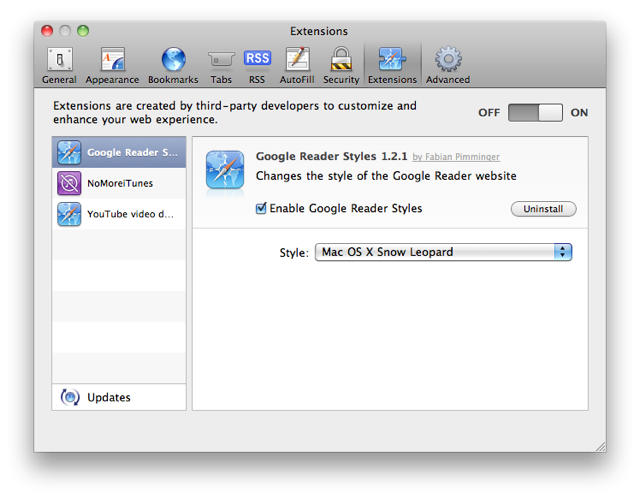
![How to back up (and restore) your Mac using Time Machine [MacRx] Time-Machine-Collage](https://www.cultofmac.com/wp-content/uploads/2010/06/Time-Machine-Collage.jpg)
![How To Perform a Manual Mac System Migration [MacRx] Manual Mac Migration](https://www.cultofmac.com/wp-content/uploads/2010/05/Manual-Migration.jpg)
![How To Jailbreak Your iPad [How To] post-44124-image-0b766ba2ade26a22b17c6168e5dd906c-jpg](https://www.cultofmac.com/wp-content/uploads/2010/05/post-44124-image-0b766ba2ade26a22b17c6168e5dd906c.jpg)
![How To Fix Common WiFi Problems [MacRx] No-WiFi](https://www.cultofmac.com/wp-content/uploads/2010/05/No-WiFi1.jpg)
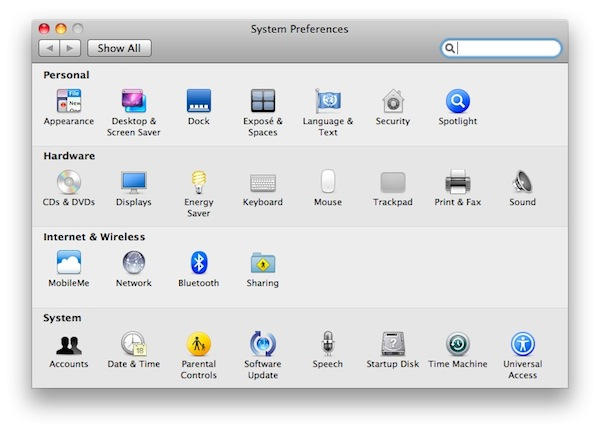
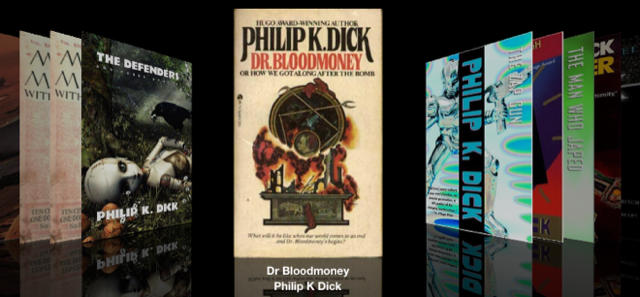
![Get a U.S. iTunes Account Anywhere In the World [How To] itunes_countries](https://www.cultofmac.com/wp-content/uploads/2010/05/itunes_countries.jpg)
![Run Dead Easy Offsite Backups To iDisk [How To] post-37898-image-1c369822ca9f53d26757b2bd68119d69-jpg](https://www.cultofmac.com/wp-content/uploads/2010/05/post-37898-image-1c369822ca9f53d26757b2bd68119d69.jpg)
![How To Access Hidden Firefox Preferences [MacRx] This Might Void Your Warranty](https://www.cultofmac.com/wp-content/uploads/2010/05/This-Might-Void-Your-Warrany.jpg)
![How One Canadian Got His iPad [How-To] iPad_niagra](https://www.cultofmac.com/wp-content/uploads/2010/05/iPad_niagra.jpg)
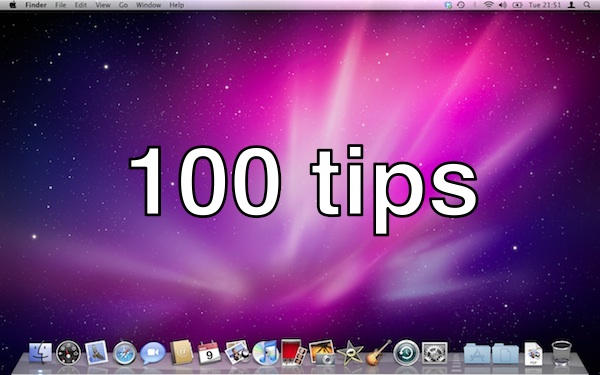

![Exchange Your Cracked MacBook For A Brand New MacBook [How To] We exchanged our CrackBook for this MacBook](https://www.cultofmac.com/wp-content/uploads/2010/05/temptitle.jpg)
![How To Fix Common Email Problems [MacRx] Email Apps](https://www.cultofmac.com/wp-content/uploads/2010/05/Email-Apps1.jpg)
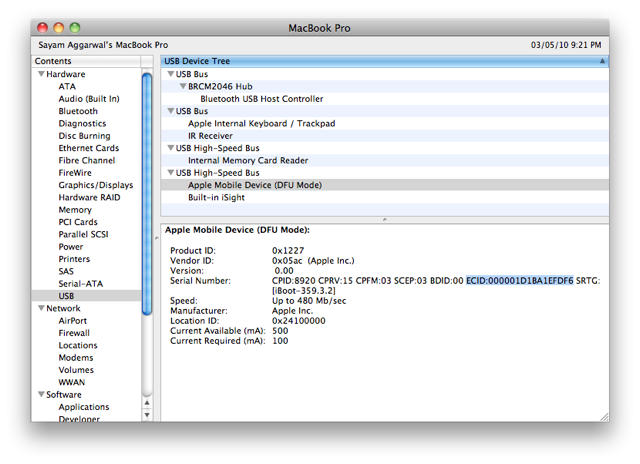
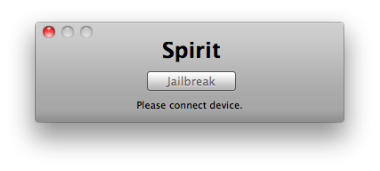
![Sign Up For 3G Data Plan On Your Brand New iPad [How To] lyle_ipad](https://www.cultofmac.com/wp-content/uploads/2010/04/lyle_ipad.jpg)
![How To Setup Affordable Multi-Room Audio Using iTunes [MacRx] iTunes](https://www.cultofmac.com/wp-content/uploads/2010/04/iTunes.jpg)