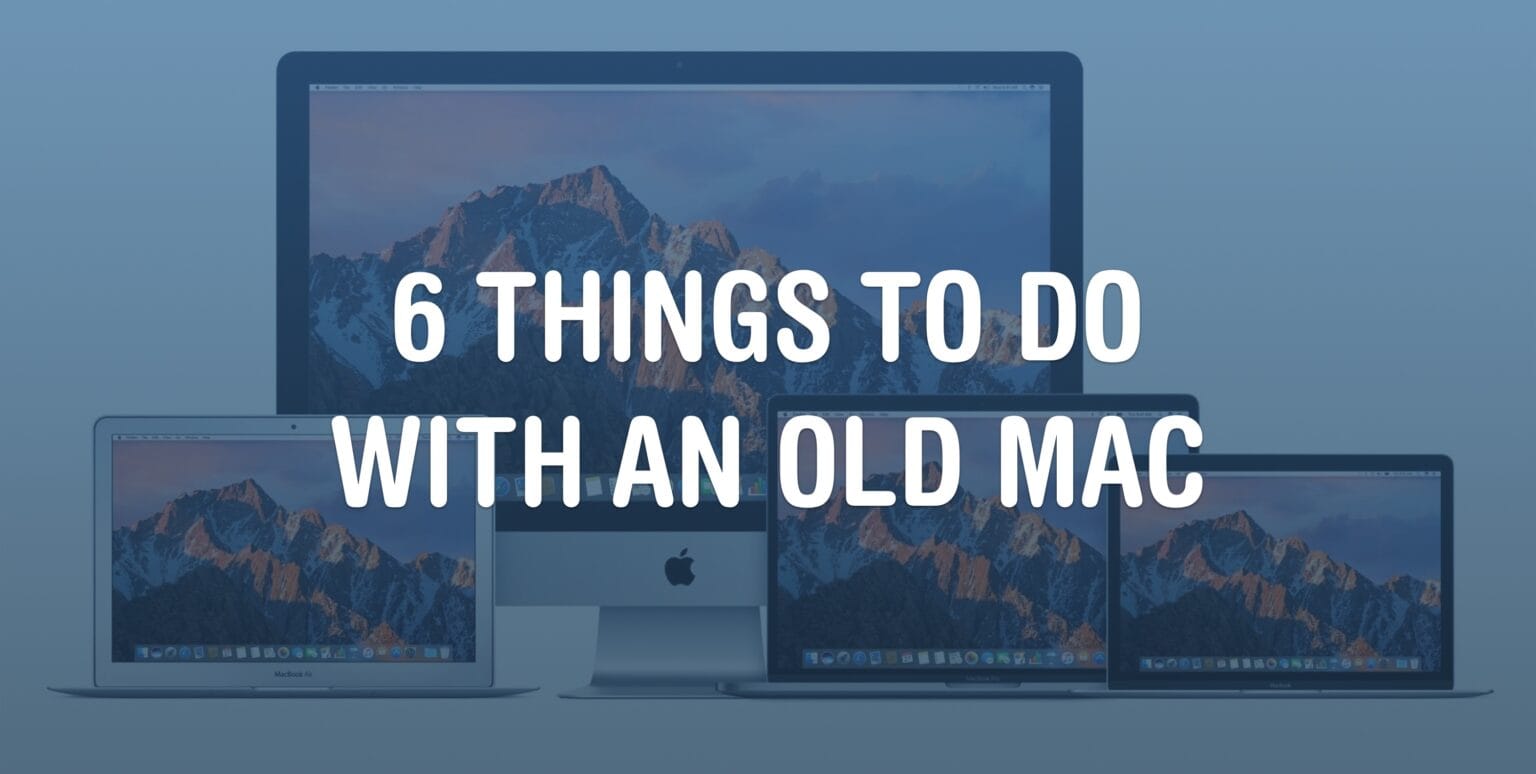There are lots of things you can do with an old Mac. No one will fault you for upgrading to Apple’s latest and greatest, but your old Mac can still find a job to do, too.
It used to be that when your old iMac kicked the can, you hollowed it out and made an aquarium or a desk lamp. These days, Macs have a much longer shelf life. The right model can give you years upon years of loyal service. (Not to mention, modern Macs are too thin to house a fish.)
Here are the six best things you can do with an old Mac. Watch our latest video or keep reading below.
What to do with old Macs
1. Run old games and software
Unlike Windows, which holds onto backward-compatibility almost to its detriment, the Mac occasionally drops support for old software in the interest of keeping the system modern. Back in 2019, macOS 10.15 Catalina dropped support for 32-bit applications, killing a lot of legacy software.
But if you keep an old Intel Mac on macOS Mojave — the release just before Catalina — you can keep using the old apps and games your new Mac won’t run. Personally, I plan on rolling back my 2015 MacBook Pro so I can play American Truck Simulator.
If you’ve already updated to Catalina or beyond, don’t worry — you can still reinstall Mojave on a separate partition. (Follow the instructions laid out here if you don’t know how to partition a drive.) Then, download the Mojave installer and put the old version of macOS on the new partition.
To switch between the two, just reboot your Mac and hold down the Option key.
2. Stream movies and shows using Plex
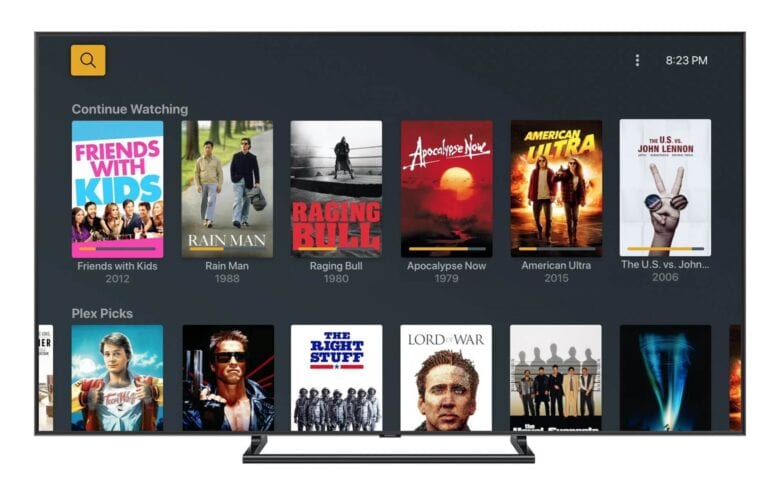
Image: Plex
Plex lets you roll your own homemade streaming service for shows and movies you’ve (definitely legally) downloaded. Plex works best installed on a computer that’s permanently parked next to your internet router 24/7, for the most reliable and stable connection. If your main computer is a laptop you carry around regularly, you’ll want to install it on a separate machine — a cause worthy of bringing an old Mac out of retirement.
First, install Plex Media Server on your old Mac. Then, hook it up to your network (over Ethernet if you can). After a bit of setup, you can watch downloaded movies and shows in your library from anywhere. You can install the Plex app on Apple TV, Roku, iPhone and iPad, Google TV, PlayStation, Xbox, Fire TV, ChromeCast and more.
A lifetime Plex pass sounds pricey at first at $119.99, but in my opinion, it’s totally worth it. A Plex pass for life is cheaper than a year of any major streaming service.
(And if you’re hitting up dodgy torrenting sites, another side advantage is that you aren’t putting your main machine at risk.)
3. Turn an old iMac into a secondary display

Photo: Luna Display
An iMac’s big, beautiful display can far outlast the useful life of the computer inside. After you buy a new Mac, you don’t need to abandon all of your old iMac.
If you want to reuse a newer Retina iMac, you can use Luna Display by Astropad. You buy Luna’s dongle and adapter and download the Luna Display app. Suddenly, your old computer has a new lease on life as a 27-inch display.
You might even consider buying a 5K iMac for this exact purpose. After all, it’s the same panel that goes inside the Studio Display, and they can be bought second-hand for much cheaper than Apple’s “affordable” monitor.
Apple used to support this out-of-the-box with Target Display Mode. To use that, your main Mac must be before 2020 running macOS Catalina or earlier, and the donor iMac has to be the right model from 2009 – 2014 running macOS High Sierra or earlier. But if you have the right combination, this can work for free.
4. Use your old Mac as a home server for Time Machine and printers
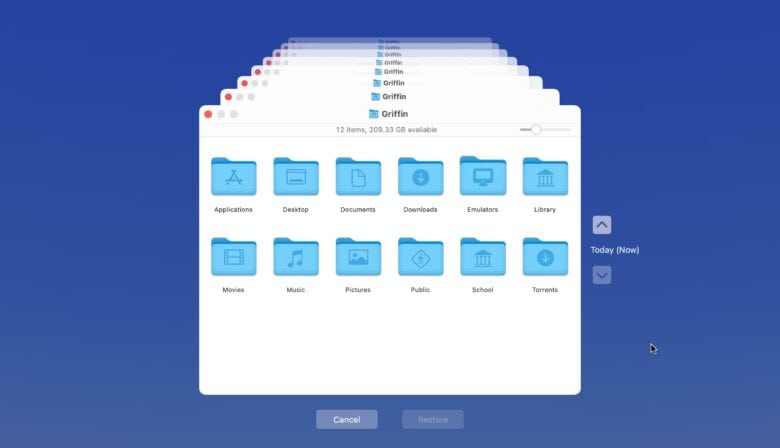
Screenshot: D. Griffin Jones/Cult of Mac
Your old Mac might be able to handle other basic server functions at home. You can use it to host Time Machine backups or share a printer over your local network.
With Time Machine, all of the Macs in your house can back up silently and automatically in the background. You don’t have to worry about remembering to do it yourself. And using an old Mac as the destination, none of the Macs that are in use every day will be bogged down as the host of everyone’s backups. You can follow Apple’s instructions here to turn it on in System Preferences > Sharing.
If you have an old and reliable, trusty but dusty printer in your house, hold onto it as long as you can. Printers these days are kind of a mess. You can use your Mac server to make it a wireless printer, so you have all the convenience of a newer model. Enable this from the same Sharing pane in System Preferences.
While you’re at it, you’ll likely want to enable screen sharing. This way, you can check in on the Mac to make sure everything’s running smoothly without physically digging it out.
5. Upgrade it to newer versions of macOS
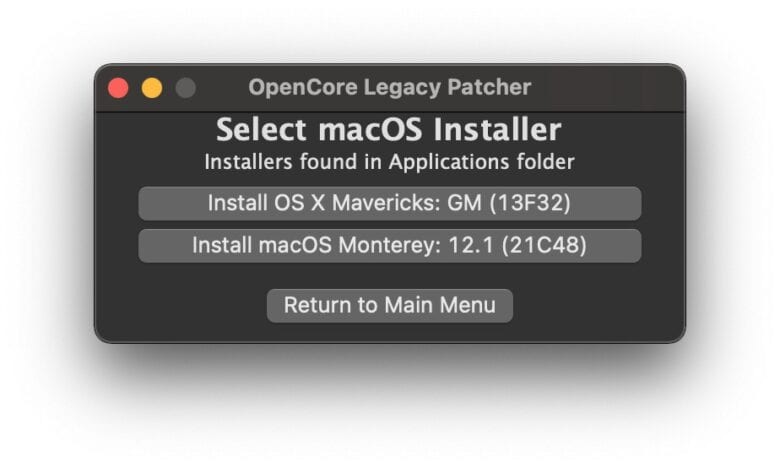
Screenshot: Dortania
Apple might not allow you to update your old Mac to the latest version of macOS, but there’s a workaround. Using OpenCore Legacy Patcher, you may be able to update your Intel Mac beyond the prescribed limit.
This can significantly extend the useful life of a Mac if you need one of the newer features. You can even install macOS Sonoma on a 2007 iMac.
Granted, this comes at a cost. Your Mac will run much more slowly the further you push its limits. But if you don’t depend on it for daily web browsing or work, it might not matter so much to you.
6. Install a lighter OS like Linux on your old Mac

Image: D. Griffin Jones/Cult of Mac
You can also go in the other direction if you so choose. You can also give your old Mac a new lease on life by installing a different operating system, like Linux.
However, this does come with some trade-offs. Your Mac will run much faster, but Linux loses a lot of the best features that make it a Mac. You don’t have iCloud or iMessage, Safari, FaceTime or any of Apple’s other apps. You can still browse the web, but if you depend on some desktop apps to get work done, make sure they run on Linux first.
Ubuntu, one of the most popular distributions of Linux, is pretty easy to get up and running. Just partition your Mac’s hard drive using Disk Utility, download the Ubuntu installer, put it on the fresh disk, and reboot your Mac into it by holding down the Option key.
This only really works on Intel Macs. There’s an open-source project that’s working toward porting Linux to Apple silicon, but that’s still a long way away from being easy and reliable. It can be done on an even older PowerPC Mac, but there are some snags to watch out for there, too.
More tips and tricks
If you have a similar stack of old iPhones you’re not sure what to do with, I have another article that can help put those to work, too.