NexDock lets you easily add a 13-inch external screen, keyboard and trackpad to your iPad or iPhone 15 and make them even more useful. Plus, there are bonus features: The all-in-one accessory recharges the Apple device, and includes a microSD card reader and an additional USB-C port.
I tested the Nex’s NexDock for this review, and found it a great fit for iPad — and a somewhat problematic one for iPhone 15, though a third-party app helps. Here’s why.
This post contains affiliate links. Cult of Mac may earn a commission when you use our links to buy items.
Nex NexDock review
If you need a MacBook, you should get a MacBook. But if you own an iPad and/or iPhone and just need them to do a bit more, you can level up the computer you already own by adding a large screen, keyboard and mouse.
With the NexDock, you get all three accessories in one. Connect it to your tablet or handset with a single USB-C cable and you’re in business. And the price tag is a lot less than a $1,099 MacBook Air.
Table of contents: NexDock review
- Looks like a notebook but it’s not
- A brilliant iPad accessory
- Barely OK with an iPhone
- iPhone, infiniteX2P and NexDock
- Fun and games
- NexDock final thoughts
- Pricing
Looks like a notebook but it’s not

Photo: Ed Hardy/Cult of Mac
At first glance, NexDock looks like an ultra-slim clamshell laptop. And that’s sort of what it is, except that it doesn’t have an operating system. You supply that by plugging in an external computer.
Closed, the device is 12.1 inches by 8.2 inches by 0.6 inches (307 x 209 x 14.9 mm). It weighs in at 2.6 pounds (1190g). It goes easily in a bag designed for 13-inch laptops
Open the clamshell to expose the 13.3-inch display. This has a 1920-by-1080-pixel resolution — that’s a 16:9 aspect ratio. The refresh rate is 60Hz, while the backlight is easily bright enough for indoor use.
The look of NexDock’s screen is good but not outstanding. The PPI is lower than a MacBook or iPad (166ppi vs. 264ppi), but NexDock passes my basic test for external monitors: I can look back and for between it and my iPad and the difference in screen quality doesn’t bother me.
The clamshell’s hinges are flexible enough that I can fold it around 360 degrees to show the display with the keyboard hidden. Like this, it’s ready to show movies or games.
Unfortunately, Apple hobbled a major feature of the NexDock. Nex built in a touchscreen but neither iPhone nor iPad recognize it. To either device, it’s simply a display. Which is really too bad — it would make the accessory more useful.

Photo: Ed Hardy/Cult of Mac
The keyboard is large for a laptop. At 11.75 inches wide, it’s approximately the same size as the one I use on my desktop. There’s room for arrow keys, a row of very useful function keys — all the extras I want. It even offers keys a MacBook Pro doesn’t.
And these are all backlit. There’s no problem typing in dimly lit classrooms or airplanes.
The trackpad is also large enough to the easily useful: 4.5 inches by 2.5 inches. You can left-click and right-click by pressing the appropriate area on the front of the trackpad.
In my testing, I ran into no problems with the input device. None caused by Nex, anyway.
Bonus features
The microSD card reader is a nice bonus. Plug in a card and the contents appear in Apple’s Files application on iPad or iPhone. No problem.
Or you can plug external drives into the spare USB-C port on the right side of the dock. These also appear in the Files app.
The NexDock battery is 44 Wh/5,800 mAh. That’s enough to fully power itself and my iPad for an hour. But soon after that, the dock shut down — it can’t be powered by the computer it’s connected to. Unfortunately.
The accessory’s battery can be reserved for just powering itself, which might be the better option except in emergencies. When doing this, the battery is good for about four hours of use.
For longer sessions, you can attach an external battery to the NexDock via a USB-C port on the dock’s right edge and power it and your computer. Or connect it to a wall socket.
The device has four 1W speakers. If you’re underwhelmed by “1W” then that’s the appropriate response. These are usable in a quiet room but you’d be better off using the speakers built into your iPad or iPhone. Or use the 3.5mm port to plug in a regular speaker. Or use one of the best Bluetooth speakers on the market.
A brilliant iPad accessory
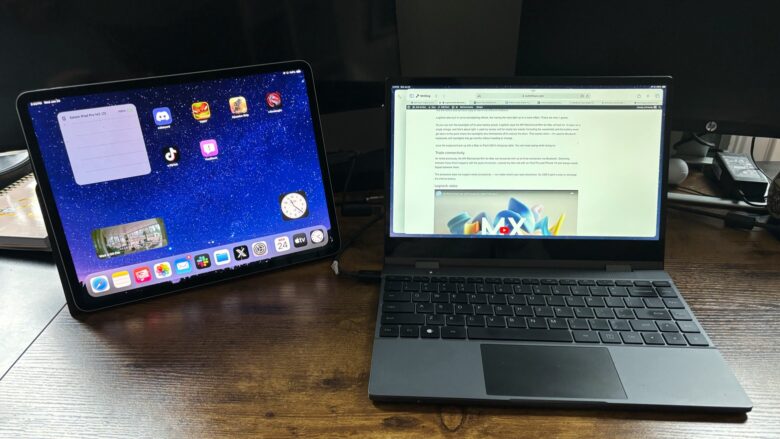
Photo: Ed Hardy/Cult of Mac
I carry a 15.6-inch external screen and the Apple Magic Keyboard for my iPad when I travel for work or go on vacation. The combination makes me very productive — I do all of my job from an iPad even at home — but all that gear is bulky. So I was intrigued by NexDock’s potential to slim down what I carry with me.
After weeks of testing, I’m quite pleased with how the accessory worked out. A small bag can hold the tablet (in a folio case) along with the NexDock. Add a single cable and I’m ready to work wherever I go.
Because iPadOS fully supports an external display, keyboard and trackpad, I can do my work on the dock’s screen and use the iPad’s as a second one. It’s a mobile setup that works well.
I wish the tablet supported the dock’s touchscreen, but the experience is similar enough to using a MacBook that I soon stopped tapping on the display above the keyboard. If there’s something I want touch control for, I open that application on the iPad.
Among the few limitations of the NexDock is that it can’t quite recharge my iPad as fast as the tablet uses power, even with an external power source connected to the dock. Nex’s device is sending about 5W but that’s only enough to reduce the rate at which the battery level on the computer drops. It’s almost enough — after a couple of hours of use, the iPad is down maybe 5%. It’s no big deal.
Barely OK with an iPhone
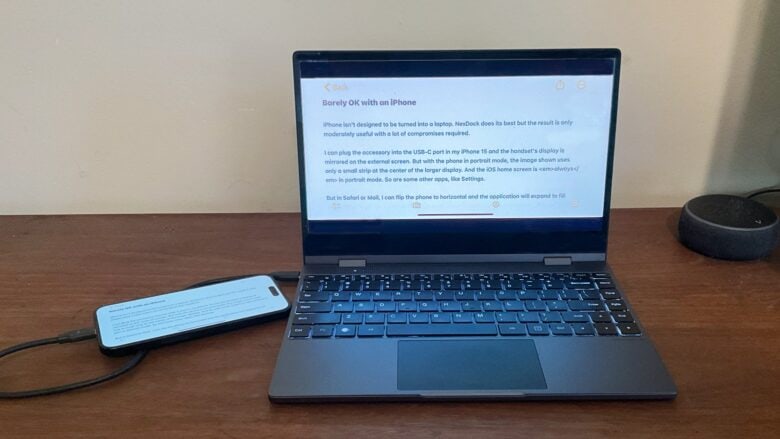
Photo: Ed Hardy/Cult of Mac
Unlike the iPad, the iPhone isn’t designed to be turned into a laptop. NexDock does its best to do so, but the result is only moderately useful — with a lot of compromises required.
I can plug the accessory into the USB-C port in my iPhone 15 and the handset’s display is mirrored on the external screen. But with the phone in portrait mode, the image shown uses only a small strip at the center of the larger display. And the iOS home screen is always in portrait mode. So are some other apps, like Settings.
In Safari or Mail, I can flip the phone to horizontal and the application will expand to fill most of the NexDock’s display. There are still black bars at the top and bottom, though.
I can actually be quite productive when using a single application. Writing an article in Pages or Notes works fine. I can access websites with moderate ease (I suggest you shrink the viewing size down, though.)
The NexDock keyboard works very well with the iPhone 15. Plug the accessory in and I’m ready to type.
The trackpad is … challenging. iOS has some support for this type of input device but it’s built into Accessibility. To use them, you must go to Settings -> Accessibility -> AssistiveTouch -> toggle on to turn on a cursor that can be used with the trackpad.
The trackpad can be used in most places, but I regularly run into situations where the trackpad/cursor won’t do what I need so I have to use the iPhone’s touchscreen instead.
Switching between running applications always has to be done on the iPhone. iOS has an irritating bug when the screen is held horizontally but the home screen stays in portrait mode so the cursor moves the wrong direction like the screen is in landscape mode. If you’re confused, good. Then you understand.
In my experience, using the NexDock with an iPhone requires having the phone next to the keyboard, always ready for you to tap on the screen to do something not possible with the trackpad.
To be clear, I’m not blaming Nex for this at all. iOS is made for handsets, not laptops. There’s only so much a multifunction accessory can do.
iPhone, infiniteX2P and NexDock
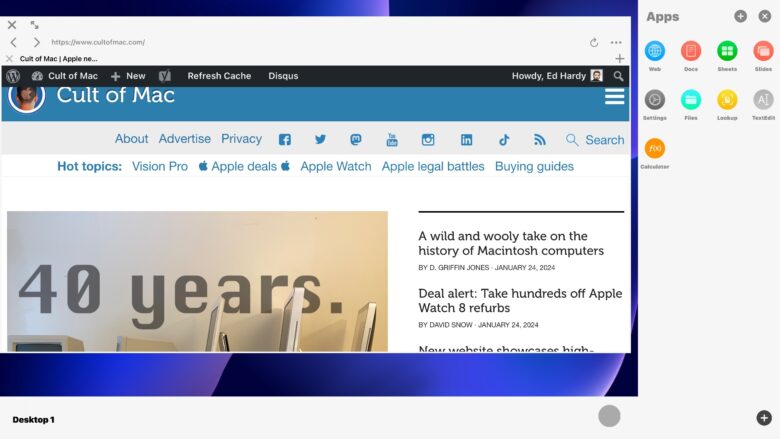
Screenshot: Ed Hardy/Cult of Mac
There’s a potential savior for iPhone users. Nex recommends the the infiniteX2P application. This one app includes a desktop-style interface with a web browser, word processor, spreadsheet app and more.
I tested it, and it works surprisingly well. I threw a challenge at it: editing a Cult of Mac article in WordPress. It passed with flying colors.
The drawback is that the user interface is not Mac-like. It’s a windowed UI, but then so is Windows. It doesn’t run iOS applications, and it can’t tie in to any Apple services like iCloud. The web browser doesn’t know your bookmarks or passwords. Notes aren’t transferred into the text editor. It’s a whole separate environment from your iPhone.
If that doesn’t bother you then this might be the solution you’re looking for to turn your iPhone into a notebook with NexDock.
A full review of infiniteX2P is beyond the scope of this article — it’s focused on NexDock. Stay tuned for more from me about this application, though.
Fun and games

Photo: Ed Hardy/Cult of Mac
There is a way NexDock is definitely useful with a handset, though. Because the display can be flipped around so it’s viewable with the keyboard hidden, I can use it as a mini movie theater for my iPhone 15.
Plug the two devices together via USB-C, then open the movie on the handset and it’ll appear on the external screen. A 13.3-inch version is much better than a 6.7-inch one.
I could show the same videos on the iPad, but the accessory’s 13.3-inch display is 16:9, the same aspect ratio used by films. The iPad is 4:3 so movies don’t quite fit. The video is noticeably larger on the dock because there’s less dead space than if shown on a 12.9-inch iPad.
The same goes for gaming. I can connect NexDock to my iPhone 15, grab a game controller and start playing on a larger screen.
NexDock final thoughts
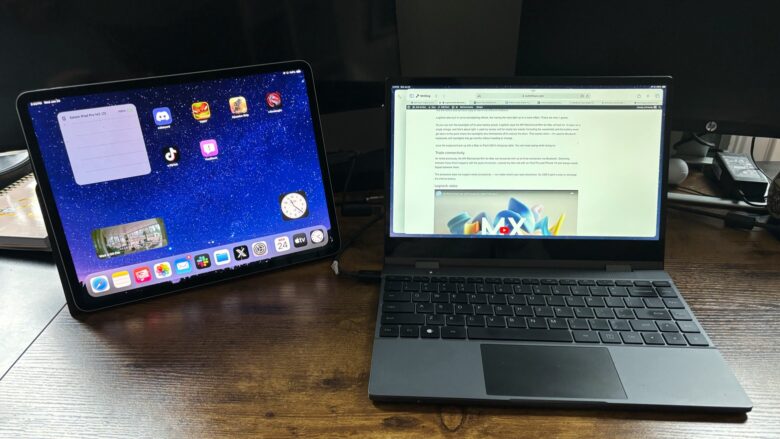
Photo: Ed Hardy/Cult of Mac
You can get a screen, keyboard, mouse, battery, microSD card reader and speakers separately and connect them to your tablet or iPhone, of course. The NexDock’s advantage is that all of them are packaged together for easy portability. And quick connectivity, too — plug in a single cable and you’re ready to get to work.
NexDock is one of the better iPad accessories I’ve tested. It takes the place of almost all the accessories I’ve ever wanted to connect to my tablet. And all that goes into a nicely portable package.
On the other hand, I came away from trying to use NexDock with an iPhone feeling it’s generally simpler to use the handset on its own, perhaps with a Bluetooth keyboard connected for writing large amounts of text.
infiniteX2P helps, but it’s certainly not a slam dunk.
★★★★☆
The star rating assumes using Nex’s accessory with an iPad. For iPhone, it’s 0.5 stars, and 2.5 stars with infiniteX2P.
Pricing
Nex’s NexDock costs $299. That’s a reasonable price for an accessory with a screen, keyboard, trackpad and everything else that’s included.
Buy it from: Nex
Nex provided Cult of Mac with a review unit for this article. See our reviews policy, and check out more in-depth reviews of Apple-related items.

Photo: Ed Hardy/Cult of Mac
![Turn iPad or iPhone into full-featured laptop with NexDock [Review] NexDock review: Turn iPad or iPhone into full-featured laptop](https://www.cultofmac.com/wp-content/uploads/2024/01/NexDock-review-1536x864.jpg)

