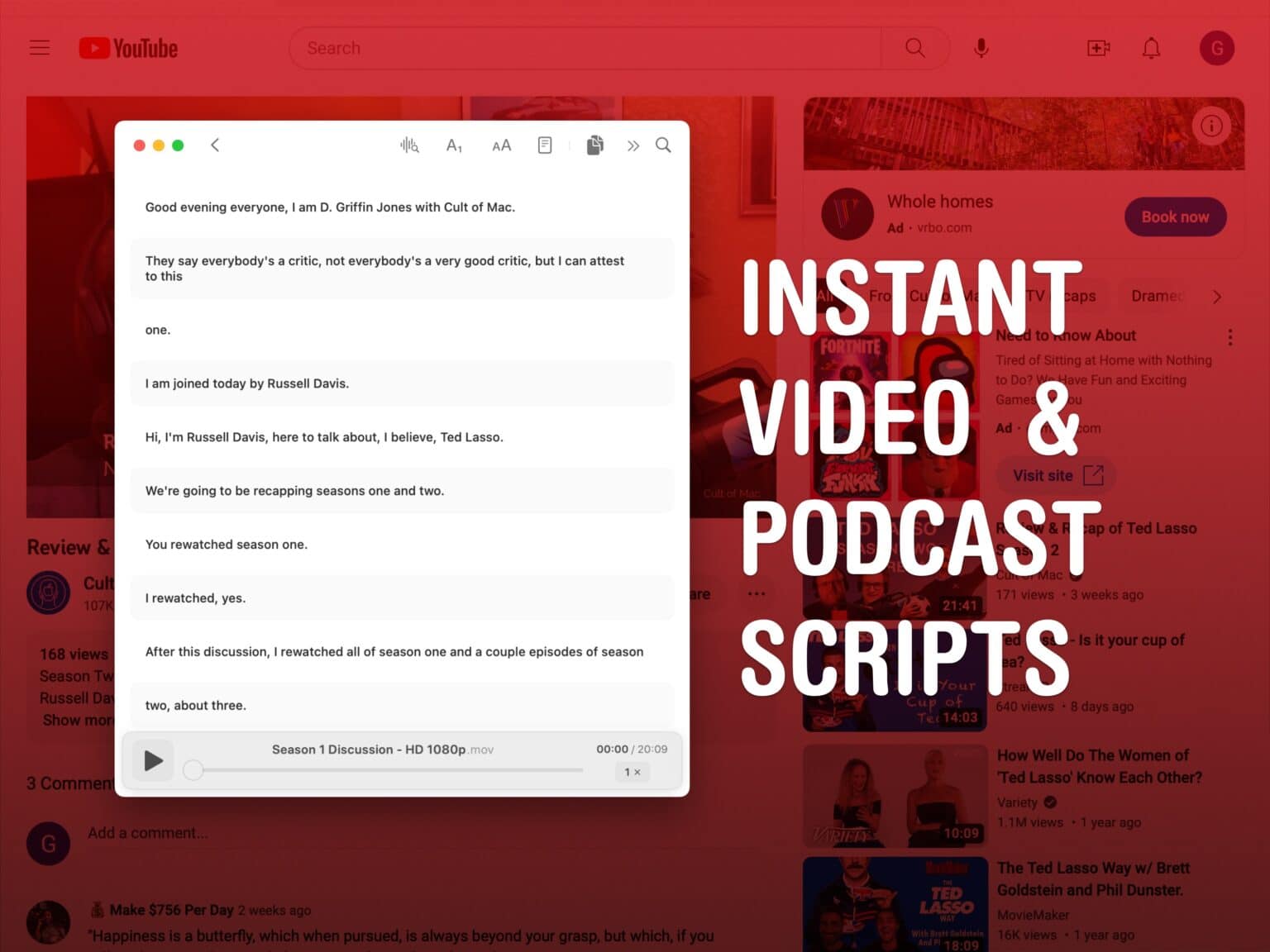MacWhisper is a great way to get text transcriptions for podcasts, live streams, meetings, videos — whatever you may need. Just drag a file onto the Mac app’s window and you’ll get a transcription generated on the fly. You can even use the microphone to make transcriptions live as you’re talking.
You can easily edit the transcription like a Word document and export it as a subtitle file for a video, a text file for reference or an HTML file for publishing online.
This post contains affiliate links. Cult of Mac may earn a commission when you use our links to buy items.
Use OpenAI’s Whisper on the Mac
MacWhisper is based on OpenAI’s state-of-the-art transcription technology called Whisper, which is claimed to have human-level speech recognition. The macOS app is a free download, but has limits. The free version is pretty good, but to get the most accurate transcriptions, you should upgrade to the Pro version.
When you upgrade to Pro, you are given the choice of a few different language models to download with varying degrees of accuracy,
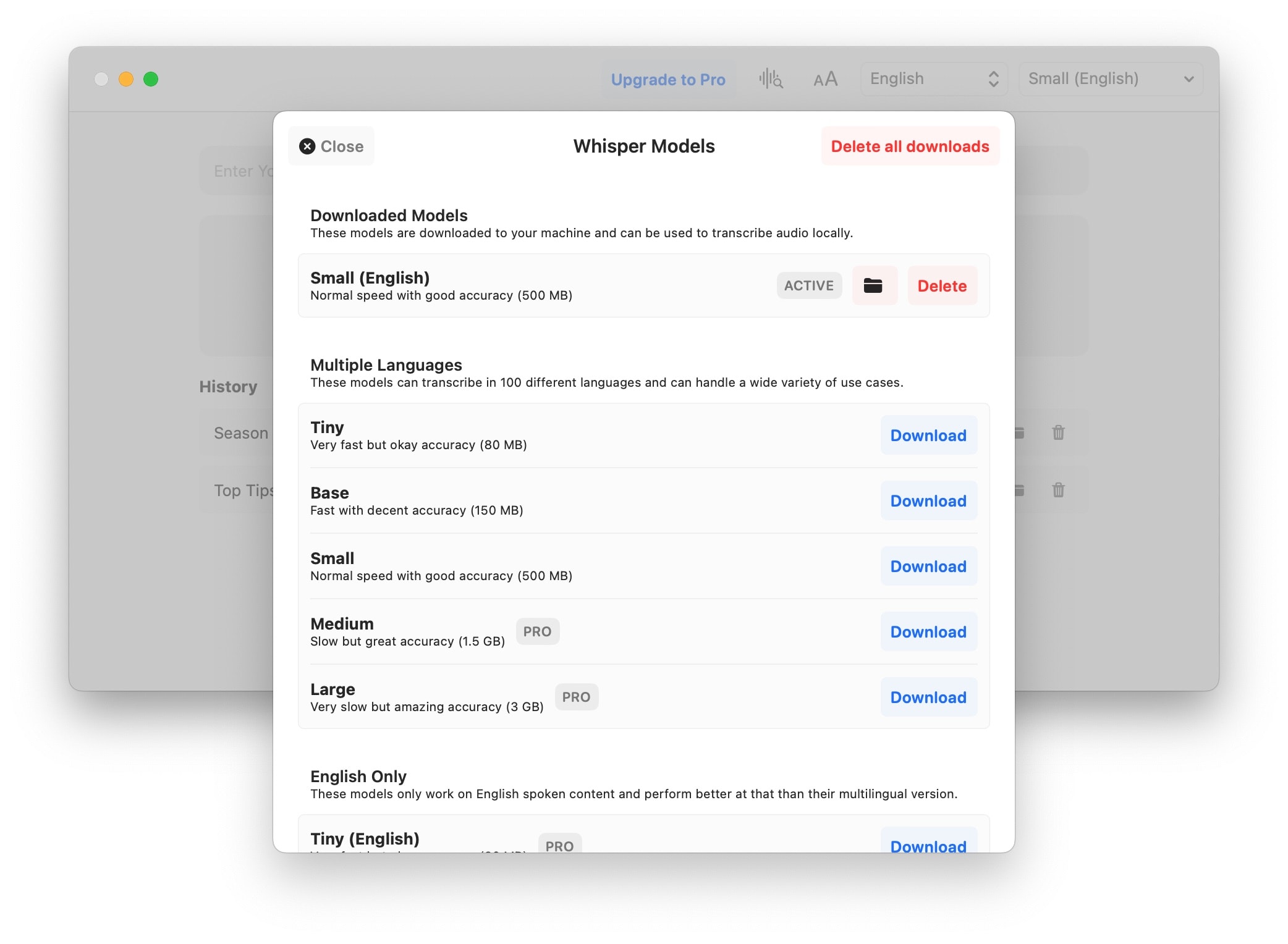
Screenshot: D. Griffin Jones/Cult of Mac
The best one you can use for free is the Small English language model (described as “normal speed with good accuracy”). The multilingual model will be more versatile but a bit less accurate.
I think calling it “good” sells it short — it makes excellent transcriptions. I have maybe one edit to make per minute of talking. But if you want something you can confidently use without making any edits, MacWhisper Pro unlocks the Large model for €16 (that’s $17.45 at the time of writing).
Let me show you how MacWhisper works.
Make a transcription from a video or sound file
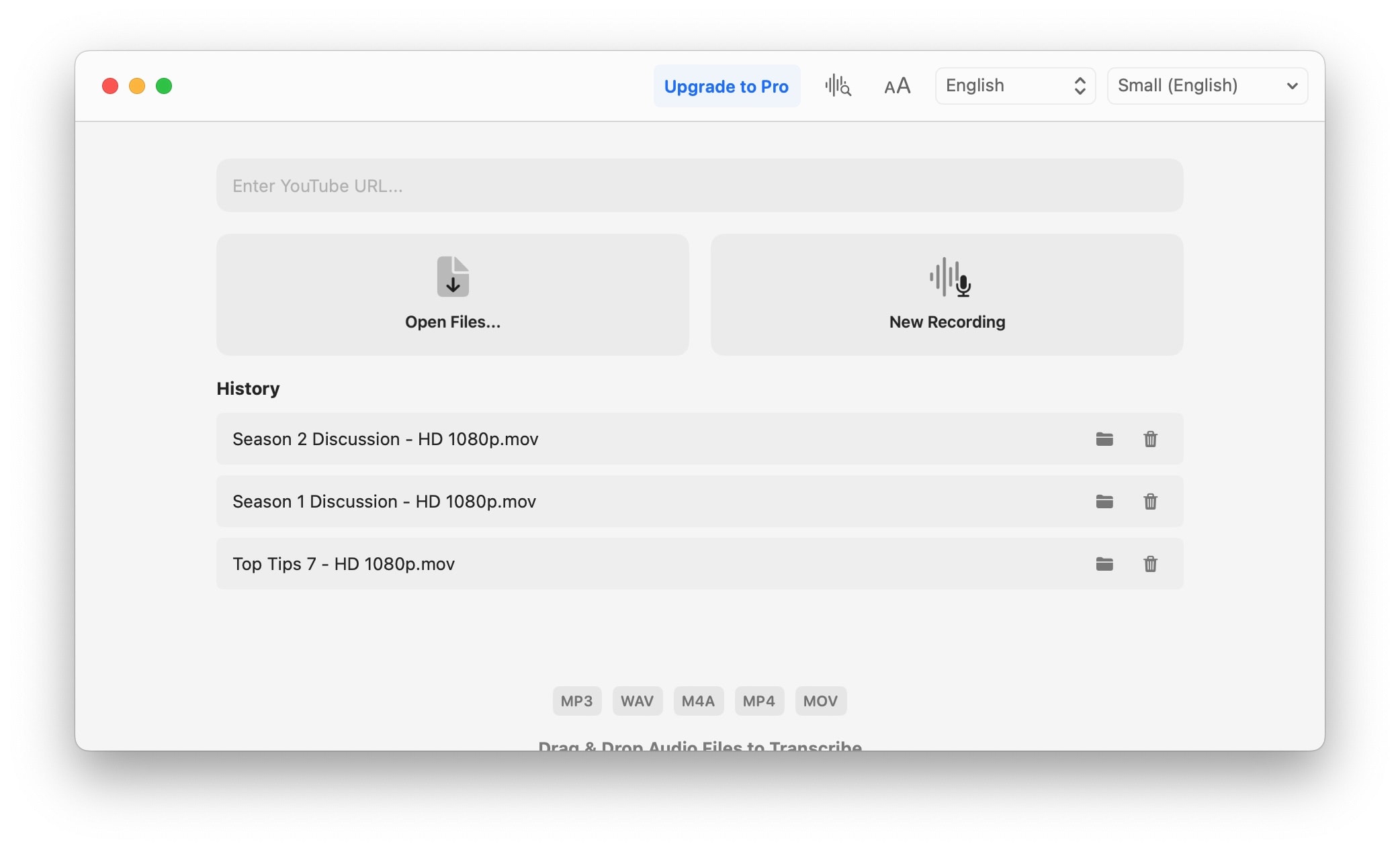
Screenshot: D. Griffin Jones/Cult of Mac
Just drag an audio file into the window to start transcribing. MacWhisper supports MP3, WAV, M4A, MP4 and MOV files. Running the Small English model on my Mac mini with M2 Pro, it processed a 70-minute uncompressed AIF file from Logic in just 4 minutes 24 seconds — that’s working at 17.2× speed.
You also can paste in a YouTube URL. This is really handy if you want to save a transcript for a podcast, video or keynote presentation.
Make a live recording
Click New Recording to start right away. Unfortunately, MacWhisper doesn’t let you pick from a list of microphones. It’ll go with whatever you have set in System Settings > Sound > Input. Click Stop Recording whenever you’re done.
This can be handy if you want to dictate a few paragraphs of text at once, but want more reliable results than Apple’s built-in speech-to-text feature. You also could use it to create transcriptions from your side of a phone call.
If you want to transcribe all the sound on your computer — like a live podcast, or both sides of a meeting — you could use an app like Audio Hijack to set system audio as a virtual microphone input.
Edit and export the transcription
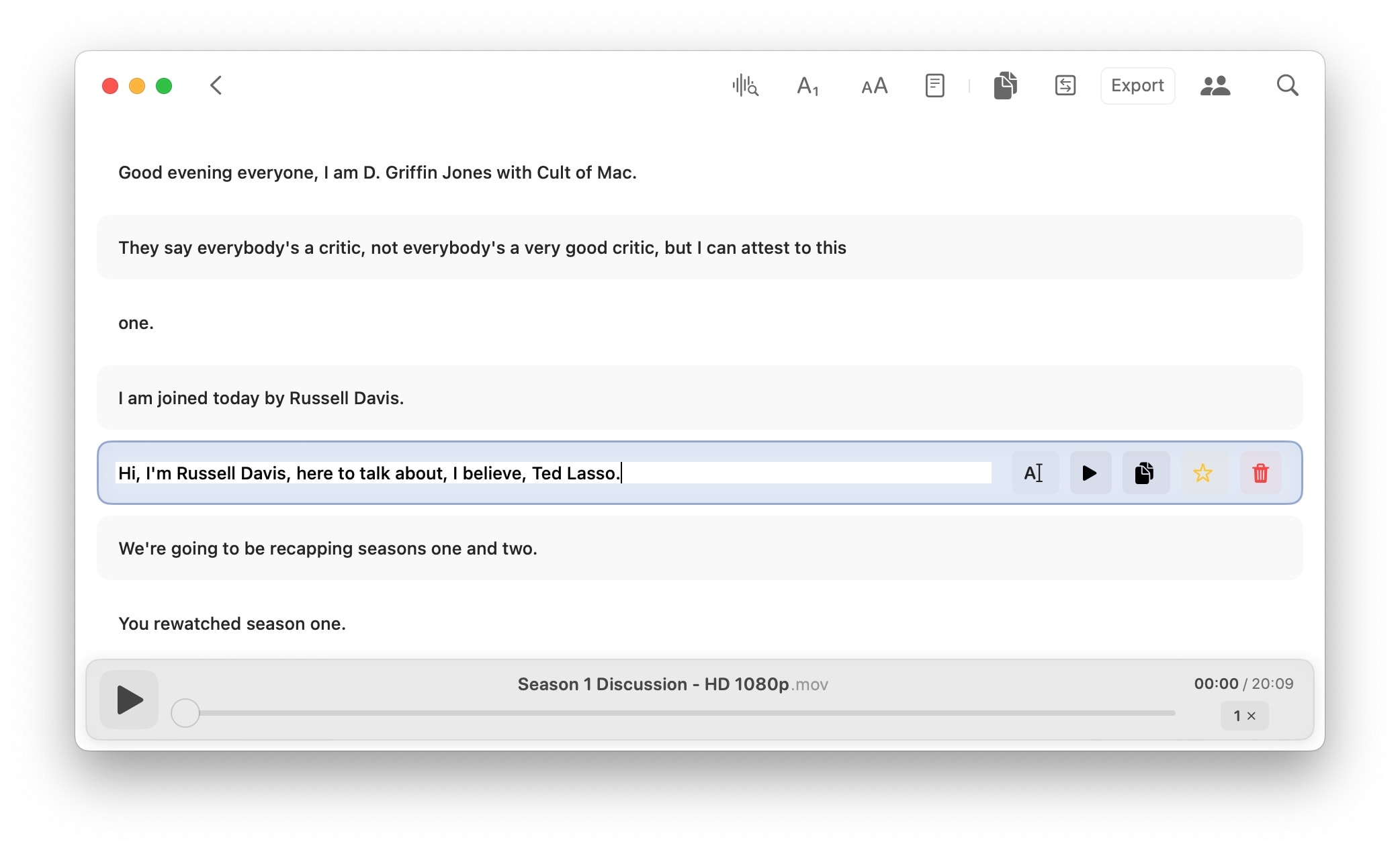
Screenshot: D. Griffin Jones/Cult of Mac
You can edit the transcription line by line or in a reader view.
Hovering over a line of text, you will see buttons to edit the line, play the recording from that point, copy the line, favorite it or delete it.
The toolbar button with a waveform and a magnifying glass lets you create automatic text replacements. If you find yourself making the same edits over and over again, like “DeGryphon Jones” to “‘”D. Griffin Jones,” create them here.
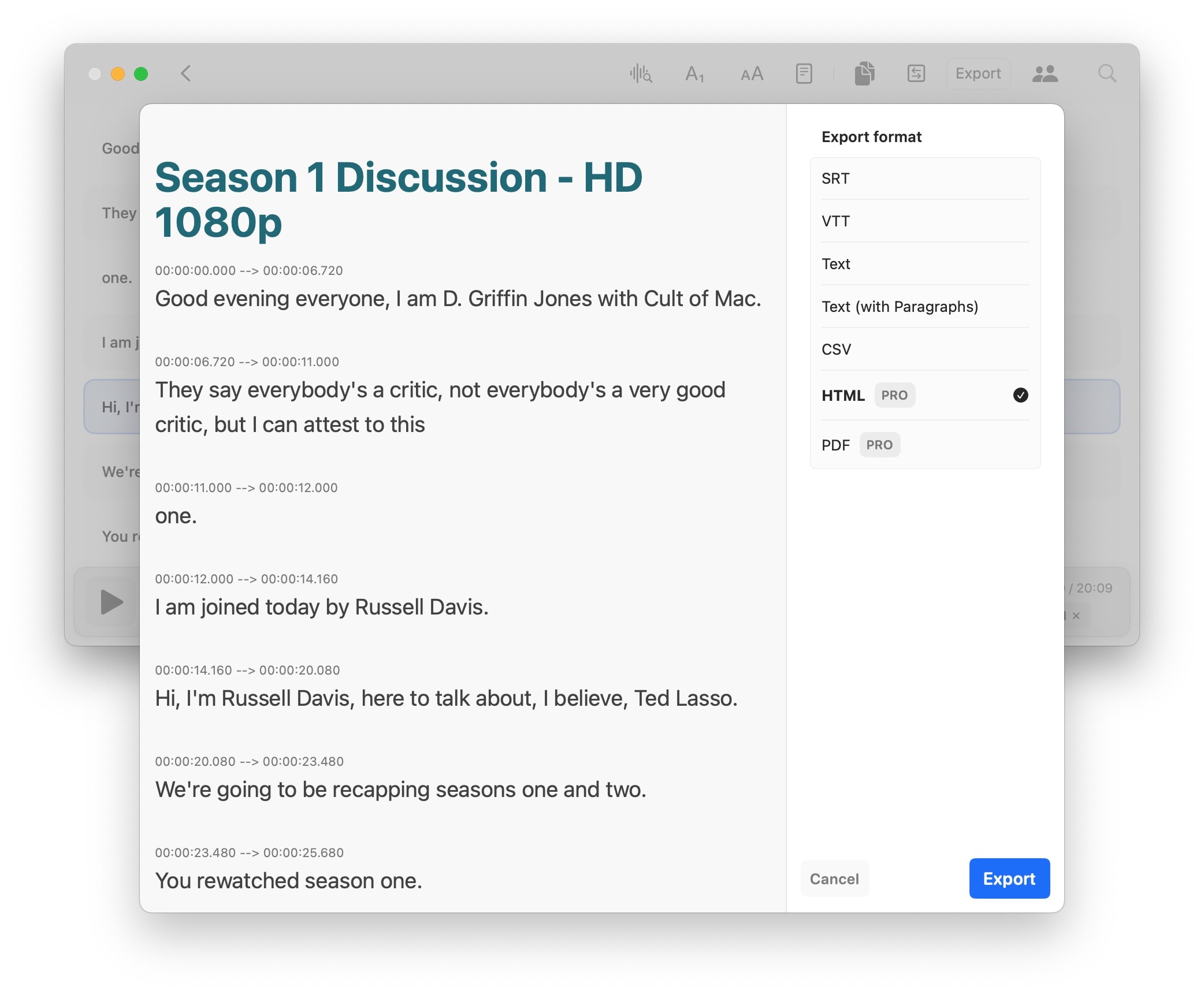
Screenshot: D. Griffin Jones/Cult of Mac
The Export button gives you a bunch of options. I use MacWhisper most often to make video subtitles, so I export to SRT. That’s a file format you can import back into Final Cut or upload straight to YouTube.
You also can create a plain text file or CSV.
If you want to publish your transcription, you can make an HTML or PDF file. This requires MacWhisper Pro.
Quickly transcribe audio files into text with state-of-the-art AI transcription technology. Whether you're recording a meeting, lecture, or other important audio, MacWhisper quickly and accurately transcribes your audio files into text.