These are the best Mac apps that’ll help you through all kinds of work — writing, graphic design, video editing — with a few simple (must-have) utilities that everyone can make use of.
Finding good apps can be hard, especially if you’re new to the Mac. Luckily, we’ve put together a list of the very best.
Keep reading or watch our video guide instead.
The best Mac apps
AirBuddy

Screenshot: D. Griffin Jones/Cult of Mac
AirBuddy is a much better way to juggle Bluetooth devices between your Mac and your other devices. When you’re playing music from your iPhone and you sit down at your Mac, you can click on AirBuddy from the menu bar and yoink your AirPods over to your computer.
With AirBuddy’s Magic Handoff feature, you can see all the Bluetooth devices paired to all your Macs, instead of just the Mac you’re working on. Like Universal Control (which allows you to swap keyboards, mice and trackpads between devices), you can use AirBuddy to switch your headphones between your work Mac and personal Mac.
You can read more about AirBuddy (including its Shortcuts support) in our Awesome Apps article.
Price: $10 $8.99
Download from: Cult of Mac Deals
BBEdit

Screenshot: D. Griffin Jones/Cult of Mac
BBEdit is an incredibly powerful plaintext editor. It’s been a top choice for Mac users for over 30 years.
It can handle projects of all sizes and code in all languages. It has built-in support for opening and saving files over FTP servers. You can pull and commit projects directly to GitHub.
Calling it an “editor” sells it short — between powerful regular expression commands, AppleScript support and text transforms, it’s a word processing wonder. It’s also good for writing.
Price: $4.99/month or $49.99/year
Download from: Mac App Store
Blip
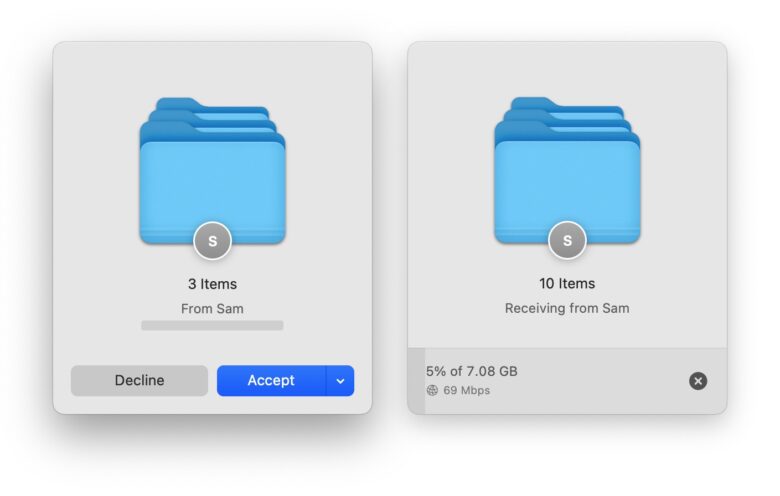
Screenshot: D. Griffin Jones/Cult of Mac
AirDrop is the best way to transfer files between two Macs in the same room (or a Mac and iPad or iPhone). But the best way to transfer files across the internet is with Blip.
Blip is different than Dropbox or Google Drive because you don’t need to upload files to the cloud on one end and download them on the other end. Blip creates an instant and direct device-to-device connection.
This also means you can transfer entire folders at once, huge project files for Final Cut Pro and Logic Pro, or whatever you need.
Read more about Blip in our Awesome Apps article.
Price: Free
Download from: blip.net
Camo

Screenshot: D. Griffin Jones/Cult of Mac
Camo lets you upgrade your Mac’s built-in camera for web conferences and live streaming to something much better. Any modern USB camera — or even your iPhone — can be used as a webcam for any app on your Mac.
You can combine video from your iPhone with audio coming a desktop microphone. You can even create video recordings.
There are a bunch of advanced features for making a custom watermark, adjusting image brightness and contrast, blur effects and more.
Price: $49.99/year
Download from: Reincubate
Forecast

Screenshot: D. Griffin Jones/Cult of Mac
If you make a podcast, Forecast is a must-have app. It’s a simple utility that you can use to add chapter markers to a podcast.
In Logic, you export your podcast as a WAV, drag it into Forecast and it’ll show you all the chapters. It’ll even embed metadata like chapter URLs, chapter-specific artwork, the episode title and description into the MP3 file.
Price: Free
Download from: Overcast
Front and Center

Screenshot: D. Griffin Jones/Cult of Mac
Front and Center is a window management utility for the Mac that changes one key behavior. When you click on a window, it doesn’t just bring that single window to the front, it brings all the app’s windows to the front.
So if you have a bunch of Safari windows or Finder windows open, clicking on any of them will bring all of them forward. This is already how it works when you click an app icon in the Dock, but now it’ll do that all the time.
Finder and Safari are two apps I use a lot of windows for. I usually have at least six different Finder windows and three Safari windows open at once.
With Front and Center, I don’t need to make sure all of them are visible — clicking on any Finder window lets me see the other ones. If you like organized chaos like me, you’ll find it an indispensable tool.
Price: $4.99
Download from: Mac App Store
IINA

Screenshot: D. Griffin Jones/Cult of Mac
IINA is a free video player for macOS that goes far above and beyond QuickTime. It supports many, many more file formats QuickTime doesn’t, like MKV and AVI.
The user interface is modern and highly customizable to your preferences. For example, I added a Take Screenshot button to the video player, which I use every day. It supports picture-in-picture mode, for letting a video or music playlist float above your desktop as you work.
For movies and TV shows downloaded to your computer, you can look up matching subtitles inside the app.
You can even use IINA as a YouTube video player. Hit ⇧⌘O and paste in a URL to start playing instantly.
Price: Free
Download from: IINA
Source code: GitHub
Maccy
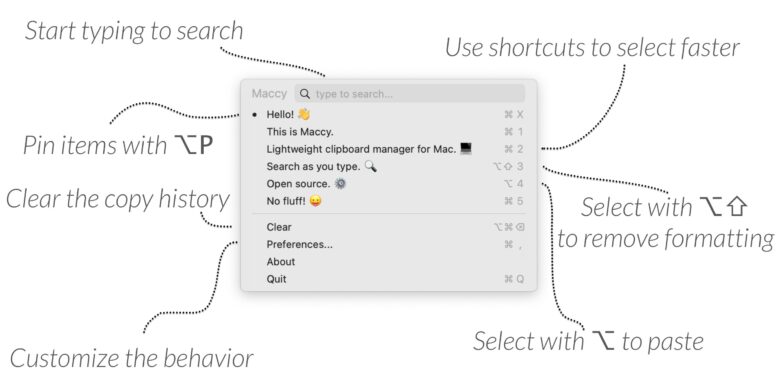
Image: Alex Rodionov
Once you install a clipboard manager, you’ll never know how it was possible to live without it.
You copy one thing that’s really important, you accidentally copy something else without thinking about it — wait, now you’ve lost the first thing. No more.
With Maccy, your Mac has a new keyboard shortcut, ⇧⌘C, to bring up a history menu. Then, you hit ⌘2 to instantly paste the second-most-recent item out of your clipboard. Likewise, you can hit ⌘3, and ⌘4, and so on to paste more items. You can set the size of its clipboard history to contain hundreds of items.
Maccy will keep paragraphs of text, images, files, all sorts of things.
Price: $9.99
Download from: Mac App Store
Source code: GitHub
MacWhisper

Screenshot: D. Griffin Jones/Cult of Mac
MacWhisper is an app that generates highly accurate transcripts out of audio files, including MP3, M4A, WAV, MP4 or MOV. It’s built on top of Whisper by OpenAI.
Just drag a file into the window and it’ll start building a line-by-line transcription. You can edit the transcript and export it in a bunch of useful formats: a subtitle file for a video, a plain text file, a CSV, a nicely formatted HTML webpage or a PDF for publishing.
All the core functionality is available in the free version. Included for free is the Small transcription model, which is a slight misnomer — Small does an unbelievable job.
If you pay for Pro, you get the larger models. They’re more accurate, although they work a little more slowly. You also can transcribe streaming audio from your Mac, if you want a transcription of a live stream or a meeting.
Price: Free with basic features, $30 for Pro features
Download from: Gumroad
MarsEdit

Screenshot: D. Griffin Jones/Cult of Mac
If you’re a writer with a WordPress blog, MarsEdit is a much better place to start your writing.
You don’t have to worry about losing your internet connection, your web browser bugging out and quitting, someone taking over your draft and losing your work, etc. MarsEdit is a reliable native Mac app that lets you start writing a collection of drafts offline before you send them to your site.
It syncs with WordPress to pull in your categories, authors, tags and existing posts. You can even upload media and images. It only offers mixed support for WordPress’ new Gutenburg block editor, but really, that is a feature in itself.
MarsEdit isn’t just for WordPress — you also can export a document as an HTML file.
Price: $59.99 with 14-day free trial
Download from: Mac App Store
Mimestream

Screenshot: Neil Jhaveri
Apple Mail — or really, most email clients — do a bad job at handling Gmail accounts.
Gmail has a bunch of features other email services don’t. Instead of folders, Gmail uses tags. Instead of a single inbox, Gmail offers smart categories like social, promotions, updates, and so on. And Gmail pairs great with Google Calendar, with one-click responses.
Mimestream is a desktop app that’s been designed to play nice with Gmail. The developer, Neil Jhaveri, is a former Apple employee, who worked on Mail and Notes. That really shines through in the app — Mimestream looks and feels like Apple made a first-class Gmail client.
Price: $49.99/year
Download from: Neil Jhaveri
OpenEmu

Screenshot: D. Griffin Jones/Cult of Mac
OpenEmu is the all-in-one classic game emulator for your Mac.
Like Delta on the iPhone, all you need to do is drag ROM files to add them to your library. It supports save states, game controllers — and it even has filters to make your games look like they’re being played on a CRT television or a pixellated LCD display.
It supports dozens of consoles, including the NES, SNES, Sega Genesis, Nintendo GameCube, Sony PlayStation — even the Vectrex and ColecoVision.
Best of all, it’s totally free and open source.
Price: Free
Download from: openemu.org
Source code: GitHub
Pastel
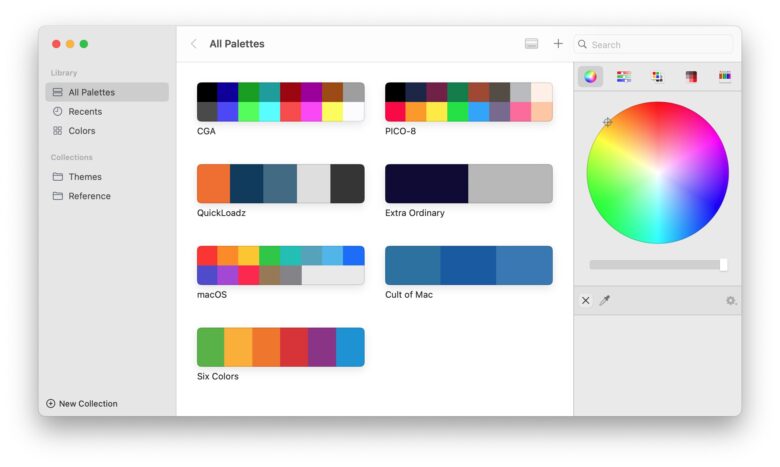
Screenshot: D. Griffin Jones/Cult of Mac
If you do any kind of graphic design, especially if you do branding or marketing work for a few different clients, you need Pastel.
Pastel lets you create palettes and color swatches, organize them into folders, and give them names. You can right-click to copy a color’s RGB values, hex values or as code for your app in Objective-C and SwiftUI.
You can even export a color palette as a wallpaper. And on the iPhone, you can import a palette from a picture.
Price: $9.99
Download from: Mac App Store
Pixelmator Pro

Screenshot: D. Griffin Jones/Cult of Mac
Pixelmator Pro is a modern graphic design program made just for Mac. Compared to the establishment (Adobe Photoshop and Affinity Photo), Pixelmator Pro is incredibly easy to navigate and use.
All the basic features you regularly use are put front and center. Cutting a subject out of a background? That’s done in just two clicks. It’s very rare that I find myself reaching for a more powerful app.
It even supports vector shapes and superimposing graphics on top of video.
Price: $49.99
Download from: Mac App Store
Rectangle

Screenshot: D. Griffin Jones/Cult of Mac
If you’re a PC switcher, you might miss the window-snapping features that Windows has had for years. The Rectangle app brings it to macOS.
With Rectangle running, you can grab a window and throw it to the left or right side to make it fill half the screen. Or drag it to the corner to fill a quarter of the screen. You can even add custom keyboard shortcuts to tile your windows exactly how you want.
Even if you don’t use window snapping (like me), I use Rectangle’s ⌃⌥C shortcut to perfectly center a window on my display. If you run two monitors, you can use ⌃⌥⌘→ or ⌃⌥⌘← to move a window between your screens.
Price: Free with basic features, $9.99 for Pro features
Download from: Ryan Hanson
Source code: GitHub
UTM Virtual Machines

Screenshot: D. Griffin Jones/Cult of Mac
UTM is the easiest way to virtualize other operating systems on your Mac.
Unlike the more complicated VirtualBox, adding a new virtual machine using UTM is as simple as clicking a couple of buttons. After you download it, just hit the + and click Download prebuilt from UTM Gallery. It’s a single file to download; without any configuration or manual setup you can boot everything from Windows XP to ArchLinux.
UTM can virtualize modern operating systems like Windows 11 for any PC programs you might want to run. If you use your Mac for software development, you can run all kinds of flavors of Linux — Ubuntu, Fedora, Debian and more. On an Apple silicon Mac, you can virtualize any other version of macOS for Apple silicon (macOS Monterey and newer).
Price: $9.99
Download from: Mac App Store
More of the best Mac apps
For more great Mac apps, check out our Awesome Apps series of posts. For more games, you can check out our list of the best games on Apple Arcade.



