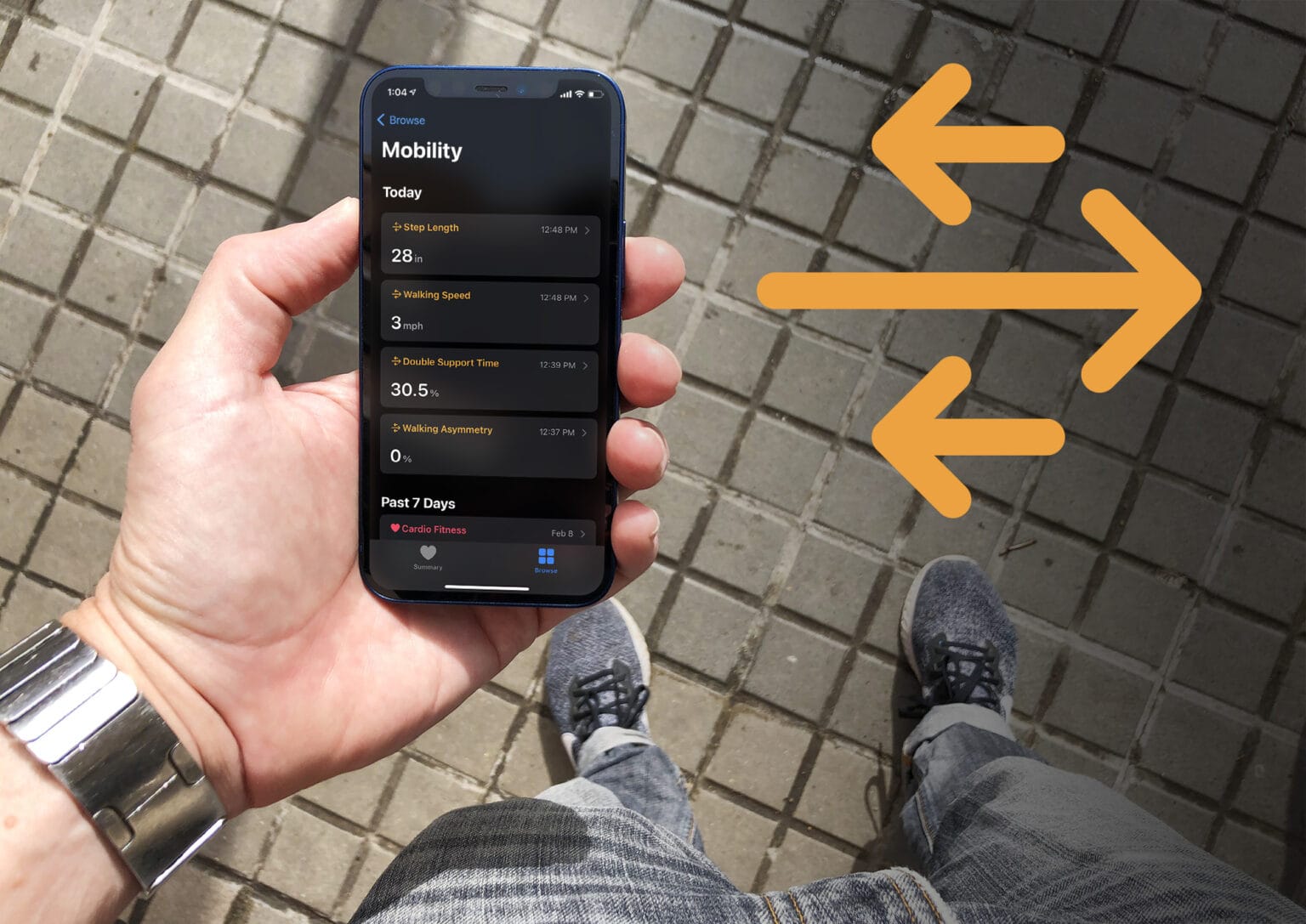The new Mobility Metrics feature that Apple added in iOS 14 offers important insights into your health and fitness. Using its built-in sensors and some extremely smart software, the iPhone in your hip pocket captures data and analyzes how you walk at all times. Then, the Health app serves up seven key measurements that provide an overall picture of your strength, coordination and cardiovascular health.
Even if you don’t experience any mobility difficulties, you might still be interested to see what these new stats reveal about the way you walk.
How great is your gait?
For many of us, walking is something we take for granted. But not everyone is so fortunate. More than 10% of Americans experience some kind of mobility difficulty. Some rely on wheelchairs, while others are able to walk, but not easily. Walking difficulties can occur at any age, as a result of disease or injury.
The study of how people walk — known as gait analysis — has a long history. During the Renaissance, artists drew anatomical sketches of walking. In the 19th century, English photographer Eadweard Muybridge captured stop-motion photography of human locomotion. Even fictional detective Sherlock Holmes used gait analysis to estimate the height of the killer in A Study in Scarlet.
These days, gait analysis is used by doctors looking for signs of disease and surgeons when evaluating hip and knee replacements. While a lot of people get hung up on tracking how many steps they take a day, the actual way you walk can be just as important.
7 new Mobility Metrics for gauging your gait
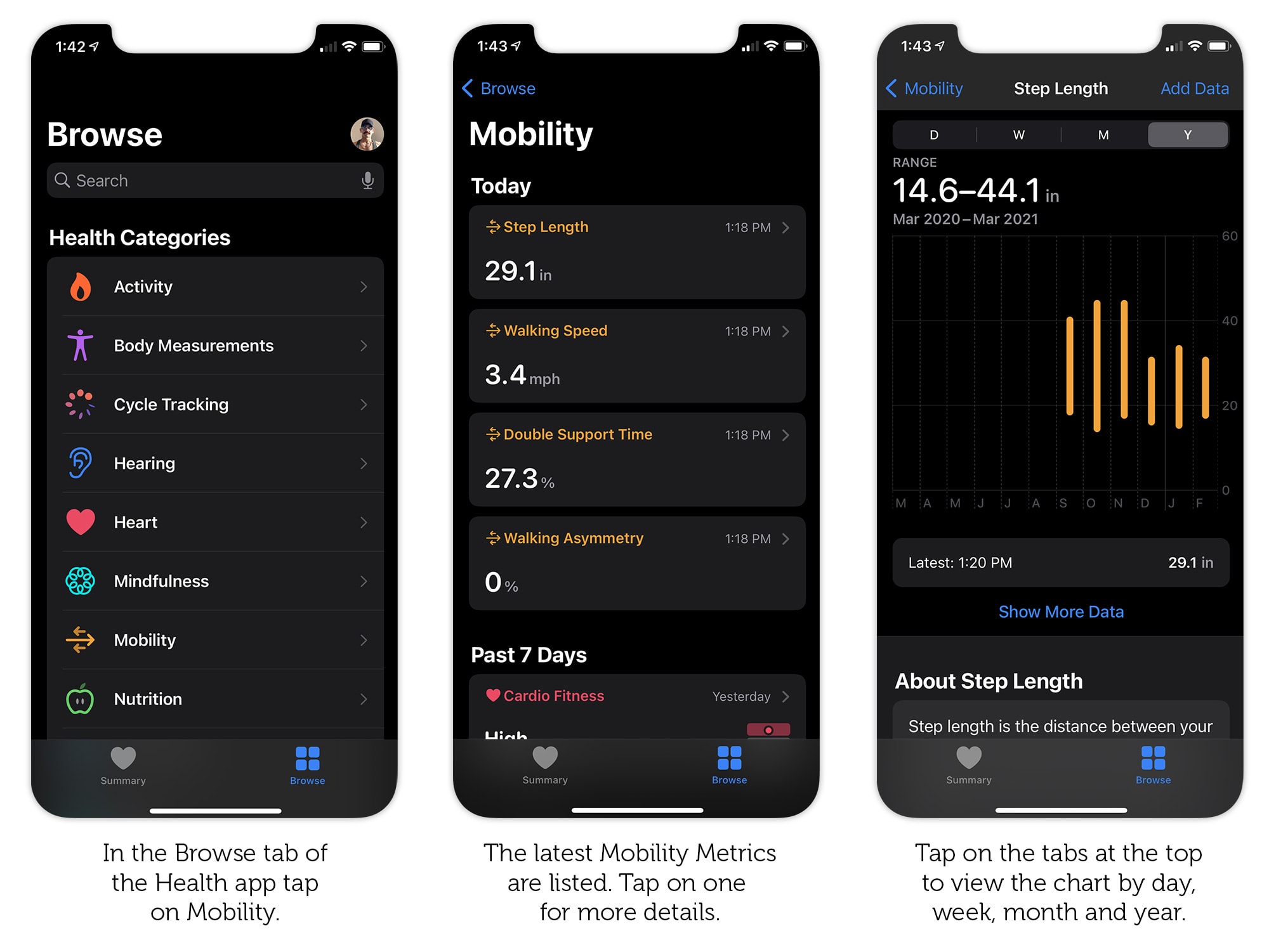
Photo: Graham Bower/Cult of Mac
Apple added the seven new Mobility Metrics in iOS 14 to provide crucial insight into how you walk as you go about your daily activities. You’ll find them in the Health app. (Just open the Browse tab and tap on Mobility.)
Some of the metrics might seem obvious, but others are a bit more obscure. Here’s a quick rundown of what Apple’s new Mobility Metrics mean.
1. Double Support Time
When you walk, you always have either one or both feet touching the ground at any given time. (This differs from running, where you either have one or no feet on the ground.)
The length of time both your feet are in contact with the ground is known as Double Support Time. It’s measured as a percentage of your overall walking time. A lower percentage is better, because it means you’re spending more time on one foot, which is an indicator of better strength and balance. Apple says that during a typical walk, this measure will fall between 20% and 40%.
2. Step Length
Step Length is the distance between your feet when you take a step. Generally speaking, longer is better, although Step Length will vary with speed and terrain.
Everyone’s leg length is different, so this isn’t a stat you can compare between individuals. But it is interesting to look at changes in your own Step Length over time, because this can be an indicator of changes in your strength and coordination.
3. Walking Asymmetry
More commonly known as “limping,” Walking Asymmetry occurs where you favor one foot over the other while walking. So a lower percentage is healthier, and 0% means balanced walking.
A higher Walking Asymmetry reading could be the result of a sports injury, disease or surgery. Some degree of asymmetry might be normal, if, for example, your legs are different lengths.
4. Walking Speed
Measured whenever you have your iPhone in your hip pocket, the Walking Speed metric is an average of all the walking you do during the day, regardless of whether you log it as a workout. As long as you have your iPhone in your pocket and you’re walking on flat ground, it counts.
Apple says a brisk walking speed is a sign of “strength, coordination and aerobic fitness.” Changes in lifestyle can also have a big impact on it. For example, I’m walking slower these days because I’ve recently got a dog that insists on sniffing everything.
5. Six-Minute Walk
The Six-Minute Walk test is a standard used by many doctors to measure the progress of patients recovering from cardiac and respiratory conditions.
As the name implies, this is simply a test of how far you can walk in six minutes on level ground (or on a treadmill). The Health app uses stats from your daily activity to estimate it, so you don’t need to walk continuously for six minutes to get a result.
6 & 7. Stair Speed (Up and Down)
If you’re luck enough to own an Apple Watch Series 5 or 6, the Health app can log how fast you take the stairs. You need to climb up or down at least 10 feet (3 meters) for this to register.
Stairs can present a tough physical challenge if you have a mobility impairment. Changes in your stair speed may indicate changes in your strength and coordination.
Why Mobility Metrics aren’t measured like other fitness stats
Most of the Health app’s many stats are generated using the heart rate sensor, ECG and motion detectors on your Apple Watch. But Mobility Metrics are a different. They use your iPhone’s motion detectors instead.
That’s because Mobility Metrics are mostly concerned with your legs, whereas your Apple Watch is strapped to your wrist. So when your iPhone is in your hip pocket, it can capture more reliable data.
Mobility Metrics helped a Cult of Mac reader recover from major surgery
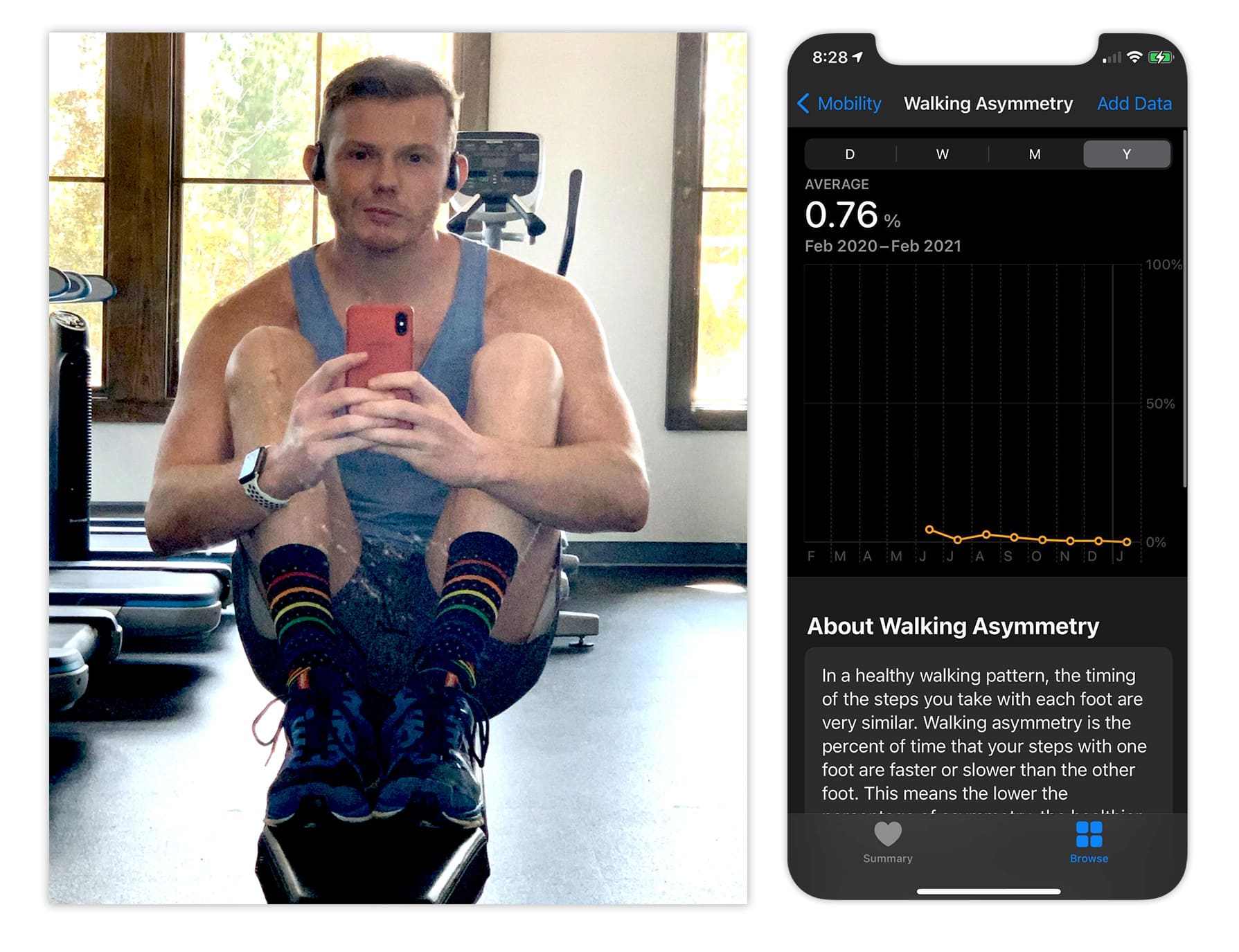
Photo: Doug Bass
As seems to happen with all new health-and-fitness features added to Apple devices, users are starting to report positive effects of the technology. Cult of Mac reader Doug Bass, who started experiencing knee pain a couple of years ago, was diagnosed with inflammatory arthritis in his left knee. His surgeon told him it was the worst knee he’d ever seen and it would need to be replaced.
In his mid-twenties, Bass is regular gym-goer, living a healthy, active lifestyle. This diagnosis came as a surprise, but the pain was so bad, he was keen to get it fixed as soon as possible. He went ahead with knee-replacement surgery last summer.
With a brand-new knee and the beta of iOS 14 installed on his iPhone, Bass began tracking his recovery using the new Mobility Metrics feature. Even on days when he was hurting and didn’t want to go for a walk, he found the ability to track his progress helped keep him motivated.
As you can see from his chart (above), Bass’ Walking Asymmetry gradually reduced over eight months to 0% — meaning he’s no longer limping. Now, he says, when he’s wearing long pants, “You’d never know I had my knee replaced.”
Why you can’t always trust Mobility Metrics
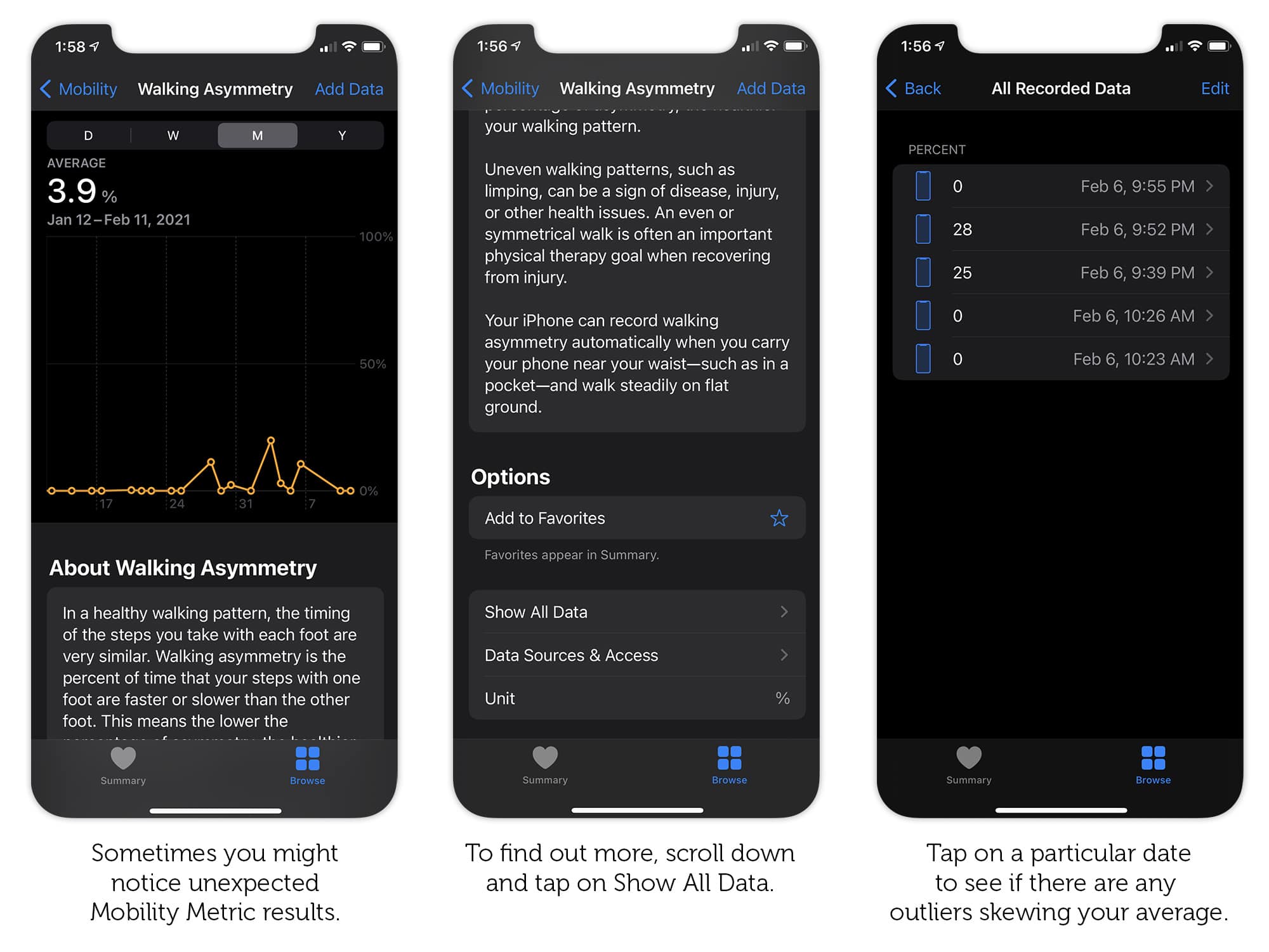
Photo: Graham Bower/Cult of Mac
What Apple has accomplished here is pretty astounding. A typical gait analysis lab setup involves multiple cameras and 15 sensors attached to different parts of the body. So it’s remarkable that Apple provides these stats using nothing more than the phone in your pocket.
It’s all done using machine learning, an emerging area of tech that Apple has been pioneering with CoreML and its custom-designed silicon.
Machine learning uses neural networks to recognize patterns in data to build a model. These models can detect those patterns. In the case of Mobility Metrics, CoreML uses the motion of the iPhone in your pocket to detect things like your walking asymmetry.
However, unlike most computing tasks, machine learning is not a precise science. The results of a model can be hit and miss. Some Cult of Mac readers I’ve spoken to have noticed some surprisingly questionable results. For example, they might normally have 0% walking asymmetry, but one day they get 100%.
If some of your Mobility Metrics look a little off, it’s worth drilling down into them to find out more. In the Health app, when looking at one of your Mobility Metrics reports, tap the Show More Data button to check for rogue results that might be skewing your average.
Have you checked your Mobility Metrics yet?
All told, it’s impressive how broad Apple’s Health and Fitness offering has become. Features like Mobility Metrics are already helping surgeons and supporting patients recovering from major surgery. And yet, many users have never heard of them.
You’ve probably already logged loads of Mobility Metrics without even realizing it. So why not check them now to find out how well you’re walking?