This week, email service Fastmail added snooze to its web and iOS apps. You can now click on a button inside any email in your inbox, and make it disappear until you’re ready to deal with it.
Got a late-Friday-afternoon work email from your boss, and don’t want to see it every time you check your mail over the weekend? Worried that you’ll get so used to ignoring those great tips for your vacation that you will forget about them when you actually go away? Do you already use your email inbox as a de-facto to-do list, and would love more control?
Then Fastmail’s snooze is for you. Let’s see how it works.
How to snooze emails in Fastmail
Fastmail is a paid email service. You get either a Fastmail address, or you can bring your own domain name and use that. Its calendar and contacts list sync with the Mac and iOS, and it supports push notifications, and so on.
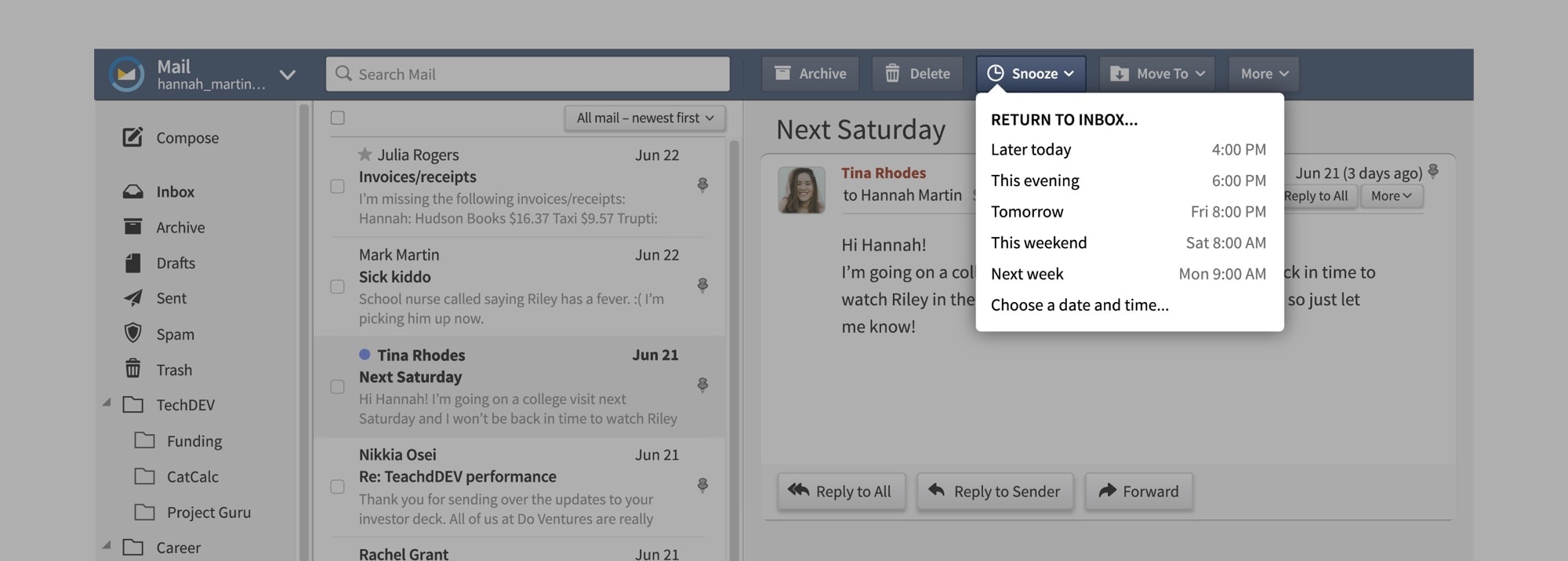
Photo: Cult of Mac
And now, Fastmail also does snooze. When you open an email, you’ll see a new Snooze button in the top toolbar (or the bottom toolbar, depending on the screen size of the device you’re using). Just tap that button, and you’ll see the new snooze panel.
The snooze panel shows a list of options to snooze the email:
- Later snoozes the mail for three hours.
- This evening pops the email back into your inbox at 6 p.m. today. If it’s already evening, you won’t see this option.
- Tomorrow means 8 a.m. tomorrow.
- This weekend means Saturday at 8 a.m.
- Next Week means Monday at 8 a.m.
- Last Custom reuses the last custom snooze you set. It’s intelligent, so if you set, say, a snooze for tomorrow at 3 p.m., this option will always set snooze for 3 p.m. the following day.
- Choose a data and time lets you set a custom snooze.
What happens when you snooze a Fastmail email?
Whichever option you choose, the process is the same. The email disappears from your inbox, and is held in a new mailbox called Snoozed. It will sit there until the appointed time, and then it will magically pop back up in your inbox. That’s it!
If you want to check on your snoozed emails, you can just take a look in that mailbox. If you check it on the Fastmail website, or in the Fastmail iOS app, then you will also see its due date.
You can also see inside this mailbox from any other mail app (the Snooze folder is a regular IMAP email folder, and shows up as such). If you try to drop an email into this special mailbox, though, it will be rejected. You won’t be allowed to do it, and the dragged-and-dropped email will be returned to wherever it came from.
Does Apple’s Mail app support snooze?
No. The only way to snooze an email is to do it in Fastmail’s app, or from the Fastmail website. However, a snoozed email will reappear automatically in your regular inbox, so you will see it in the Mail app when it returns.
Snoozing is a powerful, and very useful, way to keep your inbox free of clutter, and still see important emails when you need them. You can already do it in Gmail, and some apps offer their own implementation. But this is best done at the server level, and now Fastmail users can enjoy this excellent feature.
Fastmail – Email & Calendar
Price: Free
Download: Fastmail – Email & Calendar from the App Store (iOS)


