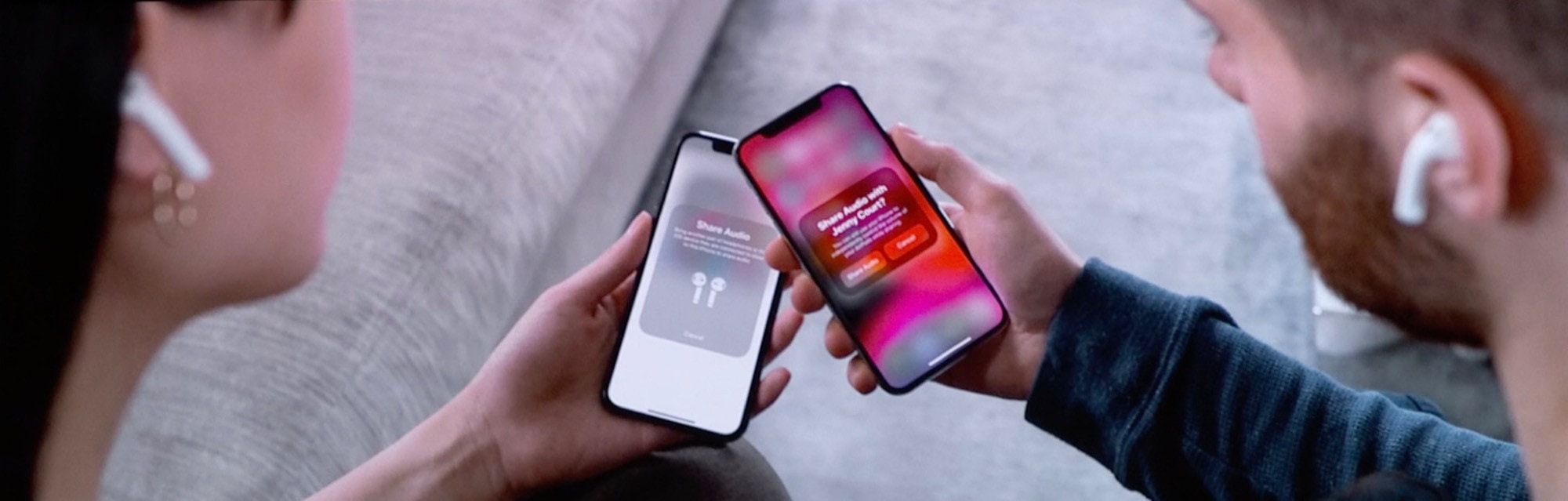In iOS 13, you can share songs and watch movies with a friend, with each of you using your own AirPods. The new feature is called Audio Sharing, and it lets you instantly — and temporarily — pair a second set of AirPods to your iPhone or iPad. It’s like the olde schoole method of using a headphone splitter to plug two sets of headphones into one jack socket, only way more expensive and fancy.
Here’s how to use it.
Personal hardware cloud
Apple is operating at a very high level when it comes to integrating its hardware products together. AirPods are one example. You just open up a new pair of AirPods near your iPhone, and they automatically connect. Once done, they are then available to any of your other devices, thanks to iCloud sync.
Another great example is Automatic Setup. When you buy a new device, you can have it talk to your existing devices in order to grab your iCloud details, and even your Wi-Fi access key, to make setup completely painless.
And there’s more. Sharing your home Wi-Fi with a friend, without a password; AirDrop. The list goes on. And now it includes sharing your AirPlay audio with a friend.
How does Audio Sharing work?
Audio Sharing can work in one of two ways. The first is to pair two sets of AirPods with your iOS 13 device. Then you can send the same audio stream out to both of them, as you can with any AirPlay 2 devices. This is the way to go if your friend is using an iPhone/iPad running iOS 12 or earlier.
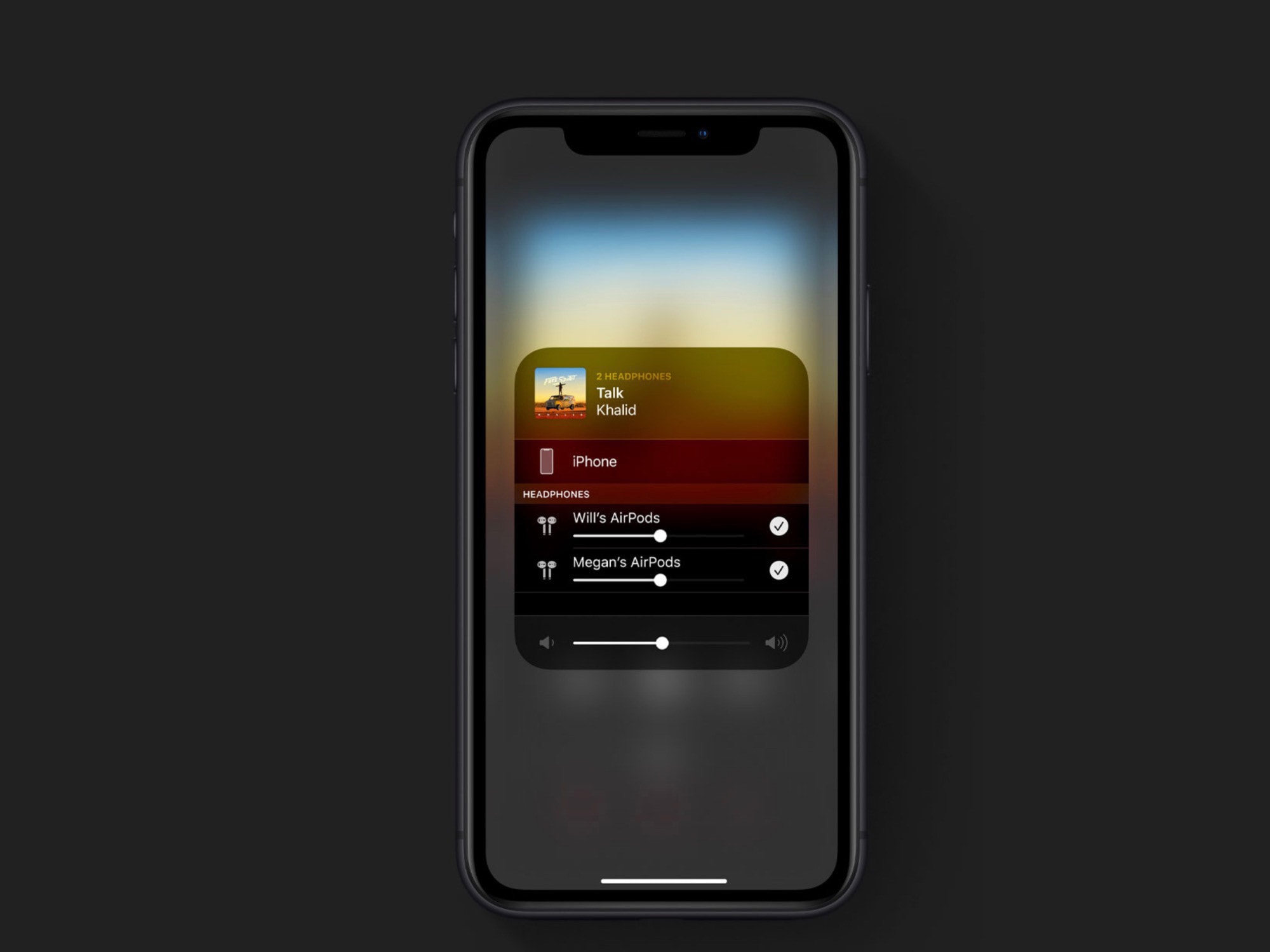
Photo: Apple
The better and easier way to do it is only available if both of you are using iOS 13. In this case, all you have to do is have your friend bring their device near your. Here’s an example:
Friends on a train
You’re watching a movie on the train, say, and you want to share it with a friend. You’re watching on your iPad. Go ahead and start the movie, and have your friend bring their iPhone close to your iPad. A panel will pop up on your iPad’s screen, asking if you want to share your audio. Tap yes, and a duplicate audio stream will be sent to their AirPods.
The advantage of this method (apart from its ease of use compared to manually pairing a second set of AirPods) is that your friend can control their own volume level using the controls on their own iPhone. That’s a fantastic detail right there, and one you can’t do if you’re splitting the output jack. Not that many iOS devices even have headphone jacks anymore anyway.
Audio Sharing in iOS 13: Compatible iDevices and headphones
Audio Sharing really is a great feature. From the outside, it looks kinda ridiculous, like the absurd HomeKit light switch that uses all kinds of fancy wireless tech to replicate the 100%-reliable — and dirt-cheap — wall switches that we already have in every room.
But if you and a friend both use AirPods anyway, this is a fantastic addition. You can share music for a tiny, two-person discotheque experience. Or you can, as we saw above, watch a movie in dual privacy, without any annoying wires.
But Audio Sharing doesn’t work with all devices, or all of Apple’s wireless headphones. You can use any AirPods (first and second generations), but the only officially compatible Beats headphones are the PowerBeats Pro. Compatible iPhones and iPads follow:
- iPhone 8
- All iPhone X series
- iPad Pro 12.9-inch (second generation and newer)
- iPad Air (3rd generation)
- iPod touch (7th generation)
- iPad mini (5th generation)
Those are pretty high requirements. Still, it’s a free addition, so who can complain?