You wake up or restart your Mac, and nothing is connected. Your Bluetooth keyboard does nothing. You wiggle your Bluetooth mouse or trackpad, and the on-screen pointer refuses to wiggle in response. The problem? You Mac’s Bluetooth is switched off. But how do you switch it back on without a mouse?
Today we’ll see how to activate Bluetooth on an iMac, Mac Pro or Mac mini 1 without having to touch a mouse or trackpad. All you need are a USB keyboard, Spotlight and one clever trick.
Keyboard control
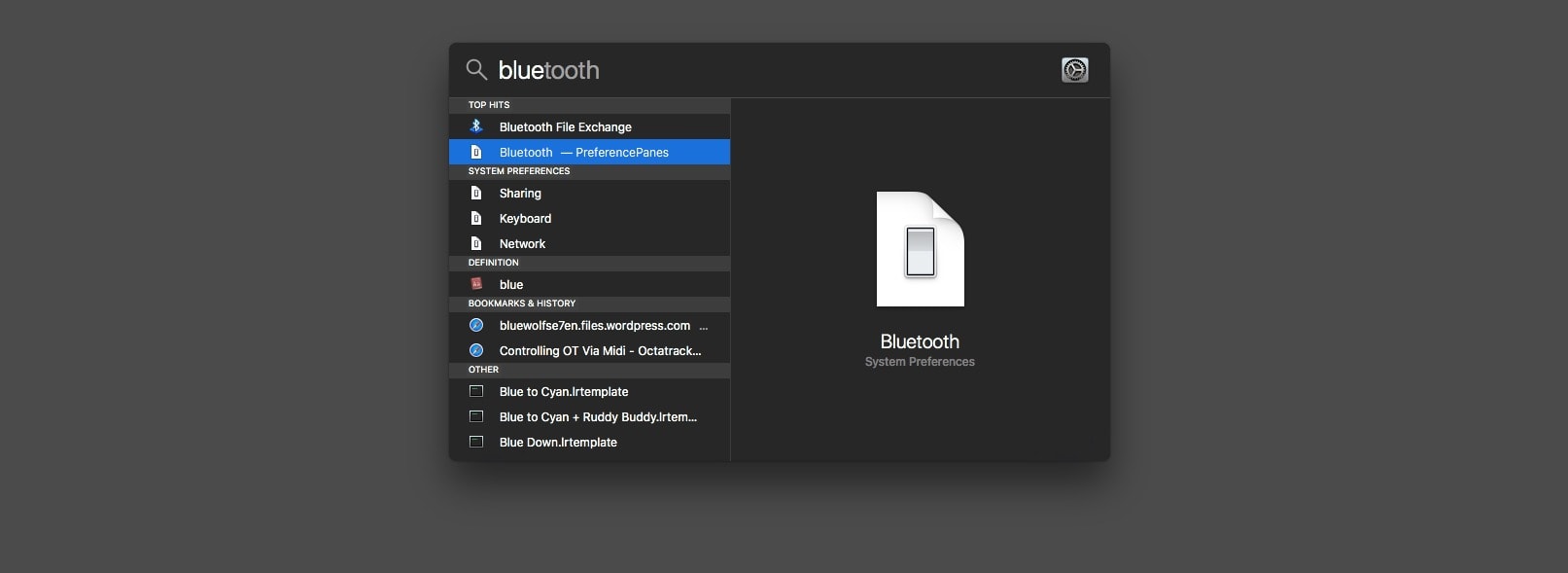
Photo: Cult of Mac
Even without third-party power apps like LaunchBar installed, you can still control most of the functions of your Mac without ever touching a mouse. And a key ingredient here is Spotlight, the Mac-wide “search” service that can also launch apps, perform calculations and do plenty more.
Spotlight can be used only from the keyboard. Its default keyboard trigger is ⌘-Space. Type that to bring up the Spotlight panel, then type “Bluetooth” into the search box. You may not need to type the entire word.
The only catch is that you need to have a USB keyboard attached. (It’s always worth keeping a USB keyboard around, because it is also essential for triggering the Mac’s mysterious startup keyboard combos.)
Bluetooth File Exchange
You can use Spotlight to launch the Bluetooth preference pane in the System Preferences, but that doesn’t let you switch Bluetooth on and off.
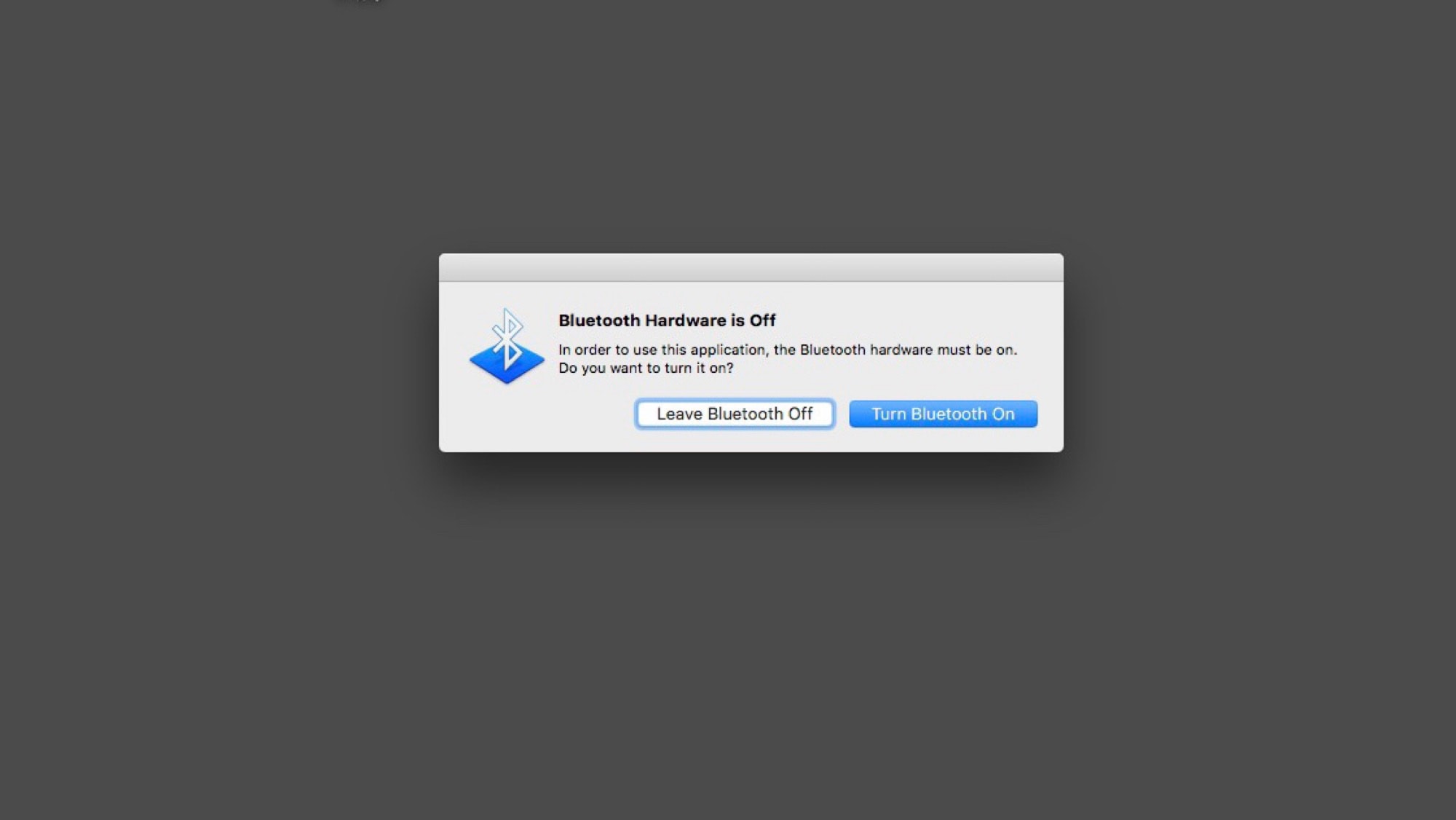
Photo: Cult of Mac
What we need is Bluetooth File Exchange, even though we’re not planning on exchanging any files. When you launch the app without Bluetooth enabled, it will prompt you to turn Bluetooth on. You can see the prompt in the image above.
And that’s it. All you have to do is hit Enter and Bluetooth will switch back on. Your Magic Keyboard and Magic Trackpad should reconnect automatically. At this point you can pack up the USB keyboard (and quit the Bluetooth File Exchange app).
Bonus tip: Enable full keyboard control on your Mac
It’s also possible to switch Bluetooth back on, right in the Preferences Pane, using the keyboard. But first, you’ll need to have full keyboard access enabled.
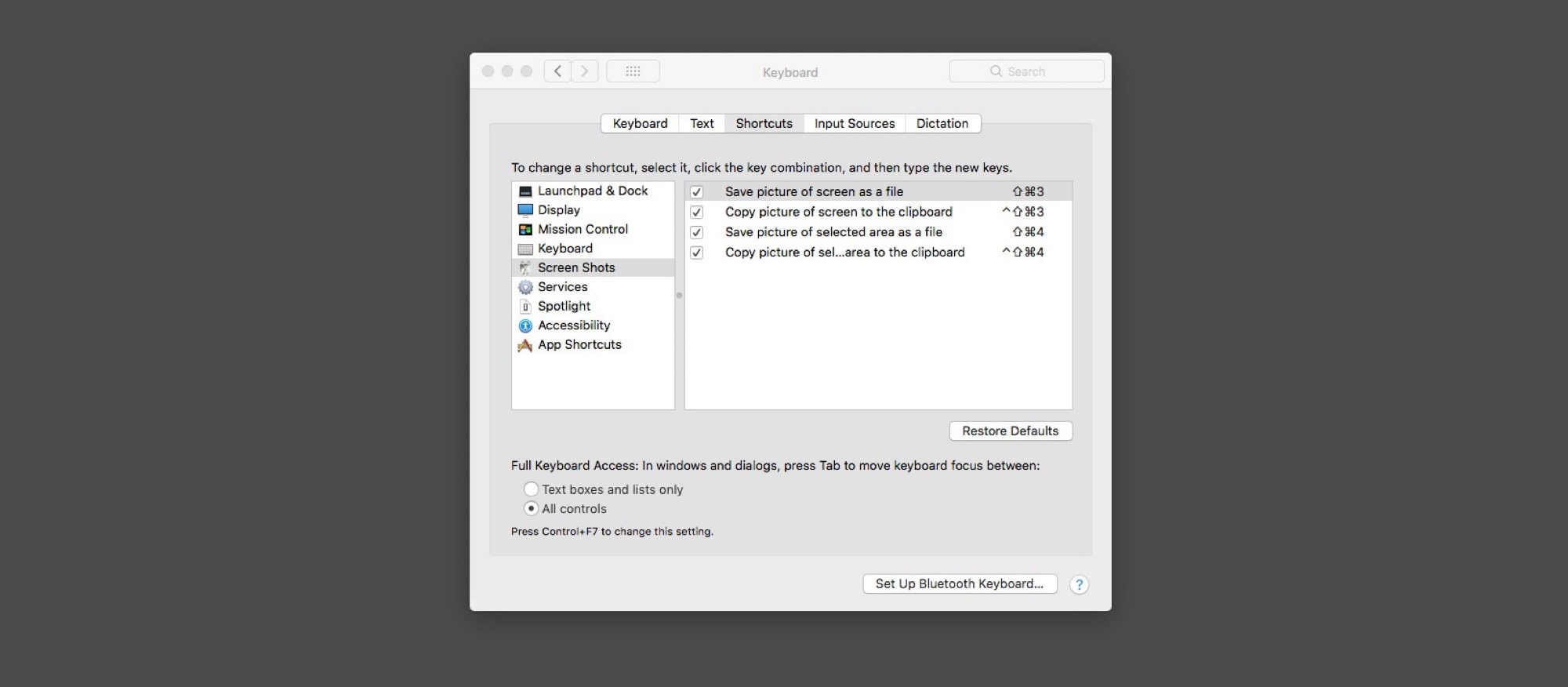
Photo: Cult of Mac
To do so, go to System Preferences > Keyboard, and click on the Shortcuts tab. Then click the radio button next to All controls, instead of Text boxes and lists only. This lets you use the tab key on your keyboard to move between on-screen buttons, and to “press” those buttons using the space bar. Switch this on now and get used to it. It lets you control all kinds of extras with the keyboard only, and can be a lifesaver when Bluetooth is down.
- It’ll even work on a MacBook, but there’s not much point. ↩


