Your iPhone apps can track your location. You already know that, but maybe you tell yourself that that weather app just uses your current location to give you an accurate forecast, or that your bike-routing and tracking app is just keeping a count of miles and calories.
In reality, any one of these apps may be taking that location data and selling it. One way to handle this is to keep up to date with the privacy policies of any location-aware apps you use, but that’s too much work for most of us. Instead, why not just deny them access to your location? On iOS, that’s easy, and it works.
You are being tracked
The New York Times recently tested several iOS and Android apps, and found that some were not only using location data to provide services to you, the user, but were also uploading your movements. Some even sold that data. Your movements are most likely to end up sold to an ad company, but really, anyone could buy it.
Even legit services, which upload and aggregate your data with your permission, can be a risk. Your name and identity may be removed from your criss-crossings, but it doesn’t take much detective work to infer that a line that starts out at your home every morning, and ends at your workplace, is a real, identifiable person.
iOS privacy controls
The first change you need to make is to ask yourself if you need to let an app use your location. If it’s a map and routing app, then there’s no way around it. Without location access, a map app is pointless. But do you really need to grant location permissions to a weather app?
According to the NYT piece, “Precise location data from one app, WeatherBug on iOS, was received by 40 companies.”
You probably spend most of your time in the same city, so you can just add that city manually, and leave location access switched off.
And there are some categories you might not think of: Photo apps need access to your location data because your photos contain location data, for example.
If an app is currently using your location, you will see a blue lozenge appear in the status bar. Tap that lozenge to open the app. The lozenge indicates that an app is actively tracking your location. A routing app, for example. Or, an arrow may show up in the same spot. A hollow arrow means that an app has recently used your location. A solid arrow means that it is currently using it.
Thankfully, controlling access to your location data is easy on iOS.
How to prevent apps from tracking your location on iOS
Head to Settings > Privacy > Location Services. You’ll see a list of apps that have requested access to your location. Some you will recognize, and some you may be surprised to see in this list. Scroll down, and tap any of those apps to change its permission settings. It’ll look like this:
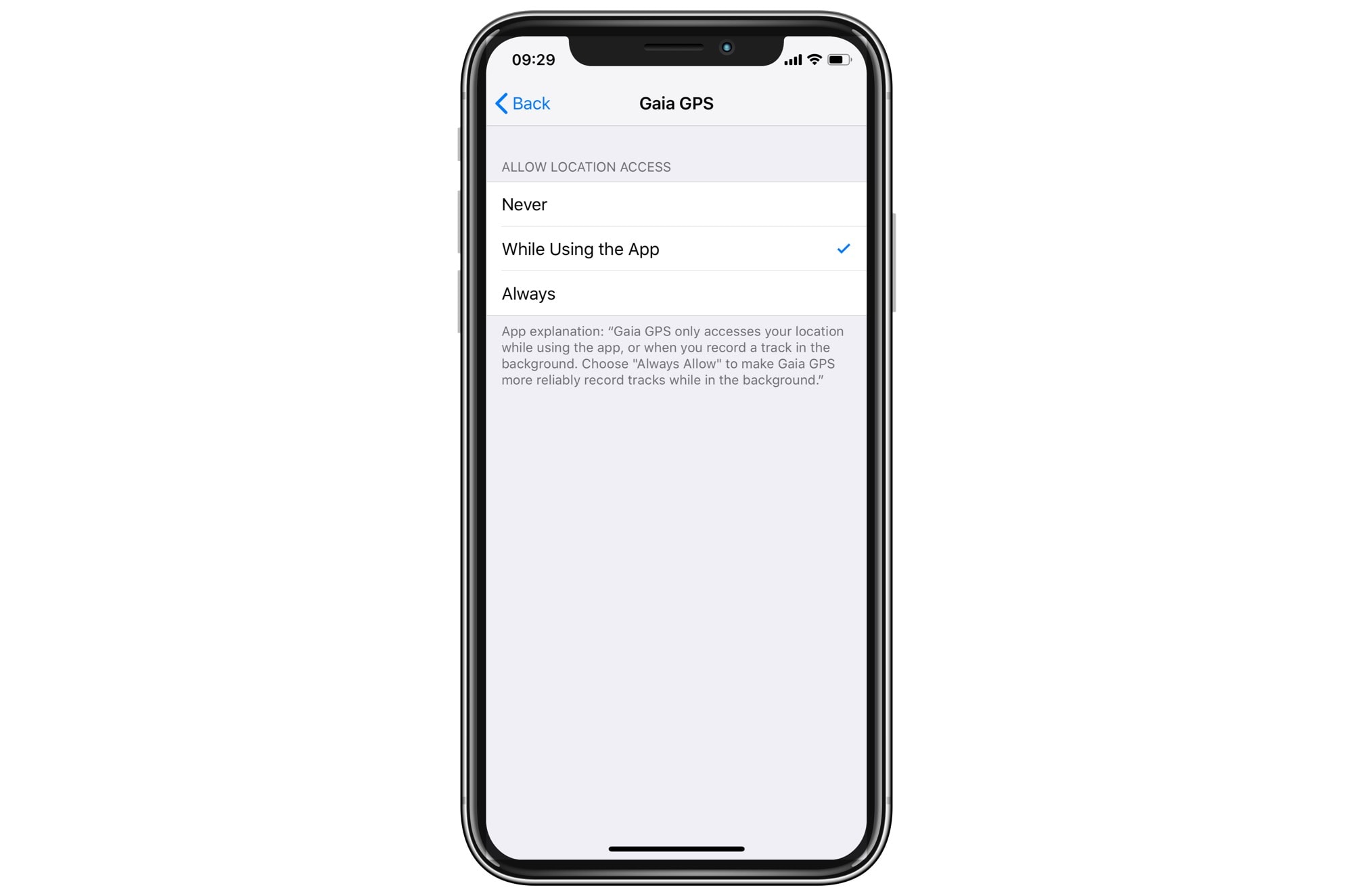 The Gaia GPS app needs access to your location.
The Gaia GPS app needs access to your location.
Depending on the app, you’ll see two or three options: Never and Always are always available, and While Using the App shows up when appropriate. In the example above, I have set Gaia GPS to only look up my location when I’m using the app. I did this for battery reasons over privacy, but the result is the same.
For my weather apps, and for apps like FourSquare, you might prefer to revoke all access. And if you scroll to the bottom of this list, you’ll see an entry for System Services. This is where the native iOS location permissions live. You’ll see controls for location-based alerts, automatic time-zone setting, and so on.
Your iPhone itself is tracking you
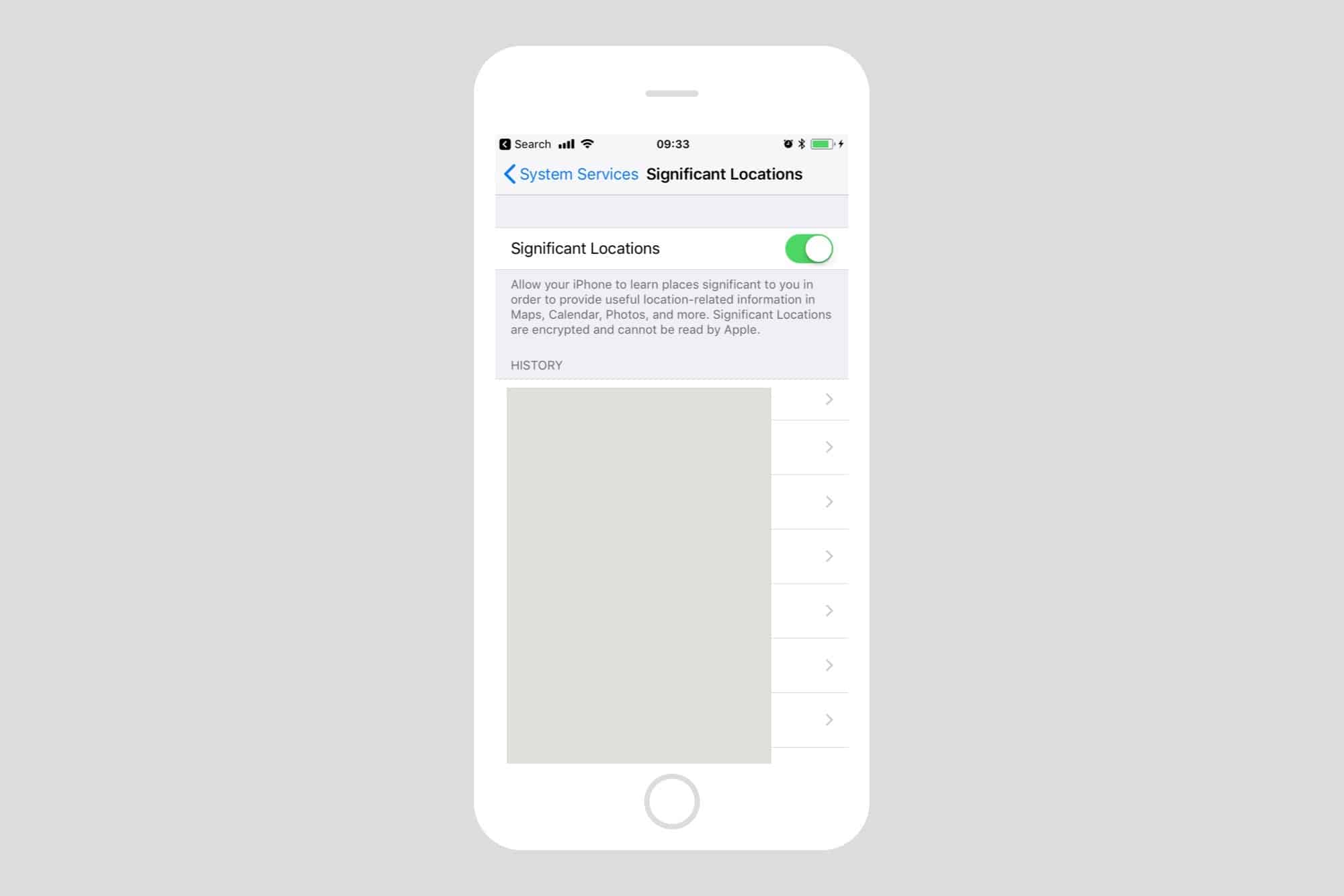
Photo: Cult of Mac
There’s another spot that people are often shocked to discover. Inside Apple’s System Services list, mentioned above, is a panel called Significant Locations.
Your iPhone keeps tabs on your movements, and records them. But — and this is super important — that data never leaves your device in a readable form. They are encrypted, and even Apple can’t read them. Significant Locations, which I’ve written about here, uses the data locally, to “provide useful location-related information in Maps, Calendar, Photos, and more.” You can switch the feature off if you like.
Best practices
In future, when you install a new app that asks for permission to access your location. You might consider always refusing, and then reconsidering options later.
The idea is to be aware that even vetted App Store apps may be selling your location data, so don’t just let them track you by default. You don’t need to shut down all location tracking on your iPhone or iPad, but you should take responsibility for who you allow to track you.


