Sometime, probably quite soon, your Mac will stop running 32-bit apps. All new Macs have 64-bit processors, and Apple wants to phase out older 32-bit apps in order to “enable faster system performance” for your Mac as a whole. What this means is that, in an as-yet-unspecified future version on macOS, 32-bit apps will stop running altogether.
If you’re running macOS High Sierra 10.13.4, then you may already have seen a warning pop up onto the screen when you launch older apps. Today we’ll see how to view a list of all the 32-bit apps on your Mac, so you can either harass the developer to update them, look for a better-supported alternative, or just delete them.
Why do you care about the end of 32-bit support?
Apple’s drive towards 64-bit-only apps is borne of a desire to drop support for the entire architecture required to run older 32-bit apps. It’s the software equivalent of ditching the floppy drive or the modem port. It won’t have much benefit for most users, but it streamlines the OS, and, uh, makes your Mac metaphorically thinner? It already happened to iOS , and it’s soon going to happen you your Mac.
The bad news is that, when Apple drops support for those old apps, then they’ll just stop working. You will not be able to launch them. The good news is that you probably don’t have many of these apps on your Mac. Some will be old apps both you and the developer have forgotten about, and you can probably delete anyway. Others will be current apps that will (probably) be updated in time for any forced switchover (the Mac Kindle app, for instance, is still 32-bit).
32-bit Mac apps
The really bad news is that drivers, and other utility software, are not likely to be updated. Printer and scanner manufacturers are notoriously bad at supporting older hardware, so you could be left unable to use expensive hardware. If this is the case, it may be worth your while keeping an older Mac around just to keep using that hardware.
Whatever your situation, you need to know which apps will go belly-up when Apple switches off 32-bit support. And fortunately, that’s easy.
How to check which apps on your Mac are still 32-bit
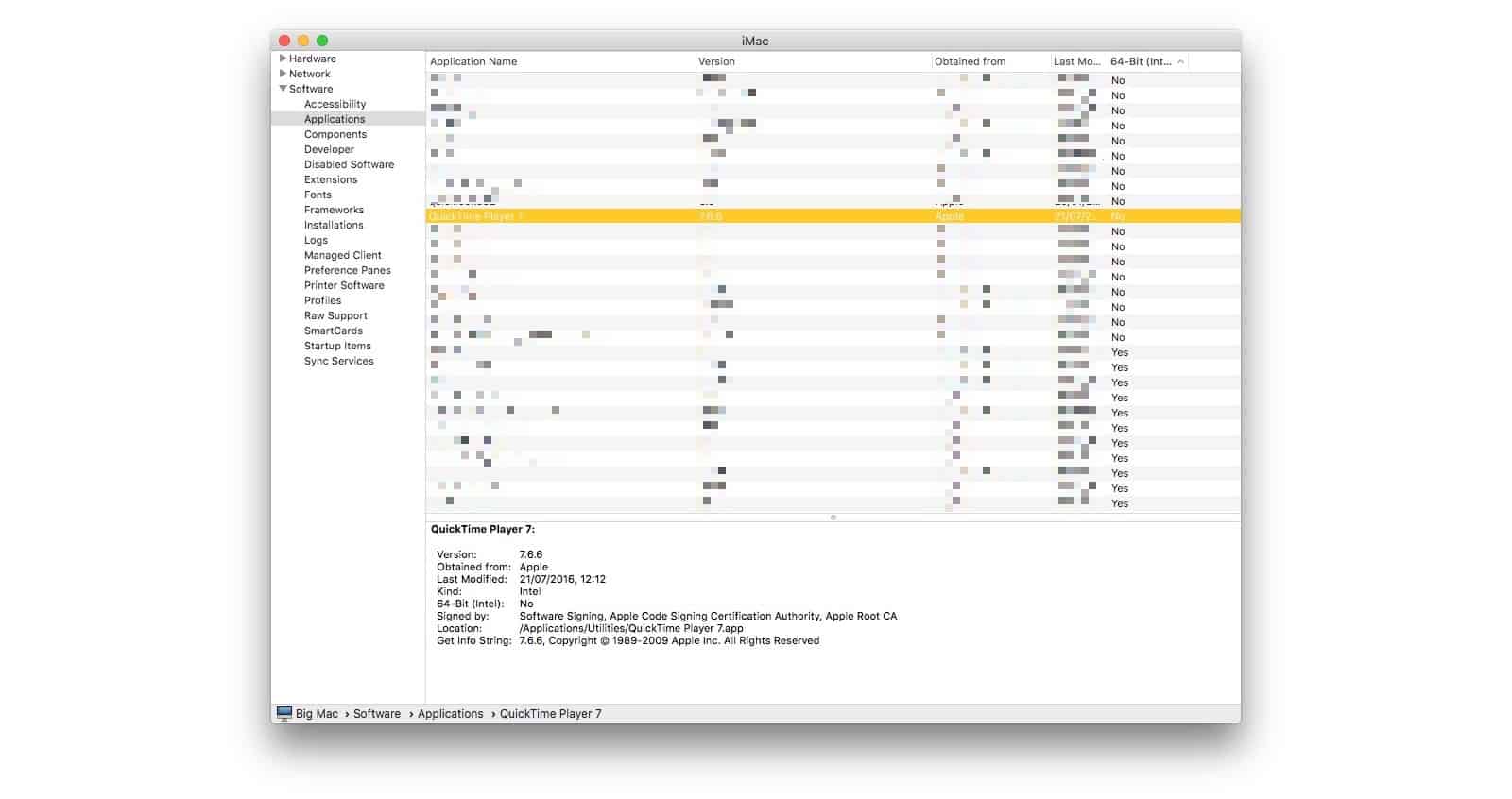
Photo: Cult of Mac
To check the 32-/64-bit status of your current apps, click on the Apple menu at the top left corner of your screen, and then choose About this Mac from the list. Then, in the resulting window, click System Report.
Look down the source column on the left, and in the Software section you’ll see a subsection called Applications. Click it, and wait for the results to appear in the main panel.
That’s a list of all the apps on your Mac. Over at the right side, click on the 64-bit column to sort your apps based on their architecture. Anything in the list that says Yes is fine. Anything that says No is 32-bit, and will stop working unless updated.
You may also have noticed that, when you launch some old apps, you get a warning box like this one:
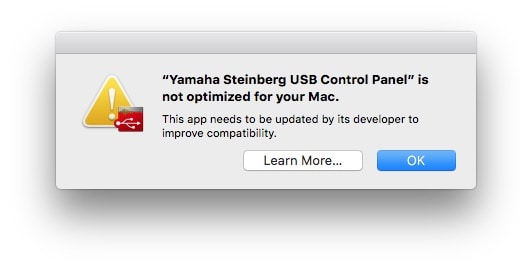
Photo: Cult of Mac
That’s neat, but in only appears once, the first time you launch the app after upgrading to macOS High Sierra 10.13.4. That renders it fairly useless as anything other than an easily-forgettable panic-inducer. The System Profiler method we’ve used is a lot more helpful.
Go find some updates
Once you’ve checked which apps need to be updated, you can check to see if there is already an update, you can harass the developers of those apps, or you can just look for an alternative that has been better cared-for by its creator. OR you can just delete it. After all, perhaps you just have a lot of junk you never use cluttering up your Mac’s applications folder.


