Your iPhone probably knows more about you than your husband or wife. It knows what websites you visit, and who’s in your VIP contact list. It knows your credit card numbers, and it knows what apps you like to read with your morning coffee. And it also knows where you are, at all times, and even what direction you’re moving in.
Apps like Facebook love to drain as much of this information as they can, but thanks to Apple’s privacy-first policy of giving control to you, the user, it’s easy to deny any app access to this sensitive data. Today we’ll see how to stop Facebook, or any other app, from tracking your location.
Location tracking for good and bad
The first time an app wants to access your location data, you see an on-screen request to grant or deny access. Some apps need access to your location, otherwise they are useless. Map apps, for example. Photos apps also require permission because they work with photos that have location data embedded into them. And some apps just want to track you.
How to see which apps are tracking you
You can turn off location access for any app by visiting that app’s entry in the main iPhone Settings app. But you can also see a handy list of all apps that have asked for your location data. To see this list, go to Settings > Privacy, and then tap Location at the top of the list. The truly paranoid can disable Location Services altogether, but then even the Maps app won’t work, and your photos won’t be tagged by location.
Scroll down this list to see which apps you have previously given permission to access your location. There are three kinds of access you can give. You can allow location access Always, While Using the App, or Never. If set to Always, an app can track you even when you aren’t using it.
How to revoke access to location data
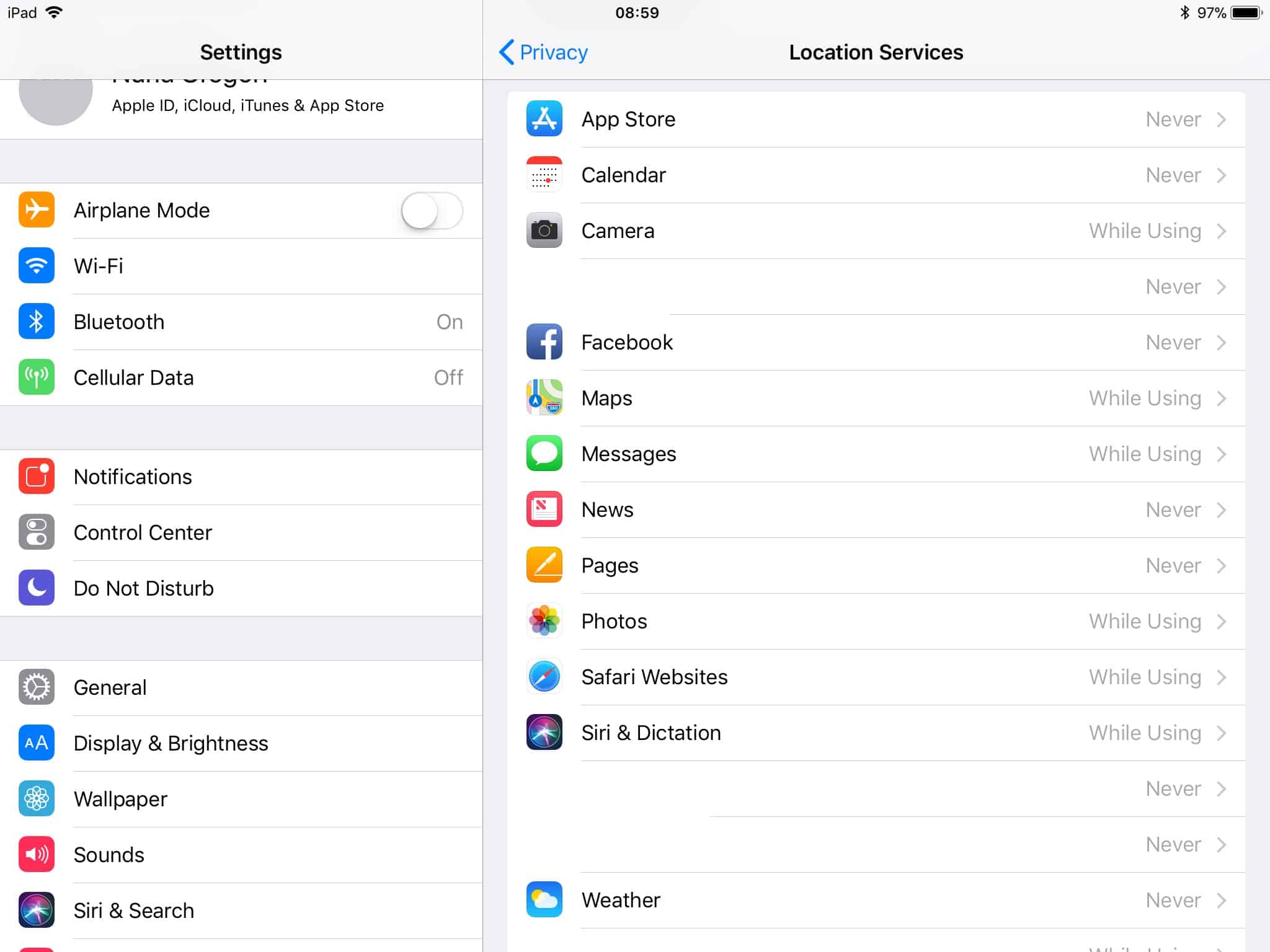
Photo: Cult of Mac
To switch off an app’s access to location data, just tap Never in the list. That’s it. The app will no longer have any access to your location. If you use the Facebook app, you should probably do this right away. For other apps that require location access to do their job, While Using the App is usually the best choice.
How to stop Facebook tracking you via the Safari browser
Some websites also request access to your location data via the web browser. The easiest way to stop this is to revoke Safari’s own access to your location date. Do this in the exact same place as for other apps — Settings > Privacy > Location. This will prevent all websites from knowing where you are.
Privacy audit
While you have the privacy setting open, you should poke around and see what else is being shared. Much of the information your iPhone gathers stays on the iPhone, and is only accessible by you, so don’t go crazy and get all paranoid. On the other hand, don’t just let any app use your data any way it wants. It’s your data, and it’s valuable. Be careful who you share it with.


