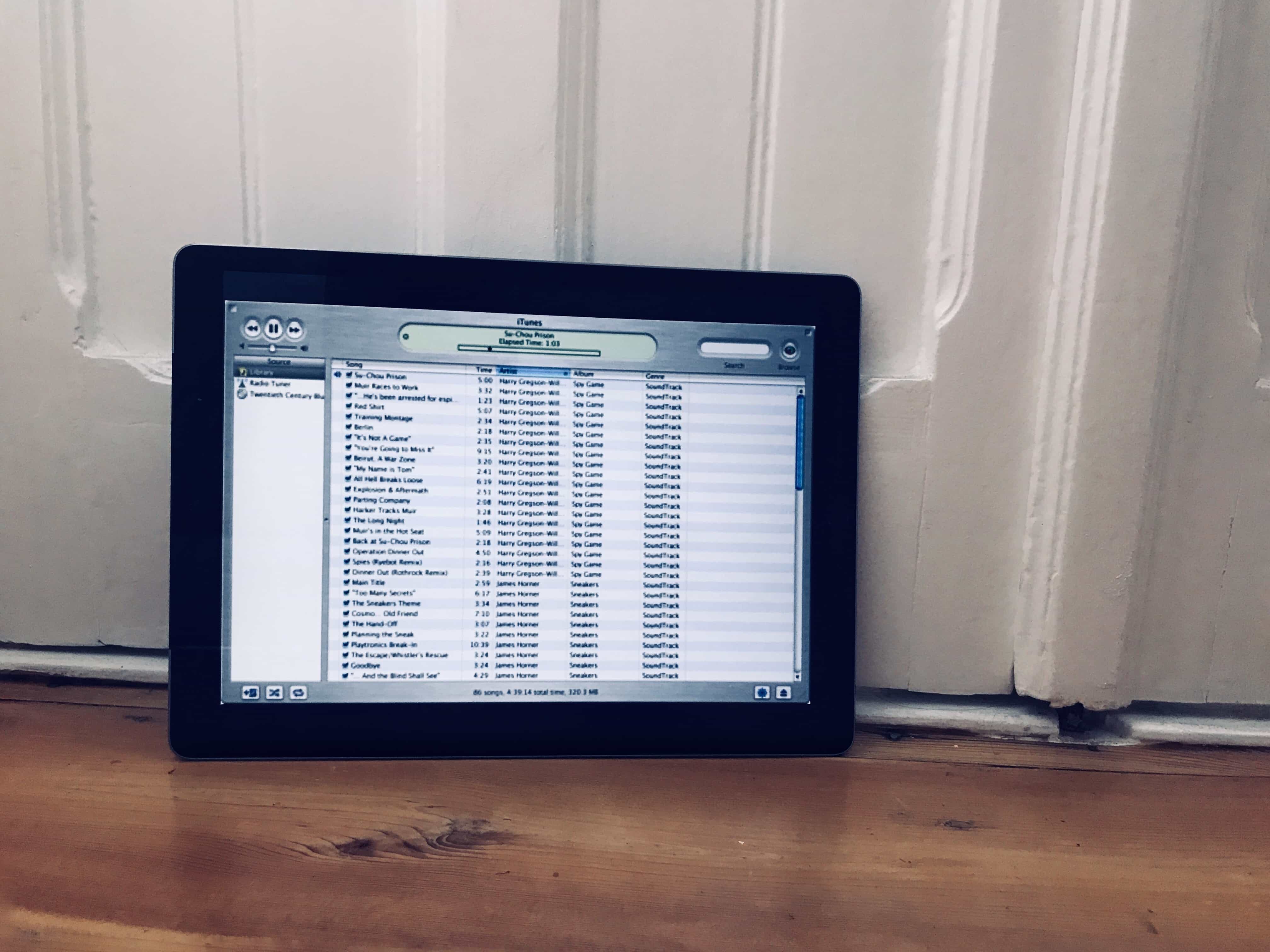The latest version of iTunes — 12.7 — removes the App Store. That’s bad news for folks who like to keep backups of old iOS apps around, but good news for people who have bloat and clutter. But the update also removes all your custom ringtones, so you can’t manage them from your Mac.
Don’t despair. You can still download purchased ringtones, and copy your own tones across from the Mac. It’s just not obvious how to do it any more.
Custom ringtones using iTunes
The Tones section may have disappeared from iTunes, but you can still drag a ringtone onto any connected device and copy it across that way. You just grab any ringtone on your Mac (they have the file type .m4r), drag it to the iTunes sidebar, and drop it onto the section corresponding to your iPhone for iPad — just make sure it’s connected first, either over wifi or via a USB cable, otherwise it won’t show up in the iTunes sidebar. The next time you sync, the files should be copied across.
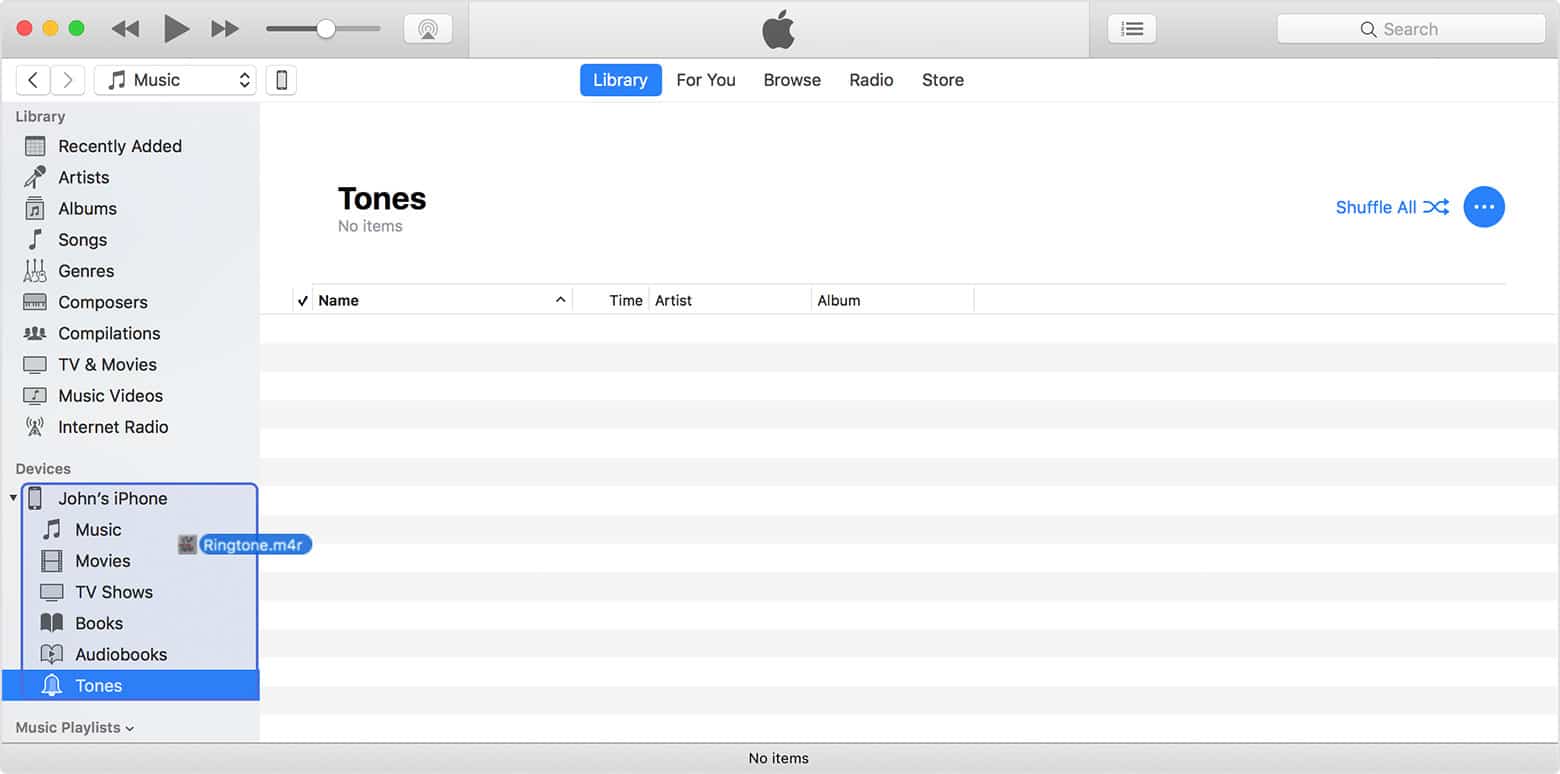
Photo: Cult of Mac
As you can see from the screenshot, the ringtones already on your phone still show up in their own section in iTunes.
Find those lost ringtones
But what of all those ringtones that you used to keep in iTunes? Where did they go in the iTunes 12.7 update? Again, don’t panic. They’re still in the exact same place on your Mac — they just don’t show up in iTunes. You’ll find the folder containing your custom ringtones inside the iTunes Media folder. By default, you’ll find it in your own Music folder under ~/Music/iTunes/Tones. Inside there you’ll find that everything is still intact.
For convenience, you can just leave the folder here, but in theory you should now be able to keep your Tones folder anywhere on your Mac.
Download purchased ringtones in iOS 11
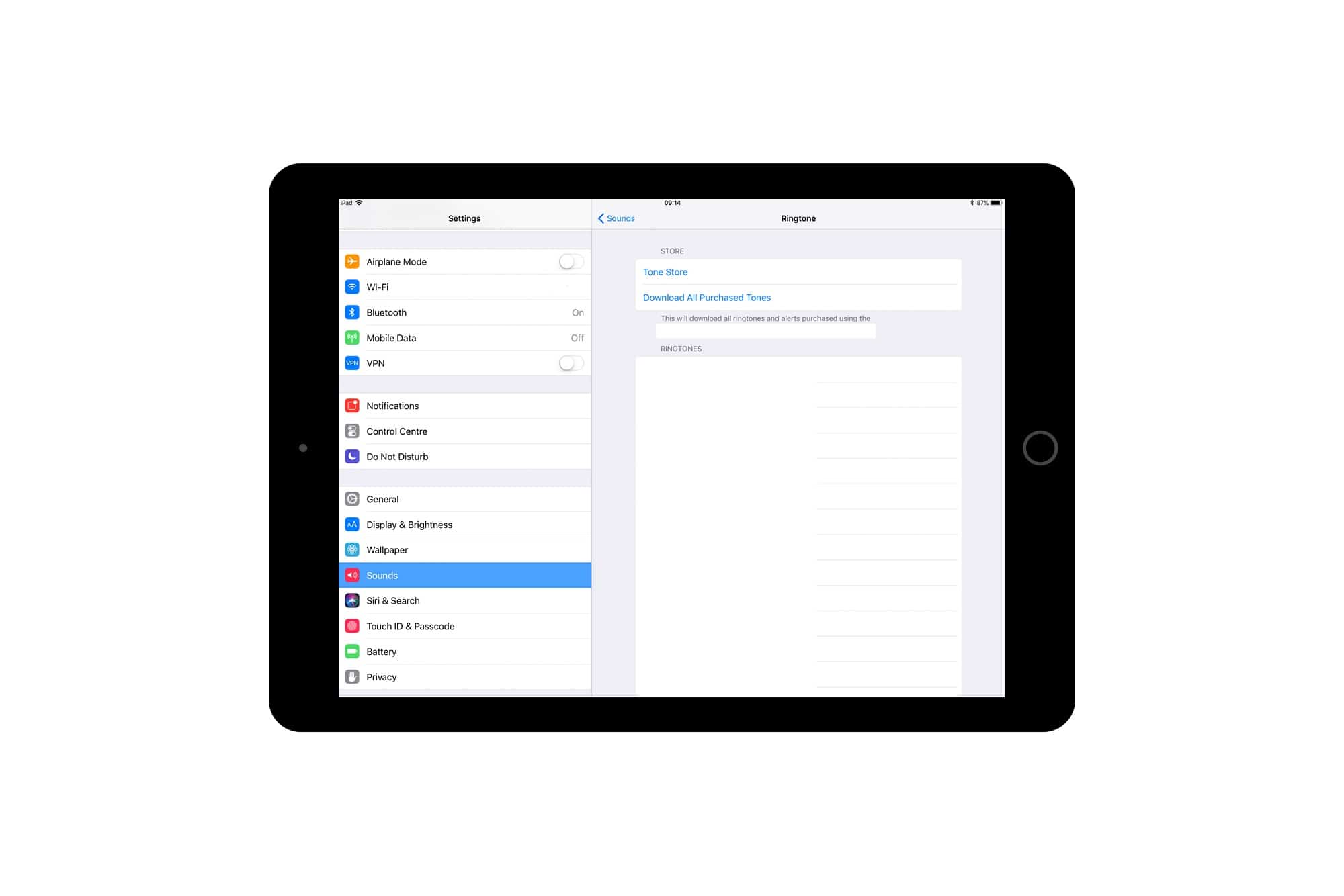
Photo: Cult of Mac
That’s your personal custom ringtones taken care of, but how do you re-download the tones purchased from the Tone Store? Easy — under iOS 11 at least, available from September 19 2017.
To check for purchased ringtones, head to the Settings app on your iOS 11 devices. Under Settings>Sound & Haptics, tap on any sound, and you’ll find the screen above. At the top of the right column, you can tap a link to the Tone Store, or tap on Download All Purchased Tones. The latter will do exactly what it says it does, and your purchased tones should now be restored.
Tapping Tone Store will take you to the familiar section inside the iTunes Store, where you can buy short snippets of songs for the same price as the full song itself.
That’s it. All the old ringtone functionality iOS still there, only now it’s harder to use. It’s kind of annoying that Apple has simplified iTunes in this way, by hiding functionality, but on the other hand, it does make iTunes cleaner, and take a step towards it just playing music again.