Want a quick way to move your photos, music and documents from your iPhone to your Mac? What about backing up your iPhone on the go?
iKlips Duo is an innovative little gadget that will do both. It’s a well-made, MFi-certified USB stick that lets you connect to your iPhone (or iPad) via its Lightning port and to your Mac via a USB 3 port. Toss it in your bag and rest assured that you’ve always got a way to get your data off your iOS device.
It’s simple, easy and doesn’t require iTunes or iCloud. Here’s how to transfer your iPhone media to your Mac or PC, and then put it back, if you like, using the iKlips Duo.
Connect with iOS
First you’ll need to buy an iKlips Duo, which Adam Elements sells in 32GB, 64GB, 128GB and 256GB sizes (and multiple colors), with prices ranging from $89 to to $399. (Note: The iKlips Duo is currently on sale for 20 percent off at Cult of Mac Deals.)
Then, pull back the rubberized cover on the Lightning plug end and slide the fancy thumb drive into your iOS device of choice. I plugged it into my iPhone 6 Plus and got a message telling me to download the companion app. You can also go right to the App Store and download the free iKlips app there.
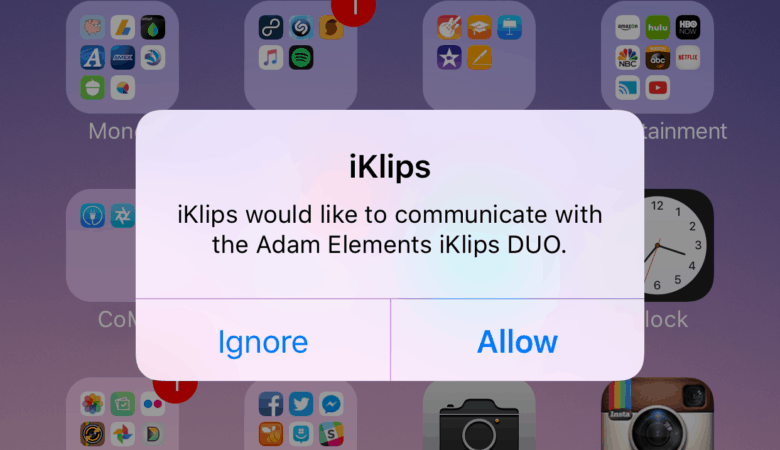
Photo: Rob LeFebvre/Cult of Mac
Every time thereafter, when you plug the Duo into your iOS device, you’ll get a little dialog box asking if your iPhone can connect to the iKlips flash drive. Tap Allow to let your iPhone launch the iKlips app.
Once there, you’ll see a big, speedometer-style representation of your iKlips Duo’s remaining storage (or of your iPhone’s available memory). Swipe left or right to switch between the two.
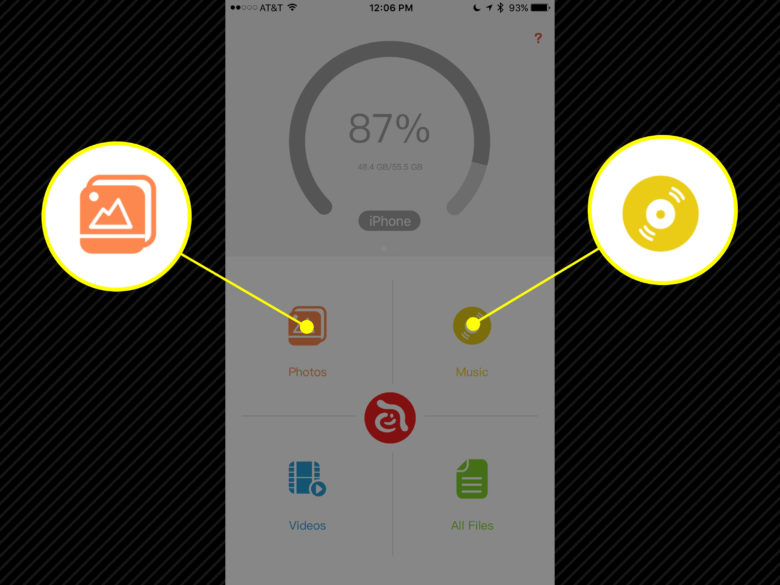
Photo: Rob LeFebvre/Cult of MAc
Tap below on the Photos, Music, Videos or All Files icons to go to those specific media. Tap one of the tabs across the top to see the media on your iPhone or iKlips. Tap on the App tab to see the specific media you’ve recorded with the iKlips app itself.
You can play any of this media within the iKlips app, and you can even AirPlay it to any available speakers or Apple TV with a tap on the AirPlay icon. The music player is rudimentary, and there’s no real way to move music from the iKlips Duo to iTunes, but it’s great in a pinch.
Photo backup
Tap the Adam Elements logo in the center of the screen to slide out the iKlips App menu. You can access the iKlips Camera and the iKlips Recorder.
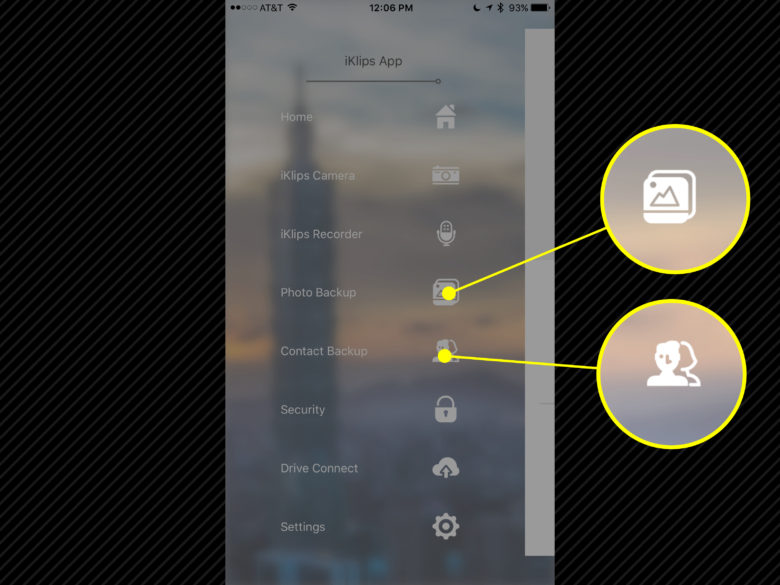
Photo: Rob LeFebvre/Cult of Mac
Tap the Photo Backup icon, then tap the Backup button in the center of the resulting screen to start a full backup of the photos on your iPhone to the iKlips Duo. This may take a while if you have a ton of pictures on your iPhone like I do, so be sure you’re not rushing out the door anytime soon. This is a great thing to do once, maybe.
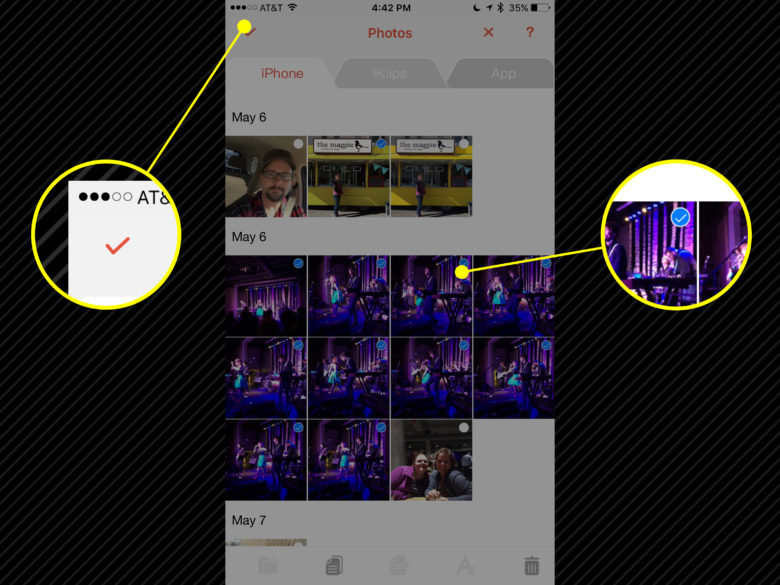
Photo: Rob LeFebvre/Cult of Mac
You can back up smaller sets of photos, of course. Simply tap the Photos icon in the iKlips app, then tap the iPhone tab at the top. Next, tap the little Edit icon in the lower right. Each thumbnail will get a dot in the upper right corner; tap the photos you want to transfer from iPhone to iKlips and a blue checkmark icon will appear. Tap the checkmark in the upper right and the files will move to the iKlips Duo device.
To back up all your contacts as well, simply open up the iKlips menu and tap on the Contact Backup icon, then the Backup button that appears as a result. Give iKlips permission to access your contacts with a tap on the OK button and let the app do its thing.
Get your files to your Mac
All of this makes no sense unless you can move these files to your Mac or PC, though, right? Thankfully, this part is even easier.
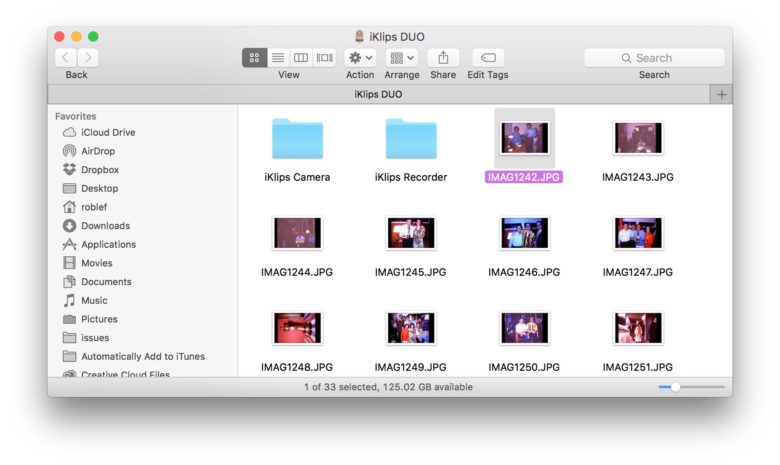
Photo: Rob LeFebvre/Cult of Mac
Pull the cover off the USB 3 end of the iKlips Duo and plug it into any available USB slot on your Mac (or PC, fine, OK). It works just like any other USB flash drive, letting you see all the files and folders on it. The full photo backup will be in its own folder, each photo given a strange file name to work with the iKlips Restore feature on your iPhone. Any Photos you back up manually will show up in the root directory of the iKlips drive, while anything you create within the app will appear in those specific folders.
Now you can easily transfer your iPhone media to your Mac, even if you don’t have Wi-Fi or a Lightning cable handy. You can grab an iKlips Duo of your own at the Adam Elements website or, for a limited time only, for 20 percent off at Cult of Mac Deals.


