This is a guest post by Vera Tkachenko, a software team lead at MacPaw.
For the first time, the Mac operating system comes with cleaning tools. The new Optimized Storage feature in macOS Sierra might not sound like much at first, but its very presence in the new Mac operating system undermines the long-held notion that OS X is self-cleaning and remains fast and glitch-free on its own.
Why did Apple add this functionality? Let’s check under the hood of the new macOS cleaning tools to find out what they do, why they do it — and how they might have done it better.
What macOS Sierra will clean (and what it won’t)
Most of what macOS Sierra’s Optimized Storage feature does can be divided into three categories: what gets removed automatically, what you can remove manually, and what gets stored in the cloud.
Automatic system cleaning: Getting stuff done while you look away
Previous Mac OS versions came with a couple of maintenance scripts that ran silently when you left your Mac idle for a while. This time, Apple introduced more complex facilities that make applications clean their cache when the system needs more space.
Here’s what macOS Sierra will clean on your Mac without asking you:
- Apple app caches (but not third-party app caches)
- Apple app temp files
- Duplicate downloads in Safari
- Fonts, languages and dictionaries you aren’t using
Cleaning app caches is a great idea, but cleaning out the caches of only Apple-made apps limits the benefits of the feature. macOS Sierra also “reminds you to delete used app installers,” according to Apple.
How Mac system cleaning could be better: Add third-party app caches
Apps are a little like people on a public holiday: The more of them there are, and the more active they are, the more junk is left in the morning. With apps, the junk is cached files stored on your hard drive.
Cache is anything generated by an app or downloaded from the internet and kept on your Mac. And it is good: Cache’s main purpose is to speed up your apps by making it so they don’t need to recreate data.

Image: MacPaw
A good app developer creates a set of rules for their apps. They might declare: If you don’t use this picture for 30 days or more, the cached copy of it gets cleaned up. Some developers declare that cache storage cannot exceed a certain amount of space. For instance, the current version of Safari has a cache limit of 800MB.
Unfortunately, these rules take a lot of time to create, and not all developers are diligent and responsible enough to invest the effort. Some seem satisfied with the very fact that their app works at all.
These developers create no rules, so their apps just keep storing cache infinitely. The cache takes up more and more space with each usage, and the cache folder can grow into gigabytes of files that you don’t need.
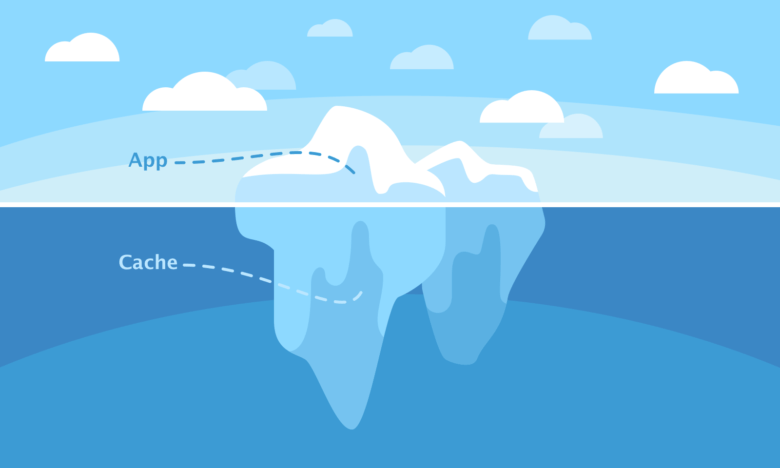
Image: MacPaw
This is the app cache that is probably on your Mac right now:
- Browser temp files (all kinds of media)
- Tracks you streamed on Spotify or via other online players
- Friends’ profile pictures in online apps
- All sorts of temporary files (there are dozens of them)
And, when you move an app to the Trash, you’re only moving the app file. The cache remains. Third-party app caches can easily take up gigabytes in a few weeks.
Ideally, macOS Sierra should clean all of it (which would be especially useful if you use Chrome or Firefox).
Manual cleaning: Here’s a Finder you’ve always wanted
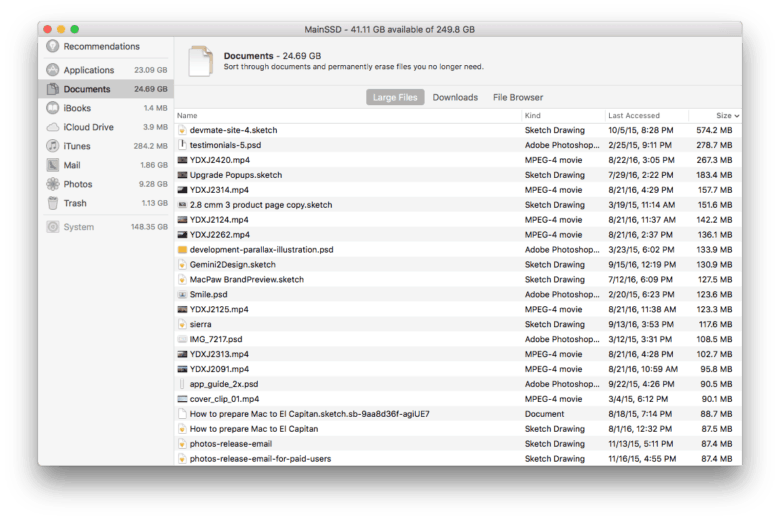
Screenshot: MacPaw
Manual cleaning, using macOS Sierra’s Reduce Clutter function, looks like an improved Finder window that lets you get rid of files you might not need in your Applications, Documents and Trash.
It gives you the ability to show only large files or to look separately into your Downloads folder. You can also delete your personal files from apps such as iBooks (local copies of your books), GarageBand (local copies of your tracks) and iTunes (downloaded podcasts, movies, etc.). The Mail tab lets you choose which attachments you’d like to download from now on.
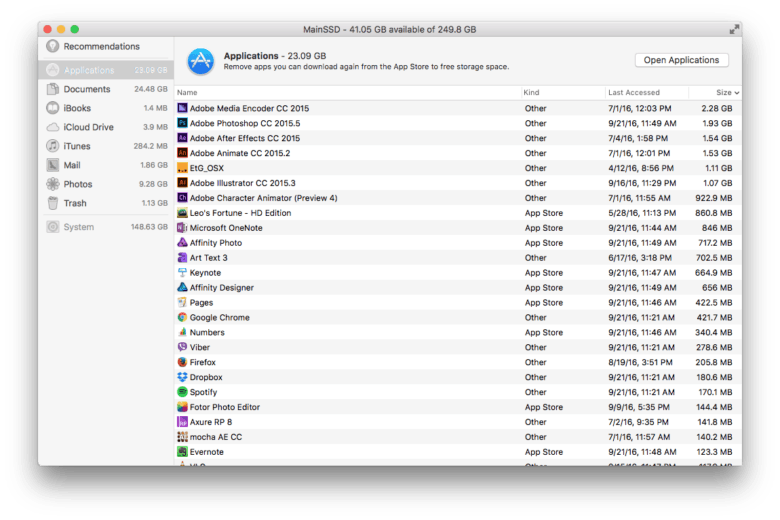
Screenshot: MacPaw
In the Applications tab you can remove old versions of apps or an app you no longer need. However, in this case you’re only removing the app file, which, as we already mentioned, is not really deleting all the related files.
(For more details on using Optimized Storage in Apple’s new OS, read Cult of Mac’s guide: How to use Optimized Storage in macOS Sierra to make more space.
How the manual cleaning tool could be better: The app uninstaller
Mac apps are installed with a single move. Mac users are spared from the “installer” that PC users must deal with. The Mac installation process was conceived for simplicity and works great for all of us.
There is a downside to simple installation, though: the absence of an uninstaller. In addition to the actual app file (.app), each app has a bunch of supporting files with caches, logs, libraries, cookies and the rest placed in separate folders. Sometimes, an app also registers itself in various Mac databases and system services.
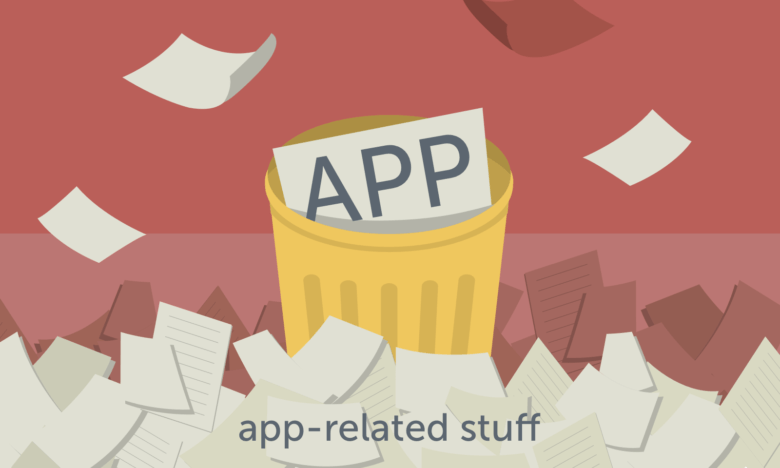
Image: MacPaw
Finding and deleting these leftover folders is tricky business. Apple offers rules for naming and storage, and developers are free to abide by them — or not. You can rummage through your system folders and try to delete the files intuitively, but that is unsafe and inefficient.
You also can’t just let them be. While the files seldom take up much drive space, there can be leftover background processes, still zombie-running after the app has been deleted. They stuff your Mac’s memory with useless activity.
The only way to get rid of apps is … hiring a QA team
As Mac app developers ourselves, MacPaw found this out the hard way. While creating CleanMyMac, we noticed app leftovers in such random places that we decided to do some thorough research.
We found that a few big game developers keep user saves in the cache directory. You could delete all your game progress accidentally just by clearing your browser cache. Not storing important private data in cache would have been a reasonable decision, but who’s perfect?
We even wrote some developers asking, “Hey, where do you guys keep the supporting files your app generates?” The information we got was added to our Safety Database (as our non-marketing-oriented developers call it). Only then did we know what and where we should clean.
At this point, we’ve got 1,000 apps and counting on our Safety Database. It’s a ton of work and obviously nobody’s got time for that, which is probably the reason macOS Sierra is not sporting an uninstaller at this point.
Optimized Storage: Apple’s disk-cleaning magic wand
macOS Sierra is built with iCloud in mind. It uses two complementary functions to keep your Mac clean: iCloud syncing coupled with automatic deletion of local copies.
The first thing you do is turn on iCloud sync. Then your Desktop and Documents folders get instantly uploaded into the cloud. Later you can access both these folders on your iPhone or iPad. From that moment on, it’s an ever-syncing directory, like Dropbox.
This saves space on your Mac by deleting local copies of files in the Desktop and Documents folders. Following a set of secret rules, macOS Sierra decides when you need more space on your drive. The rules are not public, but presumably the decision is made based on the general load of your hard drive.
At that moment, the system deletes the local copy of the biggest and most rarely used files from the Desktop and Documents folders on your Mac. Instead of the original files, you’re left with an access link — an icon of the file with a small cloud image in the corner. That’s how you know the file has been moved to the cloud and you cannot access it without internet connection.
Optimized Storage is basically storing your trash in the garage instead of getting rid of it.
How optimized storage could be better: clean, not hide
Frankly, iCloud is a good solution for storing unused info. But if you imagine just for a second the server power needed to store hundreds of gigabytes of data for each Mac user, you’ll end up seeing how vast this “space trashing” can become.
The real solution would be to further improve the Mac’s manual cleaning tool to give users a simpler way to clean up files they don’t need, instead of just storing them elsewhere.
macOS Sierra finally cleans the Mac. Good!
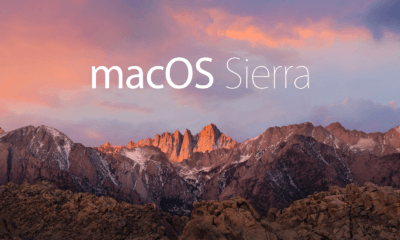
Image: Apple
For keeping Macs clutter-free, specific cleaning tools will still do a better job than the simple, built-in solution, just as password managers and note-taking apps offer a richer array of features than Apple’s own offerings.
As for the iCloud storage, your Mac life will definitely get easier with it. You’ll still have hundreds of gigabytes of files you will probably never need, but at least they’ll be out of sight.
Though storing stuff in the cloud is probably not too good for your karma. Just think about all the trees that get chopped to keep up the servers. Not literally, but, you know, still.
 Vera Tkachenko has been a software team lead at MacPaw for seven years. With broad expertise in product development, she has contributed greatly to MacPaw’s flagship app, CleanMyMac. Vera has been working with macOS for more than 10 years, investigating it to create efficient system utilities.
Vera Tkachenko has been a software team lead at MacPaw for seven years. With broad expertise in product development, she has contributed greatly to MacPaw’s flagship app, CleanMyMac. Vera has been working with macOS for more than 10 years, investigating it to create efficient system utilities.


