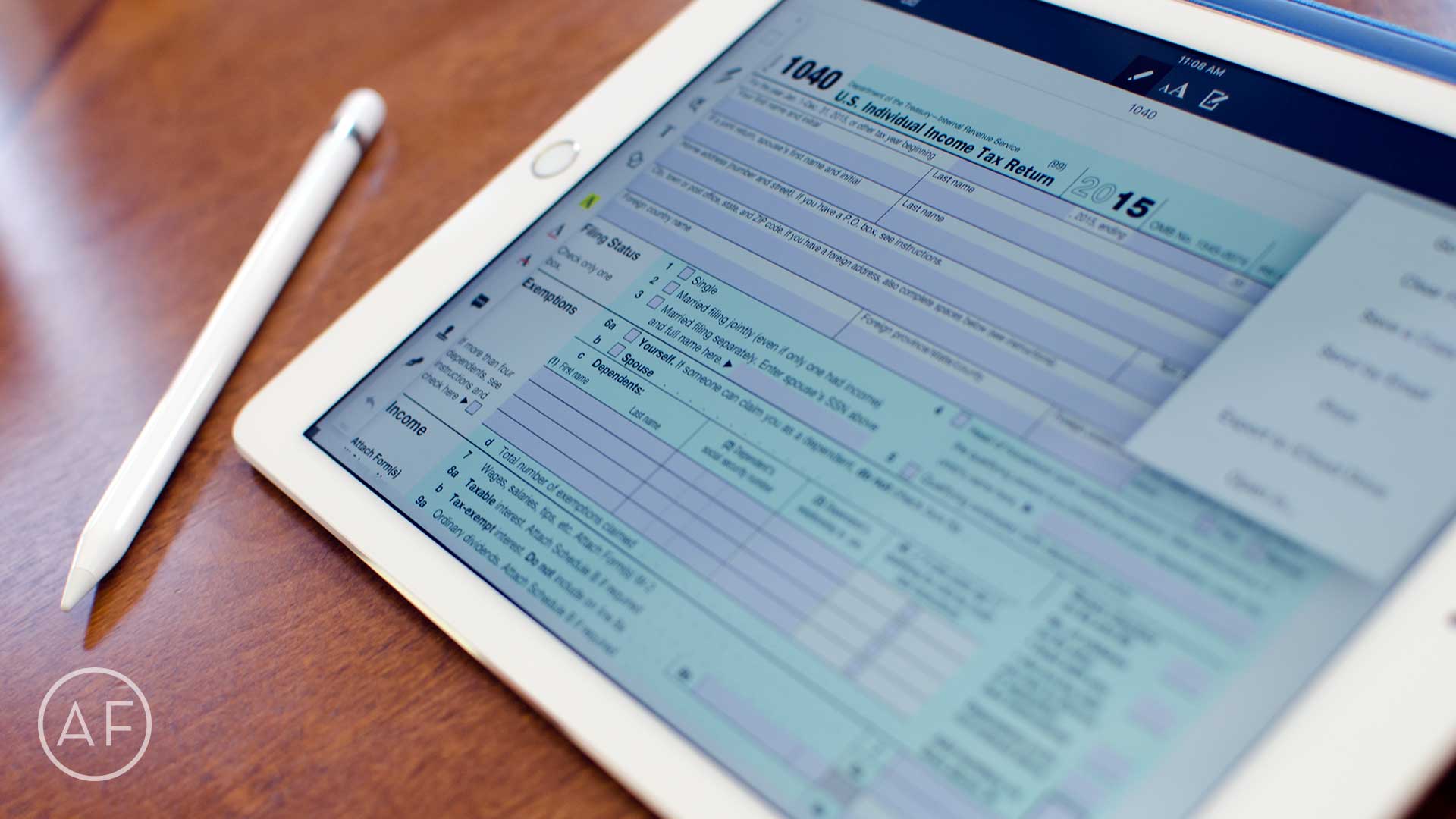I’ve been spending the past week or so doing some app spring cleaning on my iPad, partially in preparation for the arrival of my new 9.7” iPad Pro on Thursday. During the process I realized that I have way too many document editing apps — half of which I have either never launched, or they didn’t do something I needed so I never used them again.
I’ve been spending the past week or so doing some app spring cleaning on my iPad, partially in preparation for the arrival of my new 9.7” iPad Pro on Thursday. During the process I realized that I have way too many document editing apps — half of which I have either never launched, or they didn’t do something I needed so I never used them again.
That’s why I took the opportunity to really cut down. Here are the document management apps that made the cut, and why:
Scanner Pro
Document scanning, OCR, and more
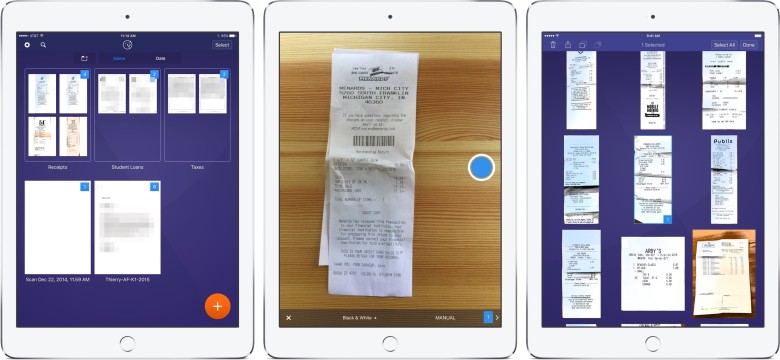
Photo: Ally Kazmucha/The App Factor
Scanner Pro has been installed on my iPhone and iPad since it was released and it’s simply the best document scanning app for iOS I’ve ever used. In the past I’ve done a large amount of my document scanning on iPhone, simply because the camera is better. Now that the 9.7” iPad Pro has a much better camera, I can see myself using Scanner Pro much more frequently right from my iPad.
In the past I would have argued that scanning is just far easier on the iPhone, which maybe it is. However, the rest of the document editing process is much better suited on the iPad, especially with an Apple Pencil in hand.
While I’ve never been a proponent of taking pictures with an iPad, I am a huge fan of being more productive, and I can’t wait to use Scanner Pro more often directly from my iPad.
- $7.99 (currently on sale for $3.99) – Download
Documents 5
The best document repository available on iOS
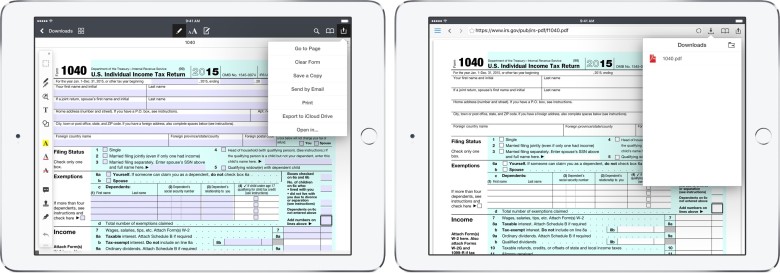
Photo: Ally Kazmucha/The App Factor
Documents 5 is another app by the makers of Scanner Pro and its my favorite app for opening, managing, and sorting documents. Documents 5 ties into all the major cloud storage services, including iCloud Drive.
If you need to download or save a form or PDF from the web, you can use the in-app browser to navigate to and download files directly. I use this feature often when I need a document but I keep getting redirected from other PDF management apps. Never fail, Documents 5 is always able to download and store it. I’ve also never come across a file type Documents 5 wouldn’t at least store.
If you have other Readdle apps installed, such as PDF Expert (which I’ll talk about in a minute), you’ll unlock even more native editing capabilities right inside Documents 5, instead of having to jump between separate apps. This makes Documents 5 not only a document repository, but a powerful editor as well.
- Free – Download
PDF Expert
Annotation, notes, encryption, Handoff, and more
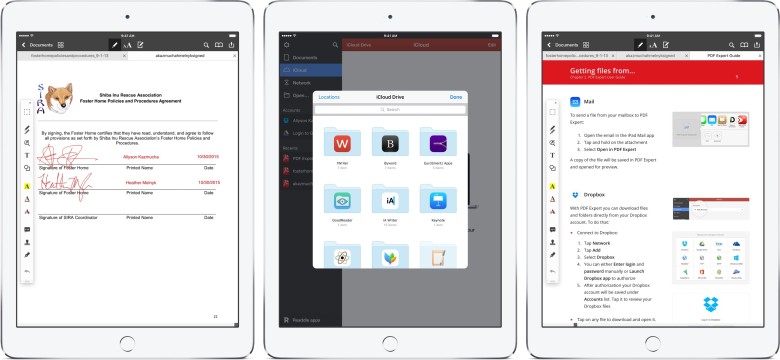
Photo: Ally Kazmucha/The App Factor
I use Readdle apps because they all work incredibly well together as an entire document management ecosystem. For example, I can quickly scan something in Scanner Pro and then immediately start working on it in PDF Expert or Documents 5.
The thing I love about PDF Expert is how powerful it is, but yet easy enough that pretty much anyone could pick it up and use it. My partner uses it regularly for real estate contracts and it’s one of the only PDF management apps she’s been able to pick up and just use. The tools and icons are obvious enough that anyone can pick them out of a lineup and start using them. While it’s simple, she’s also never hit a wall or run into a complicated task PDF Expert couldn’t handle.
PDF Expert supports fillable forms, notes, annotations, password and encryption protection, and tons more. PDF Expert also supports Handoff so you can start editing on your Mac and pick up on your iPad, or vice versa.
When it comes to editing and filling PDFs on iOS with no barriers, PDF Expert is what you want.
- $9.99 – Download
See also:
- PDF Expert for Mac – $59 – Download
Adobe Fill & Sign
Simple, free PDF editing and management
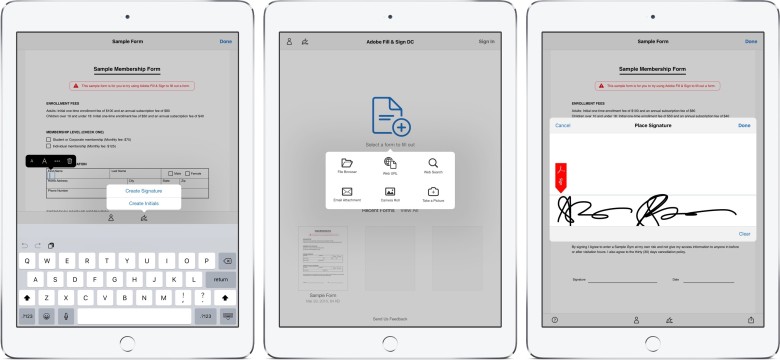
Photo: Ally Kazmucha/The App Factor
If you’re the type of person that doesn’t do a ton of PDF or document handling on iOS, but you still have the occasional need to fill a form or sign something, Adobe Fill & Sign is your best bet. It’s completely free to use, no in-app purchases, and no hassles.
Just import an existing document or snap a photo of something to get started. Adobe Fill & Sign can even make suggestions as to what fields are fillable, and what kinds of fields they are. And if you only plan on using it to quickly fill in forms, you can save all your information inside the app and complete forms even faster using autofill.
Adobe Fill & Sign also has an in-app browser to download directly form the web and while it works most of the time, it’s a little more temperamental than PDF Expert — but if you already have the form on hand, Adobe Fill & Sign is great.
Whenever a family member or friend asks me what app they can use to easily sign or fill forms, I almost always recommend Adobe Fill & Sign first. If for some reason that doesn’t do everything you need, I tell them to upgrade to PDF Expert.
- Free – Download
This post was syndicated via The App Factor.