Have you ever tried to plan a trip with your posse while gathered around your iPhone? It’s kind of a mess. The tiny screen doesn’t really lend itself to larger viewings. Even an iPad is much smaller than one of those big-old paper maps we used to use to group plan.
If you want to use a big screen to find your way to a road trip this summer, perhaps TV Maps by Arno Appenzeller will do the trick, letting you plan a trip right on your giant screen TV.
This third-party Apple TV app will let you search a destination, get directions, and then send everything to the companion app on your iPhone, which will then launch Apple’s Map app to get you where you need to be.
Here’s how.
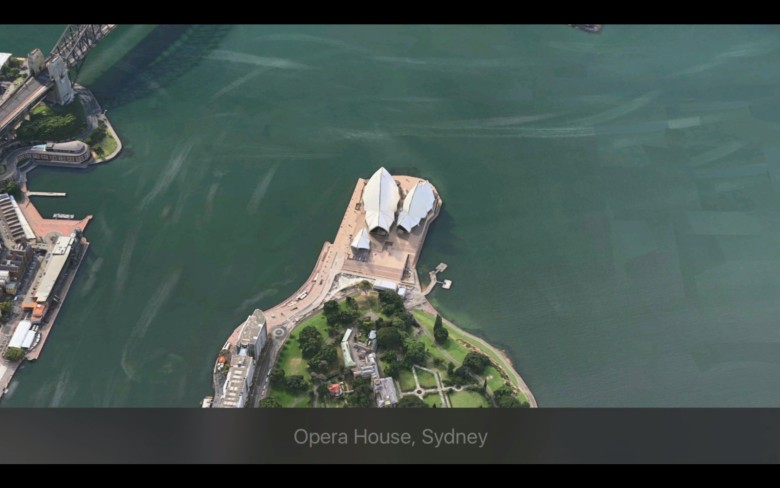
Photo: Rob LeFebvre/Cult of Mac
The team uses the Apple Maps API from Apple to inform its mapping app, so you’re seeing exactly what you’d see if Apple itself created this app. There’s even a Flyover demo that lets you see various attractions around the globe, like the Colosseum in Rome, the Opera House in Sydney, or the Suomenlinna in Helsinki.
Download TV Maps
There are two easy ways to get your digital hands on this app. First, you can head to iTunes and download the companion app, TV Maps ($1.99), for your iPhone. Use the same Apple ID as the one you’ve signed in with on your Apple TV, and you’ll be able to find it in the Purchased tab at the top of your Apple TV App Store screen.
Otherwise, just search for “TV Maps” in the Search tab of the App Store screen and you’ll be good to go. Enter your Apple ID password to complete the purchase, and you’re ready to go.
Use TV Maps on your Apple TV
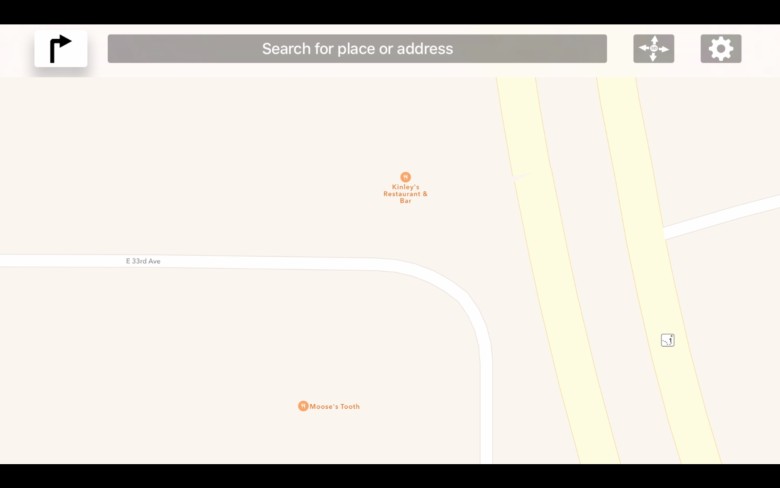
Photo: Rob LeFebvre/Cult of Mac
Once you’ve downloaded and installed TV Maps to your Apple TV, launch the app with a click. You’ll be greeted by a map of the U.S. that you can scroll around using your Siri Remote touch surface. Just swipe around to move the map up on the screen. It seems to use the “natural scrolling” direction by default, so it might take a moment for your brain to compensate.
Click and hold on the touch surface on your Siri Remote to get the search bar. Swipe right to enter your chosen place or address, clicking into the field to either type or dictate your search. Once TV Maps drops a pin, you can tap the Play/Pause button on your Siri Remote to get options to move the map around, change the pin selection, or zoom in and out. You can swipe up and down on the right side of your Remote’s touch surface to zoom in and out as well.
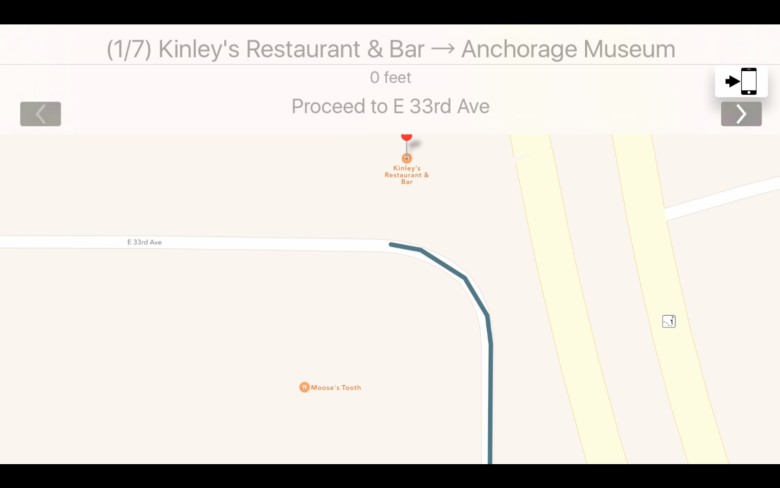
Photo: Rob LeFebvre/Cult of Mac
Click and hold on your Remote’s touch surface again, then click on the little right-pointing arrow to get Start and End fields to create a set of directions. You can type or dictate these as well. Once you enter a start and an end destination, swipe over to and click on the Go button to the left. You’ll get info pulled from Apple’s Map API, like the distance and driving duration. If there are multiple routes, you can choose those by swiping and clicking on the buttons at the top. You can also click on Show directions to display the turn-by-turn suggestions on your big screen TV.
Send it to your iPhone
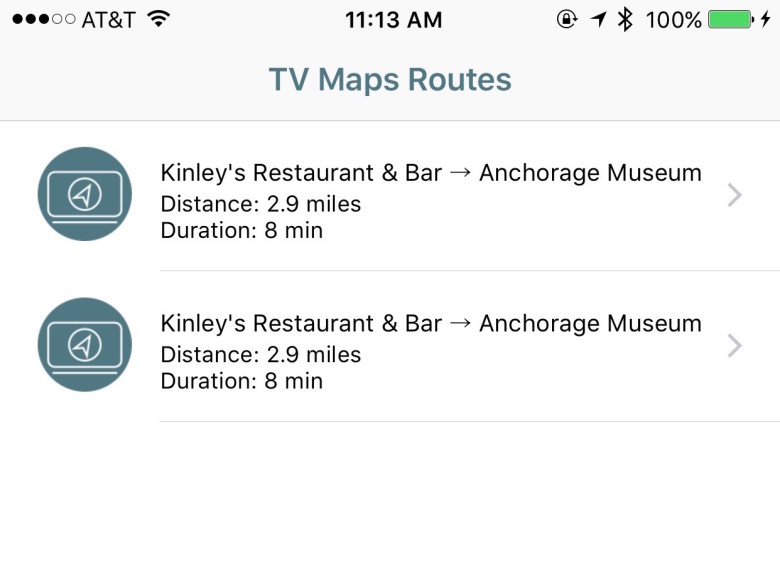
Photo: Rob LeFebvre/Cult of Mac
When you’re ready to go, swipe over to the little iPhone icon to send the Maps data to the companion app that you’ve installed on your iPhone.
Launch TV Maps on your iPhone and then allow it to enable Notifications for you. WHen you click on the iPhone icon on the Apple TV app, you’ll get a notification on your iPhone. Tap it to open the companion app, then tap on the route you just sent. TV Maps will open in Apple Maps, which you can then use just like you always do.
Now you can finally plan your trips in front of a big, easily viewed by everyone screen, then send those directions right to your iPhone, using Apple Maps on your Apple TV to get you to your destination.


