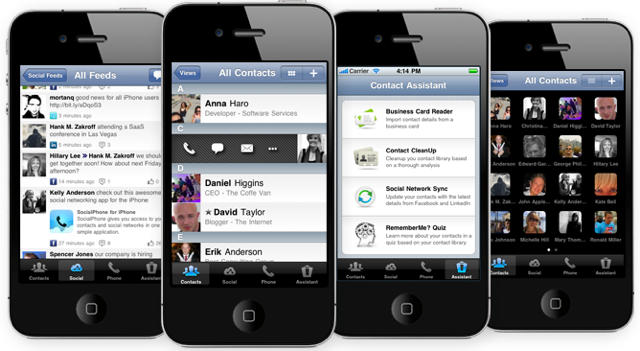Hands up if you forget birthdays all the damn time. Hey, whoa, slow down. I can’t see all of you at the back. Waaaaay too many hands. Wait. No, OK, hands down. Let’s do this differently.
We’ll forget about the counting bit, and just assume that pretty much everyone forgets birthdays and ends up hating themselves just a tiny bit more each time. Especially when a few months later, the person whose birthday you forgot remembers yours, and sends a perfectly judged gift too. Dammit.
![Just Buy Yearly And Stop Forgetting Other People’s Birthdays [Review] yearly.jpg](https://www.cultofmac.com/wp-content/uploads/2012/02/yearly.jpg)
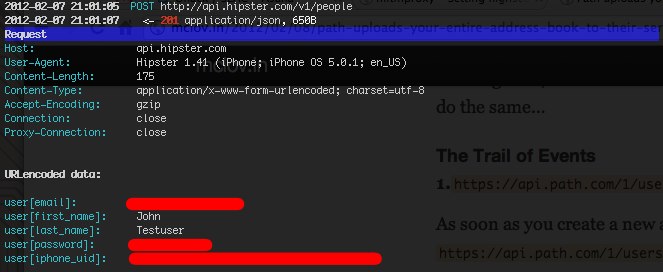
![How To Keep Apps Like Path From Accessing Your Contacts Data [Jailbreak] Screen shot 2012-02-08 at 12.47.49 PM](https://www.cultofmac.com/wp-content/uploads/2012/02/Screen-shot-2012-02-08-at-12.47.49-PM.jpg)
![Sync Your Contacts With Twitter To Add Usernames & Photos To Your Address Book [iOS Tip] Twitter-contacts-sync](https://www.cultofmac.com/wp-content/uploads/2012/01/Screen-Shot-2012-01-31-at-17.27.53-1.jpg)

![If Apple’s Address Book Bugs You, Try Out The Fantastic Cobook Beta Today [First Look] cobook.jpg](https://www.cultofmac.com/wp-content/uploads/2012/01/cobook.jpg)
![Hands On: Keep Your Business Relationships Close at Hand With VIPOrbit [Macworld / iWorld 2012] Screen Shot 2012-01-26 at 12.29.13 PM](https://www.cultofmac.com/wp-content/uploads/2012/01/Screen-Shot-2012-01-26-at-12.29.13-PM.jpg)


![Quickly Add Missing Contact Info To Your Address Book By Syncing Contacts With Facebook [iOS Tip] IMG_0693-1](https://www.cultofmac.com/wp-content/uploads/2012/01/IMG_0693-11.jpg)
![Customize Your Spotlight Search To Remove Unwanted Results And Find Things Faster [iOS Tip] spotlight-search-ios](https://www.cultofmac.com/wp-content/uploads/2011/12/photo2.jpg)
![How Can I Transfer Contacts from my Old iPad to a New Mac? [Ask MacRx] sync-via-cloud.jpg](https://www.cultofmac.com/wp-content/uploads/2011/11/sync-via-cloud.jpg)
![Easily Backup Your Address Book Contacts To External Media And Maintain A Historical Archive [OS X Tips] addressbook](https://www.cultofmac.com/wp-content/uploads/2011/11/addressbook.jpg)

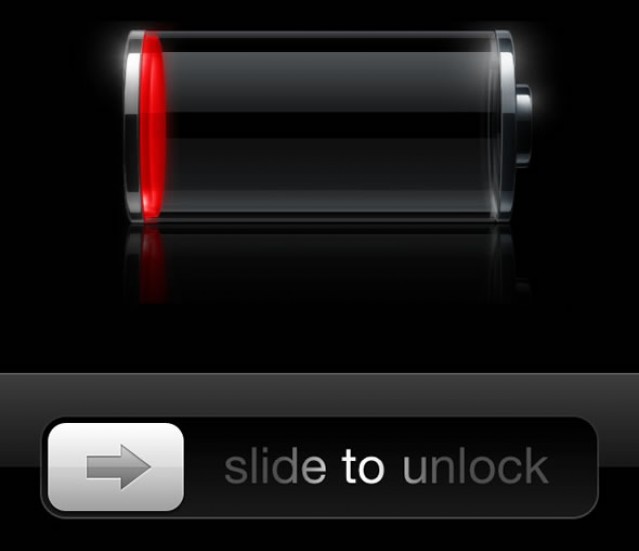
![Apple Launches MobileMe’s Successor With iCloud.com Beta [Gallery] Screen Shot 2011-08-02 at 09.12.10](https://www.cultofmac.com/wp-content/uploads/2011/08/Screen-Shot-2011-08-02-at-09.12.10.png)
![Twitter May Be Integrated, But Contacts App Has Fields for FaceBook, Flickr, MySpace [iOS 5] Contacts-app-social-network-fields](https://www.cultofmac.com/wp-content/uploads/2011/06/Screen-Shot-2011-06-10-at-08.48.57.png)