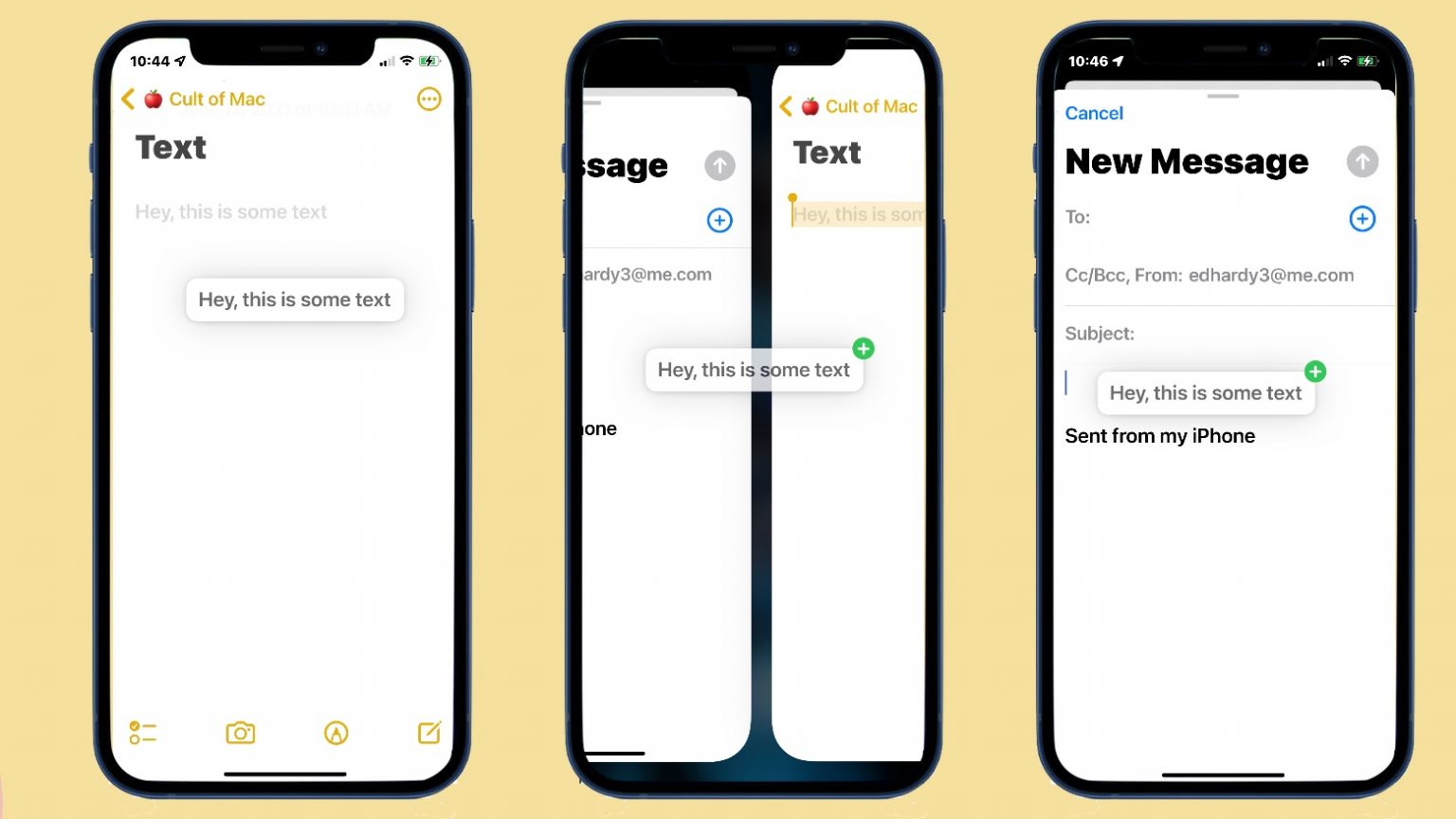iOS 15 makes it a whole lot easier to move images, text and files between applications. The familiar drag-and-drop action makes the jump to iPhone, and it’s surprisingly simple to use.
I’m testing the first iOS beta on an iPhone 12, and this new sharing system is one of the best additions. There are even benefits for iPad users.
How to use drag and drop on iOS 15
The biggest challenge to implementing drag and drop on the iPhone is that iOS doesn’t offer side-by-side multitasking. You can’t show two apps and drag between them. But Apple came up with a clever workaround that’s quite easy to use.
Suppose you want to move some text from a web page into an email. In iOS 15, you can tap and hold on the text until it turns blue, then drag your finger to get all the words you want. Then let go.
Next, tap and hold on the text you highlighted, and after a second it’ll appear in a floating box. Without picking up your finger, slide your fingertip around the screen and the text will come too.
Still without lifting your finger, use your other hand (or maybe your thumb) to switch between applications using the Home bar — the white bar at the bottom of the screen. You’ll notice that the box with your text snippet floats above whatever app you’re flipping to.
When you get to the email app, position the text where you want it to go in the message, then lift your finger.
Watch this GIF for a demonstration.
Even though I’m using iOS 15 beta 1, this feature works perfectly. I’ve had no problems with it at all, either on iPhone or iPad.
Lots of options
Drag and drop isn’t only for text — I just used that for an example. You can grab an image out of the Photos application with it. Or pull a picture off a web page. It works with Files, too.
And these can be dropped into text messages, Notes, whatever. If the app can use the text/image/files you’re moving, you can drag and drop it in.
Great for iPad users also
iPadOS does support side-by-side multitasking, but this new system can still be useful for tablet users because it requires no setup. You don’t have to have the two applications open next to each other.
You can be writing an email and want to drop in an image, so you flip over to Photos and drag out the one you want, flip back to Mail, then drop the image on your email.
iOS 15 drag and drop: Quick and easy
Long-time iPhone users might be rolling their eyes and thinking, “You could already do all this with cut-and-paste.” That’s true, but more options are better. And I find drag and drop quicker and easier.
Admittedly, this addition to iOS 15 isn’t likely to change everything about how you use your iPhone. Still, it’s convenient. And cool, too.
Of course, you have to wait until autumn to try this yourself, as that’s when Apple will release the full version of this update (unless you install a beta). But it’s worth the wait.