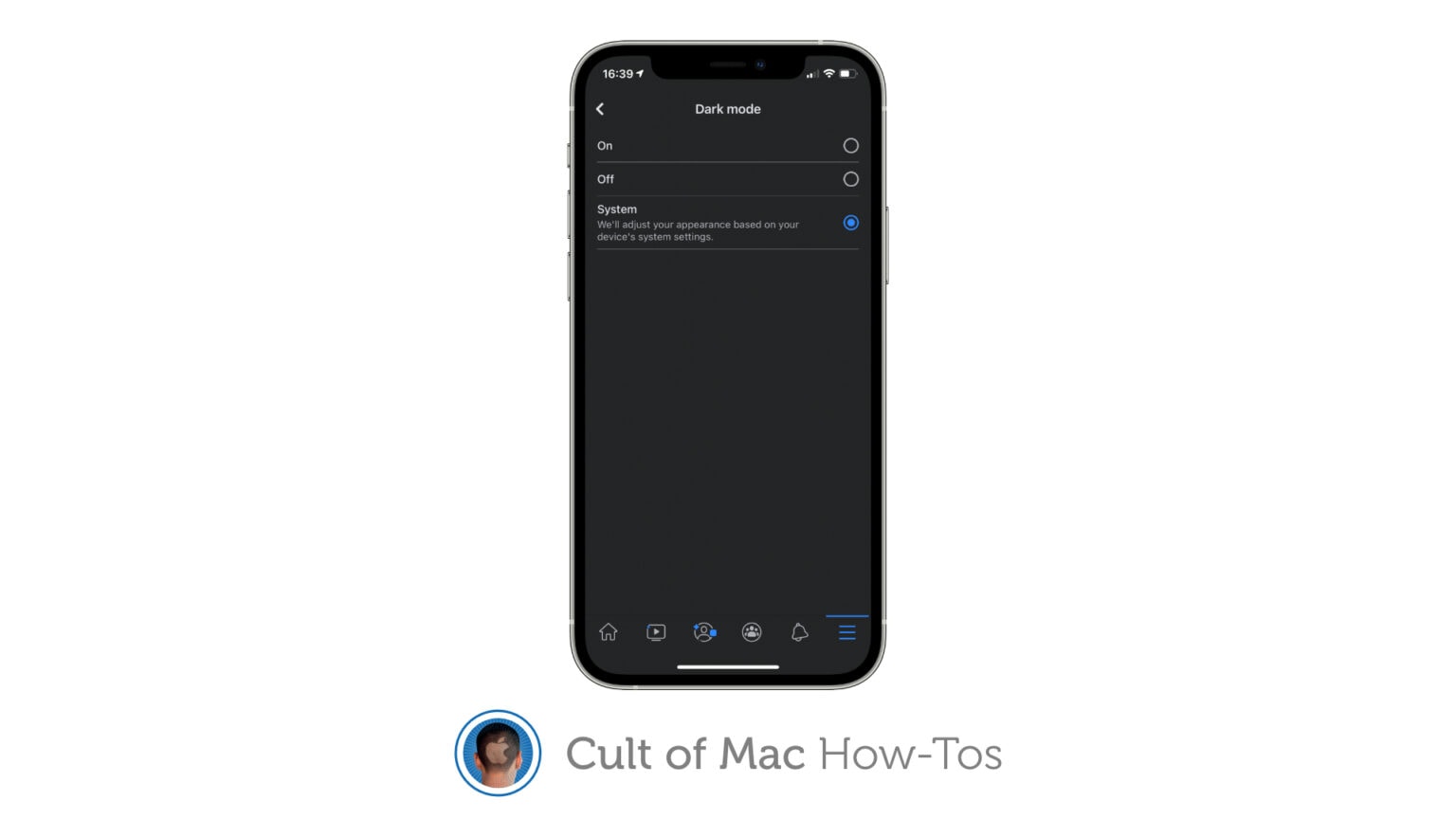Facebook this week quietly rolled out a brand-new dark mode for its iPhone app. It’s not yet available to every user, but it seems a large number of people are already able to activate it. We’ll show you how.
Unlike Facebook Messenger’s dark mode, Facebook’s isn’t completely black. So on OLED screens, like those packed into the whole iPhone 12 lineup, it won’t help maximize battery life. But it is worth using.
When you’re browsing your news feed in a dimly-lit room, Facebook’s dark mode is a lot easier on the eyes. And it can be set to activate automatically alongside iOS 14’s system-wide dark mode setting.
We’ll show you how to set it up.
How to enable Facebook app’s new dark mode
To enable dark mode within the Facebook app, follow these steps:
- Open Facebook on your iPhone.
- Tap the menu button in the bottom-right corner.
- Scroll down and tap Settings & Privacy.
- Tap Dark mode.
- Set dark mode to On to use it at all times, or to System to have it follow your system-wide dark mode settings.
If you do not see the dark mode option under Settings & Privacy, it means the feature hasn’t been rolled out to you yet. You will need to wait a little longer for it to arrive as it seems to be a staggered release.