Back when Apple introduced the Apple Pencil, the company positioned the stylus primarily as a tool for artists. And try as I might, I’ve never been particularly great at drawing. That said, it didn’t stop me from picking up an Apple Pencil to annotate documents, edit photos or use as an alternative way to touch the screen.
Then the Magic Keyboard came along with a fantastic trackpad experience. It offered a different way to interact with the screen without touching it with my finger. But now, with iPadOS 14, Apple has rewritten the story of what Apple Pencil can do, and it’s completely changed how I use my iPad once again.
Scribble makes Apple Pencil way more useful
With iPadOS 14, Apple added two brilliant new features to the Pencil that make it useful for taking notes or entering text.
The first of the two features, and the one that has changed how I use my iPad, is Scribble. With iPad, Scribble allows you to write with the Apple Pencil in text-entry fields all over iPad. Whether it’s in the search bar of Safari, an iMessage conversation or the Spotlight search box, Scribble lets you enter text with your handwriting.
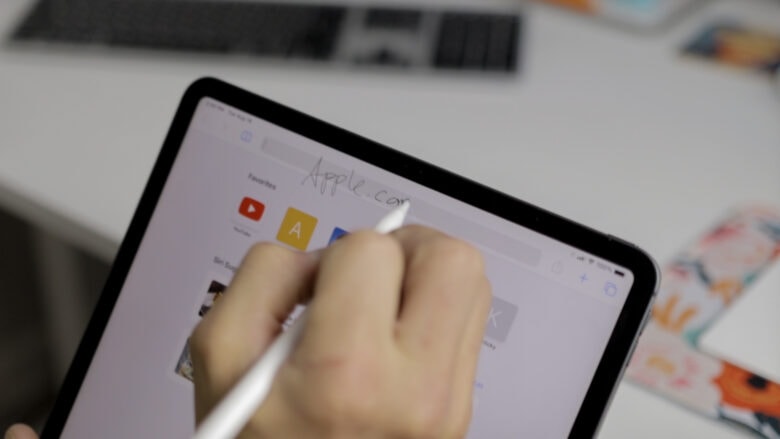
Photo: Ian Fuchs/Cult of Mac
Handwriting with Scribble isn’t restricted to just the slim, text-entry fields in the system, either. You can be a little sloppy, and color outside the lines, and iPad will put the text where it belongs.
Scribble also works for editing text. By using a couple simple gestures, you can quickly select, erase or insert text entirely with the Pencil.
Smart Selection brings your writing to life
The second huge improvement to Apple Pencil is Smart Selection in the Notes app. This feature allows you to take fully handwritten notes, and keep them in their original handwritten form, but easily share them as text by highlighting and sharing the “text.”
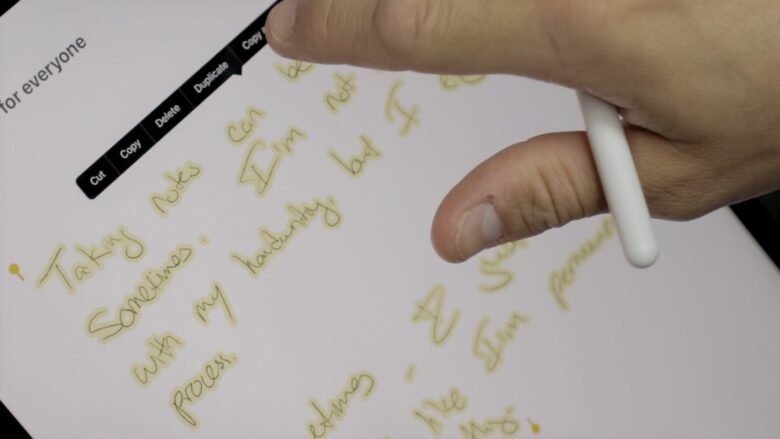
Photo: Ian Fuchs/Cult of Mac
Smart Selection proves surprisingly accurate, too. If you’re anything like me, you’ve had a hard time reading your own handwriting. Smart Selection and Scribble on the iPadOS 14 betas hasn’t had that problem.
While the Apple Pencil was once an implement for more creative endeavors, iPadOS 14 makes it a powerful productivity tool for even more people. As someone who always admired what the Apple Pencil could do, now it’s a tool I turn to all the time.


